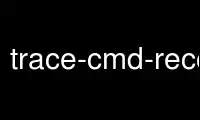
This is the command trace-cmd-record that can be run in the OnWorks free hosting provider using one of our multiple free online workstations such as Ubuntu Online, Fedora Online, Windows online emulator or MAC OS online emulator
PROGRAM:
NAME
trace-cmd-record - record a trace from the Ftrace Linux internal tracer
SYNOPSIS
trace-cmd record [OPTIONS] [command]
DESCRIPTION
The trace-cmd(1) record command will set up the Ftrace Linux kernel tracer to record the
specified plugins or events that happen while the command executes. If no command is
given, then it will record until the user hits Ctrl-C.
The record command of trace-cmd will set up the Ftrace tracer to start tracing the various
events or plugins that are given on the command line. It will then create a number of
tracing processes (one per CPU) that will start recording from the kernel ring buffer
straight into temporary files. When the command is complete (or Ctrl-C is hit) all the
files will be combined into a trace.dat file that can later be read (see
trace-cmd-report(1)).
OPTIONS
-p plugin
Specify a trace plugin. Plugins are special Ftrace tracers that usually do more than
just trace an event. Common plugins are function, function_graph, preemptirqsoff,
irqsoff, preemptoff, and wakeup. A plugin must be supported by the running kernel. To
see a list of available plugins, see trace-cmd-list(1).
-e event
Specify an event to trace. Various static trace points have been added to the Linux
kernel. They are grouped by subsystem where you can enable all events of a given
subsystem or specify specific events to be enabled. The event is of the format
"subsystem:event-name". You can also just specify the subsystem without the
:event-name or the event-name without the "subsystem:". Using "-e sched_switch" will
enable the "sched_switch" event where as, "-e sched" will enable all events under the
"sched" subsystem.
The 'event' can also contain glob expressions. That is, "*stat*" will
select all events (or subsystems) that have the characters "stat" in their
names.
The keyword 'all' can be used to enable all events.
-a
Every event that is being recorded has its output format file saved in the output file
to be able to display it later. But if other events are enabled in the trace without
trace-cmd’s knowledge, the formats of those events will not be recorded and trace-cmd
report will not be able to display them. If this is the case, then specify the -a
option and the format for all events in the system will be saved.
-T
Enable a stacktrace on each event. For example:
<idle>-0 [003] 58549.289091: sched_switch: kworker/0:1:0 [120] R ==> trace-cmd:2603 [120]
<idle>-0 [003] 58549.289092: kernel_stack: <stack trace>
=> schedule (ffffffff814b260e)
=> cpu_idle (ffffffff8100a38c)
=> start_secondary (ffffffff814ab828)
--func-stack
Enable a stack trace on all functions. Note this is only applicable for the "function"
plugin tracer, and will only take effect if the -l option is used and succeeds in
limiting functions. If the function tracer is not filtered, and the stack trace is
enabled, you can live lock the machine.
-f filter
Specify a filter for the previous event. This must come after a -e. This will filter
what events get recorded based on the content of the event. Filtering is passed to the
kernel directly so what filtering is allowed may depend on what version of the kernel
you have. Basically, it will let you use C notation to check if an event should be
processed or not.
==, >=, <=, >, <, &, |, && and ||
The above are usually safe to use to compare fields.
-R trigger
Specify a trigger for the previous event. This must come after a -e. This will add a
given trigger to the given event. To only enable the trigger and not the event itself,
then place the event after the -v option.
See Documentation/trace/events.txt in the Linux kernel source for more
information on triggers.
-v
This will cause all events specified after it on the command line to not be traced.
This is useful for selecting a subsystem to be traced but to leave out various events.
For Example: "-e sched -v -e "*stat\*"" will enable all events in the sched subsystem
except those that have "stat" in their names.
Note: the *-v* option was taken from the way grep(1) inverts the following
matches.
-F
This will filter only the executable that is given on the command line. If no command
is given, then it will filter itself (pretty pointless). Using -F will let you trace
only events that are caused by the given command.
-P pid
Similar to -F but lets you specify a process ID to trace.
-c
Used with either -F to trace the process' children too.
-C clock
Set the trace clock to "clock".
Use trace-cmd(1) list -C to see what clocks are available.
-o output-file
By default, trace-cmd report will create a trace.dat file. You can specify a different
file to write to with the -o option.
-l function-name
This will limit the function and function_graph tracers to only trace the given
function name. More than one -l may be specified on the command line to trace more
than one function. The limited use of glob expressions are also allowed. These are
match* to only filter functions that start with match. *match to only filter
functions that end with match. *match\* to only filter on functions that contain
match.
-g function-name
This option is for the function_graph plugin. It will graph the given function. That
is, it will only trace the function and all functions that it calls. You can have more
than one -g on the command line.
-n function-name
This has the opposite effect of -l. The function given with the -n option will not be
traced. This takes precedence, that is, if you include the same function for both -n
and -l, it will not be traced.
-d
Some tracer plugins enable the function tracer by default. Like the latency tracers.
This option prevents the function tracer from being enabled at start up.
-D
The option -d will try to use the function-trace option to disable the function tracer
(if available), otherwise it defaults to the proc file:
/proc/sys/kernel/ftrace_enabled, but will not touch it if the function-trace option is
available. The -D option will disable both the ftrace_enabled proc file as well as the
function-trace option if it exists.
Note, this disable function tracing for all users, which includes users
outside of ftrace tracers (stack_tracer, perf, etc).
-O option
Ftrace has various options that can be enabled or disabled. This allows you to set
them. Appending the text no to an option disables it. For example: "-O nograph-time"
will disable the "graph-time" Ftrace option.
-s interval
The processes that trace-cmd creates to record from the ring buffer need to wake up to
do the recording. Setting the interval to zero will cause the processes to wakeup
every time new data is written into the buffer. But since Ftrace is recording kernel
activity, the act of this processes going back to sleep may cause new events into the
ring buffer which will wake the process back up. This will needlessly add extra data
into the ring buffer.
The 'interval' metric is microseconds. The default is set to 1000 (1 ms).
This is the time each recording process will sleep before waking up to
record any new data that was written to the ring buffer.
-r priority
The priority to run the capture threads at. In a busy system the trace capturing
threads may be staved and events can be lost. This increases the priority of those
threads to the real time (FIFO) priority. But use this option with care, it can also
change the behaviour of the system being traced.
-b size
This sets the ring buffer size to size kilobytes. Because the Ftrace ring buffer is
per CPU, this size is the size of each per CPU ring buffer inside the kernel. Using
"-b 10000" on a machine with 4 CPUs will make Ftrace have a total buffer size of 40
Megs.
-B buffer-name
If the kernel supports multiple buffers, this will add a buffer with the given name.
If the buffer name already exists, that buffer is just reset and will not be deleted
at the end of record execution. If the buffer is created, it will be removed at the
end of execution (unless the -k is set, or start command was used).
After a buffer name is stated, all events added after that will be
associated with that buffer. If no buffer is specified, or an event
is specified before a buffer name, it will be associated with the
main (toplevel) buffer.
trace-cmd record -e sched -B block -e block -B time -e timer sleep 1
The above is will enable all sched events in the main buffer. It will
then create a 'block' buffer instance and enable all block events within
that buffer. A 'time' buffer instance is created and all timer events
will be enabled for that event.
-m size
The max size in kilobytes that a per cpu buffer should be. Note, due to rounding to
page size, the number may not be totally correct. Also, this is performed by switching
between two buffers that are half the given size thus the output may not be of the
given size even if much more was written.
Use this to prevent running out of diskspace for long runs.
-M cpumask
Set the cpumask for to trace. It only affects the last buffer instance given. If
supplied before any buffer instance, then it affects the main buffer. The value
supplied must be a hex number.
trace-cmd record -p function -M c -B events13 -e all -M 5
If the -M is left out, then the mask stays the same. To enable all
CPUs, pass in a value of '-1'.
-k
By default, when trace-cmd is finished tracing, it will reset the buffers and disable
all the tracing that it enabled. This option keeps trace-cmd from disabling the tracer
and reseting the buffer. This option is useful for debugging trace-cmd.
Note: usually trace-cmd will set the "tracing_on" file back to what it
was before it was called. This option will leave that file set to zero.
-i
By default, if an event is listed that trace-cmd does not find, it will exit with an
error. This option will just ignore events that are listed on the command line but are
not found on the system.
-N host:port
If another machine is running "trace-cmd listen", this option is used to have the data
sent to that machine with UDP packets. Instead of writing to an output file, the data
is sent off to a remote box. This is ideal for embedded machines with little storage,
or having a single machine that will keep all the data in a single repository.
Note: This option is not supported with latency tracer plugins:
wakeup, wakeup_rt, irqsoff, preemptoff and preemptirqsoff
-t
This option is used with -N, when there’s a need to send the live data with TCP
packets instead of UDP. Although TCP is not nearly as fast as sending the UDP packets,
but it may be needed if the network is not that reliable, the amount of data is not
that intensive, and a guarantee is needed that all traced information is transfered
successfully.
--date
With the --date option, "trace-cmd" will write timestamps into the trace buffer after
it has finished recording. It will then map the timestamp to gettimeofday which will
allow wall time output from the timestamps reading the created trace.dat file.
--profile
With the --profile option, "trace-cmd" will enable tracing that can be used with
trace-cmd-report(1) --profile option. If a tracer -p is not set, and function graph
depth is supported by the kernel, then the function_graph tracer will be enabled with
a depth of one (only show where userspace enters into the kernel). It will also enable
various tracepoints with stack tracing such that the report can show where tasks have
been blocked for the longest time.
See trace-cmd-profile(1) for more details and examples.
-H event-hooks
Add custom event matching to connect any two events together. When not used with
--profile, it will save the parameter and this will be used by trace-cmd report
--profile, too. That is:
trace-cmd record -H hrtimer_expire_entry,hrtimer/hrtimer_expire_exit,hrtimer,sp
trace-cmd report --profile
Will profile hrtimer_expire_entry and hrtimer_expire_ext times.
See trace-cmd-profile(1) for format.
--stderr
Have output go to stderr instead of stdout, but the output of the command executed
will not be changed. This is useful if you want to monitor the output of the command
being executed, but not see the output from trace-cmd.
EXAMPLES
The basic way to trace all events:
# trace-cmd record -e all ls > /dev/null
# trace-cmd report
trace-cmd-13541 [003] 106260.693809: filemap_fault: address=0x128122 offset=0xce
trace-cmd-13543 [001] 106260.693809: kmalloc: call_site=81128dd4 ptr=0xffff88003dd83800 bytes_req=768 bytes_alloc=1024 gfp_flags=GFP_KERNEL|GFP_ZERO
ls-13545 [002] 106260.693809: kfree: call_site=810a7abb ptr=0x0
ls-13545 [002] 106260.693818: sys_exit_write: 0x1
To use the function tracer with sched switch tracing:
# trace-cmd record -p function -e sched_switch ls > /dev/null
# trace-cmd report
ls-13587 [002] 106467.860310: function: hrtick_start_fair <-- pick_next_task_fair
ls-13587 [002] 106467.860313: sched_switch: prev_comm=trace-cmd prev_pid=13587 prev_prio=120 prev_state=R ==> next_comm=trace-cmd next_pid=13583 next_prio=120
trace-cmd-13585 [001] 106467.860314: function: native_set_pte_at <-- __do_fault
trace-cmd-13586 [003] 106467.860314: function: up_read <-- do_page_fault
ls-13587 [002] 106467.860317: function: __phys_addr <-- schedule
trace-cmd-13585 [001] 106467.860318: function: _raw_spin_unlock <-- __do_fault
ls-13587 [002] 106467.860320: function: native_load_sp0 <-- __switch_to
trace-cmd-13586 [003] 106467.860322: function: down_read_trylock <-- do_page_fault
Here is a nice way to find what interrupts have the highest latency:
# trace-cmd record -p function_graph -e irq_handler_entry -l do_IRQ sleep 10
# trace-cmd report
<idle>-0 [000] 157412.933969: funcgraph_entry: | do_IRQ() {
<idle>-0 [000] 157412.933974: irq_handler_entry: irq=48 name=eth0
<idle>-0 [000] 157412.934004: funcgraph_exit: + 36.358 us | }
<idle>-0 [000] 157413.895004: funcgraph_entry: | do_IRQ() {
<idle>-0 [000] 157413.895011: irq_handler_entry: irq=48 name=eth0
<idle>-0 [000] 157413.895026: funcgraph_exit: + 24.014 us | }
<idle>-0 [000] 157415.891762: funcgraph_entry: | do_IRQ() {
<idle>-0 [000] 157415.891769: irq_handler_entry: irq=48 name=eth0
<idle>-0 [000] 157415.891784: funcgraph_exit: + 22.928 us | }
<idle>-0 [000] 157415.934869: funcgraph_entry: | do_IRQ() {
<idle>-0 [000] 157415.934874: irq_handler_entry: irq=48 name=eth0
<idle>-0 [000] 157415.934906: funcgraph_exit: + 37.512 us | }
<idle>-0 [000] 157417.888373: funcgraph_entry: | do_IRQ() {
<idle>-0 [000] 157417.888381: irq_handler_entry: irq=48 name=eth0
<idle>-0 [000] 157417.888398: funcgraph_exit: + 25.943 us | }
An example of the profile:
# trace-cmd record --profile sleep 1
# trace-cmd report --profile --comm sleep
task: sleep-21611
Event: sched_switch:R (1) Total: 99442 Avg: 99442 Max: 99442 Min:99442
<stack> 1 total:99442 min:99442 max:99442 avg=99442
=> ftrace_raw_event_sched_switch (0xffffffff8105f812)
=> __schedule (0xffffffff8150810a)
=> preempt_schedule (0xffffffff8150842e)
=> ___preempt_schedule (0xffffffff81273354)
=> cpu_stop_queue_work (0xffffffff810b03c5)
=> stop_one_cpu (0xffffffff810b063b)
=> sched_exec (0xffffffff8106136d)
=> do_execve_common.isra.27 (0xffffffff81148c89)
=> do_execve (0xffffffff811490b0)
=> SyS_execve (0xffffffff811492c4)
=> return_to_handler (0xffffffff8150e3c8)
=> stub_execve (0xffffffff8150c699)
Event: sched_switch:S (1) Total: 1000506680 Avg: 1000506680 Max: 1000506680 Min:1000506680
<stack> 1 total:1000506680 min:1000506680 max:1000506680 avg=1000506680
=> ftrace_raw_event_sched_switch (0xffffffff8105f812)
=> __schedule (0xffffffff8150810a)
=> schedule (0xffffffff815084b8)
=> do_nanosleep (0xffffffff8150b22c)
=> hrtimer_nanosleep (0xffffffff8108d647)
=> SyS_nanosleep (0xffffffff8108d72c)
=> return_to_handler (0xffffffff8150e3c8)
=> tracesys_phase2 (0xffffffff8150c304)
Event: sched_wakeup:21611 (1) Total: 30326 Avg: 30326 Max: 30326 Min:30326
<stack> 1 total:30326 min:30326 max:30326 avg=30326
=> ftrace_raw_event_sched_wakeup_template (0xffffffff8105f653)
=> ttwu_do_wakeup (0xffffffff810606eb)
=> ttwu_do_activate.constprop.124 (0xffffffff810607c8)
=> try_to_wake_up (0xffffffff8106340a)
Use trace-cmd-record online using onworks.net services
