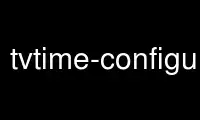
This is the command tvtime-configure that can be run in the OnWorks free hosting provider using one of our multiple free online workstations such as Ubuntu Online, Fedora Online, Windows online emulator or MAC OS online emulator
PROGRAM:
NAME
tvtime-configure - change settings in the tvtime configuration file
SYNOPSIS
tvtime-configure [ OPTION ] ...
DESCRIPTION
tvtime-configure allows a user to set configuration settings for tvtime without starting
the application. This is useful for installation programs such as debconf to let them
configure tvtime without having to write a parser for the configuration file. The command
line options are a subset of those for tvtime itself.
OPTIONS
-a, --widescreen
This option starts tvtime in 16:9 aspect ratio mode.
-A, --nowidescreen
This option starts tvtime in 4:3 aspect ratio mode.
-h, --help
Show usage information.
-m, --fullscreen
Start tvtime in fullscreen mode.
-M, --window
Start tvtime in windowed mode.
-p, --fspos=POS
Set the fullscreen window position. Use this if you have a projector to help
tvtime fit properly onto your screen.
· top
· bottom
· centre (default)
-F, --configfile=FILE
Additional config file to load settings from.
-H, --height=HEIGHT
Sets the height of the output window to start up at in scanlines. The default
output window size is 576 scanlines.
-I, --inputwidth=SAMPLING
V4L input scanline sampling (defaults to 720. This sets how many pixels per
scanline to request from the capture card. A higher setting gives better quality,
while a lower setting means we do less work, and so tvtime will run faster. If you
have a slower CPU (like, less than 500Mhz or so), maybe values of 480 or 400 might
suit you best. For best quality, choose a high value like 720 or 768. Many
capture cards cannot sample higher than 768 pixels per scanline.
-d, --device=NAME
video4linux device to use (defaults to auto).
-l, --audioloopback
This sets the audio loopback mode. The audio loopback mode is required when
capture card is not connected to the sound card via a cable. In this case, tvtime
needs to map the audio from the internal digital capture out to sound card.
-L, --noaudioloopback
Disable audio loopback mode.
-b, --vbidevice=DEVICE
VBI device to use (defaults to auto).
-i, --input=INPUTNUM
video4linux input number (defaults to 0). Cards commonly have a bunch of sources,
for example, on my WinTV card, source 0 is my tuner and source 1 is the composite
input.
-c, --channel=CHANNEL
On startup, tvtime will tune to the given channel. Otherwise, the channels from
the config file will be used.
-n, --norm=NORM
The mode to set the tuner to (defaults to NTSC). Valid modes are:
· NTSC
· PAL
· SECAM
· PAL-NC
· PAL-M
· PAL-N
· NTSC-JP
-f, --frequencies=NAME
The channels you are receiving with the tuner (defaults to us-cable). Valid values
are:
· us-cable
· us-broadcast
· japan-cable
· japan-broadcast
· europe
· australia
· australia-optus
· newzealand
· france
· russia
-R, --priority=PRI
Sets the process priority (see nice(1)) that tvtime should be run at.
-t, --xmltv=FILE
Reads XMLTV listings from the given file to display on the OSD. Channels are
looked up based on their name, and tvtime will display the show title, sub-title
and show description on the OSD.
-T, --xmltvlanguage=LANG
Use XMLTV data in given language, if available. Languages are represented by their
two-letter language code (for example, "de" for German). The default language used
in the file will be used if this is unset or set to "none"
-x, --mixer=DEVICE[:CH]|DEVICE/CH
The mixer device and channel for the volume controls. The first variant sets the
OSS mixer the second one ALSA. (defaults to default/Master). Valid channels for
OSS are:
· vol
· bass
· treble
· synth
· pcm
· speaker
· line
· mic
· cd
· mix
· pcm2
· rec
· igain
· ogain
· line1
· line2
· line3
· dig1
· dig2
· dig3
· phin
· phout
· video
· radio
· monitor
AUTHORS
Billy Biggs.
Use tvtime-configure online using onworks.net services
