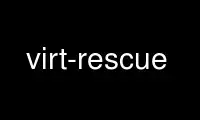
This is the command virt-rescue that can be run in the OnWorks free hosting provider using one of our multiple free online workstations such as Ubuntu Online, Fedora Online, Windows online emulator or MAC OS online emulator
PROGRAM:
NAME
virt-rescue - Run a rescue shell on a virtual machine
SYNOPSIS
virt-rescue [--options] -d domname
virt-rescue [--options] -a disk.img [-a disk.img ...]
virt-rescue --suggest (-d domname | -a disk.img ...)
Old style:
virt-rescue [--options] domname
virt-rescue [--options] disk.img [disk.img ...]
WARNING
Using "virt-rescue" in write mode on live virtual machines, or concurrently with other
disk editing tools, can be dangerous, potentially causing disk corruption. The virtual
machine must be shut down before you use this command, and disk images must not be edited
concurrently.
Use the --ro (read-only) option to use "virt-rescue" safely if the disk image or virtual
machine might be live. You may see strange or inconsistent results if running
concurrently with other changes, but with this option you won't risk disk corruption.
DESCRIPTION
virt-rescue is like a Rescue CD, but for virtual machines, and without the need for a CD.
virt-rescue gives you a rescue shell and some simple recovery tools which you can use to
examine or rescue a virtual machine or disk image.
You can run virt-rescue on any virtual machine known to libvirt, or directly on disk
image(s):
virt-rescue -d GuestName
virt-rescue --ro -a /path/to/disk.img
virt-rescue -a /dev/sdc
For live VMs you must use the --ro option.
When you run virt-rescue on a virtual machine or disk image, you are placed in an
interactive bash shell where you can use many ordinary Linux commands. What you see in /
(/bin, /lib etc) is the rescue appliance. You must mount the virtual machine's
filesystems by hand. There is an empty directory called /sysroot where you can mount
filesystems.
You can get virt-rescue to suggest mount commands for you by using the --suggest option
(in another terminal):
$ virt-rescue --suggest -d Fedora15
Inspecting the virtual machine or disk image ...
This disk contains one or more operating systems. You can use these
mount commands in virt-rescue (at the ><rescue> prompt) to mount the
filesystems.
# /dev/vg_f15x32/lv_root is the root of a linux operating system
# type: linux, distro: fedora, version: 15.0
# Fedora release 15 (Lovelock)
mount /dev/vg_f15x32/lv_root /sysroot/
mount /dev/vda1 /sysroot/boot
mount --bind /dev /sysroot/dev
mount --bind /dev/pts /sysroot/dev/pts
mount --bind /proc /sysroot/proc
mount --bind /sys /sysroot/sys
Another way is to list the logical volumes (with lvs(8)) and partitions (with parted(8))
and mount them by hand:
><rescue> lvs
LV VG Attr LSize Origin Snap% Move Log Copy% Convert
lv_root vg_f15x32 -wi-a- 8.83G
lv_swap vg_f15x32 -wi-a- 992.00M
><rescue> mount /dev/vg_f15x32/lv_root /sysroot
><rescue> mount /dev/vda1 /sysroot/boot
><rescue> ls /sysroot
Another command to list available filesystems is virt-filesystems(1).
To run commands in a Linux guest (for example, grub), you should chroot into the /sysroot
directory first:
><rescue> chroot /sysroot
NOTES
Virt-rescue can be used on any disk image file or device, not just a virtual machine. For
example you can use it on a blank file if you want to partition that file (although we
would recommend using guestfish(1) instead as it is more suitable for this purpose). You
can even use virt-rescue on things like SD cards.
You can get virt-rescue to give you scratch disk(s) to play with. This is useful for
testing out Linux utilities (see --scratch).
Virt-rescue does not require root. You only need to run it as root if you need root to
open the disk image.
This tool is just designed for quick interactive hacking on a virtual machine. For more
structured access to a virtual machine disk image, you should use guestfs(3). To get a
structured shell that you can use to make scripted changes to guests, use guestfish(1).
OPTIONS
--help
Display brief help.
-a file
--add file
Add file which should be a disk image from a virtual machine. If the virtual machine
has multiple block devices, you must supply all of them with separate -a options.
The format of the disk image is auto-detected. To override this and force a
particular format use the --format=.. option.
-a URI
--add URI
Add a remote disk. See "ADDING REMOTE STORAGE" in guestfish(1).
--append kernelopts
Pass additional options to the rescue kernel.
-c URI
--connect URI
If using libvirt, connect to the given URI. If omitted, then we connect to the
default libvirt hypervisor.
If you specify guest block devices directly (-a), then libvirt is not used at all.
-d guest
--domain guest
Add all the disks from the named libvirt guest. Domain UUIDs can be used instead of
names.
--format=raw|qcow2|..
--format
The default for the -a option is to auto-detect the format of the disk image. Using
this forces the disk format for -a options which follow on the command line. Using
--format with no argument switches back to auto-detection for subsequent -a options.
For example:
virt-rescue --format=raw -a disk.img
forces raw format (no auto-detection) for disk.img.
virt-rescue --format=raw -a disk.img --format -a another.img
forces raw format (no auto-detection) for disk.img and reverts to auto-detection for
another.img.
If you have untrusted raw-format guest disk images, you should use this option to
specify the disk format. This avoids a possible security problem with malicious
guests (CVE-2010-3851).
-m MB
--memsize MB
Change the amount of memory allocated to the rescue system. The default is set by
libguestfs and is small but adequate for running system tools. The occasional program
might need more memory. The parameter is specified in megabytes.
--network
Enable QEMU user networking in the guest. See "NETWORK".
-r
--ro
Open the image read-only.
The option must always be used if the disk image or virtual machine might be running,
and is generally recommended in cases where you don't need write access to the disk.
See also "OPENING DISKS FOR READ AND WRITE" in guestfish(1).
--scratch
--scratch=N
The --scratch option adds a large scratch disk to the rescue appliance. --scratch=N
adds "N" scratch disks. The scratch disk(s) are deleted automatically when virt-
rescue exits.
You can also mix -a, -d and --scratch options. The scratch disk(s) are added to the
appliance in the order they appear on the command line.
--selinux
Enable SELinux in the rescue appliance. You should read "SELINUX" in guestfs(3)
before using this option.
--smp N
Enable N ≥ 2 virtual CPUs in the rescue appliance.
--suggest
Inspect the disk image and suggest what mount commands should be used to mount the
disks. You should use the --suggest option in a second terminal, then paste the
commands into another virt-rescue.
This option implies --ro and is safe to use even if the guest is up or if another
virt-rescue is running.
-v
--verbose
Enable verbose messages for debugging.
-V
--version
Display version number and exit.
-w
--rw
This changes the -a and -d options so that disks are added and mounts are done read-
write.
See "OPENING DISKS FOR READ AND WRITE" in guestfish(1).
-x Enable tracing of libguestfs API calls.
OLD-STYLE COMMAND LINE ARGUMENTS
Previous versions of virt-rescue allowed you to write either:
virt-rescue disk.img [disk.img ...]
or
virt-rescue guestname
whereas in this version you should use -a or -d respectively to avoid the confusing case
where a disk image might have the same name as a guest.
For compatibility the old style is still supported.
NETWORK
Adding the --network option enables QEMU user networking in the rescue appliance. There
are some differences between user networking and ordinary networking:
ping does not work
Because the ICMP ECHO_REQUEST protocol generally requires root in order to send the
ping packets, and because virt-rescue must be able to run as non-root, QEMU user
networking is not able to emulate the ping(8) command. The ping command will appear
to resolve addresses but will not be able to send or receive any packets. This does
not mean that the network is not working.
cannot receive connections
QEMU user networking cannot receive incoming connections.
making TCP connections
The virt-rescue appliance needs to be small and so does not include many network
tools. In particular there is no telnet(1) command. You can make TCP connections
from the shell using the magical /dev/tcp/<hostname>/<port> syntax:
exec 3<>/dev/tcp/redhat.com/80
echo "GET /" >&3
cat <&3
See bash(1) for more details.
CAPTURING CORE DUMPS
If you are testing a tool inside virt-rescue and the tool (not virt-rescue) segfaults, it
can be tricky to capture the core dump outside virt-rescue for later analysis. This
section describes one way to do this.
1. Create a scratch disk for core dumps:
truncate -s 4G /tmp/corefiles
virt-format --partition=mbr --filesystem=ext2 -a /tmp/corefiles
virt-filesystems -a /tmp/corefiles --all --long -h
2. When starting virt-rescue, attach the core files disk last:
virt-rescue --rw [-a ...] -a /tmp/corefiles
NB. If you use the --ro option, then virt-rescue will silently not write any core
files to /tmp/corefiles.
3. Inside virt-rescue, mount the core files disk. Note replace /dev/sdb1 with the last
disk index. For example if the core files disk is the last of four disks, you would
use /dev/sdd1.
><rescue> mkdir /tmp/mnt
><rescue> mount /dev/sdb1 /tmp/mnt
4. Enable core dumps in the rescue kernel:
><rescue> echo '/tmp/mnt/core.%p' > /proc/sys/kernel/core_pattern
><rescue> ulimit -Hc unlimited
><rescue> ulimit -Sc unlimited
5. Run the tool that caused the core dump. The core dump will be written to
/tmp/mnt/core.PID.
><rescue> ls -l /tmp/mnt
total 1628
-rw------- 1 root root 1941504 Dec 7 13:13 core.130
drwx------ 2 root root 16384 Dec 7 13:00 lost+found
6. Before exiting virt-rescue, unmount (or at least sync) the disks:
><rescue> umount /tmp/mnt
><rescue> exit
7. Outside virt-rescue, the core dump(s) can be removed from the disk using guestfish(1).
For example:
guestfish --ro -a /tmp/corefiles -m /dev/sda1
><fs> ll /
><fs> download /core.NNN /tmp/core.NNN
ENVIRONMENT VARIABLES
Several environment variables affect virt-rescue. See "ENVIRONMENT VARIABLES" in
guestfs(3) for the complete list.
Use virt-rescue online using onworks.net services
