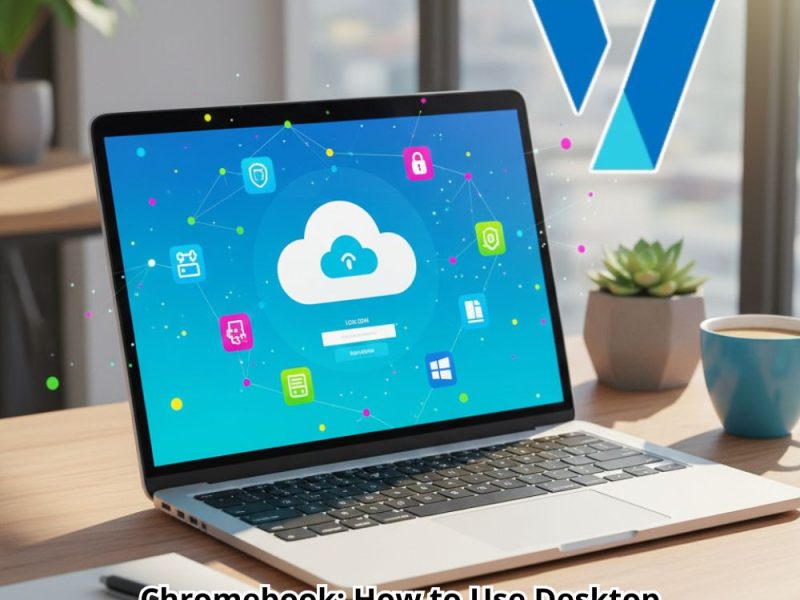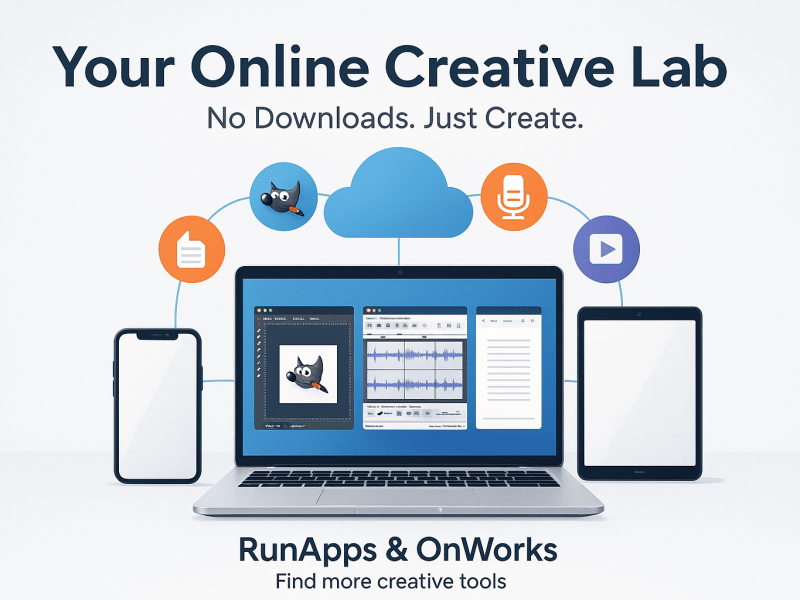A secure virtual machine is another useful way to improve your security and privacy by shielding your device (computer, server) from various cyber threats and preventing it from being compromised. But don’t be concerned! While it may appear to be complicated, it is actually quite simple, and we made our advice simple and easy to understand.
What Are Virtual Machines?
Virtual machines are essentially computers that are not hardware dependent. They emulate the computer environment and can run their own operating system and applications. In other words, you can use a virtual machine to replicate the environment of the device on which you want to test your application without purchasing the device itself!
These machines are so useful that companies like Apple have introduced iOS simulators to make testing more accessible to everyone. However, the market has far more sophisticated options: compare Corellium vs iOS Simulator to see one such excellent alternative.
Reasons for Using a Secure Virtual Machine
A virtual machine’s primary function is to run a virtual digital environment within an actual one. It’s like having two computers running at the same time. This can be useful in a variety of situations and here are some reasons for using a secure virtual machine:
No Additional Hardware Costs
One of the most significant advantages of virtual machines, in my opinion, is that they allow developers to test their work across multiple devices and operating systems without the need for additional hardware. This has made testing much more accessible, resulting in the development of adaptable solutions.
The advantage is especially significant for small businesses, which would not have been capable of expanding their software solutions to match the cross-platform adaptable software of larger corporations, which could purchase multiple hardware with different operating systems.
Furthermore, having less hardware means spending less money on HVAC or cooling systems, as well as electricity bills. Overall, the savings are as significant as the size of your operations.
Handle Potential Malware Safely
As previously stated, one of the primary advantages of a virtual machine is its isolation from your primary system. This means you can take security risks you might not normally take.
For example, suppose you want to download a program but are still determining whether the site from which it was obtained is legitimate. Or perhaps you want to put your antivirus to the test without risking infection.
You may be bored and curious about what a virus does to an operating system. You could even put theories to the test, such as what happens if you delete System32 in Windows.
Of course, there’s always the possibility that malware will detect that it’s running in a virtual environment and attempt to escape. Even though the risk is low, you should not be careless by overlooking the possibility of malware escape.
Clone a System to Another Computer
Because a virtual machine’s entire content is stored in a few files, you can easily transfer them to another computer and load the VM without any problems (as long as you use the same hypervisor, of course).
VirtualBox, for example, saves VM settings in a tiny VBOX file. A VDI file, which serves as a virtual storage disk, is the other major component.
You can copy those files and load them into VirtualBox on another computer, regardless of which host OS you originally used. This effectively creates a duplicate of your guest system that can be used anywhere.
VMware Workstation Player includes a feature called vCenter Converter. This allows you to convert an existing non-virtual OS installation into a virtual image, which you can then load into VMware Workstation Player on another computer.
Read Also
- Keeping Data Secured with VMS
- Identifying Malware with Binwalk Online
- Top 5 Ubuntu Emulators
- Getting Started with JavaMod
Other Reasons
There are multiple reasons why virtual machines have proven themselves as game-changers:
Try New Operating Systems
Let’s say you’ve always used Windows, but you’re feeling adventurous and want to try out Linux. There are several ways to try Linux, including a dual-boot setup, but virtualization is a great way to do so with minimal risk.
Simply install VirtualBox (or another hypervisor) on your Windows system and create a new virtual machine. Then, install any Linux installation ISO (such as Ubuntu or Linux Mint) as a virtual machine. You can now run Linux (the guest OS) as a program in a window within your Windows system (the host OS).
Even if you’re new to this, don’t worry because the virtual machine serves as a sandbox. If something goes wrong in the guest OS, such as a malware infection or a corrupted setting, the host OS is unaffected.
If the VM does not boot for some reason, simply recreate it and reinstall the operating system. There’s no need to be concerned about your computer crashing because you tried a new and unknown operating system.
Develop Software for Other Platforms
Another important reason for using virtual machines is to streamline the testing of apps and websites across multiple platforms.
Assume you’re creating a game that will run on both desktop and mobile platforms. You can test the various versions on your computer by using emulation. Instead of transferring installer files between your phone as well as other test computers, you can simply emulate them.
Compiling to other executable types is also possible with virtualization. Even if you use a cross-platform framework, you may be limited to compiling APP files on Mac and EXE files on Windows. Virtualization eliminates the need for dual-booting for each build.
Emulation isn’t always a good enough substitute for running apps on real hardware. However, for many applications, emulation is a simple way to gain access to other operating systems.
Use Outdated or Incompatible Software
Maybe you switched to a Mac years ago, but there’s one piece of Windows-only software you miss. Perhaps you need to run an old program that no longer works on Windows 10.
Virtual machines are ideal for running software that is incompatible with your current machine. You should have no trouble installing it on a virtual OS as long as you have access to the installer.
Furthermore, because the outdated software is sandboxed inside the virtual machine, running it in this manner is much safer. Hopefully, you won’t need to run Windows XP-only software anymore, but the option is there just in case.
If you’re going to use VirtualBox for this, make sure you install the Guest Additions. This allows you to run apps in seamless mode, which allows them to coexist with apps from your host OS.
How to Install a Virtual Machine?
We recommend that you use a hypervisor to install a virtual machine (also called virtual machine manager – VMM). It’s a piece of software that allows you to “partition” the resources of a computer, server, or other host machines where you want to install a virtual machine. The hypervisor optimizes the use of this host device’s resources.
Which Virtual Machine App should you use?
Many well-known software editors propose their own virtual machine applications, but the majority of them are proprietary. That is why we prefer free open-source software:
- VirtualBox: Suitable for Windows, GNU/Linux, and MacOS.
- KVM: Suitable for GNU/Linux.
- Xen: Suitable for GNU/Linux.
They all provide the performance and functionality that most users require. Furthermore, they will protect the stability of your host computer.
Summary
The increasing availability of virtual machines and simulators has transformed the operations of businesses and developers. Not only has it resulted in lower costs due to less reliance on hardware, but it has also enabled better testing, allowing developers to create apps that are flexible and work across a variety of operating systems.
One can only imagine what exciting innovations will be enabled by this concept in the future. That’s all for now on reasons for using a Secure Virtual Machine.