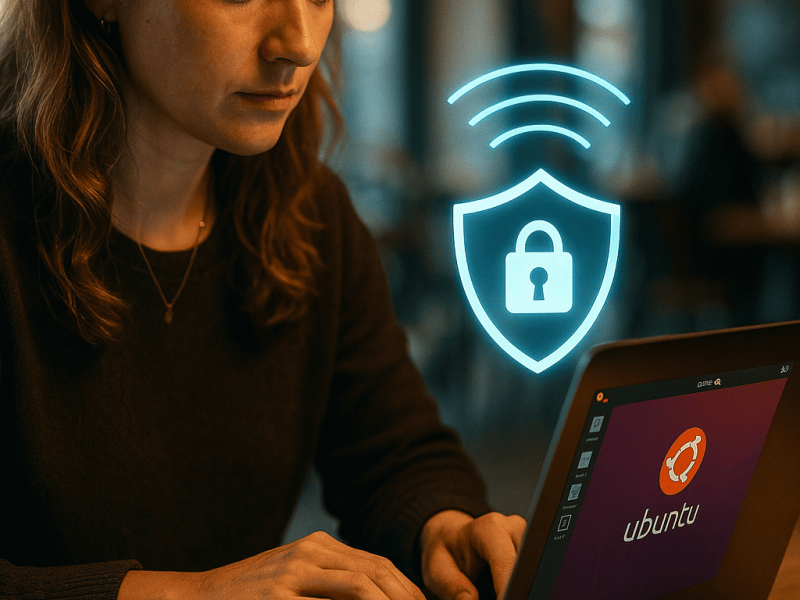Hi there, in this article you’ll find out the top 5 Git Extensions that every developer must-have which can empower your git and make you feel at home with git.
VS Code extensions, in general, allow you to add languages, debuggers, and tools to your installation to support your development workflow and much more.
To be honest, most people are big fans of VS Code and its new cool features that have made using git super easy, and they believe it will eventually replace CLI. Using VS Code for Git already requires very little effort, and these extensions are the icing on the cake. So, without further ado, here are our top 5 Must-Have Git Extensions For Every Developer.
What is Git Extension
GIT Extensions is a distributed version control system that allows a user to manage a collection of source files and the changes made to them in a secure manner. The history of changes displays the changes that have been made. Users can make changes by logging in to a Central repository known as a remote repository and committing the changes to it. It implements classic GIT by using a GUI (Graphical user interface), which is basically driven by a set of dedicated commands, allowing the version control system to be maintained intuitively. So, let us take a look at some of the features provided by GIT Extensions to help us maintain our version control system.
Top 5 Git Extensions
Choosing the best git extension might be a bit stressful. So, below are the top Git Extensions carefully hand-picked by us:
1. GitHub Copilot
Without a doubt, GitHub Copilot is the best VS Code extension in my opinion, as it can supercharge your work by converting comments into code. GitHub Copilot uses the context you’ve provided to generate code. A gpt3-powered tool can write code for you automatically; all you have to do is type a descriptive function name or some comments, and it will fill in the implementation details for you.
2. GitLens
GitLens is one of the best VS Code Git extensions. It can tell you who, why, and when a line or code block was changed, and it can also take you back in time to see how the code evolved. It simply assists you in writing better code. Using GitLens, you can easily explore the codebase’s history and evolution.
3. Git History
Git History provides a wide range of features. We can access the git log with the graph and details, as the name implies, we can view and search the history, and we can also compare branches, commits, and files across commits, among other things. With the new VS Code update, many of the Git History features are already available in the Source control section of VS Code.
4. Git Graph
Git keeps track of history as a graph of repository snapshots. These snapshots, known as commits in Git, can have multiple parents, resulting in a history that resembles a graph rather than a straight line. Git Graph allows you to perform Git actions directly from the graph. It displays a Git Graph of your repository and can be customized to look exactly how you want.
5. Git Stash
Many features, such as a Configurable explorer tree and Configurable repository searching depth, are available with Git Stash. This extension lets you easily create, apply, delete, and inspect stashes. It is useful when working on different features, switching to different branches for changes, or creating sets of local experimental features. Disabling eager loading of items can improve performance for large stashes.
Extras
Other than the 5 Must-Have Git Extensions For Every Developer, there are other git extension out there and are listed below:
6. GitLive
This cool extension is for those of you who enjoy collaboration and open-source software. With GitLive, you can see your coworkers online and know what part of your project they’re working on right now. By doing so, you also limit your ability to resolve conflicts before they occur by checking your local files.
Related Articles:
- Download or Run Online – Web Framework C++
- Easy Python Decompiler: A Tool to Help You Reverse Engineer Programs
- 10 Reasons to Use an Ubuntu Emulator
7. Git Urgent
This one falls into the simple but effective category. With this extension installed, you can git add all, commit, and push with a single command by searching “Git Urgent” in the VS Code command palette.
8. Git Tree Compare
Working tree comparison against any selected branch, tag, or commit keeps you on track by providing an overview of how your pull request will look.
After selecting the base for the comparison, you can open All Changes or Changed Files (files that were added will also be opened, but changes will not be shown). You can also choose whether to compare directly to the selected base ref (full mode) or to compute a merge base first.
9. Git Automator
When we are in a hurry or are lazy, nothing beats the git automation, which allows us to skip all the usual commands we use to type when we want to commit, fetch, or pull.
Git Automator provides a shortcut for adding and committing files. It also offers auto-prefilling of commit messages. When the action is obvious, such as deleting a file, Git Automator will guess the action and add it to the prepopulated commit message.
10. GitHub Pull Requests and Issues
The Github team created a special extension that adds aVS Code text editor to your Github Authenticating and connecting VS Code to GitHub. The community supports GitHub Enterprise; please see this PR for instructions on how to set it up.
Makes all of your pull requests, issues, and branches easier to check and validate.
Frequently Asked Questions (FAQs)
What is the extension for Git?
Git Extensions is a toolkit designed to make working with Git under Windows easier. The shell extension integrates with Windows Explorer and displays a context menu for files and directories. There is also a Visual Studio extension that allows you to use Git directly from the Visual Studio IDE.
What’s the best Git extension for Visual Studio code?
GitLens is a powerful, feature-rich, and highly customizable tool that can be tailored to your specific requirements. This is one of the most popular and widely used VS Code extensions for git. With over 12,000,000 downloads. GitLens allows you to go back in time to learn more about how and why the code evolved.
What’s the distinction between Git and git extensions?
Git GUI, along with Git Bash, is included in the Git installation. Git Extensions is based on Git.
Which Git editor is best for beginners?
Vim. If you use Git Bash on Windows, the default editor will be Vim. Vim is a text editor similar to nano or notepad. To get started with Vim, you only need to remember just a few commands.