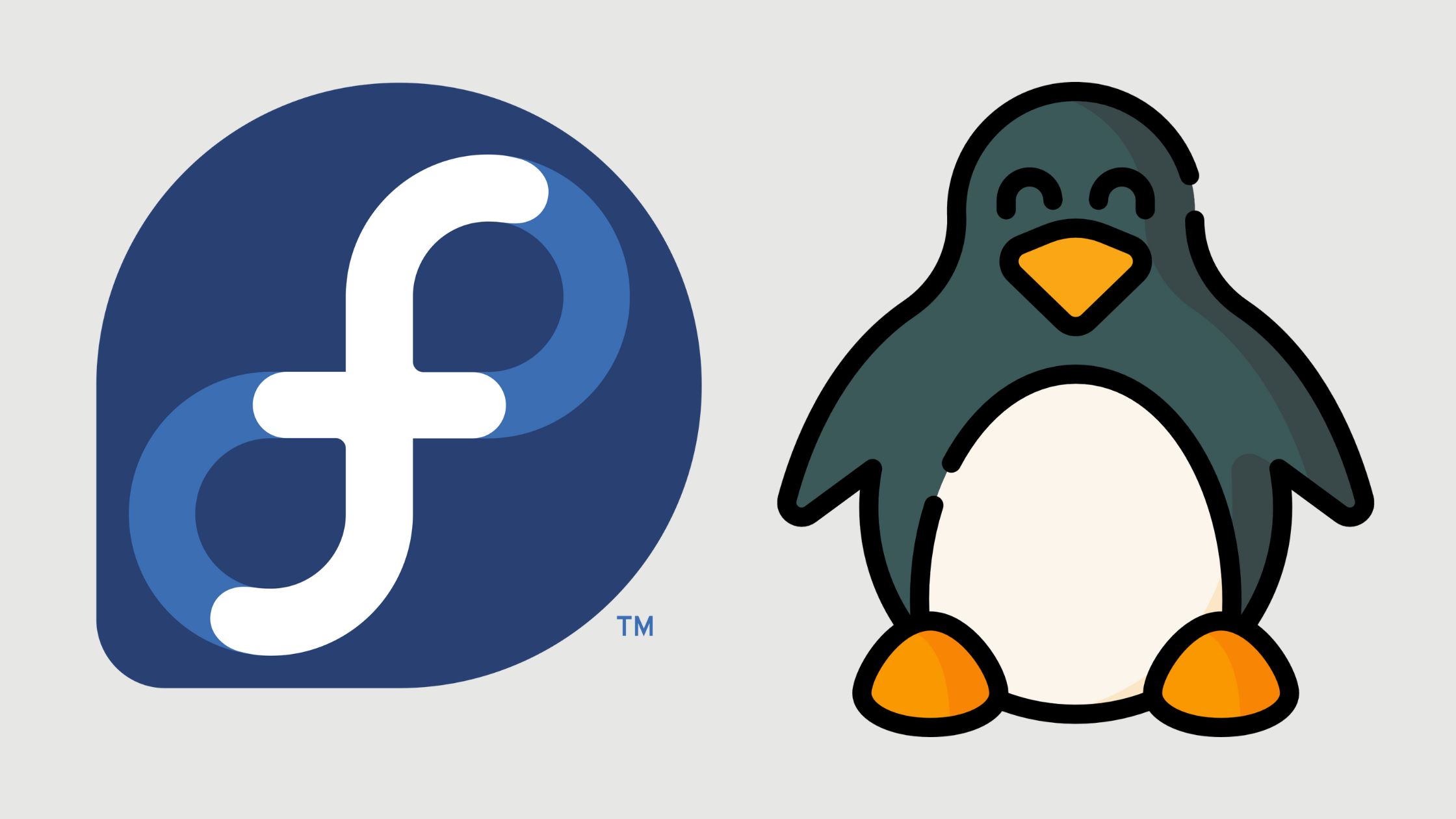Did you know that Fedora Linux is one of the most popular distributions in the Linux community, with over a million active users worldwide?
By using Fedora Linux for free, you can access a wealth of powerful tools and features to enhance your computing experience.
From installing the operating system to customizing its interface, there are numerous ways to make Fedora work for you without spending a dime.
Explore the possibilities and liberate the full potential of Fedora Linux on your system.
Getting Started With Fedora Linux
To kick off your journey with Fedora Linux, consider looking into the installation process first. Before installing Fedora, make sure your system meets the minimum system requirements to run the operating system smoothly.
If you encounter any issues during the installation, don’t worry. Fedora has a robust community support system where you can find troubleshooting tips and solutions to common problems.
If you need additional guidance or have specific questions, there are plenty of online resources available, including forums, wikis, and guides created by the Fedora community. These resources can provide valuable insights and walk you through the installation process step by step.
Embracing Fedora Linux means embracing a community-driven approach to technology, where freedom and collaboration are key principles. By tapping into the collective knowledge and support of the Fedora community, you can enhance your user experience and make the most out of this powerful open-source operating system.
Did you know? You can use Fedora Linux online for free with Onworks with ads. However, through Megadisk, you can use it without ads for just 4.99 euros per month.
Installing Fedora on Your System
When ready to install Fedora on your system, verify it meets the minimum requirements for smooth operation. Make sure your system has at least 2GB RAM, 10GB of storage, and a compatible processor. To install Fedora, you can choose to dual boot with your existing operating system. That gives you the freedom to switch between them.
If you encounter any installation issues, troubleshoot by checking the integrity of the installation media and verifying the download source. Sometimes, creating a bootable USB drive instead of using a CD/DVD can resolve problems. Additionally, make sure your system’s BIOS settings are correctly configured for the installation process.
Exploring Fedora’s User Interface
Take a moment to navigate through Fedora’s intuitive user interface to familiarize yourself with its layout and functionality. The GNOME interface in Fedora provides a smooth and user-friendly experience, allowing you to easily access all the features of the Fedora desktop.
Here are a few key aspects to explore:
- Activities Overview: Get a quick overview of all your open applications and workspaces by pressing the Super key.
- Top Panel: Find essential tools like the application menu, system notifications, and calendar at the top of the screen.
- Dash: Access your favorite applications and search for files and programs using the Dash.
- Workspace Switcher: Organize your workflow by utilizing multiple workspaces to separate tasks efficiently.
As you navigate through the Fedora desktop, take note of these features to enhance your user experience. In the next section, we’ll delve into customizing your Fedora experience to tailor it to your specific preferences.
Customizing Your Fedora Experience
Enhance your Fedora experience by personalizing the desktop environment to suit your preferences. Customizing your Fedora system allows you to tailor it to your needs, from desktop customization to system optimization. By making application tweaks and performance enhancements, you can create a personalized computing environment that boosts productivity and enjoyment.
To get started with desktop customization and system optimization, consider the following table:
| Desktop Customization | System Optimization |
|---|---|
| Choose a desktop environment that suits your workflow, such as GNOME, KDE, or XFCE. | Optimize your system’s performance by installing lightweight applications and removing unnecessary startup processes. |
| Personalize your desktop with themes, icons, and extensions to reflect your style. | Use tools like TLP for power management to enhance battery life on laptops. |
| Experiment with different window managers to find one that maximizes your screen real estate and efficiency. | Monitor system resources using tools like top or htop to identify and address performance bottlenecks. |
Leveraging Fedora’s Software Repositories
To make the most of Fedora’s capabilities, explore and utilize its diverse software repositories for access to a wide range of applications and tools. Whether you’re looking to enhance your productivity, customize your desktop environment, or investigate new software experiments, Fedora’s repositories offer a plethora of options tailored to your needs.
- Package Management: Fedora’s package management system, powered by DNF (Dandified YUM), allows you to easily install, update, and remove software packages with simple commands.
- Software Updates: Stay up-to-date with the latest features and security patches by regularly updating your software through Fedora’s repositories.
- Community Contributions: Benefit from a vibrant community of developers who contribute to Fedora’s repositories, ensuring a wide selection of software for your computing needs.
- Third-Party Repositories: Explore additional repositories like RPM Fusion for access to multimedia codecs and proprietary software not included in Fedora’s default repositories.
Conclusion
Now that you’ve learned how to use Fedora Linux for free, you can explore its powerful features and customize your experience to suit your needs.
By installing Fedora on your system and leveraging its software repositories, you have access to a wide range of tools and applications.