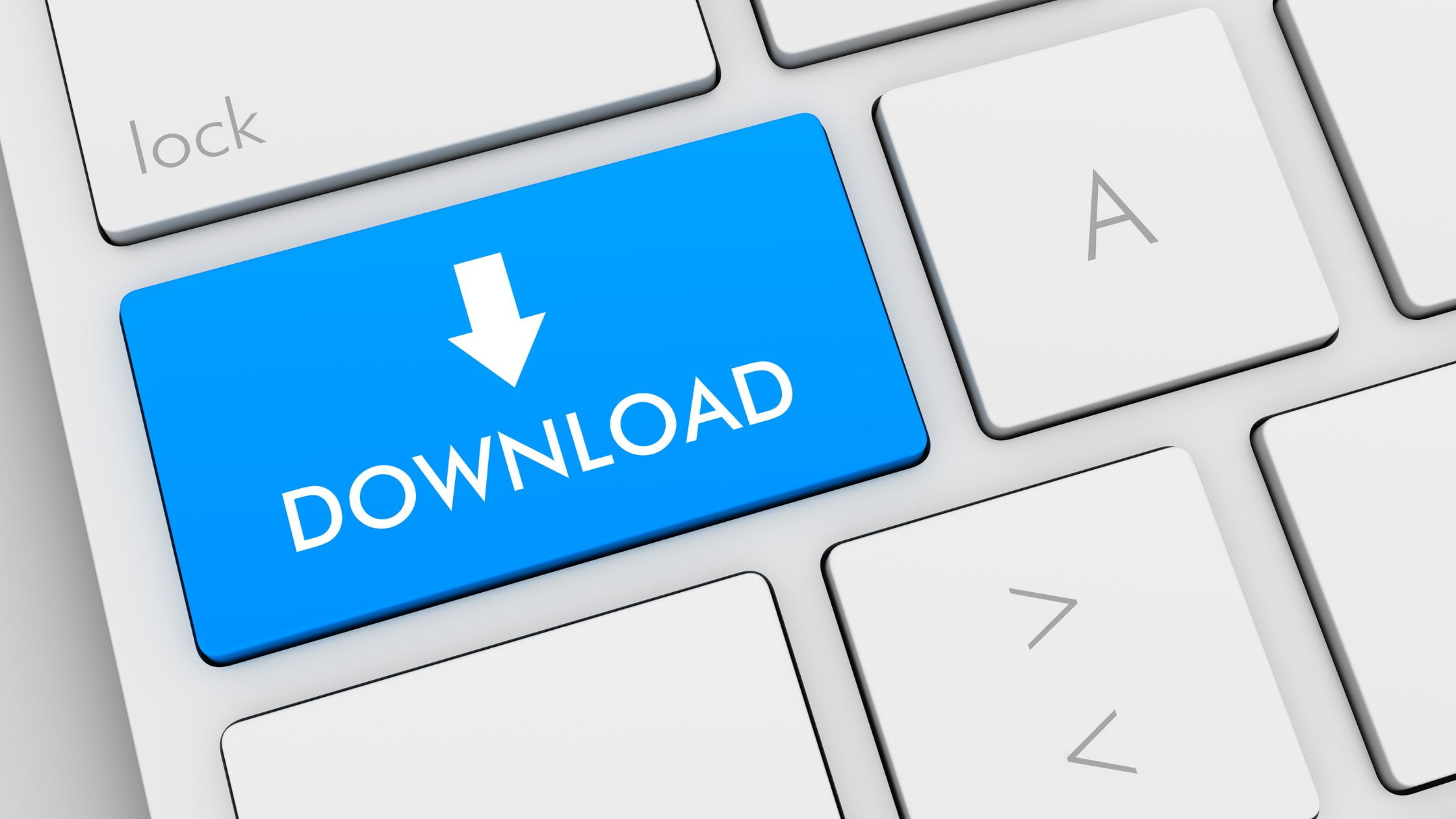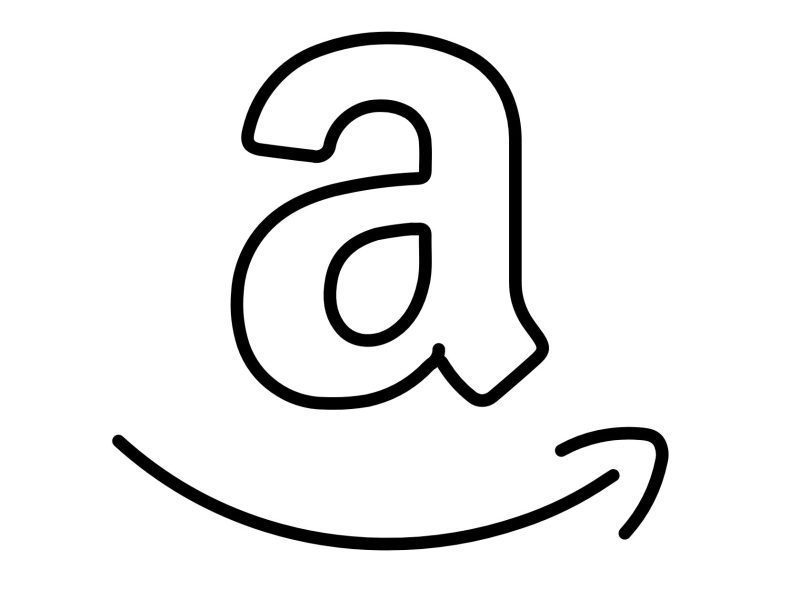Xtreme Download Manager (XDM) is a powerful program for rapid downloads up to 500% faster, saving streaming videos from YouTube, DailyMotion, Facebook, Vimeo, Google Video, and 1000+ more websites, resuming broken/dead downloads, scheduling and converting files. To take over downloads and save streaming videos from the web, this software smoothly interacts with Google Chrome, Mozilla Firefox Quantum, Opera, Vivaldi, and other Chromium and Firefox-based browsers.
This is a piece of software that should provide you with all of these advantages, allowing you to take control of the download process, saving you time and allowing you to get your hands on the files you’re trying to download in no time.
It includes a video converter that allows you to convert videos to multiple formats for viewing on your smartphone or TV (it supports 100+ devices).
Let’s take a look at the program’s user interface, which is pleasing in its simplicity. Its gray-and-black style is adorned with several tabs that allow you to quickly access your downloaded items. To begin, click the Add button to create a new download task, and the URL will be instantly copied to your clipboard.
For added clarity, the file name is provided, and choosing an appropriate output location should be simple. If you don’t want to download your file right away, an integrated scheduler should provide more flexibility because it allows you to perform either recurring or unique download tasks.
Xtreme Download Manager Features
Download 5 times faster
Its intelligent dynamic file segmentation technology can speed up downloads by up to 5 times. To achieve the best acceleration performance, Xtreme Download Manager (XDM) segments downloaded files dynamically during the download process and reuses available connections without additional connect and login stages.
Download any streaming video
It is capable of downloading FLV videos from famous websites such as YouTube, MySpaceTV, and Google Video. The greatest method for obtaining webpage-embedded movies from the Internet is available right here. When you install the XDM app, the “Download This Video” button appears anytime you watch a video on the Internet. Simply click the icon to begin downloading clips.
Download Resume
It will resume any unfinished downloads from where they left off. Comprehensive error recovery and resume functionality will resume broken or interrupted downloads caused by lost or dropped connections, network issues, computer shutdowns, or unexpected power outages.
Read Also: OnWorks – Reasons to Choose!
Works with all browsers!
On Windows, Linux, and OS X, Xtreme Download Manager for PC supports all common browsers, including Google Chrome, Firefox, Vivaldi, Opera, and many others.
Smart Scheduler, Speed limiter, and queued downloads
The downloader can connect to the Internet at a predetermined time, download the files you want, and then disconnect or shut down your computer. It also has a speed limiter that allows you to browse while downloading. Xtreme Download Manager also supports queued downloads, which allow you to perform downloads one at a time.
Proxy server support, authentication, and other sophisticated features
It works with all types of proxy servers, including Windows ISA and various firewalls. It supports auto proxy configuration, NTLM, Basic, Digest, Kerberos, Negotiate, and other authentication techniques, as well as batch download.
Needless to mention, the software tool can take over downloads and collect streams from your browser if you enable it to do so via the toggle in the main window, but this requires the installation of the appropriate add-on.
Aside from that, you should be aware that the “Settings” area provides access to a plethora of customizations designed to streamline the download process and boost your productivity.
You can, for example, specify whether the app can overwrite existing files, whether a download progress window should be displayed, limit the number of simultaneous downloads, choose a default output folder as well as a temporary directory, change network settings, manage website credentials, increase your security by having your downloaded files scanned by the antivirus, and much more.
Conclusion
When it comes to downloading stuff from the Internet, Xtreme Download Manager should meet most, if not all, of your requirements. The app’s user interface is designed in such a way that novices can see only the surface and not become intimidated, but the truth is that an impressive array of functionality lies beneath the surface, and the speed, ease of navigation, and overall impeccable performance we observed during our tests should be a given if you turn to this program.
Frequently Asked Questions (FAQs)
How can I save the complete Video Playlist?
Simply copy the address of that channel/playlist from the address bar of your browser and paste it into the ‘Download Video’ window. Go to the XDM Menu->File->Download Video or click on the video icon on the toolbar to launch the ‘Download Video’ window.
How can I convert a downloaded movie for my phone?
XDM includes a video converter that supports a wide range of devices and file types. Right-click the downloads and choose ‘Convert.’ Select the target format/device and press the convert button.
How can I fix XDM not capturing downloads?
Check to see if your browser has an addon installed. If not, go to the XDM Menu->Tools->Browser Monitoring page and install the addon. If the addon is already installed, the file type is most likely not in the list of supported files. You can enable it by going to the XDM Menu->Tools->Browser Monitoring and entering the file extension under ‘XDM will automatically take over downloads from browser for the file types listed below.’ If DMG files are not being downloaded automatically by XDM, simply add this extension to the supported file list as indicated above. Please ensure that you are running the most recent version of XDM by going to the XDM Menu->Help->Check for updates. If XDM still fails to download the file, please report the problem to the XDM Menu->Help->Support page.
How can I boost the loudness of a downloaded movie or song?
Choose that download, then right-click and select ‘Convert.’ The video converter will launch. To increase the volume, click the boost button. Select the target format and click the convert button.
How can I prevent XDM from taking over downloads that I do not want it to take over?
When the ‘NEW DOWNLOAD’ window displays, click the MORE… option and choose ‘Do not capture download from this URL.’ Alternatively, if you do not want XDM to capture a certain file format, such as PDF, just remove the file from the list of supported files. Remove the file type from the ‘XDM will automatically take over downloads from browser for below file types’ list by going to the XDM Menu->Tools->Browser monitoring.
Why am I receiving the error ‘Failed to append/convert file sections, please check if the drive is full or write protected’?
You’re running an outdated version of XDM or haven’t installed the extra components. Please navigate to the XDM Menu->Help->Update Components. If the problem persists, please report it to the XDM Menu->Help->Support page.
How to fix XDM not showing the ‘DOWNLOAD VIDEO’ option while watching a video in the browser?
Check to see if your browser has an addon installed. If not, go to the XDM Menu->Tools->Browser Monitoring page and install the addon. It’s also conceivable that the video is too small and XDM is disregarding it. To enable this, go to the XDM Menu->Tools->Browser monitoring and decrease the value in the ‘Download video greater than’ selection. Alternatively, you can copy the web page’s address, go to XDM Menu->File->Download video, and paste the address. The video will be parsed and downloaded by XDM. If the problem persists, please report it to the XDM Menu->Help->Support page.