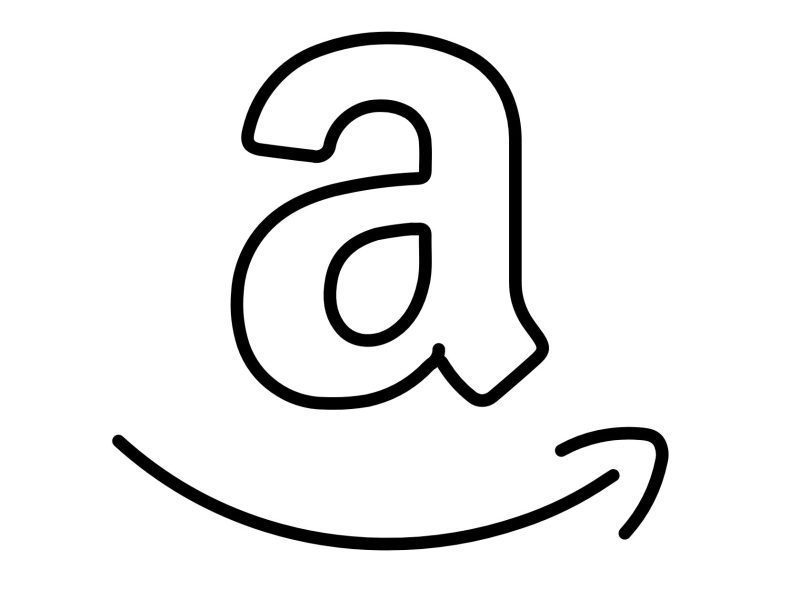Telecom enterprises use SIP proxy servers to manage their SIP communication packets. In this guide, we will talk about WinSIP. It is directly available to use on OnWorks for free. Moreover, you can visit OnWorks.net and access the program from your browser. Let’s talk about the top 3 ways to make the most of WinSIP.
What is Winsip?
Winsip is a high-quality software solution for SIP call generation that is easy to use and has effective calling capabilities. This program has the ability to simulate thousands of incoming and outgoing calls using one computer or server. The calls it handles are usually SIP calls where WinSip simulates SIP phone, register server and media server. WinSIP can handle tons of data at incredible rates without facing any issues. Moreover, it does not need any specialized hardware to perform its task effectively. Above all, WinSip is compatible with TestML and XML scripting engines. As a result, this program can emulate calls with straightforward and easy-to-use XML scripts and devices directly.
Top 3 ways to make the most of Winsip
WinSIP can be complex for beginners, and you need to get a good grasp of the basic things. As a result, here are the basic functions you need to know to make the most out of this program.
Creating Call Files
It is essential to create a call when making a call in the Initiate mode. As a result, WinSip has a Call File Generator option where you can easily create a call file. Moreover, you can manually create call files if you want. However, you would have to do it with the help of an edit view.
Generating a Call File
WinSIP provides an intuitive method to personalize large test files quickly. You can simply fill in the blanks and put in your desired amount, and generate files. When you go to Call File Generator, a set of dialogue will appear on the screen. There are a total of 8 pages, and they are related to creating a call file.
- These pages include:
- General Page
- Call Timers Page
- Local Page
- Authentication Page
- Remote Page
- DTMF Events Page
- Hold/Unhold Page
- Call Transfer Page
All fields on these pages must be completed. Default values are provided in the fields for which they are appropriate.
General Page
This page contains important information about eh general properties of WinSIP. Moreover, you will find the test scripts here as well.
The fields included on the general page are:
Filename:
You can set the filename by simply fill the name in the said area. Other than that, you can also do the same using the “Browser” button. It is located on the right side of the screen.
Calls:
This is where you want to put the number of calls that you want to script to run.
Call Duration:
There are two settings within the Call Duration settings. Firstly, there is a manual, and the other is timed. The timed option allows you to have a fixed value that generates calls randomly or in an incremental manner. When there are changes, appropriate fields will show up.
.
Frequency:
The frequency is for the number of calls you want to run in a single script. You have choices to determine the calls, such as Single, Repeating, and Specified. If you choose Repeating or Specified, stop or error will show up. Check the error indicator in its respective field if you want WinSIP not to continue the calls.
Call Timers
Call Timers have fields that are curated to model real-world situations. Each field has the following options that you can use to define its values within the call file.
- None
- Fixed
- Incremental
- Random
Settings
There are tons of options that allow you to edit parameter files in the settings of WinSIP. Firstly, there is SIP option where you can change the global SIP settings or just view them. Other than that, there are other plenty of dialogues such as logging, preferences, support and reports etc.
Modes Of Operations
You need to understand the modes of WinSip to make the most out of it. Every mode has its own use in various operations. Here are the modes available on WinSip
- Initiate Calls
With just a few clicks, this mode allows you to initiate calls simultaneously. It creates a starting queue where the calls are placed. As a result, it can create a large number of calls without setting any limits to it. The queue can keep going, and its limit is based on the prescribed number given. There are also delays for every individual call making it more realistic. In initiate calls, the calls will run with a set amount of repetitions or until the user stops it. Moreover, you can terminate calls at any time.
- Answer Calls
This mode focuses on the inbound calls after the outgoing calls are initiated with WinSip. The inbound invites you to get to start the calls immediately and look for call IDs in the local ID field.
- Unattended Answer Mode
There are inbound calls that are unscripted and arrive in a well-known port in the selected IP address. Unattended Answer Mode attends these type of inbound calls that arrives at the currently selected IP address.
- Proxy Server
A proxy Server is a simple registrar on a pre-defined port in your selected IP address.
- Registration Test
Each call will register or unregister the prescribed amount of repetitions in this mode. The calls can also be unlimited and can only be stopped by the user. Keep in mind that the repetitions were only for the duration when you entered.
- TestML Script
This mode uses a TestML script engine instead of an internal engine. This script has the upper hand when it comes to those calls scripts that are for statefulness and awareness. On the other hand, it does not have the normal concept of an Answerer in it.
Conclusion
Now that you have read this guide, you are not able to use WinSIP effectively. As you start using this program, you will start learning more things. However, the things that you learned from this guide will make the learning progress easier. So go to OnWorks.net and run the program on one of its workstations.