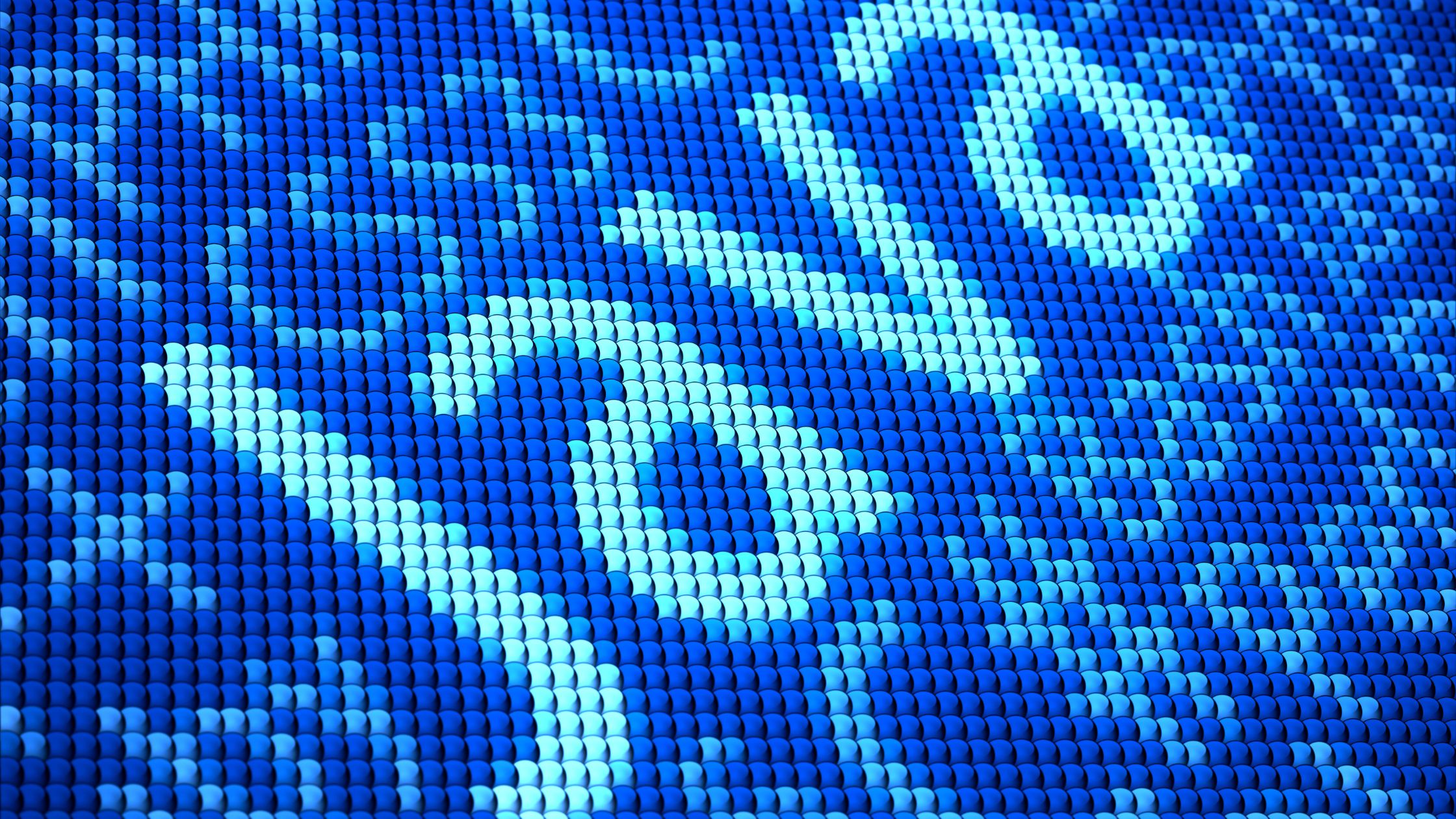There are plenty of options when it comes to testing out and practicing your programming. Many variables play in creating a suitable coding environment. One of them is IDE which provides tools to develop softwares. Today we will look at the java class editor, which provides many things which you will be interested to know.
What is Java Class Editor?
Like any other code editor, you can download this app on its official website. However, OnWorks provides the latest version of Java Class Editor directly on its platform. Java Class Editor is a Linux-based app that you can download for free using the OnWorks platform. You can simulate the app on macOS X, Ubuntu, Windows, and Fedora.
You can use this java editor for free on any type of computer. There is no need to wait for your license to use the full version of the product. It is already free to use when you download it for the first time.
The setup of this app is quick and easy, no matter what version you are using. On top of that, the app is lightweight, making it only a few megabytes. Opening the app will greet you with the main screen, where you will start coding. As a result, there is no introduction or guide about the overview of this app. This is why we are providing you full usage guide for the online java class editor in this article.
Many coder or programmers prefers having to access the main editor screen right away. For those types of people, this app is the best for them. You can add projects to Java Class Editor by opening up the file. After that, the structure of all the folders with projects will appear on the screen. Simply pick your desired project and open it so that you can start editing it. Above all, this app allows users to save files and folders as projects. As a result, you can quickly open them up again whenever you want.
Features and Benefits
Many people are enjoying the experience this java editor is providing. Some even put it as one of the best. As a result, it has so many new users who want to know its features. Here are its features and benefits.
- Autocompletion
Java Class Editor is simple and basic which makes it a robust editor for every coder. The standard interface makes it effective and at par with Atom and Sublime. These java IDE also comes with autocompletion, syntax highlight, and code falling. This app is compatible with dozens of programming languages, making it a versatile choice for many. On top of that, it also has color code elements that make coding much more. Above all, the colors also indicate parsing errors in real time.
The code autocompletion in this Java Editor is also effective with user-created variables and code folding. Code folding is a term that makes large codes into a smaller view so that coding is easier for the users. It shows the compact version of pieces of code by hiding parts of it.
- Customizability
Adding plugins in this java editor can bring out much more editing options. Many java IDE has integrated package manager that provides useful tools. These tools are found, Upgrade, Install and Remove plugins directly from the editor. Above all, there is no need to restart the editor for the changes to take place.
YOu can download plugin packages for the Java editor on GitHub and BitBucket. These platforms have their own repository where you can find loads of plugins. On top of that, you may also enter the community that enhances the power of these plugins.
There are thousands of packages capable of enhancing the user experience in Java Class Editor. The packages include new, popular, trendy, and updated items. As a result, you can make the editor a full-fledged IDE if you are serious about coding. Moreover, you will also be able to make the type of development environment for yourself.
- Lightweight, Fast and Stable
This application is lightweight and fast, making it easy to set up when using. One of the reasons why the code editor is lightweight is that the program is built with C++ and Python. As a result, when you open up your windows and the program loads up in an instant.
The stability of this program is consistent throughout various coding sessions. For instance, you can throw a heavy load of codes for hours, and the program will handle it with ease. There is no error with coding, and the same is experienced by thousands of its users online. Moreover, there are few to no freezes and crashes, which makes it a stable option.
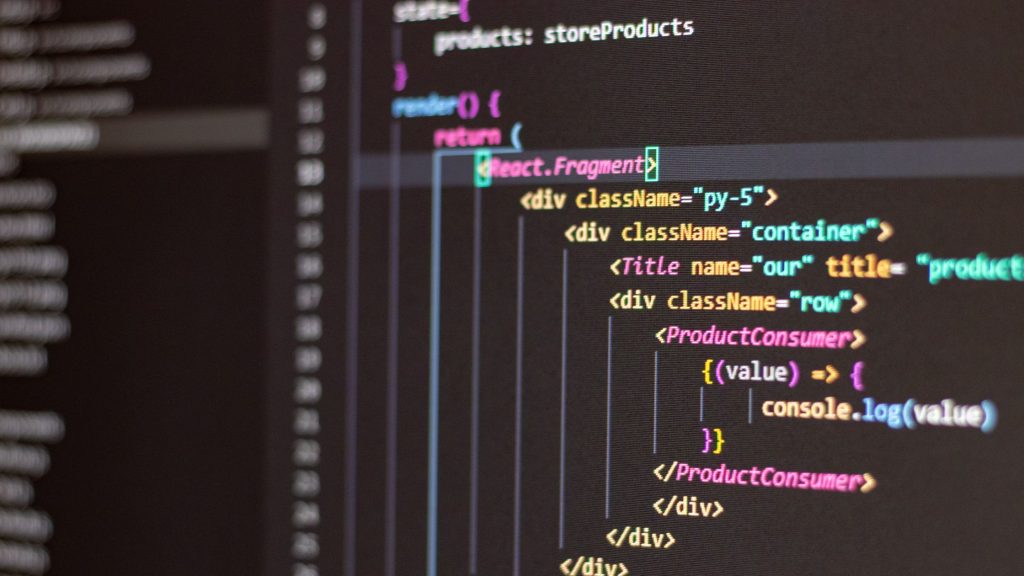
Pros and Cons – Online Java Class Editor
Check out the pros and cons of Java Class Editor to know more about the program.
Pros
- Has reliable performance that does not have any lag or crash when working with a large code base. Moreover, switching between tabs does not hinder performance.
- Gives complete free on how users want to tweak their IDE environment. As a result, users can set it up according to their choice of programming language.
- Simple and smooth UI/UX design improves the user interface of this program. An uncluttered interface with easy to navigate structure makes the editor neat.
- The plugin integration creates a smart environment that improves your workflow. On top of that, all plugin uses STE and a great IDE.
- The keybinding is smart in this app; it doesn’t overwrite the original keybinding when you set a new one.
Cons
- When running on a cloud-based workstation, running Java Class Editor with a large codebase can slow down the speed.
- There is no initial guide or tutorial on how to set it up.
Guide to run Online Java Class Editor with OnWorks
The app is freely available in OnWOrks, with many options for running it. There are options to run Online Java Class Editor on Ubuntu, Fedora, Windows Sim, and MacOs. Moreover, there is also an option to download the app to run it locally on your desktop. Here is the step to run the app with OnWorks.
- Visit the official website of OnWorks.
- Search for “Online Jave Class Editor” or simply click here.
- Now run the app by clicking on one of the options that you want to work on.
- After that, click on “Start” and wait for 20 seconds for the page to load.
- Click on “Enter” and wait for a few more seconds.
- Now the main desktop screen of the OS you chose will load up.
- Enter Mozilla firefox from the taskbar and paste this URL https://www.onworks.net/myfiles.php?username=XXXXX. After that, sign up with a new username.
- Download the file and install it with the proper procedure.
- Now simply run the app.
Conclusion
This java class editor lets you view and edit strings, attributes, and methods for Javap utility. Generate readable reports with the help of its intuitive development environment. Moreover, ensure that all your work is saved with in-built verifier checks. Get the app from OnWorks and access its many other workstations.