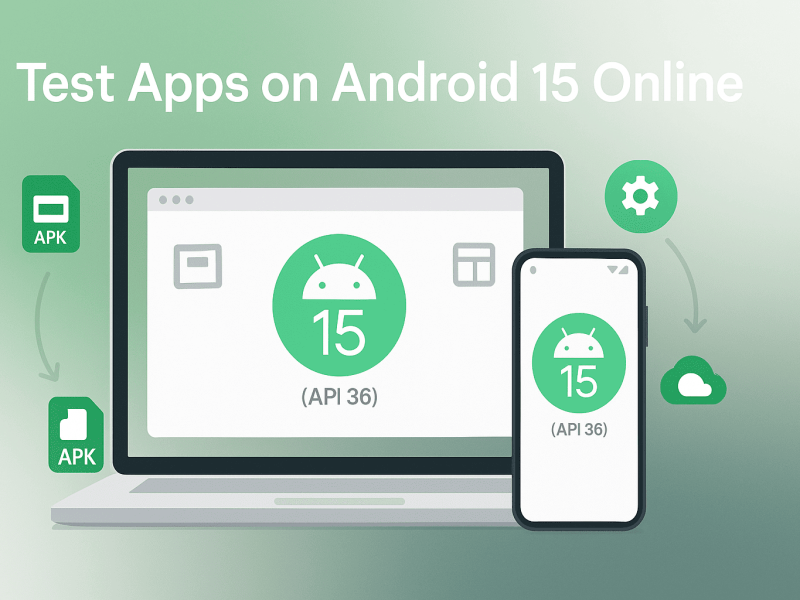Have you ever wondered what it would be like to use a Mac operating system but don’t have access to an Apple device? With the OnWorks platform, you can now experience a MAC OS-like environment conveniently through your browser. OnWorks offers a free online emulator called Pear OS, which replicates the look and feel of Mac OS. In this guide, we will walk you through the process step by step.
What is OnWorks and Pear OS?
OnWorks is a platform that provides free online virtual machines and emulators. In addition, it enables users to run operating systems directly from their web browser, making it a convenient solution for many. Among its diverse offerings is Pear OS, a Linux-based operating system designed to mimic the appearance and functionality of Mac OS. As a result, you can explore a Mac-like interface, test software, or simply enjoy the aesthetics of a Mac system without needing actual Apple hardware.
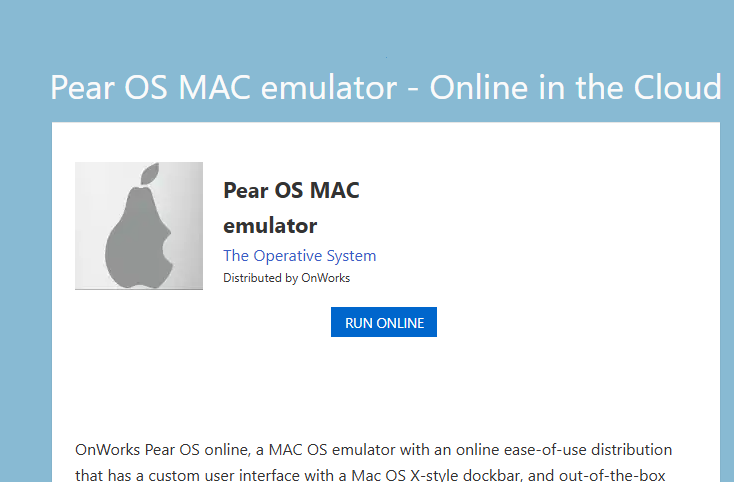
Top Reasons to Use OnWorks for MAC OS Emulation
Here are some of the top reasons to try the MAC OS emulator on OnWorks:
- Cost-Free Experience: Enjoy a Mac-like environment without investing in expensive Apple devices.
- Browser-Based Convenience: No need for installations or downloads; everything runs directly in your browser.
- Cross-Platform Accessibility: Use it on any device, whether you’re on Windows, Linux, or another operating system.
- Testing and Learning: Ideal for developers, students, or anyone wanting to familiarize themselves with a Mac-like interface.
Step-by-Step Guide to Using the Emulator
Step 1: Visit the OnWorks Website
Go to the OnWorks website and navigate to the Pear OS page. You can find it under the “Special OS” section or directly at this link.
Step 2: Launch the Emulator
On the Pear OS page, click the “Run Online” button. This action initiates the emulator in a new browser tab. The platform will allocate a virtual machine for your session, and within moments, you’ll see the Pear OS desktop interface loading.
Step 3: Interact with the Pear OS Environment
Once the emulator is fully loaded, you’re ready to explore the Pear OS interface. It includes familiar elements such as:
- Desktop: Featuring shortcuts and a sleek dock similar to macOS.
- Menu Bar: Located at the top, providing quick access to system settings and applications.
- Dock: At the bottom of the screen, offering access to frequently used apps and the application menu.
Step 4: Explore Pre-Installed Applications
Pear OS comes with a variety of pre-installed applications for productivity and exploration, including but not limited to:
- Text Editor: Perfect for jotting down notes or writing documents.
- File Manager: For organizing and accessing your virtual files.
- Web Browser: Use it to surf the internet directly within the emulator.
Tips for a Better Experience
- Ensure keyboard and mouse functionality for smooth interaction.
- Maintain a stable internet connection for optimal performance.
- Use the full-screen mode to enhance your experience and make the interface feel more immersive.
Who Can Benefit from the MAC OS Emulator?
- Software Developers: Test applications in a Mac-like environment without buying an Apple device.
- Students and Educators: Use it as a teaching tool to demonstrate Mac-style interfaces and workflows.
- Curious Users: Explore the aesthetics and functionality of a Mac OS-like system without commitment.
Troubleshooting Common Issues
While the MAC OS emulator on OnWorks is user-friendly, you might encounter minor issues. Here are some common challenges and solutions:
- Slow Loading Times: Ensure your internet connection is stable and avoid running multiple heavy applications simultaneously.
- Limited Session Time: Save your progress frequently, as online emulation sessions might have time limits.
- Browser Compatibility: Use an up-to-date browser like Chrome or Firefox for the best performance.
Final thoughts
The MAC OS online emulator with OnWorks is a fantastic tool for anyone wanting to experience a Mac-like interface without the associated costs. It’s easy to start, intuitive to use, and offers a range of applications for productivity and exploration. Whether you’re a developer, a student, or simply curious about Mac OS, the Pear OS emulator is a versatile and accessible solution. Head over to OnWorks today and give it a try—it might just become your go-to virtual environment!
Try Mac OS for FREE online with OnWorks: Easy step-by-step guide.