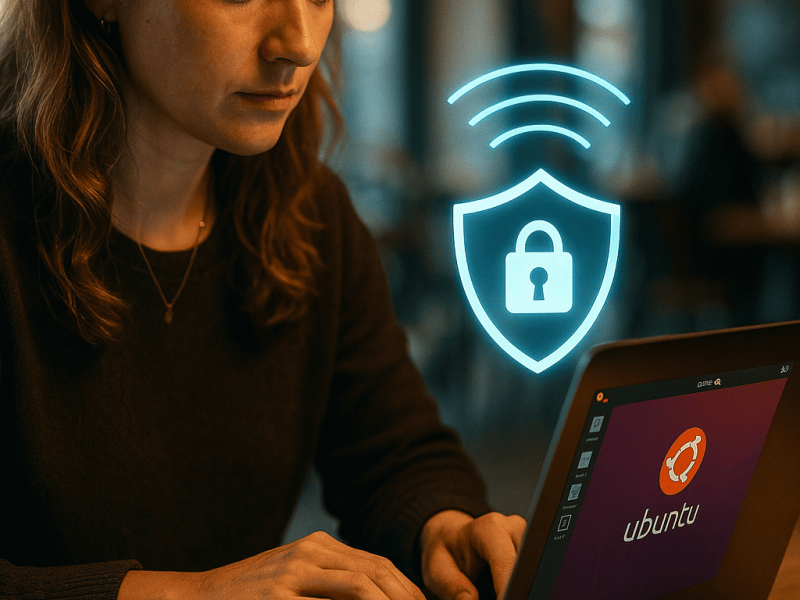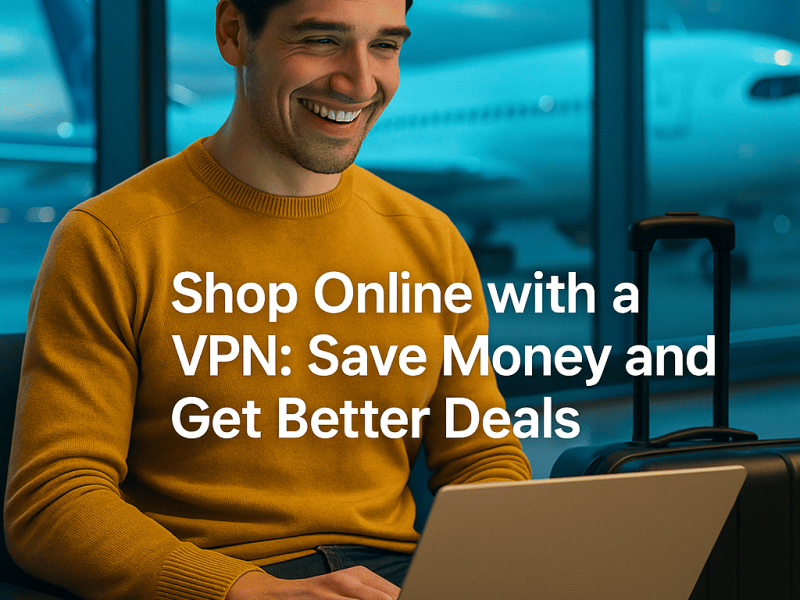Are you tired of being limited by your current location on your iPhone? Imagine being able to access geo-restricted content from anywhere in the world, all for free.
Well, with this simple guide, you can easily change your VPN location on your iPhone without spending a dime. Whether you want to stream your favorite shows that are only available in a different country or protect your online privacy, this step-by-step process will help you achieve just that.
So, let’s dive in and discover how you can change your VPN location on your iPhone for free.
1. Check Your Current VPN Settings
To check your current VPN settings on your iPhone, go to the Settings app and tap on ‘VPN.’
It’s important to know your current VPN settings so that you can make any necessary changes or adjustments.
Open the Settings app on your iPhone and scroll down until you see the ‘VPN’ option. Tap on it to access the VPN settings.
Here, you’ll see a list of all the VPN configurations that are currently set up on your device. You can tap on each configuration to view more details, such as the VPN server address and your login credentials.
This information will help you determine if your VPN is connected and functioning properly.
It’s always a good idea to check your VPN settings regularly to ensure your online privacy and security.
2. Download a Free VPN App From the App Store
To download a free VPN app from the App Store, access the VPN settings on your iPhone and scroll down to find the option to add a new VPN configuration. Once you have accessed the VPN settings, tap on the ‘Add VPN Configuration’ option.
This will take you to a new screen where you can choose the type of VPN you want to set up. There are several options, including IKEv2, IPSec, and L2TP. Select the one that suits your needs and enter the required information, such as the server address and your login credentials.
After you have entered all the necessary details, tap on the ‘Save’ button to add the new VPN configuration to your iPhone. Now you can go back to the main VPN settings screen and toggle the switch to connect to the VPN whenever you want.
Also read: How to Connect Online VPN Without Download?
3. Open the VPN App and Select a New Location
To change your VPN location on your iPhone for free, follow these steps:
- Open the VPN app and select a new location. Once you have downloaded a free VPN app from the App Store, it’s time to launch it on your iPhone. Locate the app on your home screen and tap on it to open it.
- Explore the options and settings. Upon opening the VPN app, you’ll be presented with a variety of options and settings. Look for the option that allows you to choose a new location for your VPN connection. This can typically be found in the form of a dropdown menu or a list of available locations.
- Choose the desired location. Select the desired location from the list and wait for the VPN app to establish a connection to the new location.
Congratulations! You have successfully changed your VPN location on your iPhone for free.
4. Connect to the New VPN Location on your iPhone
To connect to the new VPN location on your iPhone, simply tap on the ‘Connect’ button within the VPN app. Once you’ve selected the desired location, the app will establish a secure connection to that specific server. This process may take a few seconds, so be patient.
Once the connection is established, you’ll see a confirmation message indicating that you’re now connected to the new VPN location. At this point, you can start browsing the internet or using any apps on your iPhone knowing that your data is being encrypted and your online activities are secure.
If you ever want to switch to a different VPN location, simply repeat the same steps and select a new location within the VPN app. It’s that easy!
5. Test Your New VPN Location for Functionality and Speed
Now, assess the functionality and speed of your new VPN location by conducting a test.
To begin, open a web browser on your iPhone and navigate to a website that shows your IP address. Make a note of your current IP address.
Next, connect to the new VPN location on your iPhone by selecting it from the VPN settings menu.
Once connected, refresh the same website to check if your IP address has changed to reflect the new VPN location.
Additionally, test the speed of your new VPN location by performing a speed test using an online tool or app.
Compare the results with your previous VPN location to determine if there’s any noticeable difference in speed.
This will help ensure that your new VPN location is functioning properly and providing satisfactory speed.

Frequently Asked Questions
Is It Safe to Use a Free VPN App From the App Store?
Using a free VPN app from the App Store is less safe than a premium VPN service. While it may seem convenient, free VPNs often lack proper security measures and may compromise your online privacy and data.
Can I Change my VPN location on My iPhone Without Downloading a VPN App?
Yes, you can use a proxy server or spoofing apps to change your iPhone location without downloading a VPN.
How Do I Know If My New VPN Location Is Secure?
To know if your new VPN location is secure, there are a few factors you should consider.
First, check if the VPN service uses strong encryption protocols. This is important because encryption ensures that your online activities are protected and cannot be intercepted by third parties. Look for VPNs that use protocols like OpenVPN, which is known for its strong security.
Second, make sure the VPN has a strict no-logs policy. A no-logs policy means that the VPN provider does not store any information about your online activities. This is important for your privacy because it ensures that there is no record of your browsing history that could be accessed or shared with others.
Third, look for features like a kill switch and DNS leak protection. A kill switch is a feature that automatically disconnects your internet connection if the VPN connection drops. This prevents your IP address from being exposed and ensures that your online activities remain private. DNS leak protection, on the other hand, prevents your DNS requests from being leaked outside the VPN tunnel, further enhancing your privacy.
Are There Any Limitations to Using a Free VPN App on my iPhone?
There may be limitations to using a free VPN app on your iPhone. These can include limited server options, slower speeds, and potential privacy risks.
Consider upgrading to a paid VPN for better performance and security.
Can I Use a VPN on My iPhone to Access Geo-Restricted Content?
Yes, you can use a VPN on your iPhone to access geo-restricted content. It allows you to change your virtual location and bypass restrictions, giving you access to content from different regions.
Conclusion
In conclusion, changing your VPN location on an iPhone for free is a simple and accessible process.
By checking your current VPN settings, downloading a free VPN app from the App Store, and selecting a new location, you can easily connect to a different VPN location on your iPhone.
Remember to test the new VPN location for functionality and speed to ensure a smooth and secure browsing experience.