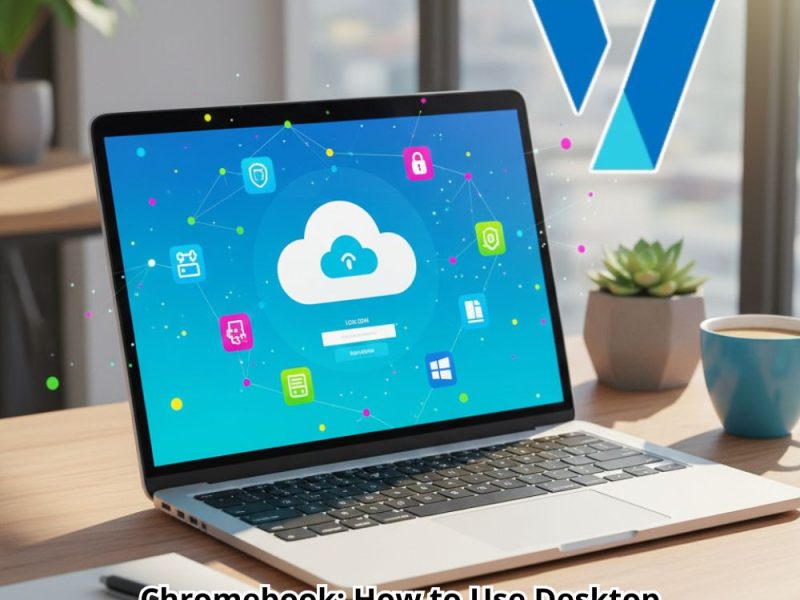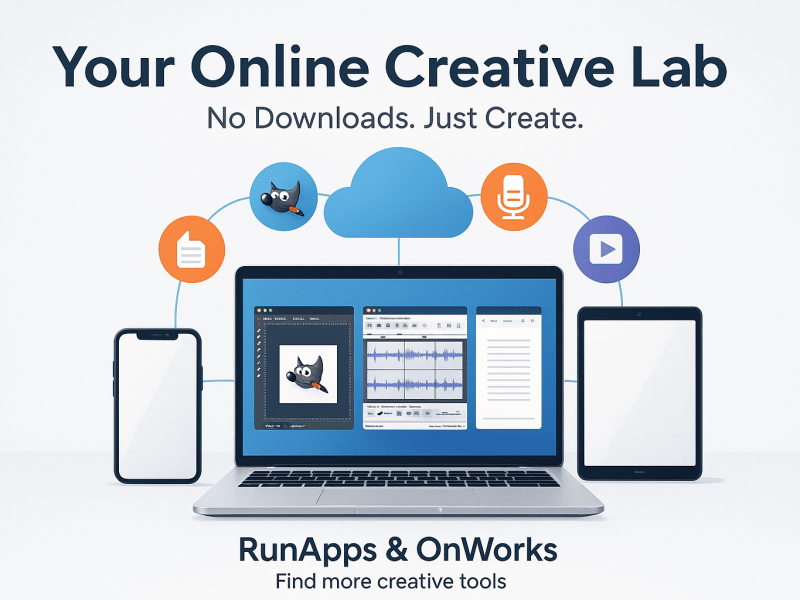Soundboard is useful in the event that requires a constant output of sound from multiple sources. It can take multiple input signals into one output signal. You will see soundboards used mostly in live music sessions and in church. Today we will talk about this amazing soundboard from OnWorks, which is free to use. EXP Soundboard is easy to use and lets you play multiple audio using keystrokes. Moreover, you will also know how to set up an exp soundboard.
What is EXP Soundboard
EXP Soundboard is an audio-generating software that works with multiple platforms via hotkeys. The sound can be triggered using hotkeys where the sound output goes through speakers. Moreover, you can set a maximum of 2 outputs in the EXP Soundboard, and it supports mp3 and Wav files.
Since there are many types of audio formats, it is important to use a soundboard that supports various audio formats. EXP Soundboard can convert any sound into a compatible and readable file.
EXP Soundboard is a very useful tool that quickly assists users in playing sounds with a single press of a button. As a result, you can inform or alert people in a relevant environment with the help of your soundboard. Streamers are the most common figures that use soundboard. They press a button that produces the sound and is heard by the viewers. Moreover, You can generate sound clips as many times as you want using the hotkeys.
Some soundboards may be clunky and heavy, but that is not the case with EXP Soundboard. Moreover, you can save sounds and assign hotkeys. After that, you can preset the buttons to produce certain sounds whenever you press them. You will also be able to play sounds on a virtual audio cable. Moreover, the sound also goes through speakers as its primary output.
Features
EXP soundboard lets you play sounds using hotkeys which is useful in many cases. It has amazing features that will help you improve your creation. Here are the features of EXP Soundboard by OnWorks.
- Functional
EXP Soundboard is easy to access and super functional. You can start using this program by simply opening up the .exe file. Moreover, it is easily compatible with lots of physical soundboards, and there are no issues with the connections. The EXP Soundboard from OnWorks has useful functions that serve all types of creations. You can pre-add your sounds in dedicated hotkeys as presets. As a result, you will not have to set up the sounds every time you are using the Soundboard. This program has a database where you can store all your sounds and use them whenever you want.
- Hotkeys sounds
The hotkeys are the main highlight of this program because it is where all the important function lies. EXP Soundboard lets you assign a sound in the hotkeys for quick access. As a result, with a press of a button, your desired sound will come out. To set up the sounds in hotkeys, all you need to do is locate the sound in your file and use the assign option. Simply assign any sound from your drive in your desired hotkeys. Moreover, you can also play multiple sounds at once.
YOu can use hotkeys to create an exciting mix in your music creation. There are endless numbers of things you can do with soundboards. All you have to do is play around with the hotkeys.
- User-Friendly
The EXP Soundboard is lightweight and has a user-friendly interface. As a result, it is easy to understand this program. Moreover, you will instantly get familiar with using this program. You are a plug-and-play program where you only need to open the application, and the rest will happen automatically. The user-friendly experience allows users to save sounds without any issues.
- Converter
EXP Soundboard has a converter tool inside the program that comes in handy when needed. It converts any incompatible audio file into a compatible one. This makes this program a versatile tool that reads all types of audio files that you put into it.
- Route to virtual audio cable
VAC or Virtual Audio Cable is an indicator for various audio devices. It creates a way to communicate between app to app. It transmits sounds from one place to another. Moreover, it allows applications like EXP Soundboard to capture the sounds from the adapter that produces sounds as input. EXP Soundboard has an injector for a mic that route sounds to a virtual audio cable.
How to set up EXP Soundboard?
The following instructions are how you can set up EXP Soundboard on your computer. These steps apply to Windows, Ubuntu, and Mac OS.
- Go to the bottom right of your screen and right-click on your speakers.
- After that, click on recording devices. This will open small windows where all your recording devices will show up.
- You may see your microphone is set as default if you have a microphone connected to your computer. Click on “Microphone” and go to its properties.
- Now go to “Listen” and check “Listen to this device”. After that, change the default playback to “Cable Input”.
- Click Apply and OK.
- If everything is done correctly, you will see that the cable output will show up in its indicator. Select “Cable Output” and set it as default.
- Now open up the EXP Soundboard, go to “Primary Output Device,” and Select the cable input.
- Choose the secondary output devices for your headphones or speakers.
- Lastly, you need to check the use box on the right side of the program interface.
- Now go to settings underneath the options tabs. This is where you will set the hotkeys for your desired sounds.
To change the audio level, go to “options” and then click on “Audio Levels”. EXP Soundboard has the complete set of tools that you want in your soundboard. However, keep in mind that you have to download and install VB-Cable drivers that are compatible with your system.
How to download using OnWorks
- Simply click on this page, where you will find the program
- Now you have multiple options to access EXP Programs.
- Select your preferred way of using the soundboard and click on it.
- Click on start and wait for 20 seconds
- After that, click on “Enter”.
- Now, wait for the server to get prepared. After that, the OS home screen will open up.
- Now go to the EXP Soundboard page on OnWorks again and download the app. It is simple to download the app, click on download and select the directory on the PC.
- Go to the file manager in the emulated server of OnWorks. After that, enter https://www.onworks.net/myfiles.php?username=XXXXX with the username.
- From the OnWorks server that you are currently using, go to the file manager https://www.onworks.net/myfiles.php?username=XXXXX and download the application.
- Go to the folder where you have downloaded the app and install it.
Conclusion
When using a tool for an instant response that produces clear and crispy sound, you need a lightweight soundboard. EXP Soundboard is the perfect choice if you are looking for a reliable and free audio mixing tool. As you know, it is easy to set up this soundboard if you have installed the correct VB-Cable drivers.