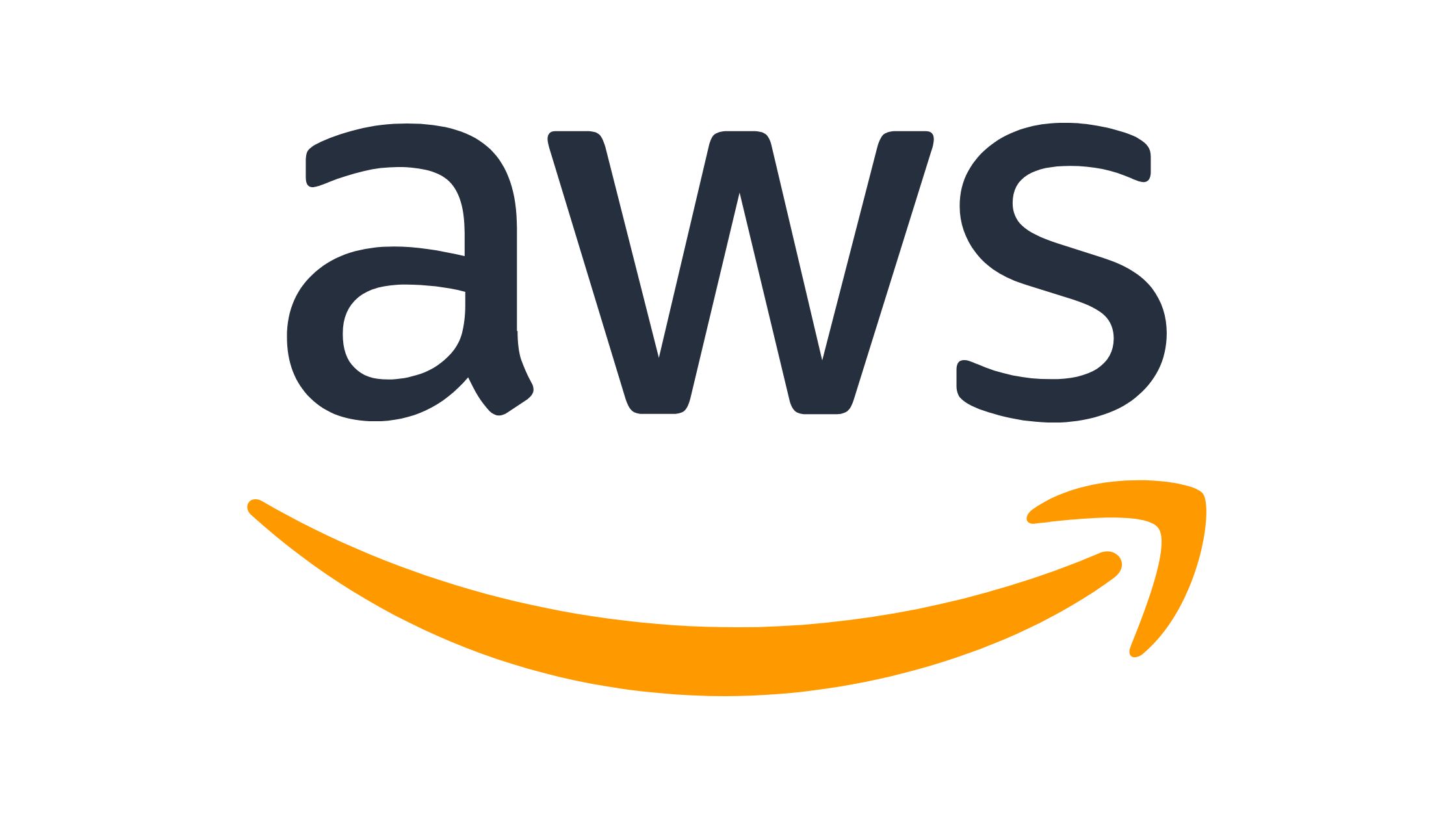This step-by-step guide reveals how to upgrade your Python version from Cloud Shell AWS seamlessly, enabling you to leverage the latest security improvements and features.
With Cloud Shell AWS, you can quickly upgrade your Python version to stay up-to-date, whether starting with an AWS or a seasoned user.
| ☑Quick Answer |
| To upgrade your Python version from AWS Cloud Shell, sign into your AWS account. Then use the command python –version within the Cloud Shell terminal. This action displays the current Python version installed in the Cloud Shell. Checking this version is crucial to upgrading to your desired version. Afterward, proceed with the upgrading process to the latest version. |
An Overview of Python and Its Importance in Cloud Computing

Python is a powerful and versatile programming language popular for its readability and simplicity. It has incredible popularity within the cloud computing field due to its user-friendliness, robust features, and extensive libraries.
Python offers several frameworks and tools that help developers build efficient and scalable cloud apps. The simplicity of the programming language makes it the perfect go-to choice for new and experienced developers.
Python plays a vital role in various aspects of cloud computing. This programming language is robustly utilized for infrastructure automation, enabling experienced developers to virtually create and manage innovative cloud resources.
Python’s libraries – such as the ever-popular Boto3 – provide Application Programming Interfaces (APIs) for efficient interaction with renowned cloud service providers like Amazon Web Services (AWS). This makes it easier to efficiently manage cloud resources as well as services.
Cloud Shell AWS and Its Benefits
Cloud Shell AWS is known as a browser-based command-line interface (CLI) that AWS provides. It allows developers to readily access a pre-configured environment using AWS resources and other common tools. There is no need for local configurations and installations when using Cloud Shell AWS.
This provides a convenient approach to managing AWS resources from any location worldwide with an internet connection. It offers several unique benefits, such as automatic updates, simplified setup, and secure access to all AWS services.
Developers utilising Cloud Shell AWS can easily leverage Python and its extensive libraries to automate tasks, write scripts, and interact seamlessly with AWS services.
Upgrading Python Version in Cloud Shell AWS
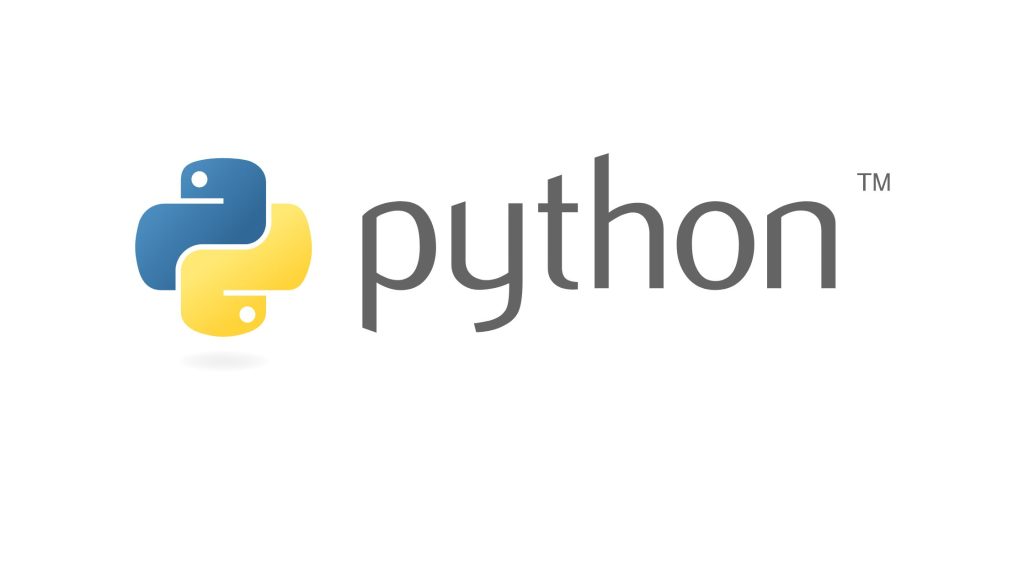
Before upgrading a Python version in AWS Cloud Shell, verifying the compatibility of your existing code and dependencies with the new Python version is crucial. Upgrading Python may introduce changes that could cause severe compatibility issues with external packages or libraries or break your code.
Therefore, to ensure a seamless upgrade process, follow these steps carefully:
1. Review release notes
Check the release notes of the new Python version to understand the changes, deprecations, and potential compatibility issues that might affect your codebase.
2. Test within a controlled environment
Set up a test environment to evaluate the impact of the Python upgrade on your code. Create a separate AWS Cloud Shell instance or replicate your existing environment locally. Run your code and perform thorough testing to identify any issues or incompatibilities.
3. Verify library compatibility
Ensure all external libraries and dependencies in your code are compatible with the new Python version. Visit these libraries’ official websites or repositories to check for updates or compatibility information.
4. Address changes and deprecations
Identify any deprecated features or syntax changes in the new Python version that might affect your code. Update your code accordingly to ensure compatibility and adherence to best practices.
As soon as you have confirmed the compatibility of your dependencies and code, upgrade Python using package managers like pip. Here’s a general approach:
a. Update pip
First of all, update the pip package manager itself to the latest version by running the following command:
Pip install — upgrade pip
5. Install the latest Python version
Make use of the package manager to install the Python version you desire. For instance, you can run the following to upgrade to Python 3.9 in the command prompt:
pip install –upgrade python==3.9
6. Verify this installation
After ensuring the installation is complete, verify the new version of Python. Ensure it is active by running the following within the terminal or command prompt:
python –version
7. Update virtual environments (if applicable)
If you are using virtual environments, you may have to recreate them using the newly-installed version of Python. Activate this updated virtual environment, and then reinstall the required packages using pip.
8. Test your code
Lastly, run the code again within the upgraded virtual environment. Carry out comprehensive testing to be sure everything is functioning perfectly.
Do not forget to take adequate precautions, such as backing up your data before upgrading your Python version.
9. Test the Upgraded Python Version
You should ensure you have successfully upgraded your Python version by executing the following command within the terminal prompt:
Python –version or python3 –version
The output should display an installed Python version. Compare the version with the upgrade Python version you originally wanted to install to confirm your successful upgrade.
You should also run code snippets or test scripts to ensure 100 percent compatibility with your existing dependencies or codebase. Perform integration tests, unit tests, etc. and monitor all executions for unexpected behaviors, errors, or compatibility issues.
Frequently Asked Questions (FAQs)
1. How do I update Python on a virtual machine?
To upgrade Python within a virtual environment, navigate to the virtual environment directory. Then enter venv –upgrade. Remember that this will only work best for minor point revision upgrades – Python 3.7. 2 to Python 3.7. 3.
2. How to check Python version in virtual environment?
To check the version of Python library venv installed, run pip3 show venv or pip show venv in your CMD/Powershell (Windows) or terminal (Linux/macOS/Ubuntu)
Conclusion
Upgrading your Python version in AWS Cloud Shell is a straightforward process anyone can accomplish.
Upgrading Python to the latest version has many benefits, including access to new features, improved performance, and 100 percent compatibility with the latest tools and frameworks.