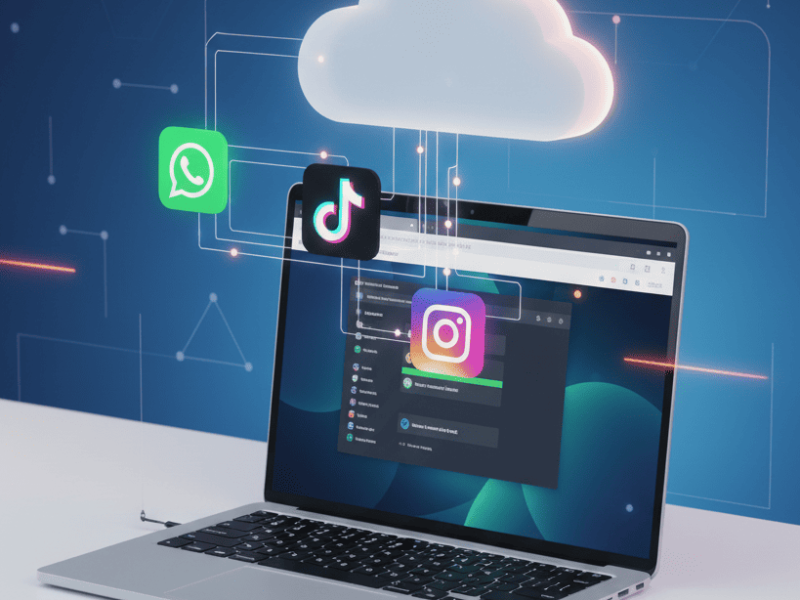If you’ve ever needed to run a Windows app or game on a non-Windows device, you know how frustrating compatibility issues can be. Fortunately, tools like Wine Online make it possible to use Windows applications directly from your browser, no matter what operating system you’re on. This guide will show you how to use Wine Online effectively, focusing on applications and games, and highlighting the benefits of this versatile platform.
What Is Wine Online?
Wine Online is a browser-based emulator that allows users to run Windows applications and games without requiring a local installation of the Windows operating system. Offered by platforms like OnWorks and detailed on sites like Winfy, this tool is ideal for those who need quick, hassle-free access to Windows software from devices running Linux, macOS, or even Android.
With Wine Online, users can upload and execute Windows applications (.exe files) directly in their browser. It eliminates the need for dual-booting systems, virtual machines, or other resource-heavy solutions.
Once logged in, you can upload your own applications or select from the available options in Winfy’s library. Applications are processed on remote servers, so you don’t need a high-performance system to run them.
Why Use Wine Online for Apps and Games?
- Cross-Platform Compatibility: Wine Online supports a wide range of devices and operating systems.
- No Installation Needed: Avoid the hassle of downloading and setting up large files.
- Lightweight Performance: Unlike virtual machines, Wine Online doesn’t overburden your system resources.
- Ease of Use: The platform provides an intuitive interface, especially with WineGUI Online, making it accessible for both tech-savvy users and beginners.
Whether you’re a gamer seeking to relive classic Windows games or a professional requiring specific apps, Wine Online simplifies the process.
Step-by-Step Guide to Using Wine Online for Apps and Games
Follow these steps to run Windows apps and games using Wine Online:
1. Visit the Wine Online Platform
- Go to the official website of OnWorks.
- Select the Wine Online option from the tools menu. Alternatively, you can explore WineGUI Online for an enhanced user interface.
2. Upload Your Application or Game
- Prepare the .exe file for the application or game you want to run.
- Use the upload feature on Wine Online to load your file. Ensure the file meets the platform’s compatibility requirements.
3. Configure Settings (Optional)
- If you’re using WineGUI Online, you can customize settings like resolution, compatibility mode, and additional libraries required by your app or game.
- Adjust these settings to optimize performance, especially for graphics-intensive games.
4. Launch the Application or Game
- Once uploaded and configured, click the “Run” button.
- The emulator will process the file and open the application or game in a virtual Windows environment.
5. Save Your Progress
- For apps or games that require file storage, OnWorks provides options to save session data. Ensure you’ve set up storage preferences before starting.
6. Troubleshooting Common Issues
- Slow Performance: Reduce the resolution or graphics settings for games.
- Compatibility Errors: Check if the app or game requires additional libraries and add them via WineGUI Online.
- Audio Problems: Ensure your browser’s audio permissions are enabled.
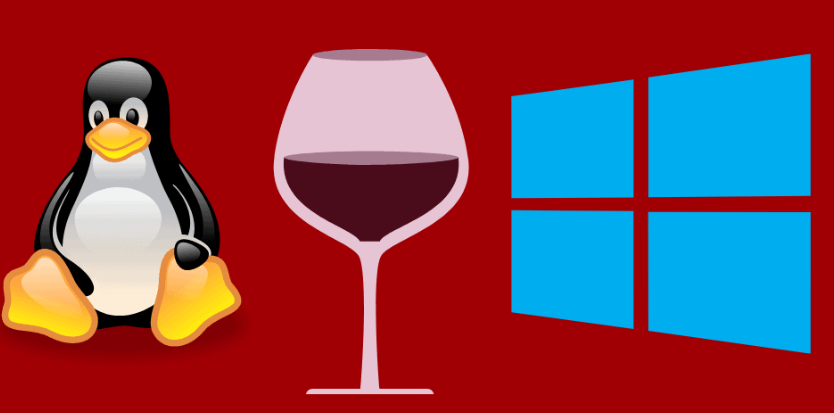
Best Practices for Running Games on Wine Online
To ensure the best experience when using Wine Online for gaming:
- Choose Lightweight Games: Browser-based emulators are ideal for older or less resource-intensive games.
- Optimize Graphics Settings: Lowering settings can improve frame rates and reduce lag.
- Use Stable Internet Connections: A reliable connection minimizes latency during gameplay.
- Test Compatibility: Not all games work seamlessly. Check user forums or documentation for insights.
Key Features of Wine Online
1. Comprehensive Compatibility
Wine Online supports a broad range of Windows applications and games, including:
- Win64 and Win32 programs (Windows 95 through Windows 10).
- DOS and Win16 applications (Windows 3.1).
2. Browser-Based Access
No downloads, no installations—just upload your file and start using the app or game.
3. Enhanced Interface with WineGUI Online
For users who want more control, WineGUI Online simplifies configurations and allows for advanced customizations.
Who Can Benefit from Wine Online?
Gamers:
- Access classic Windows games without needing a dedicated Windows device.
- Enjoy lightweight performance and easy setup.
Professionals:
- Run essential apps like Microsoft Office, Adobe software, or custom business tools directly from your browser.
Students and Educators:
- Use educational tools and applications designed for Windows without compatibility concerns.
Casual Users:
- Run applications occasionally without investing in software or hardware upgrades.
Why Choose Wine Online Over Alternatives?
Compared to traditional solutions like VirtualBox, VMware, or PlayOnLinux, Wine Online offers:
- Simplicity: No downloads or installations required.
- Efficiency: Minimal resource usage.
- Accessibility: Works on any device with a browser.
Wine Online and WineGUI Online are game-changers for users who need to run Windows apps and games from non-Windows devices. By offering a lightweight, browser-based solution, these tools eliminate compatibility issues and provide a seamless user experience.
Whether you’re looking to revisit a favorite game, access essential work tools, or simplify your workflow, Wine Online has you covered. Explore its capabilities today and unlock the potential of running Windows applications without boundaries.
Visit OnWorks to get started and redefine how you use Windows apps and games.
🛠️ Here’s a quick guide: https://www.youtube.com/watch?v=Xz5989rOM7o