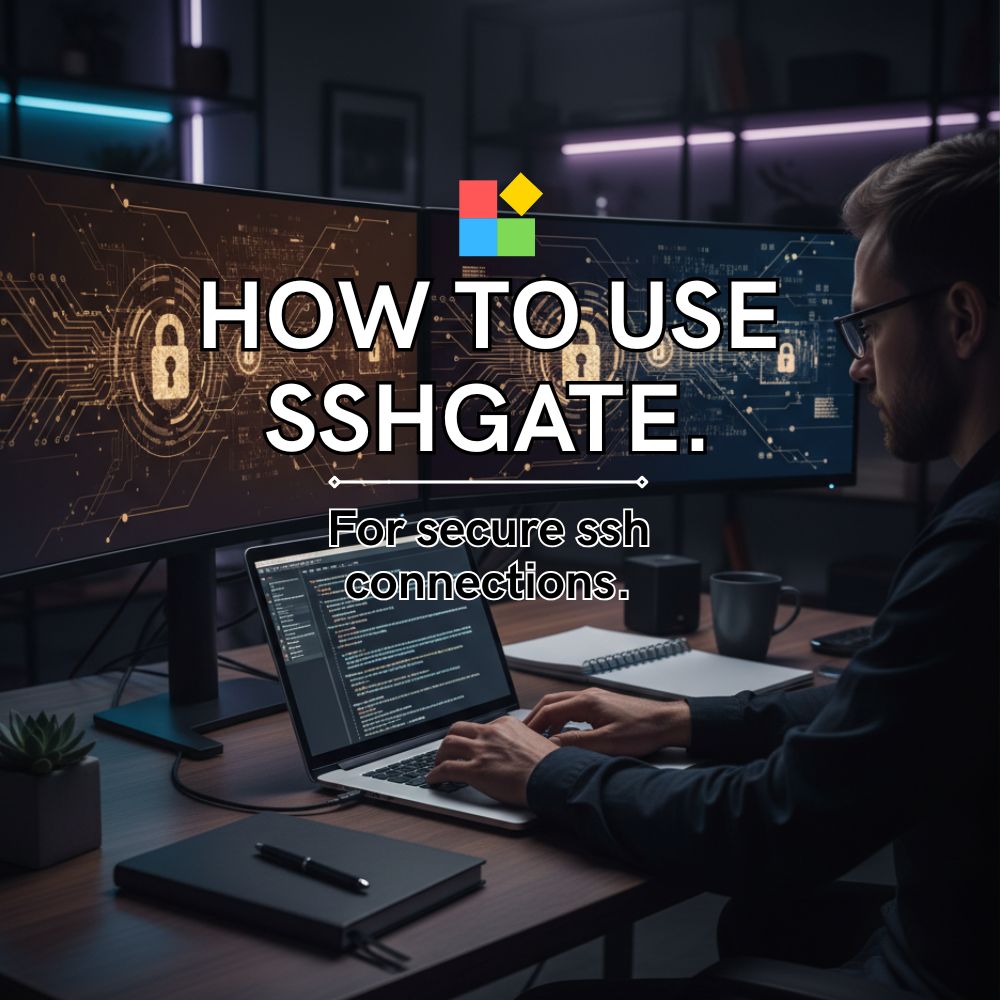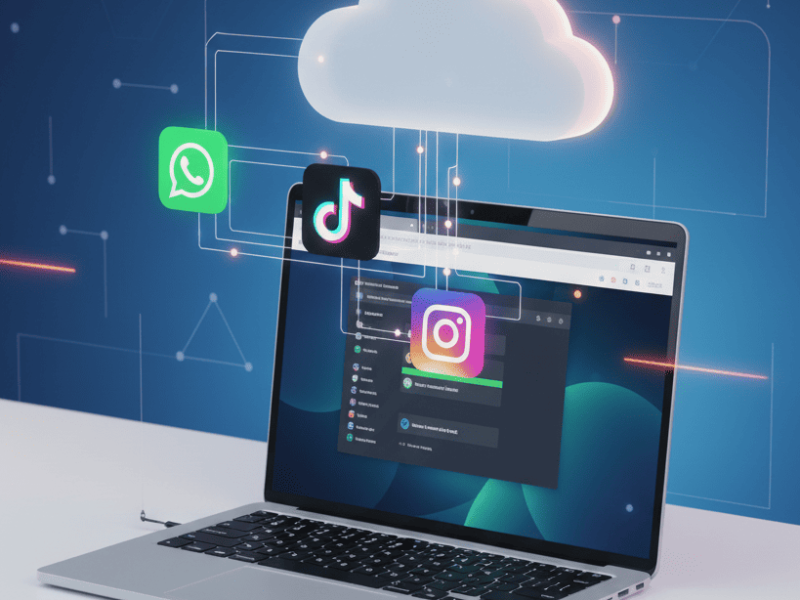If you need a secure and hassle-free way to access remote servers from your browser, SSHGate by OffiDocs is the perfect solution. This cloud-based SSH client, available through Redcoolmedia, provides a reliable and straightforward method for managing servers without requiring additional software installations.
Whether you’re a developer, system administrator, or someone who needs secure access to a remote system, SSHGate simplifies the process. In this guide, we’ll walk you through how to start using SSHGate, its benefits, and practical applications.
What is SSHGate and Why Use It?
SSHGate is a web-based SSH client that allows users to establish secure shell (SSH) connections to remote servers directly from their web browser. Here’s why it stands out:
- No Installation Required – Runs entirely online, eliminating the need for downloads or configurations.
- Secure and Reliable – Uses encryption protocols to ensure safe connections to remote servers.
- Accessible from Anywhere – As long as you have an internet connection, you can access your servers from any device.
- Integration with OffiDocs – Part of the OffiDocs suite, ensuring seamless functionality with other cloud applications.
How to Access SSHGate in Redcoolmedia
Getting started with SSHGate is simple. Follow these steps:
Step 1: Open the SSHGate Application
- Visit the Redcoolmedia SSHGate page.
- Click on the Start button to launch the SSH client.
Step 2: Enter Connection Details
Once the SSHGate interface loads, you’ll see fields to input your server details:
- Host/IP Address: Enter the remote server’s address.
- Username: Your login username for the server.
- Port: Typically, SSH uses port 22, but some servers may have a different configuration.
- Password or SSH Key: Depending on your server’s security setup, enter a password or use an SSH key for authentication.
Step 3: Establish the Connection
- Click on Connect to initiate the session.
- If your credentials are correct, SSHGate will establish a secure connection, allowing you to interact with the remote server through a command-line interface.
Features and Benefits of SSHGate
User-Friendly Interface
SSHGate provides a clean and simple interface, making it easy to enter connection details and manage multiple sessions.
Support for Multiple Sessions
If you need to connect to multiple servers simultaneously, SSHGate allows you to open different sessions in separate browser tabs.
Keyboard Shortcuts and Command Support
SSHGate fully supports standard SSH commands, making it just as powerful as traditional desktop-based SSH clients.
Cloud-Based Security
With encrypted connections and a secure environment, SSHGate ensures that your remote sessions remain protected from cyber threats.
Practical Applications of SSHGate
SSHGate is useful in various scenarios, including:
- Remote Server Management – System administrators can handle server maintenance tasks from anywhere.
- Cloud Development – Developers can securely access cloud-based virtual machines and deploy applications.
- Emergency Access – Provides a quick and reliable alternative to fix urgent server issues without needing a local SSH client.
- Secure Corporate Access – Companies can use SSHGate to allow employees to connect securely to internal networks.
Tips for Using SSHGate Efficiently
- Use SSH Keys Instead of Passwords – For enhanced security, configure your remote server to use SSH key authentication.
- Keep Your Connection Secure – Avoid using SSHGate on public or unsecured Wi-Fi networks without additional protection like a VPN.
- Organize Your Connections – Maintain a list of commonly used IP addresses and login credentials (securely stored) for quick access.
Why Choose SSHGate by OffiDocs?
SSHGate stands out from other online SSH clients due to its seamless integration with OffiDocs and Redcoolmedia. Here’s why it’s a great choice:
- No Installation or Configuration Hassles – Start using it instantly without complex setup processes.
- Cross-Platform Compatibility – Works on Windows, macOS, and Linux—anything that runs a browser.
- Free to Use – Unlike some premium SSH clients, SSHGate is available without additional costs.
Conclusion
SSHGate by OffiDocs, available through Redcoolmedia, is a powerful and convenient way to manage remote servers securely from your browser. Whether you’re a system administrator, developer, or casual user, this tool offers an easy-to-use, reliable, and secure platform for SSH connections.
Try it today and experience the convenience of managing your servers online without the need for additional software.
🎥 Video Tutorial: How to Use SSHGate by OffiDocs for Secure Server Access
Learn step-by-step how to connect and manage servers securely with SSHGate by OffiDocs. Watch this video to see all its features and benefits in action! 🚀