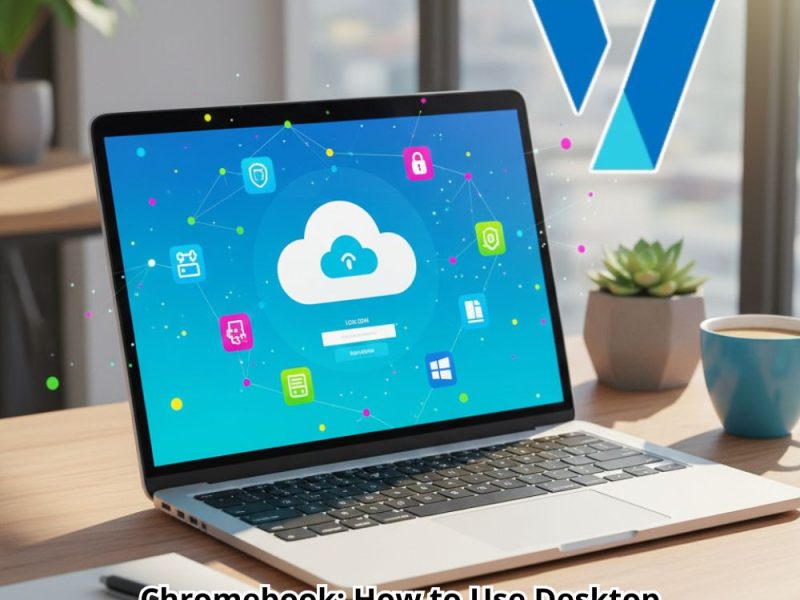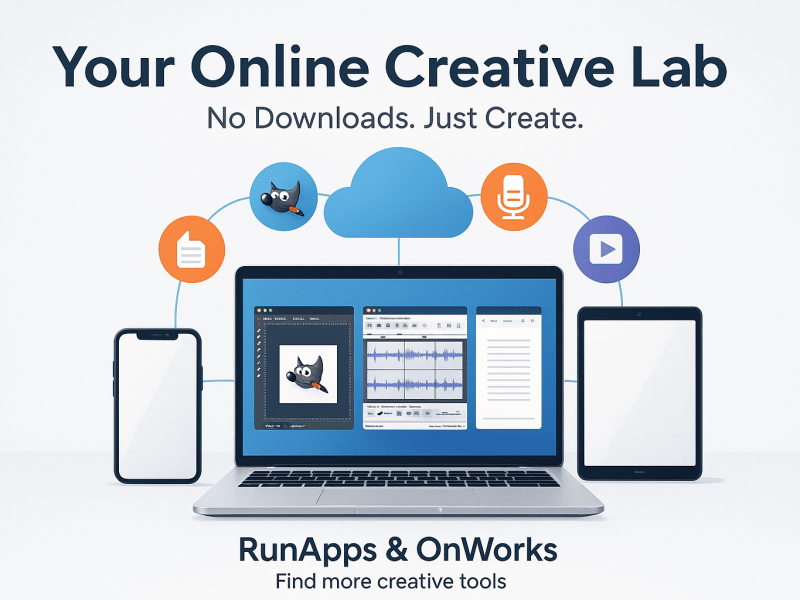Linux Mint is one of the most popular Linux distributions, known for its user-friendly interface, stability, and efficiency. However, installing it on a computer is not always an option. Fortunately, OnWorks provides a cloud-based platform that allows users to run Linux Mint online directly from a web browser.
This solution is ideal for those who need a temporary Linux environment, want to test Linux Mint before installation, or require a portable workstation. In this guide, you’ll learn how to launch and use Linux Mint online with OnWorks, step by step.
Why Use Linux Mint on OnWorks?
Before diving into the setup, here are some key advantages of using Linux Mint on OnWorks:
- ✅ No Installation Required – Start instantly without downloading anything.
- ✅ Cross-Platform Compatibility – Works on Windows, macOS, and mobile devices.
- ✅ Lightweight & Efficient – Runs in the cloud, reducing local resource usage.
- ✅ Perfect for Testing – Try Linux Mint online before installing it permanently.
- ✅ Ideal for Developers – Use Linux applications and development tools without altering your primary OS.
With these benefits in mind, let’s move on to the setup process.
How to Start Linux Mint Online with OnWorks
Step 1: Accessing the OnWorks Platform
To begin using Linux Mint online, follow these simple steps:
- Open your web browser and visit OnWorks Linux Mint.
- Click the Start button to launch the virtual machine.
- Wait a few moments for the system to load the Linux Mint environment.
- Once the desktop appears, you’re ready to explore its features!
Step 2: Navigating the Linux Mint Desktop
Once inside Linux Mint on OnWorks, you’ll find a clean and intuitive interface. Key elements include:
- Menu Button (Bottom Left) – Access applications, settings, and system tools.
- Taskbar (Bottom Panel) – Displays running applications and notifications.
- File Manager – Helps organize and manage documents efficiently.
- Terminal – Provides command-line control for advanced users.
Getting familiar with these elements ensures a seamless experience.
Using Applications in Linux Mint Online
Browsing the Web
Linux Mint comes pre-installed with Firefox, making web browsing effortless: ✔ Click the Firefox icon on the desktop or open it from the menu. ✔ Navigate to websites, check emails, and stream content smoothly.
Working with Office Applications
For productivity, LibreOffice is available by default: ✔ LibreOffice Writer – Create and edit documents. ✔ LibreOffice Calc – Manage spreadsheets. ✔ LibreOffice Impress – Design presentations.
Installing Additional Software
Need more apps? The Software Manager makes it easy: ✔ Open Software Manager from the Menu. ✔ Search for the desired application. ✔ Click Install to add it to your system.
With these options, Linux Mint on OnWorks becomes a fully functional workstation.
Managing Files in the Cloud
Although Linux Mint runs in the cloud, handling files is just as easy as on a local machine:
📂 Save and access documents effortlessly. 📂 Organize folders using the File Manager. 📂 Upload and download files between your local device and Linux Mint online.
These features ensure efficient workflow and data accessibility.
Boost Productivity with the Linux Terminal
For users who prefer working with commands, the Terminal provides full control over the system.
💻 Open the Terminal from the menu and execute commands such as:
sudo apt update # Update package lists
sudo apt install package-name # Install new software 💡 Tip: Automating tasks through Bash scripting can significantly enhance productivity.
Whether you’re a beginner or an advanced user, the Linux Terminal is an indispensable tool.
How to Safely Exit Linux Mint on OnWorks
Closing the session properly ensures a smooth experience. To exit securely:
✔ Click the Shutdown button from the menu. ✔ Alternatively, close the browser window to end the session. ✔ Since OnWorks runs in the cloud, personal data is not stored permanently. Always back up important files before logging out.
Following these steps guarantees a hassle-free exit.
Key Benefits of Running Linux Mint on OnWorks
Using OnWorks for Linux Mint online offers several advantages:
✔ Instant Access – No installation required, start immediately. ✔ Secure & Isolated Environment – Run software without affecting your primary OS. ✔ Beginner-Friendly – Perfect for users new to Linux Mint. ✔ Accessible from Anywhere – Works on any internet-connected device. ✔ Completely Free – A cost-effective and convenient alternative.
With these benefits, Linux Mint on OnWorks proves to be a valuable tool for many users.
Who Can Benefit from Linux Mint on OnWorks?
This cloud-based platform is ideal for various users:
👨🎓 Students – Learn Linux without needing a dedicated installation. 💼 Professionals – Work remotely with Linux applications. 👨💻 Developers – Test software in a sandboxed Linux Mint environment. 🌍 Casual Users – Try Linux Mint online before installing it permanently.
Regardless of experience level, OnWorks makes Linux Mint accessible to everyone.
Conclusion
Running Linux Mint on OnWorks provides an efficient, user-friendly, and accessible way to experience Linux without installation. Whether you’re a beginner, developer, or professional, this cloud-based solution ensures a smooth and flexible experience.
💡 Why wait? Visit OnWorks today and start using Linux Mint online directly from your browser!
Watch the video below to learn how to quickly and easily run Linux Mint online with OnWorks, no installation required!