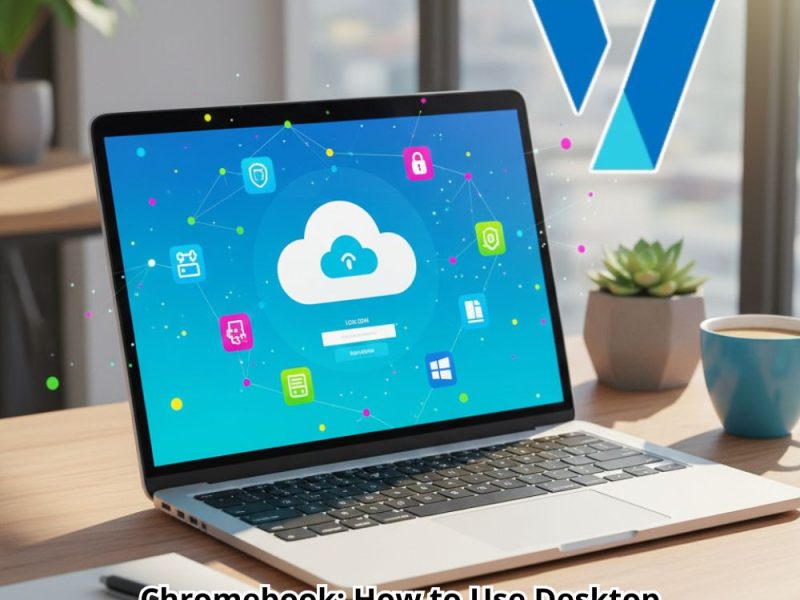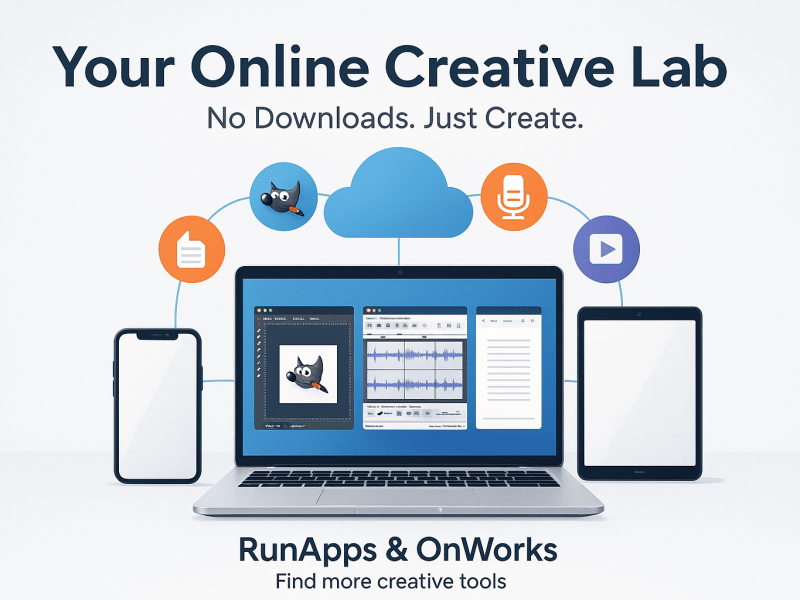A SoundFont Players are applications that allow you to open and play SoundFont files.
SoundFonts are audio samples of individual musical instruments such as bass guitars, organs, pianos, synthesizers, and others. A SoundFont is similar to a VST instrument, but it only contains one instrument sound.
SoundFont samples are normally made by recording an instrument and then preserving it digitally so that it may be played back at any tempo without affecting the pitch.
SoundFonts are an excellent way to supplement any producer’s music production sound library.
Soundfont Players For For iPhone/iPad
With the increased availability of tablets and smartphones, the setup for playing them has gotten much simpler and more portable.
SoundFonts are supported by a few iOS apps. The bismark bs-16i or “bs-16i” software can be used as a standalone app with a midi keyboard or as an Audio Unit Extension, and huge SoundFount files, such as the Essential Keys* mentioned towards the top of the home page, have been tested and run perfectly on newer iPads with 3gb of RAM or more. For iPads with 2GB (Air2), keep the SoundFont size to roughly 700mb.
If your device lacks RAM, try loading the default soundfont first before loading one of the larger ones. This usually clears your RAM. Try SoundFonts that are around 300mb for early-model devices. The bs-16i app has capabilities such as sound mixing or layering while playing, as well as the option to recall preset sequences. The bs-16i app has been available for a long time and is robust and trustworthy for live performance. A recent update added a stay-open option to the Instruments List, which is ideal for live performance.
Soundfonts are said to work well in MultitrackStudio for iPad. This is a full-featured audio and midi recording and mixing program.
SoundFonts by B-Ray Software
B-Ray Software’s “SoundFonts” software, which features reverb and delay effects, is also available as a standalone app with a midi keyboard or as an Audio Unit Extension. You may also add reverb and delay effects that appear as independent Audio Unit Extensions when used with AU programs. The SoundFonts app’s developer constantly provides updates, and future enhancements are expected.
JamKoo – Live Performance Synth & Score Viewer, or simply “JamKoo,” is a standalone program that works with a midi keyboard and has some intriguing features. While it appears to be geared toward the Chinese market (the majority of users are now from China) and contains downloadable Asian instruments, the pro edition allows you to load your own SoundFonts.
JamKoo has a great responsive sound engine with no discernible latency, as well as many other features such as the ability to select sounds from a variety of SoundFonts and have them all available on the front page. It also includes a built-in recorder and the ability to playback backing tracks. It also remembers volume, reverb, pichbend range, and other sound settings.
On all devices, you can save set list patches for rapid call-up for live performances and even check music scores, which is a fantastic function. Currently, the app does not function as an Audio Unit Extension, but rather as Inter-App Audio. I’ve had some damper pedal troubles with one keyboard, resulting in certain notes being chopped short, while other keyboards and damper pedals operate well. As a relatively new software, it is gradually improving and receiving regular updates.
Preference
If you prefer to use the iOS SoundFonts app with AUM, select it as an AU Extension at the top, then tap it again and select the midi source (the curved arrow icon), say your hardware audio interface (eg Steinberg UR22mkii), and you may need to select the bottom button destination as your hardware output (say, Steinberg). With the center button in AUM, you can add the insert effects as an Audio Unit Extension (eg. SoundFonts Reverb).
The bs-16i app will run as either Inter-App Audio or an Audio Unit Extension under AUM. All functionality is also supported by the inexpensive AU Host app.
Auria Pro with the Lyra plug-in is another program that supposedly loads SoundFonts quite effectively.
Suppose you merely want to play midi files. In that case, there’s the free NS Midi Player (a simple midi player) and the premium Sweet Midi Player, which adds mixing, song lists, and karaoke lyrics display capabilities. Both allow you to install your own GM soundfonts.
Read Also: How to set up an exp soundboard? – Fill Guide
For Android Smartphones
According to reports, the software FluidSynth Midi Synthesizer plays soundfonts without latency.
Soundfont Players For For PC and Mac
There are DAWs (like as Cubase) and free programs that support sf2 (such as LMMS or Cantibile with a sf2 player plugin loaded), but the free standalone player from Plogue called sforzando is probably the best no-fuss choice (which will convert sf2 to sfz). Plogue sforzando may not function with all SoundFonts, but those recommended on this site have been tested and operate well.
Plogue Sforzando for PC or Mac is available for free download at https://www.plogue.com/products/sforzando/.
Tips for sforzando users: check your Reverb Send (CC91) level (we recommend 14%) and select a Reverb preset that you like for the best sound. Set CC7 volume to roughly -6dB, alter Polyphony to 128 and, for PC, install the free ASIO4ALL driver and choose it in Tools, Preferences. (ASIO4ALL is available for free download.) http://www.asio4all.org/
Sforzando comes with an audio recorder. Click the bottom right box to make a folder to save your wave file, then press the red record button. When you’re finished, click the stop button next to the record button. Before listening to your recording with, say, Windows Media Player, you should close sforzando (ASIO4ALL needs to unload to allow handing over audio control back to windows). In addition, there is a rudimentary midi file player on the bottom left. However, it is limited to single instruments at a time, such as piano, so don’t expect to utilize sforzando.
If you want to use a GM SoundFont with Windows Media Player, you can install the free Coolsoft software called VirtualMidiSynth (https://coolsoft.altervista.org/en/virtualmidisynth) and select a new default GM SoundFont. I recommend saving your VirtualMidiSynth soundfonts in a new folder, such as Documents.
How to Load a New SoundFont
Load new wavetables/soundfonts into the SoundFont player “bs-16i” (for iOS) through iCloud. Navigate to Settings, WaveTables, Library#1, scroll to the bottom, and select Import WaveTable File. You can also import them from other locations on your device (Wavetables, scroll to bottom and locate Import Wavetable, Browse).
If you’re using the iOS player’s “SoundFonts”, simply select the SoundFont you wish to load and press the “+” button.
Sweet Midi Player, which includes a lyric viewer for midis with lyrics/chords, is a fantastic program for playing and basic editing of common midi files. You can substantially increase the sound quality by loading one of the General Midi SoundFonts (see main page). You may have a whole band backing you up with this setup. The simplest way to add a SoundFont/Wavetable to Sweet Midi Player is through iTunes File Sharing.
Drag & drop a SoundFont to the desktop in sforzando (Windows/Mac) or choose Instrument, Import, and go to your SoundFont. Consider Musescore if you wish to modify or record your playing on a PC. To load a new SoundFont, place it in the Musescore SoundFont folder, and then select View, Synthesizer, Add, and Set as Default. Musescore has basic editing tools and a great sheet music/score reader and editor.