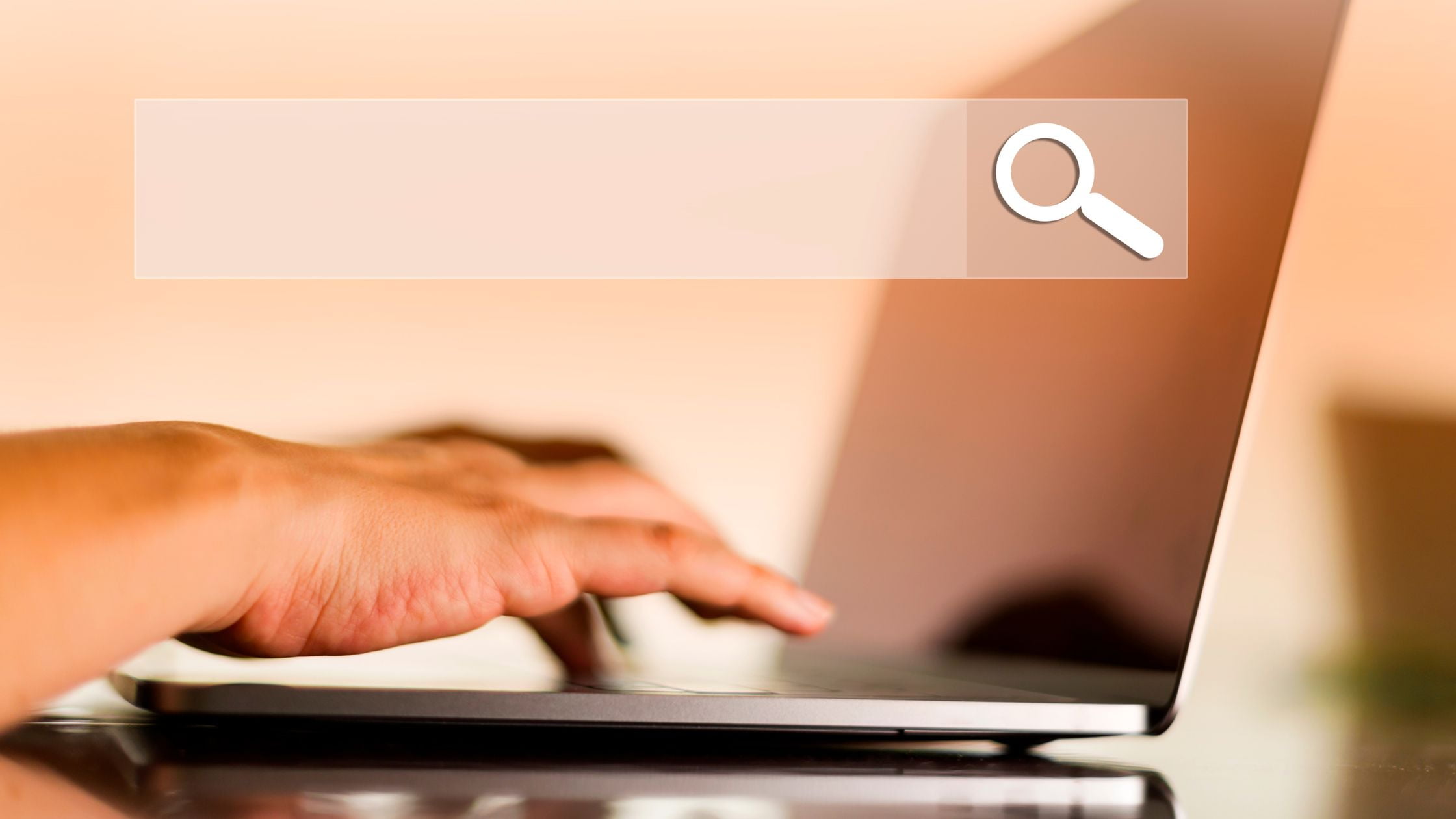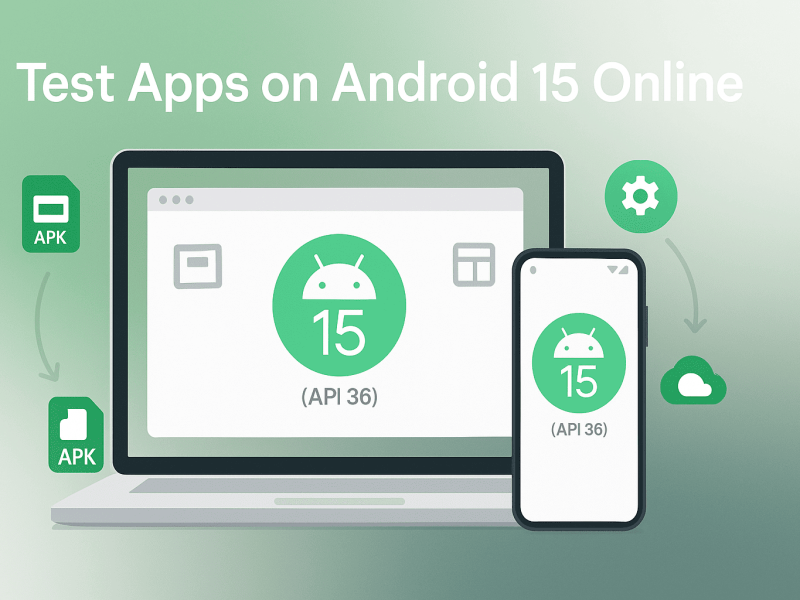The internet gives us an incredible amount of information that we can use to learn many things. To have an amazing Internet experience, we need a great browser that comes with robust features. Firefox has been in the game for years, and we want to see how its emulator version is holding up. This article will tell you about the benefits of using Firefox Emulator and how you can use it.
What is Firefox?
Firefox is a complete package that offers a great browsing experience. It is easy to use, do quick searches, and manages cloud-based apps effortlessly. It is a great productivity tool that comes with tons of features. Overall, it provides a great internet browsing experience that you can have on your mobile and computer.
Features
Here are some of the amazing features of this tool.
- Low Memory Usage
Many browsers that come with tons of features usually have one side effect. The problem with a feature-packed browser is that their memory usage is high. However, Firefox comes has low memory usage without compromising the features. Since the update in 2017, Firefox has drastically decreased its memory usage and made the overall experience more amazing. Moreover, the multitasking experience is also improved for low-end computers. For instance, you can open multiple tabs in the browser, and the performance will still be good.
- Ideal Privacy Settings
Mozilla Firefox has privacy settings that cater to the privacy of its users. Firefox cares about its users, and they do not want to misuse the data they get from the users. The privacy settings have enhanced tracking protection. Moreover, you also have content-blocking privacy features in this browser. Above all, if your device is compatible, firefox also supports fingerprint protection. The default security settings are not harmful to the end users. As a result, users can use the browser without worrying about their privacy.
- Customization
Customization has always been a strong point of Firefox. Many popular browsers still need more customization to this date. On the contrary, Firefox provides the ability to personalize the look of the browser to a large extent. You can install themes and make tweaks within those themes. Moreover, you can move and place the location of the features. You can personalize the look and feel of the browser with tons of editing tools. Most of the changes you can make in Firefox are in its toolbars and overflow menu. You can add the options that you use the most on the home screen of Firefox.
- Speed
The performance and speed for the improvement of the overall experience are always updated in this browser. As a result, it enhances the user experience and makes firefox their default browser. SpiderMonkey JavaScript engine in Firefox is the main reason why the speed of this browser is impressive. Since they updated the engine, the page load performance is increased by 15%. Moreover, page responsiveness is also improved by 12%. Lastly, memory usage is reduced by up to 8%.
- Sync Across Devices
Firefox is compatible with different operating systems and devices. This compatibility opens the door for syncing across different devices that use the same firefox. You can sign in on Firefox with the same account on different devices. After that, if the settings are right, firefox will sync various settings of those accounts. As a result, the firefox that you use on all your devices will provide the same experience.
Why Firefox Emulator?
Firefox Emulator allows its users to run the older version of the app on their latest and greatest Windows computer. You can run older programs that are not available anymore and experience nostalgia.
Firefox is available on Android, iOS, Windows, etc, and it is available for free. However, its older versions are not supported by new systems. For instance, Firefox now only supports android 5.0 and above. You may want to use the older versions of Firefox that are compatible with android 5.0 or below. This is where Firefox Emulator comes into play because it can run all versions of Firefox safely.
On top of that, you can also run the MacOS version of Firefox on your windows computer. This is the advantage of using an emulator to run most of your favorite apps. It bridges the gap between different types of devices running on different OS.
Benefits of Using a Firefox Emulator
Firefox is a fast and reliable browser that is popular worldwide. Many computers come with Firefox preinstalled, and people use it without any complaints. Above all, it is also the favorite browser for many due to the reasons we have mentioned above. Now we will take a look at the benefits of using this browser on an Emulator.
- Firefox emulator is a powerful tool that opens an alternate path to run its older versions. You can run older versions of firefox, which are not compatible with your current android phones anymore. In conclusion, you can run apps that are no longer supported on your device.
- You do not have to purchase a separate device that supports the different versions of the browser. For instance, Firefox on MacOS can bring some advantages, and you might want to get your hands on it. As a result, you have to get a MacOS device to run Firefox. Firefox Emulator allows you to experience the browser from various OS.
OnWorks provides multiple free online workstations where you can access firefox for free.
- The browser’s responsiveness can be much better on Firefox Emulator, especially if you are running the older versions of the browser. Some of you might want to play games, and this emulator can play those games with lagging.
How to run Firefox Emulator in OnWorks.net
Running this browser is easy and simple on this amazing website called OnWorks. They provide a stable server that runs your favorite programs for free. Firefox is a lightweight and highly customizable browser that comes with robust security features. Here is the instruction on how to run the program:
- Firstly open your browser and go to the official website of OnWorks.
- Now search for Firefox Emulator in the search bar.
- Click on the first result, and the main page of this program will load up on your screen.
- You will see four different ways to run the program, and you need to choose your OS.
- For instance, you click on “Run in Windows Sim,” and a new page will open up.
- Click on “Start,” and a new page will load where you need to wait for a few seconds.
- After some time, a new “Enter” button will show up. Simply click on it and proceed further.
- Now, wait for OnWorks to prepare the server, and the workstation will run.
- Click on “Firefox Web Browser” from the taskbar, and the browser will open up.
You can use the browser and do your regular net surfing sessions directly from OnWorks.
Conclusion
You may be skeptical about using Firefox in an emulator when you can run the desktop version. However, there could be many reasons why you may want to use Firefox Emulator. You can quickly start the browser in the emulator while using other tools that are not present on your desktop. Everything you need is in one place, and using this amazing browser will improve your user experience.