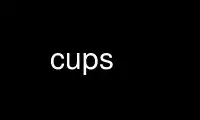
This is the command cups that can be run in the OnWorks free hosting provider using one of our multiple free online workstations such as Ubuntu Online, Fedora Online, Windows online emulator or MAC OS online emulator
PROGRAM:
NAME
cups - a standards-based, open source printing system
DESCRIPTION
CUPS is the software you use to print from applications like word processors, email
readers, photo editors, and web browsers. It converts the page descriptions produced by
your application (put a paragraph here, draw a line there, and so forth) into something
your printer can understand and then sends the information to the printer for printing.
Now, since every printer manufacturer does things differently, printing can be very
complicated. CUPS does its best to hide this from you and your application so that you
can concentrate on printing and less on how to print. Generally, the only time you need to
know anything about your printer is when you use it for the first time, and even then CUPS
can often figure things out on its own.
HOW DOES IT WORK?
The first time you print to a printer, CUPS creates a queue to keep track of the current
status of the printer (everything OK, out of paper, etc.) and any pages you have printed.
Most of the time the queue points to a printer connected directly to your computer via a
USB port, however it can also point to a printer on your network, a printer on the
Internet, or multiple printers depending on the configuration. Regardless of where the
queue points, it will look like any other printer to you and your applications.
Every time you print something, CUPS creates a job which contains the queue you are
sending the print to, the name of the document you are printing, and the page
descriptions. Job are numbered (queue-1, queue-2, and so forth) so you can monitor the job
as it is printed or cancel it if you see a mistake. When CUPS gets a job for printing, it
determines the best programs (filters, printer drivers, port monitors, and backends) to
convert the pages into a printable format and then runs them to actually print the job.
When the print job is completely printed, CUPS removes the job from the queue and moves on
to any other jobs you have submitted. You can also be notified when the job is finished,
or if there are any errors during printing, in several different ways.
WHERE DO I BEGIN?
The easiest way to start is by using the web interface to configure your printer. Go to
"http://localhost:631" and choose the Administration tab at the top of the page.
Click/press on the Add Printer button and follow the prompts.
When you are asked for a username and password, enter your login username and password or
the "root" username and password.
After the printer is added you will be asked to set the default printer options (paper
size, output mode, etc.) for the printer. Make any changes as needed and then click/press
on the Set Default Options button to save them. Some printers also support auto-
configuration - click/press on the Query Printer for Default Options button to update the
options automatically.
Once you have added the printer, you can print to it from any application. You can also
choose Print Test Page from the maintenance menu to print a simple test page and verify
that everything is working properly.
You can also use the lpadmin(8) and lpinfo(8) commands to add printers to CUPS.
Additionally, your operating system may include graphical user interfaces or automatically
create printer queues when you connect a printer to your computer.
HOW DO I GET HELP?
The CUPS web site (http://www.CUPS.org) provides access to the cups and cups-devel mailing
lists, additional documentation and resources, and a bug report database. Most vendors
also provide online discussion forums to ask printing questions for your operating system
of choice.
ENVIRONMENT
CUPS commands use the following environment variables to override the default locations of
files and so forth. For security reasons, these environment variables are ignored for
setuid programs:
CUPS_ANYROOT
Whether to allow any X.509 certificate root (Y or N).
CUPS_CACHEDIR
The directory where semi-persistent cache files can be found.
CUPS_DATADIR
The directory where data files can be found.
CUPS_ENCRYPTION
The default level of encryption (Always, IfRequested, Never, Required).
CUPS_EXPIREDCERTS
Whether to allow expired X.509 certificates (Y or N).
CUPS_GSSSERVICENAME
The Kerberos service name used for authentication.
CUPS_SERVER
The hostname/IP address and port number of the CUPS scheduler (hostname:port or
ipaddress:port).
CUPS_SERVERBIN
The directory where server helper programs, filters, backend, etc. can be found.
CUPS_SERVERROOT
The root directory of the server.
CUPS_STATEDIR
The directory where state files can be found.
CUPS_USER
Specifies the name of the user for print requests.
HOME Specifies the home directory of the current user.
IPP_PORT
Specifies the default port number for IPP requests.
LOCALEDIR
Specifies the location of localization files.
LPDEST
Specifies the default print queue (System V standard).
PRINTER
Specifies the default print queue (Berkeley standard).
TMPDIR
Specifies the location of temporary files.
Use cups online using onworks.net services
