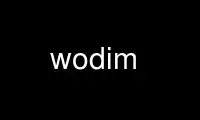
This is the command wodim that can be run in the OnWorks free hosting provider using one of our multiple free online workstations such as Ubuntu Online, Fedora Online, Windows online emulator or MAC OS online emulator
PROGRAM:
NAME
wodim - write data to optical disk media
SYNOPSIS
wodim [options] track1...trackn
NOTE
There may be similarities and differences between this program and other disk recording
application(s). See the CREDITS and AUTHORS sections below to learn about the origin of
wodim.
DESCRIPTION
wodim is used to record data or audio Compact Discs on an Orange Book CD-Recorder or to
write DVD media on a DVD-Recorder.
The device is the device file or label offered by the operating system to access the
recorder with SCSI GENERIC (sg) interface. Note that some operating systems may provide
separate device nodes for block-oriented and sg access. For example, on older Linux
systems, the sg access was available through /dev/sg... files while the block oriented
access was done through associated (but not identical) /dev/hd... and /dev/sr... (or
/dev/scd... ) files.
In any case, the user running wodim needs read and write access to the particular device
file on a Linux system. It is recommended to be root or install the application as suid-
root, because certain versions of Linux (kernel) limit the set of SCSI commands allowed
for non-root users. Even if usage without root identity is possible in many cases, some
device drivers still may fail, show unexplainable problems and generally the problems
become harder to debug. The risk for buffer-underruns is also increased. See the PROCESS
SCHEDULING PRIORITY section below for more details.
There is an alternative way of specifying the device, using the traditional SCSI
descriptions in form of devicetype:bus/target/lun specification. However, the success of
this method is not guaranteed since it requires an adaptation scheme for your
architecture, and the numbers may vary depending on the hardware-internal numbering or on
the order of hot-plug device detection. If your operating system does not provide a
sufficient framework for keeping this numbers persistent, don't rely on them. See -scanbus
and --devices options below for details.
There are emulated SCSI compatible device systems, using the SCSI protocols transported
over various hardware/media types. The most known examples is ATAPI ("IDE burners") or USB
storage ("external USB case"). If the pseudo-SCSI b/t/l device address specification is
used instead of the native one, you need to prepend the "devicetype:" description to the
emulated "bus/target/lun" device address.
If a file /etc/wodim.conf exists, the parameter to the dev= option may also be a drive
name label in that file (see FILES section).
As a special exception, the device specification can be -1 or just omitted, which invokes
automatic guessing of an appropriate device for the selected operation. However, this
guessing is not available everywhere and is not reliable; it is only available for the
user's convenience in simple environments.
In Track At Once mode, each track corresponds to a single file that contains the prepared
data for that track. If the argument is `-', standard input is used for that track. Only
one track may be taken from stdin. In the other write modes, the direct file to track
relation may not be implemented. In -clone mode, a single file contains all data for the
whole disk. To allow DVD writing on platforms that do not implement large file support,
wodim concatenates all file arguments to a single track when writing to DVD media.
PROCESS SCHEDULING PRIORITY
Wodim tries to get higher process priority using different methods. This is important
because the burn process is usually a realtime task, no long delays should occur while
transmitting fresh data to the recorder. This is especially important on systems with
insufficient RAM where swapping can create delays of many seconds.
A possible workaround on underpowered systems is the use of the burnfree or similar
feature, allowing the recorder to resume.
Root permissions are usually required to get higher process scheduling priority.
On SVr4 compliant systems, wodim uses the real time class to get the highest scheduling
priority that is possible (higher than all kernel processes). On systems with POSIX real
time scheduling wodim uses real time scheduling too, but may not be able to gain a
priority that is higher than all kernel processes.
In order to be able to use the SCSI transport subsystem of the OS, run at highest priority
and lock itself into core wodim either needs to be run as root, needs to be installed suid
root or must be called via RBACs pfexec mechanism.
GENERAL OPTIONS
General options must be before any track file name or track option.
-version
Print version information and exit.
-v Increment the level of general verbosity by one. This is used e.g. to display the
progress of the writing process.
-V Increment the verbose level in respect of SCSI command transport by one. This
helps to debug problems during the writing process, that occur in the CD/DVD-
Recorder. If you get incomprehensible error messages you should use this flag to
get more detailed output. -VV will show data buffer content in addition. Using -V
or -VV slows down the process and may be the reason for a buffer underrun.
debug=#, -d
Set the misc debug value to # (with debug=#) or increment the misc debug level by
one (with -d). If you specify -dd, this equals to debug=2. This may help to find
problems while opening a driver for libusal as well as with sector sizes and sector
types. Using -debug slows down the process and may be the reason for a buffer
underrun.
kdebug=#, kd=#
Tell the usal-driver to modify the kernel debug value while SCSI commands are
running.
-silent, -s
Do not print out a status report for failed SCSI commands.
-force Force to continue on some errors. Be careful when using this option. wodim
implements several checks that prevent you from doing unwanted things like damaging
CD-RW media by improper drives. Many of the sanity checks are disabled when the
-force option is used.
This option also implements some tricks that will allow you to blank bad CD-RW
disks.
-immed Tell wodim to set the SCSI IMMED flag in certain commands
(load/eject/blank/close_track/close_session). This can be useful on broken systems
with ATAPI harddisk and CD/DVD writer on the same bus or with SCSI systems that
don't use disconnect/reconnect. These systems will freeze while blanking or
fixating a CD/DVD or while a DVD writer is filling up a session to the minimum
amount (approx. 800 MB). Setting the -immed flag will request the command to
return immediately while the operation proceeds in background, making the bus
usable for the other devices and avoiding the system freeze. This is an
experimental feature which may work or not, depending on the model of the CD/DVD
writer. A correct solution would be to set up a correct cabling but there seem to
be notebooks around that have been set up the wrong way by the manufacturer. As it
is impossible to fix this problem in notebooks, the -immed option has been added.
A second experimental feature of the -immed flag is to tell wodim to try to wait
short times while writing to the media. This is expected to free the IDE bus if the
CD/DVD writer and the data source are connected to the same IDE cable. In this
case, the CD/DVD writer would otherwise usually block the IDE bus for nearly all
the time making it impossible to fetch data from the source drive. See also minbuf=
and -v option.
Use both features at your own risk. If it turns out that it would make sense to
have a separate option for the wait feature, write to the author and convince him.
minbuf=value
The # minbuf= option allows to define the minimum drive buffer fill ratio for the
experimental ATAPI wait mode that is intended to free the IDE bus to allow hard
disk and CD/DVD writer to be on the same IDE cable. As the wait mode currently
only works when the verbose option -v has been specified, wodim implies the verbose
option in case the -immed or minbuf= option have been specified. Valid values for
minbuf= are between 25 and 95 for 25%...95% minimum drive buffer fill ratio.
-dummy The CD/DVD-Recorder will go through all steps of the recording process, but the
laser is turned off during this procedure. It is recommended to run several tests
before actually writing to a Compact Disk or Digital Versatile Disk, if the timing
and load response of the system is not known.
-clone Tells wodim to handle images created by readom -clone. The -clone may only be used
in conjunction with with the -raw96r or with the -raw16 option. Using -clone
together with -raw96r is preferred as it allows to write all subchannel data. The
option -raw16 should only be used with drives that do not support to write in
-raw96r mode.
-dao
-sao Set SAO (Session At Once) mode which is usually called Disk At Once mode. This
currently only works with MMC drives that support Session At Once mode. Note that
wodim needs to know the size of each track in advance for this mode (see the
genisoimage -print-size option and the EXAMPLES section for more information).
-tao Set TAO (Track At Once) writing mode. This is the default write mode in previous
wodim versions. With most drives, this write mode is required for multi session
recording.
-raw Set RAW writing mode. Using this option defaults to -raw96r. Note that wodim
needs to know the size of each track in advance for this mode (see the genisoimage
-print-size option and the EXAMPLES section for more information).
-raw96r
Select Set RAW writing mode with 2352 byte sectors plus 96 bytes of raw P-W
subchannel data resulting in a sector size of 2448 bytes. This is the preferred
raw writing mode as it gives best control over the CD writing process. If you find
any problems with the layout of a disk or with sub channel content (e.g. wrong
times on the display when playing the CD) and your drive supports to write in
-raw96r or -raw16 mode, you should give it a try. There are several CD writers with
bad firmware that result in broken disks when writing in TAO or SAO mode. Writing
data disks in raw mode needs significantly more CPU time than other write modes. If
your CPU is too slow, this may result in buffer underruns. Note that wodim needs
to know the size of each track in advance for this mode (see the genisoimage
-print-size option and the EXAMPLES section for more information).
-raw96p
Select Set RAW writing mode with 2352 byte sectors plus 96 bytes of packed P-W
subchannel data resulting in a sector size of 2448 bytes. This is the less
preferred raw writing mode as only a few recorders support it and some of these
recorders have bugs in the firmware implementation. Don't use this mode if your
recorder supports -raw96r or -raw16. Writing data disks in raw mode needs
significantly more CPU time than other write modes. If your CPU is too slow, this
may result in buffer underruns. Note that wodim needs to know the size of each
track in advance for this mode (see the genisoimage -print-size option and the
EXAMPLES section for more information).
-raw16 Select Set RAW writing mode with 2352 byte sectors plus 16 bytes of P-Q subchannel
data resulting in a sector size of 2368 bytes. If a recorder does not support
-raw96r, this is the preferred raw writing mode. It does not allow to write CD-
Text or CD+Graphics but it is the only raw writing mode in cheap CD writers. As
these cheap writers in most cases do not support -dao mode. Don't use this mode if
your recorder supports -raw96r. Writing data disks in raw mode needs significantly
more CPU time than other write modes. If your CPU is too slow, this may result in
buffer underruns. Note that wodim needs to know the size of each track in advance
for this mode (see the genisoimage -print-size option and the EXAMPLES section for
more information).
-multi Allow multi session CDs to be made. This flag needs to be present on all sessions
of a multi session disk, except you want to create a session that will be the last
session on the media. The fixation will be done in a way that allows the CD/DVD-
Recorder to append additional sessions later. This is done by generation a TOC with
a link to the next program area. The so generated media is not 100% compatible to
manufactured CDs (except for CDplus). Use only for recording of multi session CDs.
If this option is present, the default track type is CD-ROM XA mode 2 form 1 and
the sector size is 2048 bytes. The XA sector subheaders will be created by the
drive. The Sony drives have no hardware support for CD-ROM XA mode 2 form 1. You
have to specify the -data option in order to create multi session disks on these
drives. As long as wodim does not have a coder for converting data sectors to
audio sectors, you need to force CD-ROM sectors by including the -data option if
you like to record a multisession disk in SAO mode. Not all drives allow
multisession CDs in SAO mode.
-msinfo
Retrieve multi session info in a form suitable for genisoimage and print it to
standard output. See msifile= option for another version.
This option makes only sense with a CD that contains at least one closed session
and is appendable (not finally closed yet). Some drives create error messages if
you try to get the multi session info for a disk that is not suitable for this
operation.
msifile=filename
Like -msinfo option but also stores the multi session info in a file.
-toc Retrieve and print out the table of content or PMA of a CD. With this option,
wodim will work with CD-R drives and with CD-ROM drives.
-atip Retrieve and print out the ATIP (absolute Time in Pre-groove) info of a CD/DVD
recordable or CD/DVD re-writable media. With this option, wodim will try to
retrieve the ATIP info. If the actual drive does not support to read the ATIP info,
it may be that only a reduced set of information records or even nothing is
displayed. Only a limited number of MMC compliant drives support to read the ATIP
info.
If wodim is able to retrieve the lead-in start time for the first session, it will
try to decode and print the manufacturer info from the media. DVD media does not
have ATIP information but there is equivalent prerecorded information that is read
out and printed.
-fix The disk will only be fixated (i.e. a TOC for a CD-Reader will be written). This
may be used, if for some reason the disk has been written but not fixated. This
option currently does not work with old TEAC drives (CD-R50S and CD-R55S).
-nofix Do not fixate the disk after writing the tracks. This may be used to create an
audio disk in steps. An un-fixated disk can usually not be used on a non CD-writer
type drive but there are audio CD players that will be able to play such a disk.
-waiti Wait for input to become available on standard input before trying to open the SCSI
driver. This allows wodim to read its input from a pipe even when writing
additional sessions to a multi session disk. When writing another session to a
multi session disk, genisoimage needs to read the old session from the device
before writing output. This cannot be done if wodim opens the SCSI driver at the
same time.
-load Load the media and exit. This only works with a tray loading mechanism but seems to
be useful when using the Kodak disk transporter.
-lock Load the media, lock the door and exit. This only works with a tray loading
mechanism but seems to be useful when using the Kodak disk transporter.
-eject Eject disk after doing the work. Some devices (e.g. Philips) need to eject the
medium before creating a new disk. Doing a -dummy test and immediately creating a
real disk would not work on these devices.
speed=#
Set the speed factor of the writing process to #. # is an integer, representing a
multiple of the audio speed. This is about 150 KB/s for CD-ROM, about 172 KB/s for
CD-Audio and about 1385 kB/s for DVD media. If no speed option is present, wodim
will try to get a drive specific speed value from the file /etc/wodim.conf and if
it cannot find one, it will try to get the speed value from the CDR_SPEED
environment and later from the CDR_SPEED= entry in /etc/wodim.conf. If no speed
value could be found, wodim uses a drive specific default speed. The default for
all new (MMC compliant) drives is to use the maximum supported by the drive. If
you use speed=0 with a MMC compliant drive, wodim will switch to the lowest
possible speed for drive and medium. If you are using an old (non MMC) drive that
has problems with speed=2 or speed=4, you should try speed=0.
blank=type
Blank a CD-RW and exit or blank a CD-RW before writing. The blanking type may be
one of:
help Display a list of possible blanking types.
all Blank the entire disk. This may take a long time.
fast Minimally blank the disk. This results in erasing the PMA, the TOC and
the pregap.
track Blank a track.
unreserve Unreserve a reserved track.
trtail Blank the tail of a track.
unclose Unclose last session.
session Blank the last session.
Not all drives support all blanking types. It may be necessary to use blank=all if a drive
reports a specified command as being invalid. If used together with the -force flag, this
option may be used to blank CD-RW disks that otherwise cannot be blanked. Note that you
may need to specify blank=all because some drives will not continue with certain types of
bad CD-RW disks. Note also that wodim does its best if the -force flag is used but it
finally depends on the drive's firmware whether the blanking operation will succeed or
not.
-format
Format a CD-RW/DVD-RW/DVD+RW disc. Formatting is currently only implemented for
DVD+RW media. A 'maiden' DVD+RW media needs to be formatted before you may write
to it. However, as wodim autodetects the need for formatting in this case and auto
formats the medium before it starts writing, the -format option is only needed if
you like to forcibly reformat a DVD+RW medium.
fs=# Set the FIFO (ring buffer) size to #. You may use the same syntax as in dd(1),
sdd(1) or star(1). The number representing the size is taken in bytes unless
otherwise specified. If a number is followed directly by the letter `b', `k', `m',
`s' or `f', the size is multiplied by 512, 1024, 1024*1024, 2048 or 2352. If the
size consists of numbers separated by `x' or `*', multiplication of the two numbers
is performed. Thus fs=10x63k will specify a FIFO size of 630 kBytes.
The size specified by the fs= argument includes the shared memory that is needed
for administration. This is at least one page of memory. If no fs= option is
present, wodim will try to get the FIFO size value from the CDR_FIFOSIZE
environment. The default FIFO size is currently 4 MB.
The FIFO is used to increase buffering for the real time writing process. It
allows to run a pipe from genisoimage directly into wodim. If the FIFO is active
and a pipe from genisoimage into wodim is used to create a CD, wodim will abort
prior to do any modifications on the disk if genisoimage dies before it starts
writing. The recommended FIFO size is between 4 and 128 MBytes. As a rule of
thumb, the FIFO size should be at least equal to the size of the internal buffer of
the CD/DVD-Recorder and no more than half of the physical amount of RAM available
in the machine. If the FIFO size is big enough, the FIFO statistics will print a
FIFO empty count of zero and the FIFO min fill is not below 20%. It is not wise to
use too much space for the FIFO. If you need more than 8 MB to write a CD at a
speed less than 20x from an image on a local file system on an idle machine, your
machine is either underpowered, has hardware problems or is mis-configured. If you
like to write DVDs or CDs at higher speed, it makes sense to use at least 16 MB for
the FIFO.
On old and small machines, you need to be more careful with the FIFO size. If your
machine has less than 256 MB of physical RAM, you should not set up a FIFO size
that is more than 32 MB. The sun4c architecture (e.g. a Sparcstation-2) has only
MMU page table entries for 16 MBytes per process. Using more than 14 MBytes for the
FIFO may cause the operating system in this case to spend much time to constantly
reload the MMU tables. Newer machines from Sun do not have this MMU hardware
problem. I have no information on PC-hardware reflecting this problem.
Old Linux systems for non x86 platforms have broken definitions for the shared
memory size. You need to fix them and rebuild the kernel or manually tell wodim to
use a smaller FIFO.
If you have buffer underruns or similar problems (like a constantly empty drive
buffer) and observe a zero fifo empty count, you have hardware problems that
prevents the data from flowing fast enough from the kernel memory to the drive. The
FIFO size in this case is sufficient, but you should check for a working DMA setup.
ts=# Set the maximum transfer size for a single SCSI command to #. The syntax for the
ts= option is the same as for wodim fs=# or sdd bs=#.
If no ts= option has been specified, wodim defaults to a transfer size of 63 kB. If
libusal gets lower values from the operating system, the value is reduced to the
maximum value that is possible with the current operating system. Sometimes, it
may help to further reduce the transfer size or to enhance it, but note that it may
take a long time to find a better value by experimenting with the ts= option.
dev=target
Sets the SCSI target for the CD/DVD-Recorder, see notes above. A typical device
specification is dev=6,0 . A filename or virtual device name can be passed instead
of the symbolic SCSI numbers. The correct device/filename in this case can be
found in the system specific manuals of the target operating system. On a FreeBSD
system without CAM support, you need to use the control device (e.g.
/dev/rcd0.ctl). A correct device specification in this case may be
dev=/dev/rcd0.ctl:@ .
On Linux and Windows 2000/XP, drives are accessible with their device (or drive)
names or with the symbolic SCSI numbers (not recommended, mapping is not stable and
could be completely removed in the future).
If no dev option is present, wodim will try to get the device from the CDR_DEVICE
environment.
If the argument to the dev= option does not contain the characters ',', '/', '@' or
':', it is interpreted as an label name that may be found in the file
/etc/wodim.conf (see FILES section).
gracetime=#
Set the grace time before starting to write to # seconds. Values below 2 seconds
are not recommended to give the kernel or volume management a chance to learn the
new state.
timeout=#
Set the default SCSI command timeout value to # seconds. The default SCSI command
timeout is the minimum timeout used for sending SCSI commands. If a SCSI command
fails due to a timeout, you may try to raise the default SCSI command timeout above
the timeout value of the failed command. If the command runs correctly with a
raised command timeout, please report the better timeout value and the
corresponding command to the author of the program. If no timeout option is
present, a default timeout of 40 seconds is used.
driver=name
Allows the user to manually select a driver for the device. The reason for the
existence of the driver=name option is to allow users to use wodim with drives that
are similar to supported drives but not known directly by wodim. All drives made
after 1997 should be MMC standard compliant and thus supported by one of the MMC
drivers. It is most unlikely that wodim is unable to find the right driver
automatically. Use this option with extreme care. If a wrong driver is used for a
device, the possibility of creating corrupted disks is high. The minimum problem
related to a wrong driver is that the speed= or -dummy will not work.
The following driver names are supported:
help To get a list of possible drivers together with a short description.
mmc_cd The generic SCSI-3/mmc CD-ROM driver is auto-selected whenever wodim finds a
MMC compliant drive that does not identify itself to support writing at all,
or that only identifies to support media or write modes not implemented in
wodim.
mmc_cd_dvd
The generic SCSI-3/mmc CD/DVD driver is auto-selected whenever wodim finds a
MMC-2 or MMC-3 compliant drive that seems to support more than one medium
type and the tray is open or no medium could be found to select the right
driver. This driver tries to close the tray, checks the medium found in the
tray and then branches to the driver that matches the current medium.
mmc_cdr
The generic SCSI-3/mmc CD-R/CD-RW driver is auto-selected whenever wodim
find a MMC compliant drive that only supports to write CDs or a multi system
drive that contains a CD as the current medium.
mmc_cdr_sony
The generic SCSI-3/mmc CD-R/CD-RW driver is auto-selected whenever wodim
would otherwise select the mmc_cdr driver but the device seems to be made by
Sony. The mmc_cdr_sony is definitely needed for the Sony CDU 928 as this
drive does not completely implement the MMC standard and some of the MMC
SCSI commands have to be replaced by Sony proprietary commands. It seems
that all Sony drives (even newer ones) still implement the Sony proprietary
SCSI commands so it has not yet become a problem to use this driver for all
Sony drives. If you find a newer Sony drive that does not work with this
driver, please report.
mmc_dvd
The generic SCSI-3/mmc-2 DVD-R/DVD-RW driver is auto-selected whenever wodim
finds a MMC-2 or MMC-3 compliant drive that supports to write DVDs and an
appropriate medium is loaded. There is no Track At Once mode for DVD
writers.
mmc_dvdplus
The generic SCSI-3/mmc-3 DVD+R/DVD+RW driver is auto-selected whenever one
of the DVD+ media types that are incompatible to each other is found. It
checks media and then branches to the driver that matches the current
medium.
mmc_dvdplusr
The generic SCSI-3/mmc-3 DVD+R driver is auto-selected whenever a DVD+R
medium is found in an appropriate writer. Note that for unknown reason, the
DVD-Plus alliance does not like that there is a simulation mode for DVD+R
media. The author of wodim tries to convince manufacturers to implement a
simulation mode for DVD+R and implement support. DVD+R only supports one
write mode that is somewhere between Track At Once and Packet writing; this
mode is selected in wodim via a the -dao/-sao option.
mmc_dvdplusrw
The generic SCSI-3/mmc-3 DVD+RW driver is auto-selected whenever a DVD+RW
medium is found in an appropriate writer. As DVD+RW media needs to be
formatted before its first use, wodim auto-detects this media state and
performs a format before it starts to write. Note that for unknown reason,
the DVD-Plus alliance does not like that there is a simulation mode nor a
way to erase DVD+RW media. DVD+RW only supports one write mode that is
close to Packet writing; this mode is selected in wodim via a the -dao/-sao
option.
cw_7501
The driver for Matsushita/Panasonic CW-7501 is auto-selected when wodim
finds this old pre MMC drive. wodim supports all write modes for this drive
type.
kodak_pcd_600
The driver for Kodak PCD-600 is auto-selected when wodim finds this old pre
MMC drive which has been the first high speed (6x) CD writer for a long
time. This drive behaves similar to the Philips CDD-521 drive.
philips_cdd521
The driver for Philips CDD-521 is auto-selected when wodim finds a Philips
CDD-521 drive (which is the first CD writer ever made) or one of the other
drives that are known to behave similar to this drive. All Philips CDD-521
or similar drives (see other drivers in this list) do not support Session At
Once recording.
philips_cdd521_old
The driver for Philips old CDD-521 is auto-selected when wodim finds a
Philips CDD-521 with very old firmware which has some known limitations.
philips_cdd522
The driver for Philips CDD-522 is auto-selected when wodim finds a Philips
CDD-522 which is the successor of the 521 or one of its variants with Kodak
label. wodim does not support Session At Once recording with these drives.
philips_dumb
The driver for Philips CDD-521 with pessimistic assumptions is never auto-
selected. It may be used by hand with drives that behave similar to the
Philips CDD-521.
pioneer_dws114x
The driver for Pioneer DW-S114X is auto-selected when wodim finds one of the
old non MMC CD writers from Pioneer.
plasmon_rf4100
The driver for Plasmon RF 4100 is auto-selected when wodim finds this
specific variant of the Philips CDD-521.
ricoh_ro1060c
The driver for Ricoh RO-1060C is auto-selected when wodim finds this drive.
There is no real support for this drive yet.
ricoh_ro1420c
The driver for Ricoh RO-1420C is auto-selected when wodim finds a drive with
this specific variant of the Philips CDD-521 command set.
scsi2_cd
The generic SCSI-2 CD-ROM driver is auto-selected whenever wodim finds a pre
MMC drive that does not support writing or a pre MMC writer that is not
supported by wodim.
sony_cdu924
The driver for Sony CDU-924 / CDU-948 is auto-selected whenever wodim finds
one of the old pre MMC CD writers from Sony.
teac_cdr50
The driver for Teac CD-R50S, Teac CD-R55S, JVC XR-W2010, Pinnacle RCD-5020
is auto-selected whenever one of the drives is found that is known to the
non MMC command set used by TEAC and JVC. Note that many drives from JVC
will not work because they do not correctly implement the documented command
set and JVC has been unwilling to fix or document the bugs. There is no
support for the Session At Once write mode yet.
tyuden_ew50
The driver for Taiyo Yuden EW-50 is auto-selected when wodim finds a drive
with this specific variant of the Philips CDD-521 command set.
yamaha_cdr100
The driver for Yamaha CDR-100 / CDR-102 is auto-selected when wodim finds
one of the old pre MMC CD writers from Yamaha. There is no support for the
Session At Once write mode yet.
cdr_simul
The simulation CD-R driver allows to run timing and speed tests with
parameters that match the behavior of CD writers.
dvd_simul
The simulation DVD-R driver allows to run timing and speed tests with
parameters that match the behavior of DVD writers.
There are two special driver entries in the list: cdr_simul and dvd_simul. These
driver entries are designed to make timing tests at any speed or timing tests for
drives that do not support the -dummy option. The simulation drivers implement a
drive with a buffer size of 1 MB that can be changed via the CDR_SIMUL_BUFSIZE
environment variable. The simulation driver correctly simulates even a buffer
underrun condition. If the -dummy option is present, the simulation is not aborted
in case of a buffer underrun.
driveropts=option list
Set driver specific options. The options are specified a comma separated list. To
get a list of valid options use driveropts=help together with the -checkdrive
option. If you like to set driver options without running a typical wodim task,
you need to use the -setdropts option in addition, otherwise the command line
parser in wodim will complain. Currently implemented driver options are:
burnfree
Turn the support for Buffer Underrun Free writing on. This only works for
drives that support Buffer Underrun Free technology, which is available on
most drives manufactured in this millennium. This may be called: Sanyo
BURN-Proof, Ricoh Just-Link, Yamaha Lossless-Link or similar.
This option is deprecated and is mentioned here for documentation purposes
only. The BURN-Free feature is enabled by default if the drive supports it.
However, use of BURN-Free may cause decreased burning quality. Therefore it
can be useful to disable it for certain purposes, eg. when creating a master
copy for mass CD production.
noburnfree
Turn the support for Buffer Underrun Free writing off.
varirec=value
Turn on the Plextor VariRec writing mode. The mandatory parameter value is
the laser power offset and currently may be selected from -2, -1, 0, 1, 2.
In addition, you need to set the write speed to 4 in order to allow VariRec
to work.
gigarec=value
Manage the Plextor GigaRec writing mode. The mandatory parameter value is
the disk capacity ratio compared to normal recording and currently may be
selected from 0.6, 0.7, 0.8, 1.0, 1.2, 1.3, 1.4. If values < 1.0 are used,
then the effect is similar to the Yamaha Audio Master Q. R. feature. If
values > 1.0 are used, then the disk capacity is increased.
Not all drives support all GigaRec values. When a drive uses the GigaRec
feature, the write speed is limited to 8x.
audiomaster
Turn on the Yamaha Audio Master Q. R. feature which usually should result
in high quality CDs that have less reading problems in Hi-Fi players. As
this is implemented as a variant of the Session at Once write mode, it will
only work if you select SAO write mode and there is no need to turn it off.
The Audio Master mode will work with a limited speed but may also be used
with data CDs. In Audio Master mode, the pits on the CD will be written
larger then usual so the capacity of the medium is reduced when turning this
feature on. A 74 minute CD will only have a capacity of 63 minutes if Audio
Master is active and the capacity of a 80 minute CD will be reduced to 68
minutes.
forcespeed
Normally, modern drives know the highest possible speed for different media
and may reduce the speed in order to grant best write quality. This
technology may be called: Plextor PowerRec, Ricoh Just-Speed, Yamaha Optimum
Write Speed Control or similar. Some drives (e.g. Plextor, Ricoh and
Yamaha) allow to force the drive to use the selected speed even if the
medium is so bad that the write quality would be poor. This option tells
such a drive to force to use the selected speed regardless of the medium
quality.
Use this option with extreme care and note that the drive should know better
which medium will work at full speed. The default is to turn forcespeed
off, regardless of the defaults of the drive.
noforcespeed
Turn off the force speed feature.
speedread
Some ultra high speed drives such as 48x and faster drives from Plextor
limit the read speed for unknown media to e.g. 40x in order to avoid damaged
disks and drives. Using this option tells the drive to read any media as
fast as possible. Be very careful as this may cause the media to break in
the drive while reading, resulting in a damaged media and drive!
nospeedread
Turn off unlimited read speed.
singlesession
Turn the drive into a single session only drive. This allows to read
defective or non-compliant (illegal) media with extremely non-standard
additional (broken/illegal) TOC entries in the TOC from the second or higher
session. Some of these disks become usable if only the information from the
first session is used. You need to enable Single Session mode before you
insert the defective disk!
nosinglesession
Turn off single session mode. The drive will again behave as usual.
hidecdr
Hide the fact that a medium might be a recordable medium. This allows to
make CD-Rs look like CD-ROMs and applications believe that the media in the
drive is not a CD-R.
nohidecdr
Turn off hiding CD-R media.
tattooinfo
Use this option together with -checkdrive to retrieve the image size
information for the Yamaha DiskT@2 feature. The images always have a line
length of 3744 pixel. Line number 0 (radius 0) is mapped to the center of
the disk. If you know the inner and outer radius you will be able to create
a pre distorted image that later may appear undistorted on the disk.
tattoofile=name
Use this option together with -checkdrive to write an image prepared for the
Yamaha DiskT@2 feature to the medium. The file must be a file with raw
image B&W data (one byte per pixel) in a size as retrieved by a previous
call to tattoofile=name . If the size of the image equals the maximum
possible size (3744 x 320 pixel), wodim will use the first part of the file.
This first part then will be written to the leftover space on the CD.
Note that the image must be mirrored to be readable from the pick up side of
the CD.
-setdropts
Set the driveropts specified by driveropts=option list, the speed of the drive and
the dummy flag and exit. This allows wodim to set drive specific parameters that
are not directly used by wodim like e.g. single session mode, hide cdr and
similar. It is needed in case that driveropts=option list should be called without
planning to run a typical wodim task.
-checkdrive
Checks if a driver for the current drive is present and exit. If the drive is a
known drive, wodim uses exit code 0.
-prcap Print the drive capabilities for SCSI-3/mmc compliant drives as obtained from mode
page 0x2A. Values marked with kB use 1000 bytes as kilo-byte, values marked with KB
use 1024 bytes as Kilo-byte.
-inq Do an inquiry for the drive, print the inquiry info and exit.
-scanbus
Scan all SCSI devices on all SCSI busses and print the inquiry strings. This option
may be used to find SCSI address of the CD/DVD-Recorder on a system. If some device
types are invisible, try using dev=ATA: or similar option to give a hint about the
device type you are looking for. The numbers printed out as labels are computed
by: bus * 100 + target. On platforms and device systems without persistent SCSI
number management the results are not reliable. Use the .B --devices option
instead.
--devices
Look for useable devices using the system specific functions, eg. probing with
usual device nodes in /dev/*, and display the detections using symbolic device
names in OS specific syntax.
-reset Try to reset the SCSI bus where the CD recorder is located. This works not on all
operating systems.
-abort Try to send an abort sequence to the drive. If you use wodim only, this should
never be needed; but other software may leave a drive in an unusable condition.
Calling wodim -reset may be needed if a previous write has been interrupted and the
software did not tell the drive that it will not continue to write.
-overburn
Allow wodim to write more than the official size of a medium. This feature is
usually called overburning and depends on the fact that most blank media may hold
more space than the official size. As the official size of the lead-out area on the
disk is 90 seconds (6750 sectors) and a disk usually works if there are at least
150 sectors of lead out, all media may be overburned by at least 88 seconds (6600
sectors). Most CD recorders only do overburning in SAO or RAW mode. Known
exceptions are TEAC CD-R50S, TEAC CD-R55S and the Panasonic CW-7502. Some drives
do not allow to overburn as much as you might like and limit the size of a CD to
e.g. 76 minutes. This problem may be circumvented by writing the CD in RAW mode
because this way the drive has no chance to find the size before starting to burn.
There is no guarantee that your drive supports overburning at all. Make a test to
check if your drive implements the feature.
-ignsize
Ignore the known size of the medium. This option should be used with extreme care,
it exists only for debugging purposes don't use it for other reasons. It is not
needed to write disks with more than the nominal capacity. This option implies
-overburn.
-useinfo
Use *.inf files to overwrite audio options. If this option is used, the pregap
size information is read from the *.inf file that is associated with the file that
contains the audio data for a track.
If used together with the -audio option, wodim may be used to write audio CDs from
a pipe from icedax if you call wodim with the *.inf files as track parameter list
instead of using audio files. The audio data is read from stdin in this case. See
EXAMPLES section below. wodim first verifies that stdin is not connected to a
terminal and runs some heuristic consistency checks on the *.inf files and then
sets the track lengths from the information in the *.inf files.
If you like to write from stdin, make sure that wodim is called with a large enough
FIFO size, reduce the write speed to a value below the read speed of the source
drive and switch the burn-free option for the recording drive on.
defpregap=#
Set the default pre-gap size for all tracks except track number 1. This option
currently only makes sense with the TEAC drive when creating track-at-once disks
without the 2 second silence before each track.
This option may go away in future.
-packet
Set Packet writing mode. This is an experimental interface.
pktsize=#
Set the packet size to #, forces fixed packet mode. This is an experimental
interface.
-noclose
Do not close the current track, useful only when in packet writing mode. This is
an experimental interface.
mcn=med_cat_nr
Set the Media Catalog Number of the CD to med_cat_nr.
-text Write CD-Text information based on information taken from a file that contains
ascii information for the text strings. wodim supports CD-Text information based
on the content of the *.inf files created by icedax and CD-Text information based
on the content from a CUE sheet file. If a CUE sheet file contains both (binary
CDTEXTFILE and text based SONGWRITER) entries, then the information based on the
CDTEXTFILE entry will win.
You need to use the -useinfo option in addition in order to tell wodim to read the
*.inf files or cuefile=filename in order to tell wodim to read a CUE sheet file in
addition. If you like to write your own CD-Text information, edit the *.inf files
or the CUE sheet file with a text editor and change the fields that are relevant
for CD-Text.
textfile=filename
Write CD-Text based on information found in the binary file filename. This file
must contain information in a data format defined in the SCSI-3 MMC-2 standard and
in the Red Book. The four byte size header that is defined in the SCSI standard is
optional and allows to make the recognition of correct data less ambiguous. This
is the best option to be used to copy CD-Text data from existing CDs that already
carry CD-Text information. To get data in a format suitable for this option use
wodim -vv -toc to extract the information from disk. If both, textfile=filename
and CD-Text information from *.inf or *.cue files are present, textfile=filename
will overwrite the other information.
cuefile=filename
Take all recording related information from a CDRWIN compliant CUE sheet file. No
track files are allowed when this option is present and the option -dao is
currently needed in addition.
TRACK OPTIONS
Track options may be mixed with track file names.
isrc=ISRC_number
Set the International Standard Recording Number for the next track to ISRC_number.
index=list
Sets an index list for the next track. In index list is a comma separated list of
numbers that are counting from index 1. The first entry in this list must contain a
0, the following numbers must be an ascending list of numbers (counting in 1/75
seconds) that represent the start of the indices. An index list in the form:
0,7500,15000 sets index 1 to the start of the track, index 2 100 seconds from the
start of the track and index 3 200 seconds from the start of the track.
-audio If this flag is present, all subsequent tracks are written in CD-DA (similar to Red
Book) audio format. The file with data for this tracks should contain stereo,
16-bit digital audio with 44100 samples/s. The byte order should be the following:
MSB left, LSB left, MSB right, LSB right, MSB left and so on. The track should be a
multiple of 2352 bytes. It is not possible to put the master image of an audio
track on a raw disk because data will be read in multiple of 2352 bytes during the
recording process.
If a filename ends in .au or .wav the file is considered to be a structured audio
data file. wodim assumes that the file in this case is a Sun audio file or a
Microsoft .WAV file and extracts the audio data from the files by skipping over the
non-audio header information. In all other cases, wodim will only work correctly
if the audio data stream does not have any header. Because many structured audio
files do not have an integral number of blocks (1/75th second) in length, it is
often necessary to specify the -pad option as well. wodim recognizes that audio
data in a .WAV file is stored in Intel (little-endian) byte order, and will
automatically byte-swap the data if the CD recorder requires big-endian data.
wodim will reject any audio file that does not match the Red Book requirements of
16-bit stereo samples in PCM coding at 44100 samples/second.
Using other structured audio data formats as input to wodim will usually work if
the structure of the data is the structure described above (raw pcm data in big-
endian byte order). However, if the data format includes a header, you will hear a
click at the start of a track.
If neither -data nor -audio have been specified, wodim defaults to -audio for all
filenames that end in .au or .wav and to -data for all other files.
-swab If this flag is present, audio data is assumed to be in byte-swapped (little-
endian) order. Some types of CD-Writers e.g. Yamaha, Sony and the new SCSI-3/mmc
drives require audio data to be presented in little-endian order, while other
writers require audio data to be presented in the big-endian (network) byte order
normally used by the SCSI protocol. wodim knows if a CD-Recorder needs audio data
in big- or little-endian order, and corrects the byte order of the data stream to
match the needs of the recorder. You only need the -swab flag if your data stream
is in Intel (little-endian) byte order.
Note that the verbose output of wodim will show you if swapping is necessary to
make the byte order of the input data fit the required byte order of the recorder.
wodim will not show you if the -swab flag was actually present for a track.
-data If this flag is present, all subsequent tracks are written in CD-ROM mode 1 (Yellow
Book) format. The data size is a multiple of 2048 bytes. The file with track data
should contain an ISO-9660 or Rock Ridge filesystem image (see genisoimage for more
details). If the track data is an ufs filesystem image, fragment size should be set
to 2 KB or more to allow CD-drives with 2 KB sector size to be used for reading.
-data is the default, if no other flag is present and the file does not appear to
be of one of the well known audio file types.
If neither -data nor -audio have been specified, wodim defaults to -audio for all
filenames that end in .au or .wav and to -data for all other files.
-mode2 If this flag is present, all subsequent tracks are written in CD-ROM mode 2 format.
The data size is a multiple of 2336 bytes.
-xa If this flag is present, all subsequent tracks are written in CD-ROM XA mode 2 form
1 format. The data size is a multiple of 2048 bytes. The XA sector sub headers
will be created by the drive. With this option, the write mode is the same as with
the -multi option.
-xa1 If this flag is present, all subsequent tracks are written in CD-ROM XA mode 2 form
1 format. The data size is a multiple of 2056 bytes. The XA sector sub headers are
part of the user data and have to be supplied by the application that prepares the
data to be written.
-xa2 If this flag is present, all subsequent tracks are written in CD-ROM XA mode 2 form
2 format. The data is a multiple of 2324 bytes. The XA sector sub headers will be
created by the drive.
-xamix If this flag is present, all subsequent tracks are written in a way that allows a
mix of CD-ROM XA mode 2 form 1/2 format. The data size is a multiple of 2332 bytes.
The XA sector sub headers are part of the user data and have to be supplied by the
application that prepares the data to be written. The CRC and the P/Q parity
ECC/EDC information (depending on the sector type) have to be supplied by the
application that prepares the data to be written.
-cdi If this flag is present, the TOC type for the disk is set to CDI. This only makes
sense with XA disks.
-isosize
Use the ISO-9660 file system size as the size of the next track. This option is
needed if you want wodim to directly read the image of a track from a raw disk
partition or from a TAO master CD. In the first case the option -isosize is needed
to limit the size of the CD to the size of the ISO filesystem. In the second case
the option -isosize is needed to prevent wodim from reading the two run out blocks
that are appended by each CD-recorder in track at once mode. These two run out
blocks cannot be read and would cause a buffer underrun that would cause a
defective copy. Do not use this option on files created by genisoimage and in case
wodim reads the track data from stdin. In the first case, you would prevent wodim
from writing the amount of padding that has been appended by genisoimage and in the
latter case, it will not work because stdin is not seekable.
If -isosize is used for a track, wodim will automatically add padding for this
track as if the -pad option has been used but the amount of padding may be less
than the padding written by genisoimage. Note that if you use -isosize on a track
that contains Sparc boot information, the boot information will be lost.
Note also that this option cannot be used to determine the size of a file system if
the multi session option is present.
-pad If the track is a data track, 15 sectors of zeroed data will be added to the end of
this and each subsequent data track. In this case, the -pad option is superseded
by the padsize= option. It will remain however as a shorthand for padsize=15s. If
the -pad option refers to an audio track, wodim will pad the audio data to be a
multiple of 2352 bytes. The audio data padding is done with binary zeroes which is
equal to absolute silence.
-pad remains valid until disabled by -nopad.
padsize=#
Set the amount of data to be appended as padding to the next track to #. Opposed
to the behavior of the -pad option, the value for padsize= is reset to zero for
each new track. wodim assumes a sector size of 2048 bytes for the padsize= option,
independent from the real sector size and independent from the write mode. The
megabytes mentioned in the verbose mode output however are counting the output
sector size which is e.g. 2448 bytes when writing in RAW/RAW96 mode. See fs=
option for possible arguments. To pad the equivalent of 20 minutes on a CD, you
may write padsize=20x60x75s. Use this option if your CD-drive is not able to read
the last sectors of a track or if you want to be able to read the CD on a Linux
system with the ISO-9660 filesystem read ahead bug. If an empty file is used for
track data, this option may be used to create a disk that is entirely made of
padding. This may e.g. be used to find out how much overburning is possible with a
specific media.
-nopad Do not pad the following tracks - the default.
-shorttrack
Allow all subsequent tracks to violate the Red Book track length standard which
requires a minimum track length of 4 seconds. This option is only useful when used
in SAO or RAW mode. Not all drives support this feature. The drive must accept the
resulting CUE sheet or support RAW writing.
-noshorttrack
Re-enforce the Red Book track length standard. Tracks must be at least 4 seconds.
pregap=#
Set the pre-gap size for the next track. This option currently only makes sense
with the TEAC drive when creating track-at-once disks without the 2 second silence
before each track.
This option may go away in future.
-preemp
If this flag is present, all TOC entries for subsequent audio tracks will indicate
that the audio data has been sampled with 50/15 microsec pre-emphasis. The data,
however is not modified during the process of transferring from file to disk. This
option has no effect on data tracks.
-nopreemp
If this flag is present, all TOC entries for subsequent audio tracks will indicate
that the audio data has been mastered with linear data - this is the default.
-copy If this flag is present, all TOC entries for subsequent audio tracks of the
resulting CD will indicate that the audio data has permission to be copied without
limit. This option has no effect on data tracks.
-nocopy
If this flag is present, all TOC entries for subsequent audio tracks of the
resulting CD will indicate that the audio data has permission to be copied only
once for personal use - this is the default.
-scms If this flag is present, all TOC entries for subsequent audio tracks of the
resulting CD will indicate that the audio data has no permission to be copied
anymore.
tsize=#
If the master image for the next track has been stored on a raw disk, use this
option to specify the valid amount of data on this disk. If the image of the next
track is stored in a regular file, the size of that file is taken to determine the
length of this track. If the track contains an ISO 9660 filesystem image use the
-isosize option to determine the length of that filesystem image.
In Disk at Once mode and with some drives that use the TEAC programming interface,
even in Track at Once mode, wodim needs to know the size of each track before
starting to write the disk. wodim now checks this and aborts before starting to
write. If this happens you will need to run genisoimage -print-size before and use
the output (with `s' appended) as an argument to the tsize= option of wodim (e.g.
tsize=250000s).
See fs= option for possible arguments.
EXAMPLES
For all examples below, it will be assumed that the CD/DVD-Recorder is connected to the
primary SCSI bus of the machine. The SCSI target id is set to 2.
To record a pure CD-ROM at double speed, using data from the file cdimage.raw:
wodim -v speed=2 dev=2,0 cdimage.raw
To create an image for a ISO 9660 filesystem with Rock Ridge extensions:
genisoimage -R -o cdimage.raw /home/joerg/master/tree
To check the resulting file before writing to CD on Solaris:
mount -r -F fbk -o type=hsfs /dev/fbk0:cdimage.raw /mnt
On Linux:
mount cdimage.raw -r -t iso9660 -o loop /mnt
Go on with:
ls -lR /mnt
umount /mnt
If the overall speed of the system is sufficient and the structure of the filesystem is
not too complex, wodim will run without creating an image of the ISO 9660 filesystem.
Simply run the pipeline:
genisoimage -R /master/tree | wodim -v fs=6m speed=2 dev=2,0 -
The recommended minimum FIFO size for running this pipeline is 4 MBytes. As the default
FIFO size is 4 MB, the fs= option needs only be present if you want to use a different
FIFO size. If your system is loaded, you should run genisoimage in the real time class
too. To raise the priority of genisoimage replace the command
genisoimage -R /master/tree
by
priocntl -e -c RT -p 59 genisoimage -R /master/tree
on Solaris and by
nice --18 genisoimage -R /master/tree
on systems that don't have UNIX International compliant real-time scheduling.
wodim runs at priority 59 on Solaris, you should run genisoimage at no more than priority
58. On other systems, you should run genisoimage at no less than nice --18.
Creating a CD-ROM without file system image on disk has been tested on a Sparcstation-2
with a Yamaha CDR-400. It did work up to quad speed when the machine was not loaded. A
faster machine may be able to handle quad speed also in the loaded case.
To record a pure CD-DA (audio) at single speed, with each track contained in a file named
track01.cdaudio, track02.cdaudio, etc:
wodim -v speed=1 dev=/dev/cdrw -audio track*.cdaudio
To check if it will be ok to use double speed for the example above. Use the dummy write
option:
wodim -v -dummy speed=2 dev=/dev/cdrw -audio track*.cdaudio
To record a mixed-mode CD with an ISO 9660 filesystem from cdimage.raw on the first track,
the other tracks being audio tracks from the files track01.cdaudio, track02.cdaudio, etc:
wodim -v dev=2,0 cdimage.raw -audio track*.cdaudio
To handle drives that need to know the size of a track before starting to write, first run
genisoimage -R -q -print-size /master/tree
and then run
genisoimage -R /master/tree | wodim speed=2 dev=2,0 tsize=XXXs -
where XXX is replaced by the output of the previous run of genisoimage.
To copy an audio CD in the most accurate way, first run
icedax dev=/dev/cdrom -vall cddb=0 -B -Owav
and then run
wodim dev=/dev/cdrw -v -dao -useinfo -text *.wav
This will try to copy track indices and to read CD-Text information from disk. If there
is no CD-Text information, icedax will try to get the information from freedb.org instead.
To copy an audio CD from a pipe (without intermediate files), first run
icedax dev=1,0 -vall cddb=0 -info-only
and then run
icedax dev=1,0 -no-infofile -B -Oraw - | \
wodim dev=2,0 -v -dao -audio -useinfo -text *.inf
This will get all information (including track size info) from the *.inf files and then
read the audio data from stdin.
If you like to write from stdin, make sure that wodim is called with a large enough FIFO
size (e.g. fs=128m), reduce the write speed to a value below the read speed of the source
drive (e.g. speed=12), and get a CD/DVD drive with BURN-Free feature if it is not
available yet.
To set drive options without writing a CD (e.g. to switch a drive to single session mode),
run
wodim dev=1,0 -setdropts driveropts=singlesession
If you like to do this when no CD is in the drive, call
wodim dev=1,0 -force -setdropts driveropts=singlesession
To copy a CD in clone mode, first read the master CD using:
readom dev=b,t,l -clone f=somefile
or (in case the CD contains many sectors that are unreadable by intention) by calling:
readom dev=1,0 -clone -nocorr f=somefile
will create the files somefile and somefile.toc. Then write the CD using:
wodim dev=1,0 -raw96r -clone -v somefile
ENVIRONMENT
CDR_DEVICE
This may either hold a device identifier that is suitable to the open call of the
SCSI transport library or a label in the file /etc/wodim.conf.
CDR_SPEED
Sets the default speed value for writing (see also speed= option).
CDR_FIFOSIZE
Sets the default size of the FIFO (see also fs=# option).
CDR_FORCERAWSPEED
If this environment variable is set, wodim will allow you to write at the full RAW
encoding speed a single CPU supports. This will create high potential of buffer
underruns. Use with care.
CDR_FORCESPEED
If this environment variable is set, wodim will allow you to write at the full DMA
speed the system supports. There is no DMA reserve for reading the data that is to
be written from disk. This will create high potential of buffer underruns. Use
with care.
RSH If the RSH environment is present, the remote connection will not be created via
rcmd(3) but by calling the program pointed to by RSH. Use e.g. RSH=/usr/bin/ssh
to create a secure shell connection.
Note that this forces wodim to create a pipe to the rsh(1) program and disallows
wodim to directly access the network socket to the remote server. This makes it
impossible to set up performance parameters and slows down the connection compared
to a root initiated rcmd(3) connection.
RSCSI If the RSCSI environment is present, the remote SCSI server will not be the program
/opt/schily/sbin/rscsi but the program pointed to by RSCSI. Note that the remote
SCSI server program name will be ignored if you log in using an account that has
been created with a remote SCSI server program as login shell.
Use wodim online using onworks.net services
