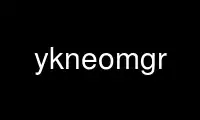
This is the command ykneomgr that can be run in the OnWorks free hosting provider using one of our multiple free online workstations such as Ubuntu Online, Fedora Online, Windows online emulator or MAC OS online emulator
PROGRAM:
NAME
ykneomgr - YubiKey NEO management tool
SYNOPSIS
ykneomgr [OPTIONS]...
DESCRIPTION
ykneomgr 0.1.8
YubiKey NEO management tool.
-h, --help
Print help and exit
-V, --version
Print version and exit
-m, --get-mode
Output mode of YubiKey NEO (default=off)
-w, --get-version
Output firmware version for YubiKey NEO (default=off)
-s, --get-serialno
Output serial number (default=off)
-l, --list-readers
List all connected PCSC devices (default=off)
-a, --applet-list
List applets on device (default=off)
-D, --applet-delete=STRING
Delete given applet AID from device
-i, --applet-install=FILE
Install applets on device from CAP file
-M, --set-mode=STRING
Set the USB operation mode of the YubiKey NEO. The possible MODE arguments are: 0
for HID device only, 1 for CCID device only, 81 for CCID device with touch eject, 2
for HID/CCID composite device, 3 for U2F device only, 4 for OTP/U2F composite
device, 5 for U2F/CCID composite device, 6 for OTP/U2F/CCID composite device.
-S, --send-apdu=STRING
Send an arbitrary APDU to the device
-r, --reader=STRING
Use only a matching card reader
-d, --debug
Print debug information to standard error (default=off)
TROBLESHOOTING
Debug messages are printed if you pass the --debug parameter, which can be useful for
debugging or deeper analysis.
The error "No device found" can be because a number of reasons. The simplest, of course,
is that the device really is not connected to the machine (USB or NFC). Another reason
may be that it is in a mode where "ykneomgr" cannot talk to it. This can happen if the
device is in OTP‐only mode (mode 0), where you must use the "ykpersonalize" tool to mode
switch it from the OTP‐only mode. It can also happen if the device is in a
MODE_FLAG_EJECT mode (i.e., 81 or 82). If that is the case, you must touch the button in
order to "insert" the virtual smartcard before you can invoke "ykneomgr".
EXAMPLES
To display the firmware version of a connected YubiKey NEO you use the --get-version or -w
parameter. Typical output would be the string "3.0.4".
ykneomgr --get-version
To display the serial number you would use the --get-serialno or -s parameter.
ykneomgr --get-serialno
To display the device mode you use the --get-mode or -m parameter.
ykneomgr --get-mode
The possible modes are 0 for HID device only, 1 for CCID device only, 2 for HID/CCID
composite device. For the CCID modes (i.e., 1 and 2), you can add 80 to enable
MODE_FLAG_EJECT which means that touching the YubiKey button will trigger eject/insert of
the smartcard. That is, 81 means CCID device only with touch eject/insert, and 82 means
HID/CCID composite device with touch eject/insert.
To mode switch the NEO into OTP‐only mode, you use the --set-mode or -M parameter with
mode 0. Note that you have to eject the YubiKey NEO and re‐insert it before it changes
mode.
ykneomgr --set-mode 0
To mode switch the NEO into CCID‐only mode, you use the --set-mode or -M parameter with
mode 1. Note that you have to eject the YubiKey NEO and re‐insert it before it changes
mode.
ykneomgr --set-mode 1
To mode switch the NEO into hybrid OTP/CCID composite mode, you use the --set-mode or -M
parameter with mode 2. Note that you have to eject the YubiKey NEO and re‐insert it
before it changes mode.
ykneomgr --set-mode 2
To mode switch the NEO into CCID‐only mode, with the touch button acting as eject/insert
of the card, you use the --set-mode or -M parameter with mode 81. Note that you have to
eject the YubiKey NEO and re‐insert it before it changes mode.
ykneomgr --set-mode 81
To mode switch the NEO into hybrid OTP/CCID composite mode, with the touch button acting
as eject/insert of the card, you use the --set-mode or -M parameter with mode 82. Note
that you have to eject the YubiKey NEO and re‐insert it before it changes mode.
ykneomgr --set-mode 82
To list the connected readers you use the --list-readers or -l parameter.
ykneomgr --list-readers
To list the available applets on the device you use the --applet-list or -a parameter.
The output is a list of AIDs identifying applets. For example, d27600012401 means the
OpenPGP applet.
ykneomgr --applet-list
To delete an applet you use the --applet-delete or -D parameter, giving it the applet AID
as an parameter. Note that deleting an applet may take a second or two to complete.
Warning! Deleting an applet will destroy all storage associated with that applet,
including any private keys or other credentials.
ykneomgr --applet-delete d27600012401
To install a CAP file as an applet you use the --applet-install or -i parameter, giving it
the filename of the CAP file applet as a parameter. Note that loading can take several
seconds, for typical CAP file sizes it takes around 5 seconds.
ykneomgr --applet-install path/to/applet.cap
To work with multiple card readers use the --reader or -r parameter, giving it a substring
of the card reader name to use. Consider a system which has three card readers, one
YubiKey NEO in CCID mode, one YubiKey NEO in OTP+CCID mode, and one Gemalto GemPC Express
reader. Running ykneomgr -l results in the following output:
0: Gemalto GemPC Express 00 00
1: Yubico Yubikey NEO CCID 01 00
2: Yubico Yubikey NEO OTP+CCID 02 00
To use the second NEO, you could use -r OTP+CCID as follows:
ykneomgr --reader OTP+CCID --applet-list
To use the first NEO, you could match on the trailing digits which is the device number.
For example:
ykneomgr --reader 01 --applet-list
REPORTING BUGS
Report bugs at <[email protected]>.
Use ykneomgr online using onworks.net services
