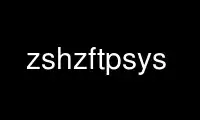
This is the command zshzftpsys that can be run in the OnWorks free hosting provider using one of our multiple free online workstations such as Ubuntu Online, Fedora Online, Windows online emulator or MAC OS online emulator
PROGRAM:
NAME
zshzftpsys - zftp function front-end
DESCRIPTION
This describes the set of shell functions supplied with the source distribution as an
interface to the zftp builtin command, allowing you to perform FTP operations from the
shell command line or within functions or scripts. The interface is similar to a
traditional FTP client (e.g. the ftp command itself, see ftp(1)), but as it is entirely
done within the shell all the familiar completion, editing and globbing features, and so
on, are present, and macros are particularly simple to write as they are just ordinary
shell functions.
The prerequisite is that the zftp command, as described in zshmodules(1) , must be
available in the version of zsh installed at your site. If the shell is configured to
load new commands at run time, it probably is: typing `zmodload zsh/zftp' will make sure
(if that runs silently, it has worked). If this is not the case, it is possible zftp was
linked into the shell anyway: to test this, type `which zftp' and if zftp is available you
will get the message `zftp: shell built-in command'.
Commands given directly with zftp builtin may be interspersed between the functions in
this suite; in a few cases, using zftp directly may cause some of the status information
stored in shell parameters to become invalid. Note in particular the description of the
variables $ZFTP_TMOUT, $ZFTP_PREFS and $ZFTP_VERBOSE for zftp.
INSTALLATION
You should make sure all the functions from the Functions/Zftp directory of the source
distribution are available; they all begin with the two letters `zf'. They may already
have been installed on your system; otherwise, you will need to find them and copy them.
The directory should appear as one of the elements of the $fpath array (this should
already be the case if they were installed), and at least the function zfinit should be
autoloaded; it will autoload the rest. Finally, to initialize the use of the system you
need to call the zfinit function. The following code in your .zshrc will arrange for
this; assume the functions are stored in the directory ~/myfns:
fpath=(~/myfns $fpath)
autoload -U zfinit
zfinit
Note that zfinit assumes you are using the zmodload method to load the zftp command. If
it is already built into the shell, change zfinit to zfinit -n. It is helpful (though not
essential) if the call to zfinit appears after any code to initialize the new completion
system, else unnecessary compctl commands will be given.
FUNCTIONS
The sequence of operations in performing a file transfer is essentially the same as that
in a standard FTP client. Note that, due to a quirk of the shell's getopts builtin, for
those functions that handle options you must use `--' rather than `-' to ensure the
remaining arguments are treated literally (a single `-' is treated as an argument).
Opening a connection
zfparams [ host [ user [ password ... ] ] ]
Set or show the parameters for a future zfopen with no arguments. If no arguments
are given, the current parameters are displayed (the password will be shown as a
line of asterisks). If a host is given, and either the user or password is not,
they will be prompted for; also, any parameter given as `?' will be prompted for,
and if the `?' is followed by a string, that will be used as the prompt. As zfopen
calls zfparams to store the parameters, this usually need not be called directly.
A single argument `-' will delete the stored parameters. This will also cause the
memory of the last directory (and so on) on the other host to be deleted.
zfopen [ -1 ] [ host [ user [ password [ account ] ] ] ]
If host is present, open a connection to that host under username user with
password password (and, on the rare occasions when it is necessary, account
account). If a necessary parameter is missing or given as `?' it will be prompted
for. If host is not present, use a previously stored set of parameters.
If the command was successful, and the terminal is compatible with xterm or is
sun-cmd, a summary will appear in the title bar, giving the local host:directory
and the remote host:directory; this is handled by the function zftp_chpwd,
described below.
Normally, the host, user and password are internally recorded for later re-opening,
either by a zfopen with no arguments, or automatically (see below). With the
option `-1', no information is stored. Also, if an open command with arguments
failed, the parameters will not be retained (and any previous parameters will also
be deleted). A zfopen on its own, or a zfopen -1, never alters the stored
parameters.
Both zfopen and zfanon (but not zfparams) understand URLs of the form
ftp://host/path... as meaning to connect to the host, then change directory to path
(which must be a directory, not a file). The `ftp://' can be omitted; the trailing
`/' is enough to trigger recognition of the path. Note prefixes other than `ftp:'
are not recognized, and that all characters after the first slash beyond host are
significant in path.
zfanon [ -1 ] host
Open a connection host for anonymous FTP. The username used is `anonymous'. The
password (which will be reported the first time) is generated as user@host; this is
then stored in the shell parameter $EMAIL_ADDR which can alternatively be set
manually to a suitable string.
Directory management
zfcd [ dir ]
zfcd -
zfcd old new
Change the current directory on the remote server: this is implemented to have
many of the features of the shell builtin cd.
In the first form with dir present, change to the directory dir. The command `zfcd
..' is treated specially, so is guaranteed to work on non-UNIX servers (note this
is handled internally by zftp). If dir is omitted, has the effect of `zfcd ~'.
The second form changes to the directory previously current.
The third form attempts to change the current directory by replacing the first
occurrence of the string old with the string new in the current directory.
Note that in this command, and indeed anywhere a remote filename is expected, the
string which on the local host corresponds to `~' is converted back to a `~' before
being passed to the remote machine. This is convenient because of the way
expansion is performed on the command line before zfcd receives a string. For
example, suppose the command is `zfcd ~/foo'. The shell will expand this to a full
path such as `zfcd /home/user2/pws/foo'. At this stage, zfcd recognises the
initial path as corresponding to `~' and will send the directory to the remote host
as ~/foo, so that the `~' will be expanded by the server to the correct remote host
directory. Other named directories of the form `~name' are not treated in this
fashion.
zfhere Change directory on the remote server to the one corresponding to the current local
directory, with special handling of `~' as in zfcd. For example, if the current
local directory is ~/foo/bar, then zfhere performs the effect of `zfcd ~/foo/bar'.
zfdir [ -rfd ] [ - ] [ dir-options ] [ dir ]
Produce a long directory listing. The arguments dir-options and dir are passed
directly to the server and their effect is implementation dependent, but specifying
a particular remote directory dir is usually possible. The output is passed
through a pager given by the environment variable $PAGER, or `more' if that is not
set.
The directory is usually cached for re-use. In fact, two caches are maintained.
One is for use when there is no dir-options or dir, i.e. a full listing of the
current remote directory; it is flushed when the current remote directory changes.
The other is kept for repeated use of zfdir with the same arguments; for example,
repeated use of `zfdir /pub/gnu' will only require the directory to be retrieved on
the first call. Alternatively, this cache can be re-viewed with the -r option. As
relative directories will confuse zfdir, the -f option can be used to force the
cache to be flushed before the directory is listed. The option -d will delete both
caches without showing a directory listing; it will also delete the cache of file
names in the current remote directory, if any.
zfls [ ls-options ] [ dir ]
List files on the remote server. With no arguments, this will produce a simple
list of file names for the current remote directory. Any arguments are passed
directly to the server. No pager and no caching is used.
Status commands
zftype [ type ]
With no arguments, show the type of data to be transferred, usually ASCII or
binary. With an argument, change the type: the types `A' or `ASCII' for ASCII data
and `B' or `BINARY', `I' or `IMAGE' for binary data are understood
case-insensitively.
zfstat [ -v ]
Show the status of the current or last connection, as well as the status of some of
zftp's status variables. With the -v option, a more verbose listing is produced by
querying the server for its version of events, too.
Retrieving files
The commands for retrieving files all take at least two options. -G suppresses remote
filename expansion which would otherwise be performed (see below for a more detailed
description of that). -t attempts to set the modification time of the local file to that
of the remote file: see the description of the function zfrtime below for more
information.
zfget [ -Gtc ] file1 ...
Retrieve all the listed files file1 ... one at a time from the remote server. If a
file contains a `/', the full name is passed to the remote server, but the file is
stored locally under the name given by the part after the final `/'. The option -c
(cat) forces all files to be sent as a single stream to standard output; in this
case the -t option has no effect.
zfuget [ -Gvst ] file1 ...
As zfget, but only retrieve files where the version on the remote server is newer
(has a later modification time), or where the local file does not exist. If the
remote file is older but the files have different sizes, or if the sizes are the
same but the remote file is newer, the user will usually be queried. With the
option -s, the command runs silently and will always retrieve the file in either of
those two cases. With the option -v, the command prints more information about the
files while it is working out whether or not to transfer them.
zfcget [ -Gt ] file1 ...
As zfget, but if any of the local files exists, and is shorter than the
corresponding remote file, the command assumes that it is the result of a partially
completed transfer and attempts to transfer the rest of the file. This is useful
on a poor connection which keeps failing.
Note that this requires a commonly implemented, but non-standard, version of the
FTP protocol, so is not guaranteed to work on all servers.
zfgcp [ -Gt ] remote-file local-file
zfgcp [ -Gt ] rfile1 ... ldir
This retrieves files from the remote server with arguments behaving similarly to
the cp command.
In the first form, copy remote-file from the server to the local file local-file.
In the second form, copy all the remote files rfile1 ... into the local directory
ldir retaining the same basenames. This assumes UNIX directory semantics.
Sending files
zfput [ -r ] file1 ...
Send all the file1 ... given separately to the remote server. If a filename
contains a `/', the full filename is used locally to find the file, but only the
basename is used for the remote file name.
With the option -r, if any of the files are directories they are sent recursively
with all their subdirectories, including files beginning with `.'. This requires
that the remote machine understand UNIX file semantics, since `/' is used as a
directory separator.
zfuput [ -vs ] file1 ...
As zfput, but only send files which are newer than their remote equivalents, or if
the remote file does not exist. The logic is the same as for zfuget, but reversed
between local and remote files.
zfcput file1 ...
As zfput, but if any remote file already exists and is shorter than the local
equivalent, assume it is the result of an incomplete transfer and send the rest of
the file to append to the existing part. As the FTP append command is part of the
standard set, this is in principle more likely to work than zfcget.
zfpcp local-file remote-file
zfpcp lfile1 ... rdir
This sends files to the remote server with arguments behaving similarly to the cp
command.
With two arguments, copy local-file to the server as remote-file.
With more than two arguments, copy all the local files lfile1 ... into the existing
remote directory rdir retaining the same basenames. This assumes UNIX directory
semantics.
A problem arises if you attempt to use zfpcp lfile1 rdir, i.e. the second form of
copying but with two arguments, as the command has no simple way of knowing if rdir
corresponds to a directory or a filename. It attempts to resolve this in various
ways. First, if the rdir argument is `.' or `..' or ends in a slash, it is assumed
to be a directory. Secondly, if the operation of copying to a remote file in the
first form failed, and the remote server sends back the expected failure code 553
and a reply including the string `Is a directory', then zfpcp will retry using the
second form.
Closing the connection
zfclose
Close the connection.
Session management
zfsession [ -lvod ] [ sessname ]
Allows you to manage multiple FTP sessions at once. By default, connections take
place in a session called `default'; by giving the command `zfsession sessname' you
can change to a new or existing session with a name of your choice. The new
session remembers its own connection, as well as associated shell parameters, and
also the host/user parameters set by zfparams. Hence you can have different
sessions set up to connect to different hosts, each remembering the appropriate
host, user and password.
With no arguments, zfsession prints the name of the current session; with the
option -l it lists all sessions which currently exist, and with the option -v it
gives a verbose list showing the host and directory for each session, where the
current session is marked with an asterisk. With -o, it will switch to the most
recent previous session.
With -d, the given session (or else the current one) is removed; everything to do
with it is completely forgotten. If it was the only session, a new session called
`default' is created and made current. It is safest not to delete sessions while
background commands using zftp are active.
zftransfer sess1:file1 sess2:file2
Transfer files between two sessions; no local copy is made. The file is read from
the session sess1 as file1 and written to session sess2 as file file2; file1 and
file2 may be relative to the current directories of the session. Either sess1 or
sess2 may be omitted (though the colon should be retained if there is a possibility
of a colon appearing in the file name) and defaults to the current session; file2
may be omitted or may end with a slash, in which case the basename of file1 will be
added. The sessions sess1 and sess2 must be distinct.
The operation is performed using pipes, so it is required that the connections
still be valid in a subshell, which is not the case under versions of some
operating systems, presumably due to a system bug.
Bookmarks
The two functions zfmark and zfgoto allow you to `bookmark' the present location (host,
user and directory) of the current FTP connection for later use. The file to be used for
storing and retrieving bookmarks is given by the parameter $ZFTP_BMFILE; if not set when
one of the two functions is called, it will be set to the file .zfbkmarks in the directory
where your zsh startup files live (usually ~).
zfmark [ bookmark ]
If given an argument, mark the current host, user and directory under the name
bookmark for later use by zfgoto. If there is no connection open, use the values
for the last connection immediately before it was closed; it is an error if there
was none. Any existing bookmark under the same name will be silently replaced.
If not given an argument, list the existing bookmarks and the points to which they
refer in the form user@host:directory; this is the format in which they are stored,
and the file may be edited directly.
zfgoto [ -n ] bookmark
Return to the location given by bookmark, as previously set by zfmark. If the
location has user `ftp' or `anonymous', open the connection with zfanon, so that no
password is required. If the user and host parameters match those stored for the
current session, if any, those will be used, and again no password is required.
Otherwise a password will be prompted for.
With the option -n, the bookmark is taken to be a nickname stored by the ncftp
program in its bookmark file, which is assumed to be ~/.ncftp/bookmarks. The
function works identically in other ways. Note that there is no mechanism for
adding or modifying ncftp bookmarks from the zftp functions.
Other functions
Mostly, these functions will not be called directly (apart from zfinit), but are described
here for completeness. You may wish to alter zftp_chpwd and zftp_progress, in particular.
zfinit [ -n ]
As described above, this is used to initialize the zftp function system. The -n
option should be used if the zftp command is already built into the shell.
zfautocheck [ -dn ]
This function is called to implement automatic reopening behaviour, as described in
more detail below. The options must appear in the first argument; -n prevents the
command from changing to the old directory, while -d prevents it from setting the
variable do_close, which it otherwise does as a flag for automatically closing the
connection after a transfer. The host and directory for the last session are
stored in the variable $zflastsession, but the internal host/user/password
parameters must also be correctly set.
zfcd_match prefix suffix
This performs matching for completion of remote directory names. If the remote
server is UNIX, it will attempt to persuade the server to list the remote directory
with subdirectories marked, which usually works but is not guaranteed. On other
hosts it simply calls zfget_match and hence completes all files, not just
directories. On some systems, directories may not even look like filenames.
zfget_match prefix suffix
This performs matching for completion of remote filenames. It caches files for the
current directory (only) in the shell parameter $zftp_fcache. It is in the form to
be called by the -K option of compctl, but also works when called from a
widget-style completion function with prefix and suffix set appropriately.
zfrglob varname
Perform remote globbing, as describes in more detail below. varname is the name of
a variable containing the pattern to be expanded; if there were any matches, the
same variable will be set to the expanded set of filenames on return.
zfrtime lfile rfile [ time ]
Set the local file lfile to have the same modification time as the remote file
rfile, or the explicit time time in FTP format CCYYMMDDhhmmSS for the GMT timezone.
This uses the shell's zsh/datetime module to perform the conversion from GMT to
local time.
zftp_chpwd
This function is called every time a connection is opened, or closed, or the remote
directory changes. This version alters the title bar of an xterm-compatible or
sun-cmd terminal emulator to reflect the local and remote hostnames and current
directories. It works best when combined with the function chpwd. In particular,
a function of the form
chpwd() {
if [[ -n $ZFTP_USER ]]; then
zftp_chpwd
else
# usual chpwd e.g put host:directory in title bar
fi
}
fits in well.
zftp_progress
This function shows the status of the transfer. It will not write anything unless
the output is going to a terminal; however, if you transfer files in the
background, you should turn off progress reports by hand using `zstyle ':zftp:*'
progress none'. Note also that if you alter it, any output must be to standard
error, as standard output may be a file being received. The form of the progress
meter, or whether it is used at all, can be configured without altering the
function, as described in the next section.
zffcache
This is used to implement caching of files in the current directory for each
session separately. It is used by zfget_match and zfrglob.
MISCELLANEOUS FEATURES
Configuration
Various styles are available using the standard shell style mechanism, described in
zshmodules(1). Briefly, the command `zstyle ':zftp:*' style value ...'. defines the style
to have value value; more than one value may be given, although that is not useful in the
cases described here. These values will then be used throughout the zftp function system.
For more precise control, the first argument, which gives a context in which the style
applies, can be modified to include a particular function, as for example `:zftp:zfget':
the style will then have the given value only in the zfget function. Values for the same
style in different contexts may be set; the most specific function will be used, where
strings are held to be more specific than patterns, and longer patterns and shorter
patterns. Note that only the top level function name, as called by the user, is used;
calling of lower level functions is transparent to the user. Hence modifications to the
title bar in zftp_chpwd use the contexts :zftp:zfopen, :zftp:zfcd, etc., depending where
it was called from. The following styles are understood:
progress
Controls the way that zftp_progress reports on the progress of a transfer. If
empty, unset, or `none', no progress report is made; if `bar' a growing bar of
inverse video is shown; if `percent' (or any other string, though this may change
in future), the percentage of the file transferred is shown. The bar meter
requires that the width of the terminal be available via the $COLUMNS parameter
(normally this is set automatically). If the size of the file being transferred is
not available, bar and percent meters will simply show the number of bytes
transferred so far.
When zfinit is run, if this style is not defined for the context :zftp:*, it will
be set to `bar'.
update Specifies the minimum time interval between updates of the progress meter in
seconds. No update is made unless new data has been received, so the actual time
interval is limited only by $ZFTP_TIMEOUT.
As described for progress, zfinit will force this to default to 1.
remote-glob
If set to `1', `yes' or `true', filename generation (globbing) is performed on the
remote machine instead of by zsh itself; see below.
titlebar
If set to `1', `yes' or `true', zftp_chpwd will put the remote host and remote
directory into the titlebar of terminal emulators such as xterm or sun-cmd that
allow this.
As described for progress, zfinit will force this to default to 1.
chpwd If set to `1' `yes' or `true', zftp_chpwd will call the function chpwd when a
connection is closed. This is useful if the remote host details were put into the
terminal title bar by zftp_chpwd and your usual chpwd also modifies the title bar.
When zfinit is run, it will determine whether chpwd exists and if so it will set
the default value for the style to 1 if none exists already.
Note that there is also an associative array zfconfig which contains values used by the
function system. This should not be modified or overwritten.
Remote globbing
The commands for retrieving files usually perform filename generation (globbing) on their
arguments; this can be turned off by passing the option -G to each of the commands.
Normally this operates by retrieving a complete list of files for the directory in
question, then matching these locally against the pattern supplied. This has the
advantage that the full range of zsh patterns (respecting the setting of the option
EXTENDED_GLOB) can be used. However, it means that the directory part of a filename will
not be expanded and must be given exactly. If the remote server does not support the UNIX
directory semantics, directory handling is problematic and it is recommended that globbing
only be used within the current directory. The list of files in the current directory, if
retrieved, will be cached, so that subsequent globs in the same directory without an
intervening zfcd are much faster.
If the remote-glob style (see above) is set, globbing is instead performed on the remote
host: the server is asked for a list of matching files. This is highly dependent on how
the server is implemented, though typically UNIX servers will provide support for basic
glob patterns. This may in some cases be faster, as it avoids retrieving the entire list
of directory contents.
Automatic and temporary reopening
As described for the zfopen command, a subsequent zfopen with no parameters will reopen
the connection to the last host (this includes connections made with the zfanon command).
Opened in this fashion, the connection starts in the default remote directory and will
remain open until explicitly closed.
Automatic re-opening is also available. If a connection is not currently open and a
command requiring a connection is given, the last connection is implicitly reopened. In
this case the directory which was current when the connection was closed again becomes the
current directory (unless, of course, the command given changes it). Automatic reopening
will also take place if the connection was close by the remote server for whatever reason
(e.g. a timeout). It is not available if the -1 option to zfopen or zfanon was used.
Furthermore, if the command issued is a file transfer, the connection will be closed after
the transfer is finished, hence providing a one-shot mode for transfers. This does not
apply to directory changing or listing commands; for example a zfdir may reopen a
connection but will leave it open. Also, automatic closure will only ever happen in the
same command as automatic opening, i.e a zfdir directly followed by a zfget will never
close the connection automatically.
Information about the previous connection is given by the zfstat function. So, for
example, if that reports:
Session: default
Not connected.
Last session: ftp.bar.com:/pub/textfiles
then the command zfget file.txt will attempt to reopen a connection to ftp.bar.com,
retrieve the file /pub/textfiles/file.txt, and immediately close the connection again. On
the other hand, zfcd .. will open the connection in the directory /pub and leave it open.
Note that all the above is local to each session; if you return to a previous session, the
connection for that session is the one which will be reopened.
Completion
Completion of local and remote files, directories, sessions and bookmarks is supported.
The older, compctl-style completion is defined when zfinit is called; support for the new
widget-based completion system is provided in the function Completion/Zsh/Command/_zftp,
which should be installed with the other functions of the completion system and hence
should automatically be available.
Use zshzftpsys online using onworks.net services
