< Previous | Contents | Next >
4.7.1. GnuCash Accounting
GnuCash is an application that helps you track home or small business finances. Instead of tracking all your expenses on paper, you can use GnuCash to ensure that you don't lose any information at the end of the month. All details of income and expenditure can be managed with this utility. Using GnuCash, a small business can track its customers as well as its vendors by entering their details. You can also create a monthly profit/loss report for your business.
GnuCash can store and manage the details of all your bank accounts in one place. GnuCash is based on dou- ble-entry bookkeeping (the sort that trained, professional accountants use) to ensure balanced accounts and ac- curate reports.
GnuCash is easy to use and can be tailored as per your needs.
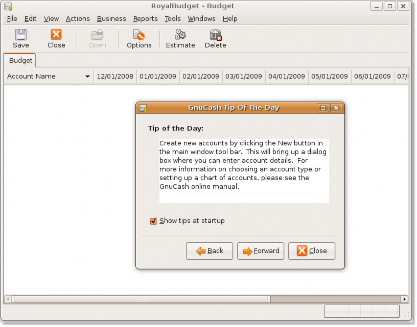
Figure 4.100. The GnuCash Accounting Application
Key Features of the GnuCash Application. Using GnuCash is like filling your personal finance information in a register but in a more organised way. The following features make GnuCash a very useful, powerful, yet flexible software programme:
• Easy-to-Use Interface: The interface of GnuCash is as simple to use as keeping records on a piece of paper. It also has a Quick-Fill feature, which means that as soon as you type a few characters, GnuCash scans its list and completes the entry automatically. If you use an entry on a regular basis, you don't need to type it every time.
• Double Entry System: Following the principles of double-entry accounting, in GnuCash each transaction has to be mentioned in two places -- debit in one account and credit in another. This means that the difference between income and expenses exactly equals the sum of all assets and equity. This will help you verify that you have entered the details of the income and expenses accurately, which, in turn, will also help you track all expenses.
• Reports: You can generate a vast range of reports using GnuCash. Home users can generate a Budget report, which will give them a clear view of the income and expenses for the month. You can also generate a Tax report for calculating tax based on tax-related income and expenses. A vast range of Business reports, such as Customer and Vendor reports, can also be generated. Another report that can be generated is the Assets and Liabilities report, which includes the balance sheet.
• Multi-Currency Transaction Handling: You need not worry about transactions in different currencies; GnuCash automatically handles currency conversions. In addition, GnuCash provides menus and pop-up win- dows in different languages.
• The Reconcile Window: GnuCash provides the Reconcile window, which contains the balances of all your accounts. As a result, you don't have to check the balances in various registers. Using this window, you can easily validate bank statements.
• Split Transactions: The split transaction feature allows you to split a transaction into multiple amounts and categories. For example, you purchase a few things, which can be divided into different categories, from a store. Here, the main transaction is the amount spent on the purchase of these items, and the split transaction consists of the entries of all the items on the split transaction editor screen. You can re-check the main trans- action at any time by simply displaying the split transaction entries.
• HBCI Support: GnuCash also supports the German Home Banking Computer Information (HBCI) protocol. This feature is useful for German users who need not enter the details of their bank account manually. They can directly perform online bank account transfers, download bank statements and make direct debits.
• Scheduled Transactions: Users can schedule transactions in GnuCash as per their requirements, and they can also set a reminder for the transactions. This feature does not require you to remember which transaction needs to run at what time. The software will automatically keep track of the transaction and run the transaction at the scheduled time. You can also re-schedule the transactions, when required.
• Transaction Finder: The Transaction Finder dialogue box helps you locate even the smallest transaction. You can enter the relevant fields in the Transaction Finder window, and GnuCash will find the transaction for you. For example, you want to identify all expenses above a certain amount this month. GnuCash will be able to identify these transactions. You need to mention the transaction as greater than and the amount in the amount field.
• New User Manual and Help: GnuCash provides a new Tutorial and Concepts guide to give an overview of the accounting principles to new users. This helps the users apply the principles effectively and gives them the exact procedure of each task.


 Documentation
Documentation