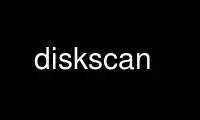
This is the command diskscan that can be run in the OnWorks free hosting provider using one of our multiple free online workstations such as Ubuntu Online, Fedora Online, Windows online emulator or MAC OS online emulator
PROGRAM:
NAME
diskscan - scan a disk for failed and near failure sectors
SYNOPSIS
diskscan [options...] block_device
DESCRIPTION
diskscan is intended to check a disk and find any bad sectors already present and assess
it for any possible sectors that are in the process of going bad. The operation is all
read-only and can cause no direct damage to the data on the disk.
diskscan reads the entire block device and notes the time it took to read a block. When
there is an error it is immediately noted and also when there is a higher latency to read
a block. A histogram of the block latency times is also given to assess the health of the
disk.
The output of diskscan will show any serious errors or very high latency and will also
emit an histogram at the end of the run in the form:
I: Validating path /dev/sdg
I: Opened disk /dev/sdg
I: Scanning disk /dev/sdg
Access time histogram:
1: 0
10: 0
100: 0
500: 120
1000: 0
2000: 1
3000: 0
4000: 0
5000: 0
6000: 0
7000: 0
8000: 0
9000: 0
10000: 0
15000: 0
20000: 0
25000: 0
30000: 0
above that: 0
I: Closed disk /dev/sdg
This means that all I/Os in this case were between 100 and 600 msec and there were 120
chunks being read. Current these chunks are 1MB in size.
OPTIONS
-v, --verbose display verbose information from the workings of the scan use multiple times
for increased verbosity.
-f, --fix Attempt to fix areas that are nearing failure. This should only be attempted on
an unmounted block device and never on an inuse filesystem or corruption is likely.
-s <mode>, --scan <mode> Scan mode can be either seq or random, random reduces the chance
that the disk will be able spend time to recover data before we try to access a sector but
the seeks add noise to the latency measurement. Sequential test is the default and random
test is still experimental with regard to its usefulness.
-e <size>, --size <size> Set the size in which the scan will be done, this must be a
multiple of the sector size which is normally 512 bytes.
-o <file>, --output <file> Set the output file that the scan will generate. This is a JSON
file with the summary and details about the exceptional events found during the scan.
-r <file>, --raw-log <file> Set the output file for the raw log which logs everything done
and seen during the scan. This is a rather large file but it can help get the finer
details of the scan progress and the disk behavior during the scan. This is too a JSON
file.
Use diskscan online using onworks.net services
