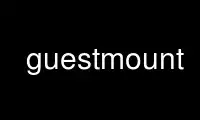
This is the command guestmount that can be run in the OnWorks free hosting provider using one of our multiple free online workstations such as Ubuntu Online, Fedora Online, Windows online emulator or MAC OS online emulator
PROGRAM:
NAME
guestmount - Mount a guest filesystem on the host using FUSE and libguestfs
SYNOPSIS
guestmount [--options] -a disk.img -m device [--ro] mountpoint
guestmount [--options] -a disk.img -i [--ro] mountpoint
guestmount [--options] -d Guest -i [--ro] mountpoint
WARNING
Using "guestmount" in write mode on live virtual machines, or concurrently with other disk
editing tools, can be dangerous, potentially causing disk corruption. The virtual machine
must be shut down before you use this command, and disk images must not be edited
concurrently.
Use the --ro (read-only) option to use "guestmount" safely if the disk image or virtual
machine might be live. You may see strange or inconsistent results if running
concurrently with other changes, but with this option you won't risk disk corruption.
DESCRIPTION
The guestmount program can be used to mount virtual machine filesystems and other disk
images on the host. It uses libguestfs for access to the guest filesystem, and FUSE (the
"filesystem in userspace") to make it appear as a mountable device.
Along with other options, you have to give at least one device (-a option) or libvirt
domain (-d option), and at least one mountpoint (-m option) or use the -i inspection
option or the --live option. How this works is better explained in the guestfish(1)
manual page, or by looking at the examples below.
FUSE lets you mount filesystems as non-root. The mountpoint must be owned by you, and the
filesystem will not be visible to any other users unless you make certain global
configuration changes to /etc/fuse.conf. To unmount the filesystem, use the
guestunmount(1) command.
EXAMPLES
For a typical Windows guest which has its main filesystem on the first partition:
guestmount -a windows.img -m /dev/sda1 --ro /mnt
For a typical Linux guest which has a /boot filesystem on the first partition, and the
root filesystem on a logical volume:
guestmount -a linux.img -m /dev/VG/LV -m /dev/sda1:/boot --ro /mnt
To get libguestfs to detect guest mountpoints for you:
guestmount -a guest.img -i --ro /mnt
For a libvirt guest called "Guest" you could do:
guestmount -d Guest -i --ro /mnt
If you don't know what filesystems are contained in a guest or disk image, use
virt-filesystems(1) first:
virt-filesystems -d MyGuest
If you want to trace the libguestfs calls but without excessive debugging information, we
recommend:
guestmount [...] --trace /mnt
If you want to debug the program, we recommend:
guestmount [...] --trace --verbose /mnt
To unmount the filesystem after using it:
guestunmount /mnt
NOTES
Other users cannot see the filesystem by default
If you mount a filesystem as one user (eg. root), then other users will not be able to see
it by default. The fix is to add the FUSE "allow_other" option when mounting:
sudo guestmount [...] -o allow_other /mnt
Enabling FUSE
On some distros, you may need to add yourself to a special group (eg. "fuse") before you
can use any FUSE filesystem. This is necessary on Debian and derivatives.
On other distros, no special group is required. It is not necessary on Fedora or Red Hat
Enterprise Linux.
fusermount error: "Device or resource busy"
You can see this error when another process on the system jumps into the mountpoint you
have just created, holding it open and preventing you from unmounting it. The usual
culprits are various GUI "indexing" programs.
The popular workaround for this problem is to retry the "fusermount -u" command a few
times until it works (guestunmount(1) does this for you). Unfortunately this isn't a
reliable fix if (for example) the mounted filesystem is particularly large and the
intruding program particularly persistent.
A proper fix is to use a private mountpoint by creating a new mount namespace using the
Linux-specific clone(2)/unshare(2) flag "CLONE_NEWNS". Unfortunately at the moment this
requires root and we would also probably need to add it as a feature to guestmount.
Race conditions possible when shutting down the connection
When guestunmount(1)/fusermount(1) exits, guestmount may still be running and cleaning up
the mountpoint. The disk image will not be fully finalized.
This means that scripts like the following have a nasty race condition:
guestmount -a disk.img -i /mnt
# copy things into /mnt
guestunmount /mnt
# immediately try to use 'disk.img' ** UNSAFE **
The solution is to use the --pid-file option to write the guestmount PID to a file, then
after guestunmount spin waiting for this PID to exit.
guestmount -a disk.img -i --pid-file guestmount.pid /mnt
# ...
# ...
# Save the PID of guestmount *before* calling guestunmount.
pid="$(cat guestmount.pid)"
# Unmount the filesystem.
guestunmount /mnt
timeout=10
count=$timeout
while kill -0 "$pid" 2>/dev/null && [ $count -gt 0 ]; do
sleep 1
((count--))
done
if [ $count -eq 0 ]; then
echo "$0: wait for guestmount to exit failed after $timeout seconds"
exit 1
fi
# Now it is safe to use the disk image.
Note that if you use the "guestfs_mount_local" API directly (see "MOUNT LOCAL" in
guestfs(3)) then it is much easier to write a safe, race-free program.
OPTIONS
-a image
--add image
Add a block device or virtual machine image.
The format of the disk image is auto-detected. To override this and force a
particular format use the --format=.. option.
-a URI
--add URI
Add a remote disk. See "ADDING REMOTE STORAGE" in guestfish(1).
-c URI
--connect URI
When used in conjunction with the -d option, this specifies the libvirt URI to use.
The default is to use the default libvirt connection.
-d libvirt-domain
--domain libvirt-domain
Add disks from the named libvirt domain. If the --ro option is also used, then any
libvirt domain can be used. However in write mode, only libvirt domains which are
shut down can be named here.
Domain UUIDs can be used instead of names.
--dir-cache-timeout N
Set the readdir cache timeout to N seconds, the default being 60 seconds. The readdir
cache [actually, there are several semi-independent caches] is populated after a
readdir(2) call with the stat and extended attributes of the files in the directory,
in anticipation that they will be requested soon after.
There is also a different attribute cache implemented by FUSE (see the FUSE option -o
attr_timeout), but the FUSE cache does not anticipate future requests, only cache
existing ones.
--echo-keys
When prompting for keys and passphrases, guestfish normally turns echoing off so you
cannot see what you are typing. If you are not worried about Tempest attacks and
there is no one else in the room you can specify this flag to see what you are typing.
--fd=FD
Specify a pipe or eventfd file descriptor. When the mountpoint is ready to be used,
guestmount writes a single byte to this file descriptor. This can be used in
conjunction with --no-fork in order to run guestmount captive under another process.
--format=raw|qcow2|..
--format
The default for the -a option is to auto-detect the format of the disk image. Using
this forces the disk format for -a options which follow on the command line. Using
--format with no argument switches back to auto-detection for subsequent -a options.
If you have untrusted raw-format guest disk images, you should use this option to
specify the disk format. This avoids a possible security problem with malicious
guests (CVE-2010-3851). See also "guestfs_add_drive_opts" in guestfs(3).
--fuse-help
Display help on special FUSE options (see -o below).
--help
Display brief help and exit.
-i
--inspector
Using virt-inspector(1) code, inspect the disks looking for an operating system and
mount filesystems as they would be mounted on the real virtual machine.
--keys-from-stdin
Read key or passphrase parameters from stdin. The default is to try to read
passphrases from the user by opening /dev/tty.
--live
Connect to a live virtual machine. (Experimental, see "ATTACHING TO RUNNING DAEMONS"
in guestfs(3)).
-m dev[:mountpoint[:options[:fstype]]
--mount dev[:mountpoint[:options[:fstype]]]
Mount the named partition or logical volume on the given mountpoint in the guest (this
has nothing to do with mountpoints in the host).
If the mountpoint is omitted, it defaults to /. You have to mount something on /.
The third (and rarely used) part of the mount parameter is the list of mount options
used to mount the underlying filesystem. If this is not given, then the mount options
are either the empty string or "ro" (the latter if the --ro flag is used). By
specifying the mount options, you override this default choice. Probably the only
time you would use this is to enable ACLs and/or extended attributes if the filesystem
can support them:
-m /dev/sda1:/:acl,user_xattr
The fourth part of the parameter is the filesystem driver to use, such as "ext3" or
"ntfs". This is rarely needed, but can be useful if multiple drivers are valid for a
filesystem (eg: "ext2" and "ext3"), or if libguestfs misidentifies a filesystem.
--no-fork
Don't daemonize (or fork into the background).
-n
--no-sync
By default, we attempt to sync the guest disk when the FUSE mountpoint is unmounted.
If you specify this option, then we don't attempt to sync the disk. See the
discussion of autosync in the guestfs(3) manpage.
-o option
--option option
Pass extra options to FUSE.
To get a list of all the extra options supported by FUSE, use the command below. Note
that only the FUSE -o options can be passed, and only some of them are a good idea.
guestmount --fuse-help
Some potentially useful FUSE options:
-o allow_other
Allow other users to see the filesystem.
-o attr_timeout=N
Enable attribute caching by FUSE, and set the timeout to N seconds.
-o kernel_cache
Allow the kernel to cache files (reduces the number of reads that have to go
through the guestfs(3) API). This is generally a good idea if you can afford the
extra memory usage.
-o uid=N -o gid=N
Use these options to map all UIDs and GIDs inside the guest filesystem to the
chosen values.
-o use_ino
Preserve inode numbers from the underlying filesystem.
Without this option, FUSE makes up its own inode numbers. The inode numbers you
see in stat(2), "ls -i" etc aren't the inode numbers of the underlying filesystem.
Note this option is potentially dangerous if the underlying filesystem consists of
multiple mountpoints, as you may see duplicate inode numbers appearing through
FUSE. Use of this option can confuse some software.
--pid-file filename
Write the PID of the guestmount worker process to "filename".
-r
--ro
Add devices and mount everything read-only. Also disallow writes and make the disk
appear read-only to FUSE.
This is highly recommended if you are not going to edit the guest disk. If the guest
is running and this option is not supplied, then there is a strong risk of disk
corruption in the guest. We try to prevent this from happening, but it is not always
possible.
See also "OPENING DISKS FOR READ AND WRITE" in guestfish(1).
--selinux
Enable SELinux support for the guest.
-v
--verbose
Enable verbose messages from underlying libguestfs.
-V
--version
Display the program version and exit.
-w
--rw
This changes the -a, -d and -m options so that disks are added and mounts are done
read-write.
See "OPENING DISKS FOR READ AND WRITE" in guestfish(1).
-x
--trace
Trace libguestfs calls and entry into each FUSE function.
This also stops the daemon from forking into the background (see --no-fork).
Use guestmount online using onworks.net services
