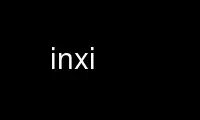
این دستور inxi است که می تواند در ارائه دهنده هاست رایگان OnWorks با استفاده از یکی از چندین ایستگاه کاری آنلاین رایگان ما مانند Ubuntu Online، Fedora Online، شبیه ساز آنلاین ویندوز یا شبیه ساز آنلاین MAC OS اجرا شود.
برنامه:
نام
inxi - اسکریپت اطلاعات سیستم خط فرمان برای کنسول و IRC
خلاصه
inxi - تک خط، فرم کوتاه. خروجی بسیار ابتدایی
inxi [-AbCdDfFGhHiIlmMnNopPrRsSuw] [-c عدد] [-v عدد]
inxi [-t (c or m or cm or mc عدد)] [-x -گزینه(s)] [-xx -گزینه(s)] [-xxx -گزینه(s)]
inxi [--کمک] [-- توصیه می کند] [- نسخه] [-@ عدد]
شرح
inxi یک اسکریپت اطلاعات سیستم خط فرمان است که برای کنسول و IRC ساخته شده است. همچنین است
برای پشتیبانی فنی تالار گفتمان، به عنوان یک ابزار اشکال زدایی، برای تشخیص سریع سیستم کاربر استفاده می شود
پیکربندی و سخت افزار inxi سخت افزار سیستم، CPU، درایورها، Xorg، دسکتاپ،
هسته، نسخه(های) GCC، فرآیندها، استفاده از RAM، و طیف گسترده ای از موارد مفید دیگر
اطلاعات. inxi خروجی بین CLI و IRC با برخی فیلترها و رنگ های پیش فرض متفاوت است
گزینه های اعمال شده برای استفاده از IRC در صورت تمایل میتوان رنگهای اسکریپت را خاموش کرد -c 0، یا
با استفاده از -c گزینه های رنگ در بخش OPTIONS در زیر فهرست شده است.
حفظ اطلاعات و امنیت
به منظور حفظ حریم خصوصی و امنیت اولیه، inxi به طور خودکار در IRC فیلتر می شود
مواردی مانند آدرس مک کارت شبکه، IP WAN و LAN، شما / صفحه اصلی فهرست نام کاربری
در پارتیشن ها و چند مورد دیگر.
از آنجا که inxi اغلب در انجمن ها برای پشتیبانی استفاده می شود، شما همچنین می توانید این فیلتر را با آن فعال کنید
la -z گزینه (-Fz، مثلا). برای لغو فیلتر IRC، می توانید از آن استفاده کنید -Z گزینه.
این می تواند برای اشکال زدایی مشکلات اتصال شبکه به صورت آنلاین در یک چت خصوصی مفید باشد
مثال.
استفاده كردن OPTIONS
اگر گزینه ها با هم تضاد نداشته باشند، می توانند ترکیب شوند. یا حروف را با هم گروه کنید یا
آنها را از هم جدا کنید
حروف با اعداد به صلاحدید شما هیچ شکاف یا شکافی ندارند مگر اینکه از آنها استفاده کنید -t.
مثلا:
inxi -AG or inxi -A -G or inxi -c10
STANDARD OPTIONS
-A نمایش اطلاعات کارت صدا/صوت
-b خروجی اولیه، فرم کوتاه (قبلا -d). مثل: inxi -v 2
-c [0-32]
طرح های رنگی موجود شماره طرح مورد نیاز است.
طرح های رنگی پشتیبانی شده: 0-32
-c [94-99]
انتخابگرهای رنگ قبل از شروع inxi یک گزینه انتخابگر رنگ را اجرا می کنند که به شما امکان می دهد
مقدار فایل پیکربندی را برای انتخاب تنظیم کنید.
انتخابگرهای رنگ برای هر نوع نمایش (توجه: irc و global فقط رنگ ایمن را نشان می دهند
تنظیم):
-c 94 - کنسول، از X.
-c 95 - ترمینال، در حال اجرا در X - مانند xTerm.
-c 96 - Gui IRC، در حال اجرا در X - مانند Xchat، Quassel، Konversation و غیره.
-c 97 - کنسول IRC با X اجرا می شود - مانند irssi در xTerm.
-c 98 - کنسول IRC در X نیست.
-c 99 - جهانی - همه تنظیمات را لغو/حذف می کند.
تنظیم نوع رنگ خاص، انتخاب رنگ سراسری را حذف می کند.
-C نمایش خروجی کامل CPU، از جمله در هر ساعت CPU و حداکثر سرعت CPU (اگر
در دسترس). اگر دادههای حداکثر سرعت وجود داشته باشد، نشان میدهد (حداکثر) در فرمت های خروجی کوتاه (inxi,
inxi -b) اگر سرعت واقعی CPU با حداکثر سرعت CPU مطابقت داشته باشد. اگر حداکثر سرعت CPU مطابقت نداشته باشد
سرعت واقعی CPU، اطلاعات سرعت واقعی و حداکثر را نشان می دهد. دیدن -x و -xx برای
گزینه های بیشتر.
-d داده های درایو نوری را نشان می دهد. مثل -DD. با -x، خط ویژگی ها را به خروجی اضافه می کند. -xx
چند ویژگی دیگر اضافه می کند.
-D نمایش اطلاعات کامل هارد دیسک، نه تنها مدل، به عنوان مثال: / dev / sda و ST380817AS 80.0GB. نشان می دهد
فضای دیسک کل + درصد استفاده شده. درصد استفاده از دیسک شامل فضای استفاده شده است
توسط پارتیشن(های swap)، زیرا برای ذخیره سازی داده ها قابل استفاده نیستند. توجه داشته باشید که با
دیسک های RAID، درصد اشتباه خواهد بود زیرا کل از روی دیسک محاسبه می شود
اندازه ها، اما میزان استفاده از پارتیشن های نصب شده درصد استفاده شده محاسبه می شود. این کوچیک
ممکن است نقص در آینده اصلاح شود. همچنین پارتیشن های نصب نشده شمارش نمی شوند
در درصد استفاده از دیسک چون inxi به آن داده دسترسی ندارد.
-f نمایش تمام پرچمهای cpu استفاده شده، نه فقط فهرست کوتاه. با نشان داده نشده است -F برای جلوگیری
ارسال هرزنامه پردازنده ARM: نمایش امکانات موارد.
-F نمایش خروجی کامل برای inxi. شامل تمام حروف خط بزرگ، به علاوه -s و -n.
گزینه های پرمخاطب اضافی مانند -d -f -l -m -o -p -r -t -u -x مگر اینکه تو
از آن آرگومان ها در دستور استفاده کنید، مانند: inxi -Frmxx
-G نمایش اطلاعات کارت گرافیک کارت(ها)، نمایشگر سرور (فروشنده و شماره نسخه)،
برای مثال: نمایش دادن سرور: کورگ 1.15.1 رزولوشن(های) صفحه نمایش، رندر glx،
نسخه). در برخی موارد Wayland و سایر سرورهای نمایش ممکن است یک بار به اندازه کافی اضافه شوند
داده ها جمع آوری شده است.
-h منوی راهنما دارای اندازه پویا برای قرار گرفتن در پنجره ترمینال. تنظیم اسکریپت
جهانی COLS_MAX_CONSOLE اگر می خواهید مقدار پیش فرض متفاوتی داشته باشید یا از آن استفاده کنید -y به
به طور موقت عرض پنجره پیش فرض یا واقعی را لغو کنید.
--کمک مثل -h
-H منوی راهنما، به علاوه گزینه های توسعه دهنده. از گزینه های توسعه دهنده در عملکرد عادی استفاده نکنید!
-i نشانی IP Wan را نشان داده و رابط های محلی را نشان می دهد (به ابزار شبکه ifconfig نیاز دارد).
همان -Nni. با نشان داده نشده است -F به دلایل امنیتی کاربر، نباید خود را بچسبانید
محلی/وان IP.
-I نمایش اطلاعات: فرآیندها، زمان آپدیت، حافظه، مشتری irc (یا نوع پوسته در صورت اجرا
پوسته، نه irc)، نسخه inxi. دیدن -x و -xx برای اطلاعات بیشتر (init
نوع/نسخه، سطح اجرا).
-l نمایش برچسب های پارتیشن پیش فرض: پارتیشن کوتاه -P. برای کامل -p خروجی، استفاده: -pl
(و یا -plus).
-m داده های حافظه (RAM). با نشان نمی دهد -b or -F مگر اینکه استفاده کنید -m صریحاً
به ترتیب آرایه(های) حافظه سیستم فیزیکی برد سیستم (آرایه-[شماره] ظرفیت:),
و دستگاه های حافظه فردی (شماره دستگاه]). داده های آرایه(های) حافظه فیزیکی
ظرفیت آرایه و تعداد دستگاه های پشتیبانی شده و تصحیح خطا را نشان می دهد
اطلاعات دستگاه ها داده های مکان یاب (بسیار متغیر در نحو)، اندازه، سرعت،
نوع (به عنوان مثال: نوع: DDR3).
توجه داشته باشید که -m استفاده dmidecode، که باید به عنوان root اجرا شود (یا شروع شود inxi با کد: sudo),
مگر اینکه بفهمید چگونه sudo را تنظیم کنید تا به dmidecode اجازه خواندن بدهد / dev / mem as
کاربر. توجه داشته باشید که سرعت اگر را نشان نمی دهد نه ماژول ها نصب شده در اندازه یافت می شود. این
در صورت تهی بودن، خروجی داده Bus Width را نیز خاموش می کند.
از آنجایی که دادههای dmidecode بسیار غیرقابل اعتماد هستند، inxi سعی میکند بهترین حدسها را انجام دهد.
اگر ببینید (بررسی) بعد از شماره ظرفیت، باید حتما آن را بررسی کنید
مشخصات. (شرق) کمی قابل اعتمادتر است، اما همچنان باید آن را بررسی کنید
مشخصات واقعی قبل از خرید رم متاسفانه چیزی وجود ندارد inxi می توان do
به دریافت کنید صادقانه قابل اعتماد داده ها در باره la سیستم رم، شاید یک روز la هسته توسعه دهندگان اراده
قرار دادن این داده ها به / sys، و آن را به داده های واقعی تبدیل کنید، که از سیستم واقعی گرفته شده است، نه
داده های dmi برای اکثر مردم، داده ها درست خواهد بود، اما درصد قابل توجهی از
کاربران یا حداکثر اندازه ماژول اشتباه دارند، در صورت وجود، یا حداکثر ظرفیت.
-M نمایش داده های ماشین مادربرد، بایوس و در صورت وجود، سیستم ساز (مانند لنوو).
سیستم/هسته های قدیمی بدون نیاز / sys داده ها می توانند به جای آن از dmidecode استفاده کنند، اجرا شوند
به عنوان ریشه اگر از dmidecode استفاده میکنید، ممکن است ویرایش بایوس و همچنین نسخه را نشان دهد. -! 33
می تواند استفاده از dmidecode داده به جای / sys.
-n نمایش اطلاعات کارت شبکه پیشرفته مثل -Nn. رابط، سرعت، مک را نشان می دهد
شناسه، ایالت و غیره
-N نمایش اطلاعات کارت شبکه با -x، PCI BusID، شماره پورت را نشان می دهد.
-o نمایش اطلاعات پارتیشن نصب نشده (شامل UUID و LABEL در صورت موجود بودن). نشان می دهد
در صورت وجود نوع فایل سیستم پرونده نصب شده است، اگر ریشه دارید یا اگر اضافه کرده اید
به / etc / sudoers (sudo v. 1.7 یا جدیدتر):
همه = NOPASSWD: /usr/bin/file (نمونه)
اجزای (پارتیشن هایی که آرایه md raid را ایجاد می کنند) md-raid را نشان نمی دهد
آرایه ها
-p نمایش اطلاعات کامل پارتیشن (-P به علاوه تمام پارتیشن های شناسایی شده دیگر).
-P نمایش اطلاعات پارتیشن (چیست را نشان می دهد -v 4 نشان داده می شود، اما بدون داده های اضافی).
در صورت شناسایی نشان می دهد: / / boot / صفحه اصلی دایرکتوری / tmp / usr / var. استفاده از -p برای دیدن همه نصب شده
پارتیشن ها
-r نمایش داده های مخزن توزیع انواع مخزن در حال حاضر پشتیبانی شده:
APT (نسخه های دبیان، اوبونتو + مشتق شده)
پاكمن (Arch Linux + نسخه های مشتق شده)
PISI (پردوس + نسخه های مشتق شده)
PORTAGE (جنتو، سابایون + نسخه های مشتق شده)
PORTS (OpenBSD، FreeBSD، NetBSD + انواع سیستم عامل مشتق شده)
SLACKPKG (Slackware + نسخه های مشتق شده)
URPMQ (نسخه های Mandriva، Mageia + مشتق شده)
YUM/ZYPP (نسخه های Fedora، Redhat، شاید Suse + مشتق شده)
(از آنجایی که داده های توزیع جمع آوری می شود، اطلاعات بیشتری اضافه خواهد شد. اگر اطلاعات شما از دست رفته است، لطفاً نشان دهید
ما چگونه این اطلاعات را بدست آوریم و ما سعی خواهیم کرد آن را اضافه کنیم.)
-R نمایش داده های RAID دستگاههای RAID، وضعیتها، سطوح و اجزاء و دادههای اضافی را نشان میدهد
با -x / -xx. md-raid: اگر دستگاه در حال همگام سازی مجدد است، خط پیشرفت همگام سازی مجدد را به عنوان نشان می دهد
خوب.
-- توصیه می کند
وابستگی های برنامه inxi + توصیه ها و دایرکتوری ها را بررسی می کند، سپس چه چیزی را نشان می دهد
بسته(هایی) که برای افزودن پشتیبانی از آن ویژگی باید نصب کنید.
-s نمایش خروجی حسگرها (در صورت نصب/پیکربندی سنسور): mobo/cpu/gpu temp. شناسایی شده
سرعت فن دمای Gpu فقط برای درایورهای Fglrx/Nvidia. Nvidia شماره صفحه نمایش را برای
> 1 صفحه نمایش
-S نمایش اطلاعات سیستم: نام میزبان، هسته، محیط دسکتاپ (اگر در X)، توزیع.
با -xx نمایش dm - یا startx - (فقط در صورت وجود و در حال اجرا در صورت وجود X نشان داده می شود)، و
اگر در X، با -xxx نمایش اطلاعات بیشتر دسکتاپ، مانند پوسته/پانل و غیره.
-t [c or m or cm or mc عدد]
نمایش فرآیندها اگر با اعداد دنبال شود 1-20، تعداد فرآیندها را نشان می دهد
هر نوع (پیش فرض: 5; اگر در irc باشد، حداکثر: 5)
اطمینان حاصل کنید که بین حروف و اعداد فاصله وجود ندارد (-t cm10 - درست، -t cm 10 -
اشتباه).
-t c - فقط cpu با -x، همچنین حافظه آن فرآیند را در همان خط نشان می دهد.
-t m - فقط حافظه با -x، همچنین cpu را برای آن فرآیند در همان خط نشان می دهد. اگر iI
خط راه اندازی نمی شود، همچنین اطلاعات سیستم استفاده شده/کل اطلاعات رام در را نشان می دهد
اول حافظه خط خروجی
-t cm - cpu + حافظه با -x، همچنین cpu یا حافظه آن فرآیند را در همان خط نشان می دهد.
-u نمایش UUID های پارتیشن پیش فرض: پارتیشن کوتاه -P. برای کامل -p خروجی، استفاده: -pu (و یا
-plus).
-U توجه - ممکن است Maintainer این عملکرد را غیرفعال کرده باشد.
اگر اینکسی -h هیچ لیستی برای -U سپس آن غیرفعال است.
به روز رسانی خودکار اسکریپت توجه: اگر به صورت روت نصب کرده اید، برای به روز رسانی باید روت باشید.
در غیر این صورت کاربر خوب است. همچنین این صفحه مرد را نصب یا به روز می کند:
/usr/share/man/man8 این مستلزم آن است که برای نوشتن در آن دایرکتوری root باشید.
-V اطلاعات نسخه اینکسی اطلاعات را چاپ می کند و سپس خارج می شود.
- نسخه
همان -V
-v سطوح پرحرفی اسکریپت شماره سطح پرحرفی مورد نیاز است. نباید استفاده شود
با -b or -F.
سطوح پشتیبانی شده: 0-7 مثال ها : inxi -v 4 or inxi -v4
-v 0 - خروجی کوتاه، مانند: inxi
-v 1 - پرمخاطب اولیه، -S + CPU اصلی (هسته، مدل، سرعت ساعت و حداکثر سرعت، اگر
موجود) + -G + دیسک پایه + -I.
-v 2 - اضافه کردن کارت شبکه (-N)، دستگاه (-M) داده، و داده های اصلی هارد دیسک را نشان می دهد
(فقط اسامی). مثل: inxi -b
-v 3 - اضافه کردن CPU پیشرفته (-C) شبکه (-n) داده ها؛ محرک ها -x گزینه داده های پیشرفته
-v 4 - اندازه پارتیشن/داده های پر شده را اضافه می کند (-P) برای (در صورت وجود):/ / صفحه اصلی /بود/ / boot نشان می دهد
اطلاعات کامل دیسک (-D)
-v 5 - اضافه کردن کارت صدا (-A) حافظه/رم (-mحسگرها (-s)، برچسب پارتیشن (-l) و UUID
(-uفرم کوتاه درایوهای نوری.
-v 6 - اطلاعات کامل پارتیشن را اضافه می کند (-p، داده های پارتیشن نصب نشده (-o، داده های درایو نوری
(-d) محرک ها -xx گزینه داده اضافی
-v 7 - داده های IP شبکه را اضافه می کند (-i) محرک ها -xxx
-w خط آب و هوا را اضافه می کند. توجه داشته باشید، این به یک api غیرقابل اعتماد بستگی دارد، بنابراین ممکن است همیشه اینطور نباشد
کار در آینده برای دریافت آب و هوا برای یک مکان جایگزین، استفاده کنید -W
. همچنین ببینید -x, -xx, -xxx گزینه. لطفا توجه داشته باشید، توزیع شما است
نگهدارنده ممکن است این ویژگی را غیرفعال کند، بنابراین اگر -w or -W کار نکن همینه
چرا.
-W
آب و هوا/زمان برای مکان جایگزین را دریافت کنید. کد پستی/پستی، شهر، ایالت را می پذیرد
جفت، یا عرض جغرافیایی، طول جغرافیایی. توجه: نام شهر/کشور/ایالت نباید حاوی باشد
فضاها جای فاصله با '+' امضا کردن. هیچ فضایی در اطراف وجود ندارد , (کاما). فقط از ascii استفاده کنید
حروف در نام شهر/ایالت/کشور، متاسفم.
مثال: -W 95623 OR -W بوستون، MA OR -W45.5234,-122.6762 OR -W نیویورک + نیویورک OR -W
بودو، نروژ.
-y <عدد صحیح >= 80>>
این یک نادیده گرفتن عرض مطلق است که حداکثر عرض خط خروجی را تعیین می کند. لغو می کند
COLS_MAX_IRC / COLS_MAX_CONSOLE جهانی یا عرض واقعی ترمینال. اگر
مورد استفاده با -h or -c 94-99، قرار دادن -y گزینه اول یا لغو نادیده گرفته می شود.
قابل استفاده با --کمک/- نسخه/-- توصیه می کند گزینه های طولانی را تایپ کنید مثال: inxi
-y 130 -Fxx
-z فیلترهای امنیتی را برای آدرس های IP، مک، مکان (-w) و فهرست اصلی کاربر
نام. پیش فرض برای مشتریان irc روشن است.
-Z نادیده گرفتن مطلق برای فیلترهای خروجی. برای اشکال زدایی مشکلات شبکه در irc مفید است
به عنوان مثال.
EXTRA داده ها OPTIONS
این گزینه ها فقط برای فرم طولانی هستند و می توانند با یک یا چند مورد فعال شوند -x، مانند -xx.
متناوبا، -v گزینه ها آنها را به روش زیر فعال می کنند: -v 3 می افزاید: -x; -v 6 می افزاید:
-xx; -v 7 می افزاید: -xxx
این محرک های داده اضافی می توانند برای دریافت داده های عمیق تر در گزینه های مختلف مفید باشند.
می توان به هر لیست گزینه های طولانی فرم اضافه کرد، مانند: -bxx or -Sxxx
3 سطح داده اضافی وجود دارد: -x; -xxو -xxx
موارد زیر نشان می دهد که کدام خطوط / آیتم ها اطلاعات اضافی را با هر سطح داده اضافی دریافت می کنند.
-x -A - نسخه/پورت(ها)/نسخه درایور (در صورت موجود بودن) را برای هر دستگاه صوتی اضافه می کند.
-x -A - شماره شناسه اتوبوس PCI/Usb ID هر دستگاه صوتی را نشان می دهد.
-x -C - bogomips در CPU (در صورت وجود)؛ پرچم های CPU (لیست کوتاه).
-x -d - موارد را به ویژگی های خط درایو نوری اضافه می کند. نسخه rev را به درایو نوری اضافه می کند.
-x -D - اگر hddtemp را نصب کرده اید، اگر روت هستید یا اگر دارید، Hdd temp با داده های دیسک
به اضافه کرده اند / etc / sudoers (sudo v. 1.7 یا جدیدتر):
همه = NOPASSWD: /usr/sbin/hddtemp (نمونه)
-x -G - وضعیت رندر مستقیم برای گرافیک (در X).
-x -G - (برای تک gpu، درایور nvidia) شماره صفحه نمایش gpu روشن است.
-x -G - شماره شناسه اتوبوس PCI/Usb ID هر کارت گرافیک را نشان می دهد.
-x -i - نمایش IPv6 و همچنین برای دستگاه های رابط LAN (IF).
-x -I - نمایش سیستم init فعلی (و init rc در برخی موارد، مانند OpenRC). با -xx،
در صورت وجود، شماره نسخه init/rc را نشان می دهد. -x -I - نمایش سیستم GCC، پیش فرض. با
-xx، همچنین سایر نسخه های نصب شده GCC را نشان می دهد.
-x -I - نمایش سطح اجرا فعلی (در همه سیستم های init موجود نیست).
-x -I - اگر در پوسته است (در کلاینت IRC نیست)، شماره نسخه پوسته را نشان دهید (اگر
در دسترس).
-x -m - شماره قطعه دستگاه حافظه را نشان می دهد (بخشی:). برای سفارش نو یا جایگزین مفید است
مموری استیک و غیره. معمولاً شمارههای قطعه منحصربهفرد هستند، به خصوص اگر از آن استفاده میکنید
کلمه حافظه در جستجو نیز با -xx، شماره سریال و سازنده را نشان می دهد
نیز هست.
-x -m - در صورت وجود، حداکثر اندازه ماژول/دستگاه حافظه را در خط آرایه نشان می دهد. فقط بعضی ها
سیستم ها این داده ها را در دسترس خواهند داشت.
-x -N - نسخه/پورت(ها)/نسخه درایور (در صورت وجود) را برای هر کارت شبکه اضافه می کند.
-x -N - شماره شناسه PCI Bus/Usb ID هر کارت شبکه را نشان می دهد.
-x -R - md-raid: شناسه حمله کامپوننت را نشان می دهد. خط دوم اطلاعات RAID را اضافه می کند: سطح حمله. گزارش
در درایوها (مانند 5/5)؛ بلوک ها اندازه تکه؛ بیت مپ (در صورت وجود). همگام سازی مجدد خط، نشان می دهد
بلوک های همگام سازی شده/کل بلوک ها.
- zfs-raid: آرایه raid را در اندازه کامل نشان می دهد. اندازه موجود؛ بخش اختصاص داده شده به RAID
(یعنی به عنوان ذخیره سازی در دسترس نیست).
-x -S - جعبه ابزار دسکتاپ در صورت وجود (فقط GNOME/XFCE/KDE)؛ نسخه gcc کرنل.
-x -t - خروجی استفاده از حافظه را به cpu اضافه می کند (-xt cو استفاده از cpu در حافظه (-xt m) برای -xt c
همچنین داده های سیستم استفاده شده/کل رام را نشان می دهد -t m (حافظه) استفاده نمی شود و -I is
تحریک نشده است.
-x -w / -W
- سرعت باد و منطقه زمانی را اضافه می کند (-w فقط)، و باعث می شود خروجی به دو خط برود.
-xx -A - شناسه فروشنده: محصول هر دستگاه صوتی را اضافه می کند.
-xx -C - حداقل سرعت CPU (در صورت وجود) را نشان می دهد.
-xx -D - شماره سریال دیسک را اضافه می کند.
-xx -G - شناسه فروشنده: محصول هر کارت گرافیک را اضافه می کند.
-xx -I - نمایش شماره نسخه نوع init (و در صورت وجود rc).
-xx -I - سایر نسخه های نصب شده gcc شناسایی شده را به خروجی gcc اولیه (در صورت وجود) اضافه می کند.
-xx -I - در صورت شناسایی، سطح اجرای پیش فرض سیستم را نشان دهید. از Systemd/Upstart/Sysvinit پشتیبانی می کند
پیش فرض ها را تایپ کنید توجه داشته باشید که همه سیستمهای systemd دارای مقدار پیشفرض مجموعه نیستند
در این صورت، در صورت وجود، از داده های موجود استفاده خواهد کرد / etc / inittab.
-xx -I - برنامه والد (یا tty) را که پوسته شروع شده، اگر کلاینت IRC نباشد، به پوسته اضافه می کند
اطلاعات.
-xx -m - سازنده دستگاه حافظه و شماره سریال را نشان می دهد.
-xx -m - حافظه تک / دو بانک، در صورت یافتن داده ها. توجه داشته باشید، این ممکن است 100٪ درست نباشد
از زمانی که به ترتیب یافتن داده ها بستگی دارد dmidecode تولید
برای نوع 6 و نوع 17.
-xx -M - اطلاعات شاسی را اضافه می کند، اگر داده ای برای آن موجود باشد. رام بایوس رو هم نشون میده
اندازه در صورت استفاده از dmidecode
-xx -N - شناسه فروشنده: محصول هر کارت شبکه را اضافه می کند.
-xx -R - md-raid: superblock (در صورت وجود) را اضافه می کند. الگوریتم، داده های U. خط اطلاعات سیستم را اضافه می کند
(پشتیبانی از هسته، پیشخوان خواندن، رویدادهای حمله). در صورت وجود، خط دستگاه استفاده نشده را اضافه می کند. اگر
دستگاه در حال همگام سازی مجدد است، خط پیشرفت همگام سازی مجدد را نیز نشان می دهد.
-xx -S - اگر در X اجرا شود، نوع مدیر نمایشگر را به اطلاعات دسکتاپ اضافه می کند، در صورت وجود. اگر
هیچ، N/A را نشان می دهد. از اکثر مدیران نمایشگر شناخته شده مانند xdm، gdm، kdm، slim، پشتیبانی می کند.
lightdm یا mdm
-xx -w / -W
- رطوبت و فشار هوا را اضافه می کند.
-xx -@ <11-14>
- به طور خودکار فایل tar.gz داده های دیباگر را در آن آپلود می کند ftp.techpatterns.com.
-xxx -m
- عرض گذرگاه حافظه: عرض گذرگاه اولیه، و در صورت وجود، عرض کل. به عنوان مثال: عرض اتوبوس:
64 بیت (مجموع: 72 بیت). توجه داشته باشید که عرض کل / داده ها گاهی اوقات با هم مخلوط می شوند
خروجی dmidecode، بنابراین inxi در صورت وجود مقدار بزرگتر را به عنوان کل دریافت می کند. اگر نه
داده های عرض کل یافت می شود، سپس inxi آن مورد را نشان نمی دهد.
-xxx -m
- جزئیات نوع دستگاه را اضافه می کند، به عنوان مثال: DDR3 (Synchronous).
-xxx -m
- در صورت وجود، ولتاژ ماژول حافظه را اضافه می کند. فقط برخی از سیستم ها این داده ها را خواهند داشت
در دسترس نیست.
-xxx -S
- اگر در X اجرا شود، اطلاعات نوع پوسته/پانل را در صورت وجود به اطلاعات دسکتاپ اضافه می کند. اگر
هیچ، چیزی را نشان نمی دهد پشتیبانی از برخی از امکانات اضافی دسکتاپ فعلی مانند gnome-panel،
lxde-panel و دیگران. به طور عمده برای پشتیبانی از نعنا اضافه شده است.
-xxx -w / -W
- مکان (کشور شهر ایالت)، زمان مشاهده آب و هوا، ارتفاع سیستم را اضافه می کند.
اگر سرمای باد، شاخص گرما یا نقطه شبنم در دسترس باشد، این داده ها را نیز نشان می دهد.
ADVANCED OPTIONS
-! 31 نام میزبان را در خط سیستم خاموش می کند. مفید، با -zبرای ناشناس کردن inxi خود
خروجی برای ارسال در انجمن ها یا IRC.
-! 32 نام میزبان را در خط سیستم روشن می کند. مقدار فایل پیکربندی inxi را لغو می کند (در صورت تنظیم):
B_SHOW_HOST='false'.
-! 33 استفاده اجباری از dmidecode. این لغو خواهد شد / sys داده ها در برخی از خطوط، مانند -M.
اشکال زدایی OPTIONS
-% داده های معیوب یا خراب را لغو می کند.
-@ خروجی دیباگر را راه اندازی می کند. به سطح اشکال زدایی نیاز دارد 1-14 (8-10 - ثبت اطلاعات).
کمتر از 8 فقط خروجی دیباگر inxi را روی صفحه نمایش می دهد.
-@ [1-7]
- خروجی دیباگر روی صفحه
-@ 8 - ورود به سیستم اولیه بررسی /home/yourname/.inxi/inxi*.log
-@ 9 - ثبت اطلاعات کامل فایل/sys.
-@ 10 - ثبت رنگ
-@ <11-14>
موارد زیر یک فایل tar.gz از داده های سیستم ایجاد می کند، به علاوه خروجی inxi را جمع آوری می کند
به فایل: برای آپلود خودکار داده های دیباگر فایل tar.gz در ftp.techpatterns.com:
inxi -xx@ <11-14>
برای مکان های آپلود ftp جایگزین: مثال:
inxi -! ftp.yourserver.com/incoming -xx@ 14
-@ 11 - با فایل داده xiin خواندن از / sys
-@ 12 - با xorg conf و داده های گزارش، xrandr، xprop، xdpyinfo، glxinfo و غیره.
-@ 13 - با داده های توسعه دهنده، دیسک ها، پارتیشن ها، و غیره، به علاوه فایل داده xiin.
-@ 14 - همه چیز، جمع آوری اطلاعات کامل.
پشتیبانی IRC مشتری ها
BitchX، Gaim/Pidgin، ircII، Irssi، Konversation، Kopete، KSirc، KVIrc، Weechat و Xchat.
به علاوه سایر مواردی که قادر به نمایش خروجی اسکریپت داخلی یا خارجی هستند.
دویدن IN IRC مشتری
برای راه اندازی خروجی inxi در مشتری IRC، روش مناسب را از لیست انتخاب کنید
زیر است:
Xchat، ایرسی (و بسیاری از مشتریان IRC دیگر)
/exec -o inxi [گزینه های] اگر شما را ترک کنید -o، فقط شما خروجی را روشن خواهید دید
مشتری IRC محلی شما
گفتگو
cmd / inxi [گزینه های] برای اجرای inxi در konversation به عنوان یک اسکریپت بومی اگر شما
توزیع یا بسته inxi این کار را برای شما انجام نداده است، این پیوند نمادین را ایجاد کنید:
ln -s /usr/local/bin/inxi /usr/share/kde4/apps/konversation/scripts/inxi
اگر inxi جای دیگری است، مسیر را تغییر دهید / usr / local / bin به هر کجا که باشد
واقع شده است.
سپس می توانید inxi را مستقیماً شروع کنید، مانند این:
/inxi [گزینه های]
وی چت
جدید: /exec -o inxi [گزینه های]
قدیمی: /پوسته -o inxi [گزینه های]
WeeChats جدیدتر (2014 و جدیدتر) در حال حاضر تقریباً مانند سایر کنسول های IRC کار می کند
مشتریان، با /exec -o inxi [گزینه های]. همچنین، WeeChats جدیدتر حذف شده است
-نفرین بخشی از نام برنامه آنها، به عنوان مثال: ویچت بجای وی چت-نفرین.
منسوخ:
قبل از اینکه WeeChat بتواند اسکریپت های خارجی مانند inxi را اجرا کند، باید آن را نصب کنید
پکیج وی چت-پلاگین. این به طور خودکار برای کاربران دبیان نصب می شود. بعد،
اگر قبلاً آن را ندارید، باید shell.py را که یک پایتون است نصب کنید
اسکریپت
در یک مرورگر وب، روی دکمه دانلود کلیک کنید:
https://www.weechat.org/scripts/source/stable/shell.py.html/
اسکریپت را توسط
chmod +x shell.py
آن را به پوشه اصلی خود منتقل کنید: /.weechat/python/autoload/ سپس از سیستم خارج شوید و شروع کنید
وی چت با
وی چت-نفرین
بالای صفحه باید بگوید چه اسکریپت های پایتون بارگذاری شده است و باید شامل آن باشد
پوسته. سپس برای اجرای inxi باید دستوری مانند این را وارد کنید:
/پوسته -o inxi -bx
اگر شما را کنار بگذارید -o، فقط شما خروجی را در وی چت محلی خود خواهید دید.
کاربران WeeChat همچنین ممکن است دوست داشته باشند weeget.py را بررسی کنند
مقداردهی اولیه فایل
inxi فایل های پیکربندی/راه اندازی اولیه زیر را به ترتیب زیر می خواند:
/etc/inxi.conf
$HOME/.inxi/inxi.conf
برای اطلاعات بیشتر در مورد نحوه تنظیم این صفحات، به صفحات ویکی مراجعه کنید:
http://smxi.org/docs/inxi-configuration.htm
با استفاده از خدمات onworks.net از inxi آنلاین استفاده کنید
