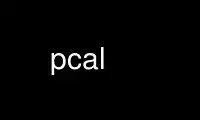
This is the command pcal that can be run in the OnWorks free hosting provider using one of our multiple free online workstations such as Ubuntu Online, Fedora Online, Windows online emulator or MAC OS online emulator
PROGRAM:
NAME
pcal - generate PostScript (or HTML) calendars
SYNOPSIS
pcal [-e|-f cal] [-o file] [-l | -p] [-P [letter | legal | a4 | tabloid]] [-j | -J]
[-m | -M] [-g weekday[-weekday]|all|holiday] [-O weekday[-weekday]|all|holiday]
[-G weekday[-weekday]|all|holiday] [-b weekday[-weekday]|all|holiday]
[-s [day_numerics_color][/empty_day_box_fill_color]] [-F day] [-A|-E] [-X xtrans]
[-Y ytrans] [-x xscale] [-y yscale] [-t [title_font][/size]] [-d [day_font][/size]]
[-n [text_font][/size]] [-L footer_str] [-C footer_str] [-R footer_str]
[-N notes_str] [-D symbol] [-U symbol] [-B] [-# n] [-S | -k | -K] [-w] [-I] [-c | -H]
[-q] [-z time_zone] [-h | -u | -v] [-a output_language] [-r [mapping] [-T [B|I|R]]
[-W [left|center|right]] [month] [year] [nmonths]
DESCRIPTION
Pcal generates PostScript to produce landscape or portrait calendars for any month and
year. The arguments month, year, and nmonths, if provided, should be numeric. The month
value should be in the range 1 - 12, and the year value should be specified as 1 or 2
digits (in which case it will be interpreted as that year in the current century) or as
the full 4-digit year. If no numeric arguments are provided, the calendar for the current
month and year will be generated.
If one numeric argument is provided, it is interpreted as the year value, and calendars
for the entire year will be generated. Otherwise, nmonths months, starting with month and
year, will be generated.
For whole-year calendars (i.e. when the -w option is given), the command line arguments
are interpreted somewhat differently. By default, all months in the current year are
printed, starting with January. If the month argument alone is given, it is expected to
be the desired year to print, and prints all of the months in the given year. If both
month and year are given, then 12 consecutive months are printed starting at the given
month and year. If the month, year, and nmonths arguments are all present, printing
begins with the given month and year and nmonths months are printed, rounded up to the
nearest multiple of 12.
The Date File (Configuration File)
By default, pcal simply prints an empty calendar. Its real power is in its ability to
place ``events'' (and, for monthly-format PostScript calendars, Encapsulated PostScript
images [e.g. photos and icons]) in appropriate days on the (PostScript or HTML) calendar,
thus allowing the user to create personalized calendars. This is achieved through the use
of the ``date file'', also known as the ``configuration file''.
The default date/configuration file is expected to be named .calendar (pcal.dat under MS-
DOS), or calendar for compatibility with older versions. Pcal will look in several places
for such a file. First, if the environment variable PCAL_DIR is defined, pcal searches
the directory indicated by that variable. Next, pcal searches the user's home directory
(as specified by the HOME environment variable). If neither PCAL_DIR nor HOME is defined,
pcal searches the current directory instead. Finally, if enabled (via the
`SEARCH_PCAL_DIR' flag) when pcal was built, the directory where the pcal executable
resides will be checked. (This final search of the executable directory has been disabled
in the version shipped with Debian.) If no date file is found, an empty calendar is
printed; no error is generated.
Alternatively, the name of the date file (and, optionally, the path where it can be found)
can be specified using the -f command-line option. See the OPTIONS section for more
details.
Every pcal distribution comes with an 'examples' directory. The `pcal-cfg.txt' file that
is located there contains a myriad of examples of settings that can be used in your own
configuration file. Please check it out for lots of useful ideas. Furthermore, that
directory contains several language/country-specific examples (including holiday and other
event definitions) in various `calendar_xx.txt' files, where `xx' represents the 2-letter
language code (e.g. 'calendar_de.txt' is the German example file).
If a date file is found, it will be searched for lines with leading dates matching the
requested month and year.
Any text following the dates found will be printed on the calendar under the appropriate
day of the month. Encapsulated PostScript (EPS) images are handled similarly as described
in a later subsection.
troff-style escape sequences \fB, \fI, \fP, and \fR may be used to set the font style to
Bold, Italic, the previous font style, or Roman respectively. For those more familiar
with HTML, <B>, <I>, </B>, and </I> may be used instead to enable/disable Bold or Italic
font styles. The font style is reset to Roman after each line break.
Using the `include' pre-processor directive (described in the section entitled `Pre-
Processor Functionality', below), other configuration files can be processed from within
an existing configuration file. That is, you can `nest' configuration files as needed.
Dates (essentially `events') in the configuration files may be expressed in any of several
formats:
· <ordinal> <day_spec> in <month_spec>{*} {<text>}
· {<ordinal>} <day_spec> <prep> <date_spec>{*} {<text>}
· <date_spec>{*} {<text>}
· <pre_defined_event>{*} {<text>}
Where:
<month_name> := first 3+ characters of name of month, or ``all''
Note: pcal looks for names of the days of the week prior to names of
months when parsing event date specifications. Furthermore, some
languages (e.g. French and Finnish) have a month name whose first 3
letters are the same as the first 3 letters of one of the names of
the days of the week. Because of this, the specification in such a
language of any month name which collides thusly must use 4 or more
letters to distinguish it from the name of the day of the week with
which it `collides'.
<month_spec> := <month_name>, or ``year''
<day_spec> := first 3+ characters of name of weekday, ``day'', ``weekday'',
``workday'', ``holiday'', ``nonweekday'', ``nonworkday'',
``nonholiday'', ``new_moon'', ``first_quarter'', ``full_moon'', or
``last_quarter''
<ordinal> := any ordinal number (``1st'', ``2nd'', etc.), ``first'' ...
``fifth'', ``last'', ``odd'', ``even'', or ``all''
<prep> := ``on'', ``before'', ``preceding'', ``after'', ``following'',
``on_or_before'' (``oob''), ``on_or_after'' (``ooa''), ``nearest'',
``nearest_before``, or ``nearest_after``
<pre_defined_event>
:= ``Christmas'', ``Thanksgiving'', ``Easter'', ``Good_Friday'',
``GEaster'' (Orthodox Easter), ``Gstgeorge'' (Orthodox holiday), and
``Gmarcus'' (Orthodox holiday).
<sep> := one or more non-numeric, non-space, non-`*' characters
<month> := a numeric month (1-12)
<day> := day of month (1-31)
<year> := a numeric year
<text> := the text to be displayed for this event; if the text begins with
the constant string ``image:'', then it is interpreted as a
specification of an Encapsulated PostScript (EPS) image rather than
as simple text; more information on specifying EPS images is
available in a later section of this document
If the -A option (American date formats, the default) is given:
<date_spec> := <month_name> <day> | <month><sep><day>{<sep><year>}
If the -E option (European date formats) is given:
<date_spec> := <day> <month_name> | <day> <month> |
<day><sep><month>{<sep><year>}
The ``Notes'' box (see below) uses the first of the current month as the default date.
All footer strings use the first of the current month in single-month mode and the first
of the starting month in whole-year mode.
Examples:
last Monday in May* Memorial Day Holiday
all Fridays in Oct Status Meeting, 11 AM
first workday in all %-B progress report due
all Fri in all \fBTime card due,\fP 3 PM
all Monday in all Fiscal week %0W
-2nd workday in all Schedule for %+B due %+2D
2nd full_moon in all Blue Moon
Fri on_or_before all 15 Pay Day
even Fridays in year Pay Day
183rd day of year Mid-year (%l days left)
Tue after first Mon in Nov Election Day (USA)
4th Thu in Nov* Thanksgiving
Fri after 4th Thu in Nov* Day after Thanksgiving
workday nearest 12/25* Holiday
12/25/04* Christmas # American
25.12.04* Christmas # European
25. 12.* Christmas # European
Dec 25* Christmas # American
25 Dec* Christmas # European
25. Dec* Christmas # European
Fri on all 13 Avoid black cats! # 'Friday the 13th'
Any non-numeric character may separate numeric dates. Holidays may be flagged by
following the date immediately with `*' as in the examples above; this will cause the date
numerics to be printed in the color specified by the -s option (default = gray) and will
cause the associated text (on monthly-format calendars) to be placed adjacent to the
numeric date in the day box rather than below the numeric date (as is done for all non-
holiday events). ``Each'' and ``every'' are accepted as synonyms for ``all'', and any
word may be used in place of ``in''. The abbreviations ``oob'' and ``ooa'' may be used in
place of the keywords ``on_or_before'' and ``on_or_after'', respectively. ``Nearest''
attempts to match the specified date; if that fails, it tries the day after, then the day
before, then two days after, two days before, and so forth until a match occurs.
Wildcard day names are also provided. The keyword ``weekday'' applies to any days which
are normally printed in "logical black" - the predominant day color - on the calendar.
The keyword ``workday'' is the same, but does not include any holidays. The keyword
``holiday'' includes only those days flagged as holidays. The keywords ``nonweekday'',
``nonworkday'', and ``nonholiday'' are also recognized as negations of the above. See the
CAVEATS below for important notes on using these keywords. Moon phases may also appear as
wildcards; ``nm'' is accepted as a synonym for ``new_moon'', ``1q'' and ``fq'' for
``first_quarter'', ``fm'' for ``full_moon'', ``3q'' for ``third_quarter'', and ``lq'' for
``last_quarter''.
Ordinal day numbers may be used to specify dates, either relative to the month or to the
year. Either words or numeric abbreviations may be used for ``first'' through ``fifth'';
higher numbers must be given using the numeric equivalent (e.g. 100th). Negative ordinal
numbers may even be used. For example, ``-2nd'' means ``next to last''.
``Odd'' and ``even'' do not refer to the actual date; instead, ``odd'' means ``alternate,
starting with the first'', and ``even'' means ``alternate, starting with the second''.
Thus, ``odd Fridays in March'' refers to the first, third, and (if present) fifth Fridays
in March — not to those Fridays falling on odd dates.
``All'' refers to each individual month; ``year'' refers to the year as an entity. Thus
``odd Fridays in all'' refers to the first, third, and fifth Friday of each month, while
``odd Fridays in year'' refers to the first Friday of January and every other Friday
thereafter.
``Nearest'', ``nearest_before'', and ``nearest_after'' refer to the nearest weekday or
wildcard day with respect to the specified date. ``Nearest_before'' and ``nearest_after''
allow the user to specify how pcal is to disambiguate between two dates that are equally
near: e.g., ``nonweekday nearest_before [Wed.] 9/25/96'' refers to Sunday, 9/22 while
``nonweekday nearest_after 9/25/96'' refers to Saturday, 9/28. (Note that
``nearest_before'' and ``nearest_after'' are equivalent to ``nearest'' when no such
ambiguity exists: e.g., ``nonweekday nearest_before [Thu.] 9/26/96'' refers to Saturday,
9/28.)
Text in the date file may use C-like escape sequences (i.e. a `\' followed by a character,
1 - 3 octal digits, or `x' followed by 1 - 2 hexadecimal digits). Escaped whitespace
(including newline ) and the standard ANSI character escapes (`\a', `\b', `\f', `\n',
`\r', `\t', `\v') are all replaced by a single blank.
The HTML special characters `<' `>' `"' `&' ` ' and `&#NNN;' (NNN =
any three decimal digits) are also supported. These will be propagated intact (be sure to
escape the `#' in `&#NNN;') if the output is specified as HTML (see the -H flag);
otherwise they will be converted to their ASCII equivalents. This allows a common date
file to be used regardless of whether the desired output format is HTML, PostScript, or
Un*x calendar(1) (see the -c flag) input.
Lines in the configuration file consisting of year #### (where #### is a numeric year) can
be used to set the year for following entries. This assumes that the following entries do
not contain a year; any date entries containing year information will set the remembered
year to that year.
Lines in the configuration file consisting of year all (or, alternatively, year *) direct
pcal to wildcard following entries against every applicable year. This assumes that the
following entries do not contain a year; any date entries containing year information (or
an explicit year #### entry) will set the remembered year to that year.
Lines in the configuration file consisting of opt <options> can be used to override the
defaults for any command-line options except -c, -e, -f, -h, -H, -u, -v, -D, and -U. Any
options specified in this manner are, in turn, overridden by those specified explicitly on
the command line.
Lines in the configuration file consisting of note{/<number>} <month> can be used to place
notes regarding the entire month in one of the unused blocks of the calendar. The <month>
indicator may be either a number 1 through 12 or an alphabetic month name as described
above; ``note all'' will place the associated text in the notes block for each month in
the current year. <number> is an optional positive or negative number specifying the
empty box where the associated text is to be placed. If positive, pcal counts forward
from the first empty box; if negative, pcal counts backward from the last empty box.
Thus, ``note/1'' places the associated text in the first empty box; note/-3 in the third-
to-last. The default is -1 if no <number> is given (last empty box, immediately preceding
the small calendars on the bottom row; cf. -S, -k, and -K, below). You can place several
notes in the same box. You can also use more than 1 box for the various monthly notes.
Lines in the configuration file consisting of input-language XX (where XX is the 2-letter
specification for any of the supported languages) can be used to set the language used for
interpretation of the month names and day-of-week names for the remaining event entries.
This option may be specified more than once, as needed, if the language used to describe
events changes within the file. For backwards compatibility, the default value for `input
language' if this directive is never used is 'en' (English). Note that this directive is
distinct from the specification of 'output language' as accomplished with the -a option.
Comments are supported in the configuration file. Any characters following a `#'
character are ignored, through the end of that line, unless the `#' character is escaped
by `\'.
Deleting Events
By prepending the `delete' keyword to an event specification, one or more events may be
deleted from a set of previously-specified events.
For example, the following lines might appear in the date file:
all Friday in all Poker game
delete first Friday in all Poker game
This results in an event labeled `Poker game' on every Friday except the first Friday of
the month. If you delete an entry which is marked as a holiday, the `holiday' flag for
that day will be recalculated. Any `delete' entries which don't match any pre-existing
entries are silently ignored.
Format Specifiers
Pcal allows format specifiers in both the event text and footer strings (see the -L, -C,
-R, and -N options below). Each format specifier will be replaced by a corresponding
string as outlined in the following table:
%a abbreviated weekday
%A full weekday
%b abbreviated month name
%B full month name
%d day of month (1-31)
%j day of year (1-366)
%l days left in year (0-365)
%m month (1-12)
%U week number (0-53)
%W week number (0-53)
%u week number (1-54)
%w week number (1-54)
%y year w/o century (00-99)
%Y year w/century
%% `%' character
%o print number as ordinal
%0 print number with leading zeroes
%+ use following month or year
%- use previous month or year
%{+N}[DWMY] adjust date by +N days/weeks/months/years
%{-N}[DWMY] adjust date by -N days/weeks/months/years
Most of these are derived from the ANSI C strftime() function, but the %[louwMD] and
%[o0+-] format specifiers are specific to pcal.
The %u specifier considers the week containing 1/1 (Jan 1st) as week 1 and the following
logical Sunday (the first day of the week as printed; cf. the -F option below) as the
start of week 2; %U considers the first logical Sunday as the first day of week 1. %w and
%W behave like %u and %U respectively, but use the first logical Monday instead. Note
that %w has a different meaning from strftime().
The %o format specifier prints a number as an ordinal, with the appropriate suffix
(``st'', ``nd'', ``rd'', or ``th'' in English) appended. For example, %od prints the day
of the month as ``1st'', ``2nd'', ``3rd'', etc.
Unlike strftime(), pcal defaults to printing numbers (except %y) without leading zeroes.
If leading zeroes are desired, the `0' prefix may be used. For example, %0j prints the
first day of year as ``001''.
The %+ and %- format specifiers direct pcal to substitute the following/previous
month/year in the following [bBmyY] specifier. For example, %+B prints the name of the
next month.
The %{[+-]N}[DWMY] format specifiers do not print anything, but instead adjust the working
date by ± Ndays (D), weeks (W), months (M), or years (Y). Subsequent format specifiers
use the adjusted date instead of the current date. For example, %+1M %B %Y adjusts the
date forward by one month and then prints the resulting month and year (``January 1992''
in December, 1991); %-2W %b %d adjusts the date backward by two weeks and prints the
resulting month and day (``Jul 26'' on August 9).
Such date adjustments are normally cumulative; for example, %+1Y%-1D adjusts the date
forward by one year and then backward by one day. If %D or %M is specified alone (or if N
is zero), pcal restores the original date. Note that %M has a different meaning to the
strftime() function.
Here's a common, useful example of an event entry for the pcal date file which combines
the ability to adjust working dates and the ability to display ordinals. This particular
example is used to display text on the birthday of a person born in 1991:
May 10 Eric's %-1991Y%oY Birthday
That entry would result in the following text being displayed on May 10, 2005:
Eric's 14th Birthday
Encapsulated PostScript (EPS) Images
For monthly PostScript calendars only, pcal supports the embedding of one or more EPS
images (photos, icons, etc) into any given day of the month. (EPS image specifications in
the pcal date file are ignored for yearly PostScript calendars and for all HTML
calendars.)
In order to associate an image with a given event, you must add one or more entries to the
date file. The event date is specified exactly as described previously for simple event
text specification lines. However, instead of specifying the text associated with the
event, you instead specify the EPS image filename and some additional parameters in the
following format:
image:<EPS-image-filename> <x-scale> <y-scale> <x-delta> <y-delta>
Where:
<EPS-image-filename> is the filename (which can include a path) of the Encapsulated
PostScript image. Note: The EPS image filename must be
preceded by the constant text `image:' in order to distinguish
an EPS image specification from an ordinary event text
specification.
<x-scale> is a scaling factor in the horizontal dimension for the EPS
image. A value of 1.0 is nominal (i.e. no change to image
scale). Values between 0.0 and 1.0 shrink the image in the
horizontal dimension while values over 1.0 expand the image in
the horizontal dimension. Generally speaking, only positive
values should be used. However, in the rare case that you
find that your EPS image needs to be flipped about the
vertical axis (i.e. left to right), you can use a negative
value to achieve this without having to tweak the actual
PostScript content within the EPS image file. Use of a
negative value will undoubtedly necessitate a corresponding
change to the <x-delta> parameter to account for the image's
relocated position that occurs when it gets flipped "left-to-
right".
<y-scale> is a scaling factor in the vertical dimension for the EPS
image. Values between 0.0 and 1.0 shrink the image in the
vertical dimension while values over 1.0 expand the image in
the vertical dimension. Note that a negative value for this
parameter can be useful in the less-than-rare case that you
find that your EPS image needs to be flipped about the
horizontal axis (i.e. top to bottom). In such cases, you can
use a negative <y-scale> value to achieve this without having
to tweak the actual PostScript content within the EPS image
file. Use of a negative value will undoubtedly necessitate a
corresponding change to the <y-delta> parameter to account for
the image's relocated position that occurs when it gets
flipped "upside down".
<x-delta> := a horizontal adjustment in typographic `points' (i.e. 72nds
of an inch) for the positioning of the EPS image. With
offsets of 0 for X and Y, the image will be printed at the
extreme left edge of the box for that day, just under the
numerics for that day. Positive values move the image to the
right and negative values move the image to the left.
<y-delta> := a vertical adjustment in typographic `points' (i.e. 72nds
of an inch) for the positioning of the EPS image. With
offsets of 0 for X and Y, the image will be printed at the
extreme left edge of the box for that day, just under the
numerics for that day. Positive values move the image up and
negative values move the image down.
Here's an example of a line from the date file that associates an EPS image with an event:
4th Thu in Nov* Thanksgiving
4th Thu in Nov* image:/eps-path/turkey.eps 1.0 1.0 0 0
You can place as many images as you want on a single day of the month by specifying
repeated lines in the date file. For example, these lines put icons of George Washington
and Abraham Lincoln on the day of the U.S. ``Presidents' Day'' holiday, along with the
event text:
3rd Monday in Feb* Presidents' Day
3rd Monday in Feb* image:/eps-path/washington.eps 0.08 0.08 8 0
3rd Monday in Feb* image:/eps-path/lincoln.eps 0.22 0.22 48 0
Note that the icon for Lincoln is shifted to the right by 48 typographic points so as not
to overlay the first icon.
The pcal releases come with a single EPS sample file ('eps/recycle.eps') of the ubiquitous
'recycle' icon (3 green arrows in a triangular shape). Such an image might be used with
configuration file settings like this:
second Sat in all RECYCLE!
second Sat in all image:/eps-path/recycle.eps 0.039 0.039 34 -9
In cases where you're displaying non-holiday event text (e.g. someone's birthday) and an
EPS image, you'll often need to use a negative `Y-delta' value on the EPS image
specification line, in order to shift the image down so that it doesn't cover the event
text, which appears just below the day's numerics for non-holiday events. (Text for
holiday events appears higher up, to the right of the day's numerics, so there's usually
no collision with the EPS image.)
Note: Unfortunately, most EPS images cannot be used directly by pcal.
Depending on the EPS image used and how it was created, you may have to remove or
comment out some or all of the PostScript `translate' commands, in order to avoid
the use of illogical X-delta and Y-delta values when specifying the EPS image in
your pcal date file. Most programs that generate EPS output (either directly or via
conversion from some other graphic format) seem to have these `translate' commands
relatively early in the EPS file.
It may take some experimentation to get it just right. Preview the pcal output
using a PostScript viewer as you tweak the PostScript commands in the EPS image
file and/or the event entry in the pcal date file.
Note: Depending upon what application you use to preview PostScript content,
the monthly calendars may not show any embedded EPS images. Here's a
rundown of some popular PostScript-viewing applications and whether they
correctly display the embedded EPS images:
· gv (version 3.5.8) -- EPS images appear fine
· ggv (versions 2.4.0.1 and 2.6.1) -- EPS images appear fine
· older kghostview (versions 0.13.2 [KDE 3.1.4] and 0.2.0 [KDE 3.2.3
and 3.3.2]) -- EPS images DO NOT APPEAR!
· newer kghostview (version 0.2.0 [KDE 3.4.2 and 3.5.4]) -- EPS
images appear fine
For converting non-EPS images (e.g. photos) to EPS format, one can use the graphical GNU
Image Manipulation Program, a.k.a. `The GIMP':
http://www.gimp.org
For icons/images in WMF format (which are popular in various 3rd-party, legacy-OS,
commercial calendar programs), the `libwmf'/`wmf2eps' library/utility is useful for
generating pcal-capable EPS images. It can be found at this site:
http://wvware.sourceforge.net/libwmf.html
For icons/images in SVG format, the ImageMagick `convert' utility is sometimes useful for
generating pcal-capable EPS images. This suite of utilities (which includes other useful
ImageMagick utilities like `display' and `identify') may already be available on your
Linux distribution. If not, it can be found at this site:
http://www.imagemagick.org
For cases where ImageMagick's `convert' utility fails to properly convert SVG-format
images to EPS format, you can try the method of converting the SVG image into an
intermediate format (e.g. PNG) using the `rsvg' utility. This utility may already be
available on your Linux distribution. If not, it can be found at this site:
http://librsvg.sourceforge.net/
From the PNG format, the image can often then be successfully converted to EPS format,
using the above-mentioned ImageMagick `convert' utility.
The Open Clip Art Library is a good source of freely-usable images (many of which are in
SVG format) for decorating your events:
http://www.openclipart.org
Note: The EPS image content is not generated in the PostScript output -- only a reference
to the EPS image filename is generated. From a practical standpoint, this means that
normally you'll need to print/preview the PostScript output of pcal from the same
computer/setup as that which was used to run pcal in the first place. If you want to
generate a calendar with embedded EPS images that will later be printed/viewed on another
machine which does not have access to those EPS images, you'll need to run the output
through a pre-processor which will put the EPS image content into the PostScript output
file. For example, assuming your initial calendar output was generated to a file named
`pcal.ps', on most GNU/Linux systems you could run this command, which uses the popular
`Ghostscript' interpreter:
gs -r300x300 -dBATCH -dNOPAUSE -sDEVICE=pswrite -sOutputFile=out.ps pcal.ps
This would generate a PostScript file named `out.ps', at 300x300 dpi resolution, which has
the actual EPS image content embedded within, allowing you to transport the `out.ps' file
to another computer for viewing/printing. Of course, the new file is substantially
larger, but it's portable. Furthermore, the EPS images will be viewable even in
PostScript-viewing applications (see above) which don't properly support the display of
embedded (by filename only) EPS images.
Pre-Processor Functionality
Pcal supports rudimentary cpp-like functionality in the date file, allowing the following
constructs:
· define | undef
· if{{n}def} ... {elif ...}* {else ...} endif
· include
Note that these are not preceded by `#' as they are in C.
Symbol names defined using these keywords (or via the -D option) are case-insensitive. It
is not an error to undef an undefined symbol, nor to define a previously-defined one.
A symbol can be defined with just a name (e.g. ``define MY_SYM'') or it can take on a
value (e.g. ``define MY_SYM SOME_VALUE''). Use of symbol values is convenient for
defining a starting date then using that symbol to reference that starting date in one or
more events. For example, these definitions in the date file might be useful:
define semester_start 8/23 # Beginning of semester
semester_start Class Start
7th day after semester_start 1st Quiz
14th day after semester_start 2nd Quiz
undef semester_start
Be aware that the substitution of symbol values for symbol names is not robust, so it's
wise to use a symbol name that's unlikely to occur in any of your other event text. In
other words, if you defined the `semester_start' symbol in the example above as merely
`start', then you'd get the undesired effect of having the text `Class 8/23' in your
calendar on that day instead of `Class Start'! The use of `undef semester_start' in the
above example is optional and is really only useful to prevent any unwanted symbol
substitutions later on, which probably won't happen unless you poorly choose your symbol
name to begin with.
An ifdef alone is always false; an ifndef alone is always true. if is accepted as a
synonym for ifdef.
The name of the file in the include directive may optionally be surrounded by either "" or
<>, both of which are ignored. If the name is not an absolute path, it is taken to be
relative to the directory where the file containing the directive is located. If the
string "%y" appears in the file name, it is replaced by the last two digits of the current
year or, if "year all" is in effect, is expanded to all applicable years. Pcal is smart
enough to translate ~/ to the user's home directory.
Pcal normally terminates immediately if the file specified in an include directive does
not exist. An alternate form of the directive, include?, directs pcal to continue
silently if the file does not exist or cannot be opened.
In addition to pre-processing keywords, pcal also accepts boolean expressions in
if{{n}def} and elif directives. These expressions consist of symbol names joined by the
boolean operators !, &, ^, and |, in order of precedence, high to low. Parentheses may be
used to alter the precedence. The synonyms && and || are accepted for & and |. A symbol
name evaluates to true if currently defined, false if not; thus:
ifdef A | B | C
...is true if any of the symbols A, B, and C is defined, and:
ifdef A & B & C
...is true if they all are. Note that ifndef <expr> is equivalent to ifdef !( <expr> ).
The Moon File
If a file of the name .moon## (moon##.dat under MS-DOS), where ## is the last two digits
of the calendar year, exists in the same directory as the date file (or in the directory
where pcal resides), pcal uses the information contained within to calculate the phase of
the moon. If a) no such file exists, b) the -e flag (do not use a date file) is
specified, or c) the -z flag (specify time zone) is specified, then pcal uses an algorithm
to calculate the phase of the moon.
Entries in the moon file must conform to the following syntax:
If the -A option (American date formats, the default) is given:
<quarter> <month><sep><day> {<hour><sep><min>}
If the -E option (European date formats) is given:
<quarter> <day><sep><month> {<hour><sep><min>}
Where:
<quarter> := ``nm'', ``fq'' or ``1q'', ``fm'', ``3q'' or ``lq'' (new moon,
first quarter, full moon, last quarter)
<hour> := number 0-23 (24-hour clock)
<min> := number 0-59
This file must contain entries for all quarter moons in the year, in chronological order;
if any errors are encountered, pcal will revert to using its default algorithm.
As in the date file, comments start with `#' and run through the end of the given line.
The moon file may optionally contain an opt -A or opt -E line to specify the format of its
own date entries independently of the format used in the date file. No other flags are
legal in the moon file.
Generating PostScript Calendars Via A Web Browser Interface
PostScript-format pcal calendars can be generated and viewed from a web browser interface.
Note: This is not to be confused with the ability to generate non-PostScript, HTML-
format (using the -H command-line option) calendars, which is a different
capability entirely.
Pcal comes with 4 files that provide this ability: `pcal.cgi' (a Bourne shell script),
`pcal.pl' (a Perl equivalent of `pcal.cgi'), `pcal.html', and `pcalw.html'.
The CGI file (either `pcal.cgi' or `pcal.pl') must be edited before using it. Change the
definition for `pcal=' (Bourne shell script) or `my $PCAL =' (Perl script) to point to the
location of the pcal executable file. Change the definition for `file=' (Bourne shell
script) or `my $FILE =' (Perl script) to point to the location of the pcal `date file'
(e.g. `.calendar'), which contains the options for running pcal. Finally, copy the
`pcal.cgi' (or `pcal.pl') file to the location where your web server expects to find such
files (e.g. `/var/www/cgi-bin/').
The `pcal.html' and `pcalw.html' files must also be edited. Each one has a line like
this:
<FORM ACTION="http://yourpath/cgi-bin/pcal.cgi" METHOD=GET>
That line must be edited to point to the host and location of your CGI script file
(`pcal.cgi' or `pcal.pl').
Once that's done, point your web browser to the `pcal.html' or `pcalw.html' file to
generate monthly/yearly PostScript calendars for viewing within your web browser.
Note: Depending upon what application your web browser spawns to preview PostScript
content, the monthly calendars generated via this web browser interface may not
show any embedded EPS images. For a rundown of some popular PostScript-viewing
applications and whether they correctly display the embedded EPS images, see the
section (above) entitled `Encapsulated PostScript (EPS) Images'.
OPTIONS
-e Prints an empty calendar. Do not print entries from a .calendar file even if one
exists.
-f cal Directs pcal to use the file name cal as the input file in place of the default
.calendar file. Note that the search rules are different when -f is used. If cal
is an absolute file name (i.e. starting with a `/'), then pcal attempts to open
only that file. Otherwise, pcal looks for cal in the current directory, then in
the directory indicated by the environment variable PCAL_DIR (if defined), and
finally, if enabled (via the `SEARCH_PCAL_DIR' flag) when pcal was built, in the
directory where the pcal executable resides. If the given cal file is not found,
an error results.
-o file
Directs pcal to write the output to file instead of to stdout.
-l Causes the output to be in landscape mode (default).
Pcal predefines the symbol `ORIENTATION_LANDSCAPE' whenever `landscape' page
orientation is enabled. This can be useful for providing alternate values in the
configuration file for EPS image placement and scaling, based on the page
orientation.
-p Causes the output to be in portrait mode.
Pcal predefines the symbol `ORIENTATION_PORTRAIT' whenever `portrait' page
orientation is enabled. This can be useful for providing alternate values in the
configuration file for EPS image placement and scaling, based on the page
orientation.
-P Selects the paper size. The following sizes are supported:
· letter — 8.5 x 11.0 inches
· legal — 8.5 x 14.0 inches
· a4 — 210 x 297 mm
· tabloid — 11.0 x 17.0 inches
Pcal predefines one of the following symbols based on the current paper size:
· PAPERSIZE_LETTER
· PAPERSIZE_LEGAL
· PAPERSIZE_A4
· PAPERSIZE_TABLOID
These symbol definitions can be useful for providing alternate values in the
configuration file for EPS image placement and scaling, based on paper size.
-j Causes the Julian date (day of year) to be printed in each calendar box.
-J Causes the Julian date and the number of days remaining in the year to be printed
in each calendar box.
-m Causes moon icons to be printed on dates corresponding to new, half, and full moons
(the default is that no moons are printed).
-M Causes moon icons to be printed on all dates (the default is that no moons are
printed).
-g day1[-day2] | all | holiday
Causes all dates falling on weekday day1 (through day2 if specified) to be printed
in the `day numerics color' (i.e. the color specified by the -s option [default =
gray]); -g all causes all weekdays (other than holidays) to be printed in the `day
numerics color'; -g holiday causes all holidays to be printed in `day numerics
color'. day1 and day2 may wrap around weekends; for example, -g fri-sun causes
Fridays, Saturdays, and Sundays to be printed in the `day numerics color'.
-O day1[-day2] | all | holiday
Similar to -g, but the selected days will be printed as outlined characters, using
the `day numerics color'.
-G day1[-day2] | all | holiday
Similar to -g, but the selected days will be printed in the `day numerics color',
outlined in black.
-b day1[-day2] | all | holiday
Similar to — you guessed it — -g, but the selected days will be printed in black.
Since black is the default for weekdays, -b is primarily used to overriding other
flags (e.g., -g all -b sat-sun ).
Note:
The default for the above options is to print Saturdays, Sundays, and holidays in
the `day numerics color' and all other days in black. For backward compatibility
with earlier versions of pcal, -O and -G alone change all non-black days to the
specified color.
-s [day_numerics_color][/empty_day_box_fill_color]
Overrides the default value(s) for the color of the numerics for each day and/or
the color of the fill used on boxes for 'empty' days. Note: This option only
applies to PostScript-format calendars, not to HTML-format calendars. These values
may be set independently of each other. For use with non-color printers, these
values should be in the range 0.0 (black) through 1.0 (white). The default values
are 0.8 for day numerics and 0.9 for empty day boxes. For use with color printers,
these values may optionally be specified as a set of red:green:blue (RGB) values,
each of which must in the range 0.0 through 1.0. At least one `:' must be present
for these values to be recognized as RGB colors; omitted values are set to 0.0.
This option may also be set semi-permanently by altering the makefile (`Makefile'
for most environments, 'Makefile.DOS' for MS-DOS).
-F day Selects weekday day as the first day of the week. The given day will appear in the
left-most column of the calendar. day may be specified either as a weekday name
or, optionally, as a number in the range 0 (Sunday) through 6 (Saturday).
This option may also be set semi-permanently by altering the makefile (`Makefile'
for most environments, 'Makefile.DOS' for MS-DOS).
-A Directs pcal to use American date conventions ( mm/dd{/yy} and month dd ) when
parsing the date file. This is the default.
This option may also be set semi-permanently by altering the makefile (`Makefile'
for most environments, 'Makefile.DOS' for MS-DOS).
-E Directs pcal to use European date conventions ( dd/mm{/yy} and dd month ) when
parsing the date file.
This option may also be set semi-permanently by altering the makefile (`Makefile'
for most environments, 'Makefile.DOS' for MS-DOS).
-X xtrans
Specifies the x-axis translation value for positioning the output on the page.
Positive values shift the output to the right. Negative values shift the output to
the left.
-Y ytrans
Specifies the y-axis translation value for positioning the output on the page.
Positive values shift the output up. Negative values shift the output down.
-x xscale
Specifies the x-axis scaling factor for the calendar size.
-y yscale
Specifies the y-axis scaling factor for the calendar size.
-t [title_font][/size]
Specifies the name of a font to use for all the calendar heading text:
· the month name and year at the top of the calendar (for monthly-format
calendars) or at the top of each month (for yearly-format calendars and
for the small previous/next-month calendars [if enabled] on monthly-format
calendars)
· the day-of-week names
· the footer strings (if any)
· the ``Notes'' box heading (if any; for monthly calendars only)
For monthly calendars only, the user may optionally specify the font size, which
applies only to the main month/year heading. For example, pcal -t Times-Roman/54
sets the font to Times-Roman and the month/year point size to 54. The font size
may also be changed independently: pcal -t /54 changes the point size to 54 without
affecting the font name.
Note: For yearly calendars, any specification of font size is ignored.
This option may also be set semi-permanently by altering the makefile (`Makefile'
for most environments, 'Makefile.DOS' for MS-DOS).
-d [date_font][/size]
Similar to the -t option, but selects the font and/or size used for the day
numerics (the numbers inside the box for each day).
Note: For yearly calendars, any specification of font size is ignored.
This option may also be set semi-permanently by altering the makefile (`Makefile'
for most environments, 'Makefile.DOS' for MS-DOS).
-n [text_font][/size]
Similar to the -t and -d options, but selects the font and/or size used for any
`event' text associated with each day and for any text in the monthly ``Notes''
box.
Note: This option applies to monthly calendars only. For yearly calendars, this
option does not apply.
This option may also be set semi-permanently by altering the makefile (`Makefile'
for most environments, 'Makefile.DOS' for MS-DOS).
-L string
Causes the accompanying string to be printed as a left-justified footer. Format
specifiers denoting the month and/or year may appear in the string; the appropriate
values will be substituted upon printing.
-C string
Similar to -L, but causes the accompanying string to be printed as a centered
footer. If the -H flag (generate calendar as HTML table) was specified, this
string will be used as the title and heading.
-R string
Similar to -L, but causes the accompanying string to be printed as a right-
justified footer.
-N string
Causes the accompanying string to be printed as the heading for the "Notes" box.
Note, however, that pcal makes no attempt to ensure that it fits.
-D symbol [value]
Defines the named symbol and an optional value to be associated with that symbol,
prior to reading the date file.
-U symbol
Un-defines the named symbol prior to reading the date file.
-B Causes pcal to leave unused calendar day boxes blank as opposed to the default
behavior of filling them using the `empty day-box fill color' (i.e. the color
specified by the -s option [default = gray]).
-# n Causes pcal to print n copies (maximum: 100) of each output page.
-S Causes pcal to suppress printing the small calendars. See the CAVEATS section for
further details.
-k Causes pcal to print the small calendars in the upper left corner (the default is
to print them at the lower right).
-K Causes pcal to print the small calendar for the previous month in the upper left
corner and the next month in the lower right (the default is to print both at the
lower right).
-w Causes pcal to print a calendar for 12 consecutive months: 3 rows / 4 columns in
landscape mode, 4 rows / 3 columns in portrait mode. See the CAVEATS section for
details on the use of this option with other options.
Pcal predefines the symbol whole_year when the -w flag is in effect, allowing
directives like `ifdef whole_year' in the configuration file.
-I Resets all parameters to the program defaults.
-c Causes pcal to generate a date file suitable for use as input to the Un*x
calendar(1) utility. The normal PostScript output is suppressed.
-H Causes pcal to generate a calendar in HTML table format. The normal PostScript
output is suppressed.
The HTML table format does not support moon graphics, Julian date information, `day
numerics' color, `empty day' `box fill' color, left or right footer strings (but
see the -C flag), alternate fonts/sizes, transformation and scaling factors, or
embedded EPS images.
-q This option is only valid when used in conjunction with the -H (generate HTML-
format calendar) option. It generates a yearly-planner style of HTML calendar
whereby a single column for each month is used, resulting in table that gives a
quicker overview of several months. Since there is less space for text, only the
first character of the weekday and the first 5 characters of text from each event
for that day are printed. The day numerics for holidays are colored red but the
text of the holiday event is not printed. The day numerics are grey for Saturdays
and bold black for Sundays.
-z time_zone
Forces pcal to ignore the moon file and to use its internal algorithm for moon
phase calculations, adjusting the phase by time_zone hours (where time_zone is
expressed in hours west of UTC).
For example, New York residents (USA Eastern time zone) would use '-z 5' while on
Eastern Standard Time (winter) and '-z 4' while on Eastern Daylight Time (summer).
People in India would use '-z-5.5'. Notice that fractional values are allowed.
This option may also be set semi-permanently by altering the makefile (`Makefile'
for most environments, 'Makefile.DOS' for MS-DOS).
-h Causes pcal to write version information, parameter usage message, and full
explanation of options and file formats (to stdout) and terminate.
-u Causes pcal to write version information and parameter usage message (to stdout)
and terminate.
-v Causes pcal to write version information only (to stdout) and terminate.
Pcal predefines the symbol vX_Y_Z, where X_Y_Z denotes the current version of Pcal
(e.g. version 4.9.0 predefines the symbol v4_9_0).
-a output_language
Select the output language (for the names of months and days on the calendar).
Currently, the following languages are supported: ca (Catalan), cs (Czech), da
(Danish), de (German), el (Greek), en (English), eo (Esperanto), es (Spanish), et
(Estonian), fi (Finnish), fr (French), ha (Hawaiian), hu (Hungarian), it (Italian),
lt (Lithuanian), lv (Latvian), nl (Dutch), pl (Polish), pt (Portuguese), ro
(Romanian), ru (Russian), sk (Slovak), sv (Swedish), and uk (Ukrainian). The
default is en.
Note that this option does not specify the `input language', which is the language
used to process events in the configuration file ('English', by default, unless
changed with the input-language XX directive). See the section The Date File for
more details on specifying the `input language'.
Note: In order to display diacritical marks, languages other than English require
that the characters be remapped. Normally, no action is required since pcal
automatically selects a remapping which is appropriate to the selected language.
However, if you want to override the default remapping for a given language, you
would use the -r option (e.g. "-r Latin1").
Furthermore, an appropriate font should be selected as needed using the -t option
(e.g. "-t some-latin1-font-name"). Any language using the "Latin1" remapping (e.g.
French, German, Italian, Spanish, etc) requires an ISO 8859-1 ('Latin1') font. The
Greek language requires an ISO 8859-7 (similar to ELOT-928) font (available from
Angelo Haritsis <[email protected]>; also see http://www.hellenic.net/fonts/).
Similarly, Russian requires a KOI8-R font while Ukrainian requires a KOI8-U font.
Pcal predefines the symbol lang_XX, where XX is the two-character abbreviation for
the selected output language.
-r [mapping]
Specifies an 8-bit character set remapping (encoding) for printing the diacritical
marks common to European languages.
Note: This option is not usually needed since pcal will automatically select an
appropriate default character encoding (mapping) for the language for which the
calendar is being generated.
The value specified for mapping is case-insensitive and may be abbreviated to the
point where it is still unique. The value used may be any of the following:
· "none" (use built-in character set)
· "Latin1" (ISO 8859-1)
· "Latin2" (ISO 8859-2)
· "Latin3" (ISO 8859-3)
· "Latin4" (ISO 8859-4)
· "Cyrillic" (ISO 8859-5)
· "Greek" (ISO 8859-7)
· "Latin5" (ISO 8859-9)
· "Latin6" (ISO 8859-10)
· "Thai" (ISO 8859-11)
· "Latin7" (ISO 8859-13)
· "Latin8" (ISO 8859-14)
· "Latin9" (ISO 8859-15)
· "KOI8-R" (Russian)
· "KOI8-U" (Ukrainian)
· "Roman8"
This option may also be set semi-permanently by altering the makefile (`Makefile'
for most environments, 'Makefile.DOS' for MS-DOS).
-T [B|I|R]
Select the default typeface (Bold, Italic, or Roman) for printing date/note text.
This flag may be specified multiple times within the date file (via "opt") to reset
the font style on the fly — for example, to print all holidays in Bold.
-W [left|center|right]
Specify the horizontal alignment of the month/year heading (left, center, right)
(for monthly-format calendars only).
Any option taking a negative value (e.g. -Y -###) should be specified with no space
between the option and the (negative) value to avoid pcal interpreting the value as an
illegal flag and aborting. For example, use ` -Y-50' instead of ` -Y -50' on your option
specification.
Any option (except -G and -O, for backward-compatibility) which normally takes an argument
may be specified without the argument in order to reset the value to the program default.
Note that while the -D option alone clears all the defined symbols, the -U option alone
has no effect. The - (or -- as per System V) argument may be used to disambiguate command
lines such as:
pcal -t 9 90
This could be written instead as one of the following:
pcal -t - 9 90
pcal -t -- 9 90
If the environment variable PCAL_OPTS is defined, its contents are parsed as a command
line. Flags set via PCAL_OPTS override the program defaults, but are overridden by
options set via opt lines in the configuration file or explicitly on the command line.
Additional Options For Debugging Only
The -Z flag is used to print debugging information which is of interest primarily to pcal
hackers. This flag is a "hidden" flag; it does not appear as part of the usage message.
At present, the following options are supported:
· -ZD print dates and text as read from date file
· -ZF print date file search paths
· -ZM print moon phases and identify quarters
· -ZO print option flags and where set
· -ZP print "preprocessor" debug info
· -ZT print dates and text as written to output file
· -Z turn off all debugging info
The subflags may be combined: e.g. "-ZDF" is equivalent to "-ZD -ZF". All of the
aforementioned debugging information is written to stderr.
CAVEATS
· The ``workday'' and ``holiday'' keywords are aware of only those holidays which have
already been flagged at the point where they appear. For example, consider January
1990:
January 1990
S M Tu W Th F S
1 2 3 4 5 6
7 8 9 10 11 12 13
14 15 16 17 18 19 20
21 22 23 24 25 26 27
28 29 30 31
If the configuration file looked like this:
workday on_or_before all 15 payday
3rd Mon in Jan* MLK day
... then pcal would mark the 15th as ``payday'' since at that point in the configuration
file it has no way of knowing that January 15th will later be flagged as a holiday. If
the two lines were reversed, such that the holiday preceded the ``workday'' wildcard,
then pcal would work as intended, marking instead the 12th as ``payday''.
Also, beware of year boundaries which affect the handling of all of the day wildcard
keywords. In general, it is best to place monthly wildcards such as the example above
at the end of each year to achieve the desired effect.
· Only the positive ordinals may be used in conjunction with prepositions (e.g. "fourth
Sunday before 12/25"). (It could be argued that "last Sunday before 12/25" should be
accepted as a synonym for "first Sunday before 12/25", but then what does "last Sunday
after 12/25" mean?)
· When the -w and -p options are used together, pcal revises the y-scale factor in order
to use the entire portrait page; therefore, the user should avoid using use the -y
option when using both the -w and -p options. Use of the -w option in any case
effectively disables the -m, -M, -j, and -J options.
· The output of the -c option may be used as input to subsequent runs of pcal. Note,
however, that opt lines (except for an automatic opt -[A|E]), comments, ``note'' text,
and ifdef'd-out source will be lost.
· The -S option interacts with note{/<number>}; if used, it should be specified either on
the command line or prior to the first note line in the date file.
Use pcal online using onworks.net services
