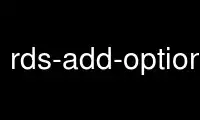
This is the command rds-add-option-to-option-group that can be run in the OnWorks free hosting provider using one of our multiple free online workstations such as Ubuntu Online, Fedora Online, Windows online emulator or MAC OS online emulator
PROGRAM:
NAME
rds-add-option-to-option-group - Add an option to a specific option group Adds or updats
an option in the specified group
SYNOPSIS
rds-add-option-to-option-group
OptionGroupName --option-name value [--apply-immediately ]
[--security-groups value[,value...] ] [--port value ]
[General Options]
DESCRIPTION
Adds an option to a specific option group, and specifies the configuration
information relevant to that option. If the option is
already in the option group, this command updates the configuration of that
option.
ARGUMENTS
OptionGroupName
Required. The option group that the option should be added to. You can
also set this value using "--option-group-name".
SPECIFIC OPTIONS
--apply-immediately
Optional. If specified, the changes will be applied to all affected
instances immediately; otherwise, the changes will be applied to each
instance during its next maintenance window. The default value is
'false'.
-n, --option-name VALUE
Required. The name of the option that should be added to this option
group.
--port VALUE
Optional. If the option has a port, and this option is specified, allows
the option's default port to be overridden with a custom port.
-sg, --security-groups VALUE1,VALUE2,VALUE3...
Optional. A comma-separated list of DB Security Group Names that should
be used to grant access to this option's port. Only permitted if the
option uses a port.
GENERAL OPTIONS
--aws-credential-file VALUE
Location of the file with your AWS credentials. Must not be specified in
conjunction with --ec2-cert-file-path or --ec2-private-key-file-path.
This value can be set by using the environment variable
'AWS_CREDENTIAL_FILE'.
-C, --ec2-cert-file-path VALUE
Path to AWS X.509 certificate file. Must be specified in conjunction with
--ec2-private-key-file-path and must not be specified in conjunction with
--aws-credential-file. This value can be set by using the environment
variable 'EC2_CERT'.
--connection-timeout VALUE
Specify a connection timeout VALUE (in seconds) for API calls. The
default value is '30'.
--debug
If an error occurs while --debug is used, it will display information
useful for debugging the problem. The default value is 'false'.
--delimiter VALUE
What delimiter to use when displaying delimited (long) results.
--headers
If you are displaying tabular or delimited results, it includes the
column headers. If you are showing xml results, it returns the HTTP
headers from the service request, if applicable. This is off by default.
-I, --access-key-id VALUE
Specify the AWS Access ID to use.
-K, --ec2-private-key-file-path VALUE
Path to AWS X.509 private key file. Must be specified in conjunction with
--ec2-cert-file-path and must not be specified in conjunction with
--aws-credential-file. This value can be set by using the environment
variable 'EC2_PRIVATE_KEY'.
--region VALUE
Specify region VALUE as the web service region to use. This value can be
set by using the environment variable 'EC2_REGION'.
-S, --secret-key VALUE
Specify the AWS Secret Key to use.
--service-sig-name VALUE
Specify the service name to use when signing requests. The default is
"rds". This value can be set by using the environment variable
'SERVICE_SIG_NAME'.
--show-empty-fields
Show empty fields and rows, using a "(nil)" value. The default is to not
show empty fields or columns.
--show-request
Displays the URL used by the tools to call the AWS Service. The default
value is 'false'.
--show-table, --show-long, --show-xml, --quiet
Specify how the results are displayed: tabular, delimited (long), xml, or
no output (quiet). Tabular shows a subset of the data in fixed
column-width form, while long shows all of the returned values delimited
by a character. The xml is the raw return from the service, while quiet
suppresses all standard output. The default is tabular, or 'show-table'.
-U, --url VALUE
This option will override the URL for the service call with VALUE. This
value can be set by using the environment variable 'RDS_URL'.
INPUT EXAMPLES
This shows how to add an option to an option group, specifying a security
group to use with the default port.
$PROMPT>$ rds-add-option-to-option-group my-option-group -n OEM -sg default
OUTPUT
This command returns a table that contains the following:
* Group Name - The name of the option group.
* Engine - The DB engine that this option group is associated with.
* Major Engine Version - The required major engine version of the engine
that this option group is associated with.
* Description - The description of the option group.
* VpcSpecific - If this is N, then both VPC and non-VPC instances can
currently join this option group.
* Vpc - If VpcSpecific is N, this field is blank. If VpcSpecific is Y, and
this field is blank, only non-VPC instances can join this option group.
Otherwise, only instances in this VPC can join this option group.
* Name - The name of the option.
* Port - The port used by this option, if any.
* Description - The description of this option.
* Name - Security Group name.
* Status - Status of authorization.
Use rds-add-option-to-option-group online using onworks.net services
