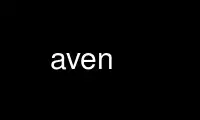
Il s'agit de la commande qui peut être exécutée dans le fournisseur d'hébergement gratuit OnWorks à l'aide de l'un de nos multiples postes de travail en ligne gratuits tels que Ubuntu Online, Fedora Online, l'émulateur en ligne Windows ou l'émulateur en ligne MAC OS.
PROGRAMME:
Nom
aven — visionneuse de grottes sophistiquée pour Unix et MS Windows
SYNOPSIS
aven [--survey=SONDAGE] [--print] fichier .3d
Description
Aven affiche les relevés de grottes traités dans une fenêtre et vous permet de manipuler la vue.
Notez qu'il n'y a pas de perspective dans la vue. Cela signifie qu'il est impossible de dire
dans quel sens tourne une grotte, ou si vous regardez quelque chose de derrière, ou
devant. Donc, si vous pensez que le sens de rotation est incorrect ou change pendant que vous regardez,
c'est juste votre cerveau qui est confus, pas un bug !
Souris Contrôle
La meilleure façon de déplacer la grotte est avec la souris. Nous vous suggérons d'essayer chacun de ces
après avoir lu cette section pour avoir une idée de leur fonctionnement.
Si vous maintenez le bouton droit enfoncé, la grotte est déplacée lorsque vous déplacez la souris.
Si vous maintenez le bouton gauche enfoncé, la grotte pivote si vous vous déplacez à gauche ou à droite, et
zoomé si vous vous déplacez de haut en bas. Si vous maintenez en faisant glisser avec la gauche
bouton de la souris, la grotte tourne et s'incline en même temps à la place.
Si votre souris a un bouton central, maintenez-le enfoncé et déplacez la souris de haut en bas
incline la grotte. Déplacer la souris vers la gauche et la droite n'a aucun effet.
Et si vous avez une molette, cela peut être utilisé pour zoomer/dézoomer.
Par défaut, la souris déplace la grotte, mais si vous appuyez sur , alors la souris se déplacera
le point de vue à la place (c'est-à-dire que tout ira dans la direction opposée). Apparemment ça
semble plus naturel pour certaines personnes.
Clavier Contrôle
et sélectionnez Plan et eLevation respectivement. Le passage du plan à l'élévation est
animé pour vous aider à voir où vous êtes et comment les choses se rapportent. Cette animation est
automatiquement désactivé sur les machines lentes pour éviter la frustration des utilisateurs.
Virgule <'>, et barre oblique incliner respectivement vers le haut et vers le bas. L'inclinaison va à 180 degrés par rapport au plan
vue à une vue d'en bas (plan à l'envers).
active et désactive la rotation automatique autour d'un axe vertical. La vitesse de
la rotation pour cela, et les transitions animées entre le plan et l'élévation, est contrôlée par
et .
Des croix et/ou des étiquettes peuvent être affichées aux stations d'arpentage. bascule les croix et
noms de stations. active/désactive l'affichage des segments d'enquête.
est utile si vous vous perdez - cela réinitialise l'échelle, la position et la vitesse de rotation, donc
que la grotte revient au centre de l'écran. Il y a aussi des commandes de clavier à utiliser
au lieu de la souris - aide ici car il accélère tous les mouvements:
, : Rotation plus rapide/lente
: Inverser le sens de rotation
, : Démarrer et arrêter la rotation automatique
<Ctrl-Curseur Gauche>, <Ctrl-Curseur Droite>: Faites pivoter la grotte d'un pas dans le sens horaire/antihoraire (aussi : , )
<Ctrl-Curseur Haut> , <Ctrl-Curseur Bas>: Point de vue supérieur/inférieur (également : <'> , )
<]> , <[>: Zoom avant/arrière
, : Définir la vue sur Haut/Bas
, , , : Définir la vue sur Nord, Sud, Est, Ouest
: Réinitialiser l'échelle par défaut, le taux de rotation, etc.
, : Plan, Élévation
<Curseur Gauche>, <Curseur Droite>: Relevé panoramique Gauche/Droite (à l'écran)
<Curseur Haut>, <Curseur Bas>: Relevé panoramique Haut/Bas (à l'écran)
: Basculer l'affichage des noms de stations
: Activer/désactiver l'affichage des croix dans les gares
: Basculer l'affichage des segments de l'enquête
: Basculer l'affichage des jambes de surface
: Basculer l'affichage de la grille
: Basculer l'affichage de la zone de délimitation
: Basculer l'affichage des noms sans chevauchement/tous les noms
: sens inverse des commandes
: accélère toutes les touches de mouvement
Un peu d'expérimentation devrait permettre de mieux comprendre comment cela fonctionne.
Il y a une barre d'échelle de redimensionnement automatique en bas de l'écran qui varie en longueur
lorsque vous effectuez un zoom avant ou arrière. Dans le coin inférieur droit se trouve un pointeur de boussole indiquant dans quel sens
est le Nord, et un pointeur clino indiquant l'angle d'inclinaison. Et en haut à droite se trouve un
touche de couleur indiquant la correspondance entre la couleur et la profondeur (par défaut - vous pouvez également
couleur par date ou par erreur).
Options
-p, --imprimer
Imprimez le fichier spécifié et quittez.
-s, --survey=ENQUÊTE
Ne chargez que la sous-enquête « ENQUÊTE ».
See Aussi
3Dtopos(1), cao3d(1), caverne(1), diffpos(1), étendre(1), trieur(1)
aven(1)
Utilisez aven en ligne en utilisant les services onworks.net
