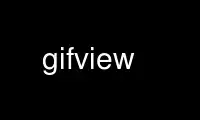
This is the command gifview that can be run in the OnWorks free hosting provider using one of our multiple free online workstations such as Ubuntu Online, Fedora Online, Windows online emulator or MAC OS online emulator
PROGRAM:
NAME
gifview - displays GIF images and animations on the X window system
SYNOPSIS
gifview [--display display] [options] [filenames and frames]...
DESCRIPTION
gifview displays GIF image files on workstations and terminals running the X Window
System. gifview understands multi-image GIFs, which can be displayed either as slideshows
or as animations.
INTERACTION
gifview windows recognize several keystrokes and button commands. Many of them are only
useful for multi-image GIFs.
Space or n Go to the next frame.
b or p Go to the previous frame.
r or < Go to the first frame.
> Go to the last frame.
ESC Stop the animation.
s or a Toggle between animation and slideshow mode.
u Toggle between normal and unoptimized mode.
Backspace Delete this window.
q Quit gifview.
Left-clicking on a window goes to the next frame; right-clicking on a window deletes that
window.
COMMAND LINE
gifview's command line consists of GIF input files and options. Most options start with a
dash (-) or plus (+); frame selections, a kind of option, start with a number sign (#).
Anything else is a GIF input file.
gifview displays one window for each GIF input file you specify. If no GIF input file is
given, or you give the special filename `-', it reads from the standard input.
OPTIONS
--animate, -a
Animate multi-image GIFs by default. Normally, multi-image GIFs first appear in
slideshow mode. You can always use the `a' keystroke to toggle between modes. This
option has a converse, `--no-animate' or `+a'.
--unoptimize, -U
Display multi-image GIFs as ``unoptimized'', which shows a faithful representation of
what a user will see at each frame of an animation. See gifsicle(1) for a more
detailed description of unoptimization. This option has a converse, `--no-unoptimize'
or `+U'. GIFs are always displayed unoptimized in animation mode.
-d display
--display display
Sets the X display to display. This option must come before any GIF files.
--name name
Sets the application name under which resources are found, rather than the default of
"gifview". Since gifview itself does not use the resource database, this is mostly
useful for communication with your window manager.
--geometry geometry
Set the size and position of gifview's windows. This is a standard X option. At most
one --geometry option can be given per window (that is, per input GIF file).
--title title
Sets the gifview window's title. The default is "gifview", followed by information
about the currently displayed file and frame.
-w window
--window window
Display the next GIF input in an existing X window, instead of making a new top-level
window. This way, you can use gifview to display animated GIFs in a window you
created with another program. The window argument should be an integer (gifview will
use that window ID) or `root' (gifview will use the root window).
--new-window window
Display the next GIF input in a new child of an existing X window. This child window
will disappear when gifview exits. The window argument should be an integer (gifview
will use that window ID) or `root' (gifview will use the root window).
--install-colormap, -i
Use a private colormap for each window (if you are using a PseudoColor display). This
avoids polluting the existing colormap, and may produce better results if your
colormap is full, but causes annoying colormap flashing.
--background color
--bg color
Set the background color, which is used for transparent pixels.
--min-delay delay
Set the minimum delay between frames to delay, which is measured in hundredths of a
second. Default is 0.
--fallback-delay delay
Set the frame delay of GIFs that do not specify a delay value or have a delay of 0.
The final value is still subject to the value of --min-delay. Like --min-delay,
delay is measured in hundredths of a second. Default is 0.
--no-interactive, +e
Don't pay attention to mouse buttons or keystrokes.
--memory-limitlim
Cache at most lim megabytes of images in memory when animating. Default is 40.
--help
Print usage information and exit.
--version
Print the version number and some quickie warranty information and exit.
Frame Selections
A frame selection tells gifview which frame to initially display from the current input
file. They are useful only for animations, as non-animated GIFs only have one frame. Frame
selections can only be displayed in slideshow mode.
#num Select frame num. (The first frame is `#0'. Negative numbers count backwards
from the last frame, which is `#-1'.)
#name Select the frame named name.
If you give two or more frame selections, you will get one window per frame selection.
Use gifview online using onworks.net services
