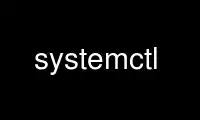
This is the command systemctl that can be run in the OnWorks free hosting provider using one of our multiple free online workstations such as Ubuntu Online, Fedora Online, Windows online emulator or MAC OS online emulator
PROGRAM:
NAME
systemctl - Control the systemd system and service manager
SYNOPSIS
systemctl [OPTIONS...] COMMAND [NAME...]
DESCRIPTION
systemctl may be used to introspect and control the state of the "systemd" system and
service manager. Please refer to systemd(1) for an introduction into the basic concepts
and functionality this tool manages.
OPTIONS
The following options are understood:
-t, --type=
The argument should be a comma-separated list of unit types such as service and
socket.
If one of the arguments is a unit type, when listing units, limit display to certain
unit types. Otherwise, units of all types will be shown.
As a special case, if one of the arguments is help, a list of allowed values will be
printed and the program will exit.
--state=
The argument should be a comma-separated list of unit LOAD, SUB, or ACTIVE states.
When listing units, show only those in the specified states. Use --state=failed to
show only failed units.
As a special case, if one of the arguments is help, a list of allowed values will be
printed and the program will exit.
-p, --property=
When showing unit/job/manager properties with the show command, limit display to
properties specified in the argument. The argument should be a comma-separated list of
property names, such as "MainPID". Unless specified, all known properties are shown.
If specified more than once, all properties with the specified names are shown. Shell
completion is implemented for property names.
For the manager itself, systemctl show will show all available properties. Those
properties are documented in systemd-system.conf(5).
Properties for units vary by unit type, so showing any unit (even a non-existent one)
is a way to list properties pertaining to this type. Similarly, showing any job will
list properties pertaining to all jobs. Properties for units are documented in
systemd.unit(5), and the pages for individual unit types systemd.service(5),
systemd.socket(5), etc.
-a, --all
When listing units, show all loaded units, regardless of their state, including
inactive units. When showing unit/job/manager properties, show all properties
regardless whether they are set or not.
To list all units installed on the system, use the list-unit-files command instead.
-r, --recursive
When listing units, also show units of local containers. Units of local containers
will be prefixed with the container name, separated by a single colon character (":").
--reverse
Show reverse dependencies between units with list-dependencies, i.e. follow
dependencies of type WantedBy=, RequiredBy=, PartOf=, BoundBy=, instead of Wants= and
similar.
--after
With list-dependencies, show the units that are ordered before the specified unit. In
other words, recursively list units following the After= dependency.
Note that any After= dependency is automatically mirrored to create a Before=
dependency. Temporal dependencies may be specified explicitly, but are also created
implicitly for units which are WantedBy= targets (see systemd.target(5)), and as a
result of other directives (for example RequiresMountsFor=). Both explicitly and
implicitly introduced dependencies are shown with list-dependencies.
--before
With list-dependencies, show the units that are ordered after the specified unit. In
other words, recursively list units following the Before= dependency.
-l, --full
Do not ellipsize unit names, process tree entries, journal output, or truncate unit
descriptions in the output of status, list-units, list-jobs, and list-timers.
--show-types
When showing sockets, show the type of the socket.
--job-mode=
When queuing a new job, this option controls how to deal with already queued jobs. It
takes one of "fail", "replace", "replace-irreversibly", "isolate",
"ignore-dependencies", "ignore-requirements" or "flush". Defaults to "replace", except
when the isolate command is used which implies the "isolate" job mode.
If "fail" is specified and a requested operation conflicts with a pending job (more
specifically: causes an already pending start job to be reversed into a stop job or
vice versa), cause the operation to fail.
If "replace" (the default) is specified, any conflicting pending job will be replaced,
as necessary.
If "replace-irreversibly" is specified, operate like "replace", but also mark the new
jobs as irreversible. This prevents future conflicting transactions from replacing
these jobs (or even being enqueued while the irreversible jobs are still pending).
Irreversible jobs can still be cancelled using the cancel command.
"isolate" is only valid for start operations and causes all other units to be stopped
when the specified unit is started. This mode is always used when the isolate command
is used.
"flush" will cause all queued jobs to be canceled when the new job is enqueued.
If "ignore-dependencies" is specified, then all unit dependencies are ignored for this
new job and the operation is executed immediately. If passed, no required units of the
unit passed will be pulled in, and no ordering dependencies will be honored. This is
mostly a debugging and rescue tool for the administrator and should not be used by
applications.
"ignore-requirements" is similar to "ignore-dependencies", but only causes the
requirement dependencies to be ignored, the ordering dependencies will still be
honoured.
--fail
Shorthand for --job-mode=fail.
When used with the kill command, if no units were killed, the operation results in an
error.
-i, --ignore-inhibitors
When system shutdown or a sleep state is requested, ignore inhibitor locks.
Applications can establish inhibitor locks to avoid that certain important operations
(such as CD burning or suchlike) are interrupted by system shutdown or a sleep state.
Any user may take these locks and privileged users may override these locks. If any
locks are taken, shutdown and sleep state requests will normally fail (regardless of
whether privileged or not) and a list of active locks is printed. However, if
--ignore-inhibitors is specified, the locks are ignored and not printed, and the
operation attempted anyway, possibly requiring additional privileges.
-q, --quiet
Suppress printing of the results of various commands and also the hints about
truncated log lines. This does not suppress output of commands for which the printed
output is the only result (like show). Errors are always printed.
--no-block
Do not synchronously wait for the requested operation to finish. If this is not
specified, the job will be verified, enqueued and systemctl will wait until the unit's
start-up is completed. By passing this argument, it is only verified and enqueued.
--user
Talk to the service manager of the calling user, rather than the service manager of
the system.
--system
Talk to the service manager of the system. This is the implied default.
--no-wall
Do not send wall message before halt, power-off, reboot.
--global
When used with enable and disable, operate on the global user configuration directory,
thus enabling or disabling a unit file globally for all future logins of all users.
--no-reload
When used with enable and disable, do not implicitly reload daemon configuration after
executing the changes.
--no-ask-password
When used with start and related commands, disables asking for passwords. Background
services may require input of a password or passphrase string, for example to unlock
system hard disks or cryptographic certificates. Unless this option is specified and
the command is invoked from a terminal, systemctl will query the user on the terminal
for the necessary secrets. Use this option to switch this behavior off. In this case,
the password must be supplied by some other means (for example graphical password
agents) or the service might fail. This also disables querying the user for
authentication for privileged operations.
--kill-who=
When used with kill, choose which processes to send a signal to. Must be one of main,
control or all to select whether to kill only the main process, the control process or
all processes of the unit. The main process of the unit is the one that defines the
life-time of it. A control process of a unit is one that is invoked by the manager to
induce state changes of it. For example, all processes started due to the
ExecStartPre=, ExecStop= or ExecReload= settings of service units are control
processes. Note that there is only one control process per unit at a time, as only one
state change is executed at a time. For services of type Type=forking, the initial
process started by the manager for ExecStart= is a control process, while the process
ultimately forked off by that one is then considered the main process of the unit (if
it can be determined). This is different for service units of other types, where the
process forked off by the manager for ExecStart= is always the main process itself. A
service unit consists of zero or one main process, zero or one control process plus
any number of additional processes. Not all unit types manage processes of these types
however. For example, for mount units, control processes are defined (which are the
invocations of /bin/mount and /bin/umount), but no main process is defined. If
omitted, defaults to all.
-s, --signal=
When used with kill, choose which signal to send to selected processes. Must be one of
the well-known signal specifiers such as SIGTERM, SIGINT or SIGSTOP. If omitted,
defaults to SIGTERM.
-f, --force
When used with enable, overwrite any existing conflicting symlinks.
When used with halt, poweroff, reboot or kexec, execute the selected operation without
shutting down all units. However, all processes will be killed forcibly and all file
systems are unmounted or remounted read-only. This is hence a drastic but relatively
safe option to request an immediate reboot. If --force is specified twice for these
operations, they will be executed immediately without terminating any processes or
unmounting any file systems. Warning: specifying --force twice with any of these
operations might result in data loss.
--message=
When used with halt, poweroff, reboot or kexec, set a short message explaining the
reason for the operation. The message will be logged together with the default
shutdown message.
--now
When used with enable, the units will also be started. When used with disable or mask,
the units will also be stopped. The start or stop operation is only carried out when
the respective enable or disable operation has been successful.
--root=
When used with enable/disable/is-enabled (and related commands), use an alternate root
path when looking for unit files.
--runtime
When used with enable, disable, edit, (and related commands), make changes only
temporarily, so that they are lost on the next reboot. This will have the effect that
changes are not made in subdirectories of /etc but in /run, with identical immediate
effects, however, since the latter is lost on reboot, the changes are lost too.
Similarly, when used with set-property, make changes only temporarily, so that they
are lost on the next reboot.
--preset-mode=
Takes one of "full" (the default), "enable-only", "disable-only". When used with the
preset or preset-all commands, controls whether units shall be disabled and enabled
according to the preset rules, or only enabled, or only disabled.
-n, --lines=
When used with status, controls the number of journal lines to show, counting from the
most recent ones. Takes a positive integer argument. Defaults to 10.
-o, --output=
When used with status, controls the formatting of the journal entries that are shown.
For the available choices, see journalctl(1). Defaults to "short".
--firmware-setup
When used with the reboot command, indicate to the system's firmware to boot into
setup mode. Note that this is currently only supported on some EFI systems and only if
the system was booted in EFI mode.
--plain
When used with list-dependencies, list-units or list-machines, the the output is
printed as a list instead of a tree, and the bullet circles are omitted.
-H, --host=
Execute the operation remotely. Specify a hostname, or a username and hostname
separated by "@", to connect to. The hostname may optionally be suffixed by a
container name, separated by ":", which connects directly to a specific container on
the specified host. This will use SSH to talk to the remote machine manager instance.
Container names may be enumerated with machinectl -H HOST.
-M, --machine=
Execute operation on a local container. Specify a container name to connect to.
--no-pager
Do not pipe output into a pager.
--no-legend
Do not print the legend, i.e. column headers and the footer with hints.
-h, --help
Print a short help text and exit.
--version
Print a short version string and exit.
COMMANDS
The following commands are understood:
Unit Commands
list-units [PATTERN...]
List known units (subject to limitations specified with -t). If one or more PATTERNs
are specified, only units matching one of them are shown.
This is the default command.
list-sockets [PATTERN...]
List socket units ordered by listening address. If one or more PATTERNs are specified,
only socket units matching one of them are shown. Produces output similar to
LISTEN UNIT ACTIVATES
/dev/initctl systemd-initctl.socket systemd-initctl.service
...
[::]:22 sshd.socket sshd.service
kobject-uevent 1 systemd-udevd-kernel.socket systemd-udevd.service
5 sockets listed.
Note: because the addresses might contains spaces, this output is not suitable for
programmatic consumption.
See also the options --show-types, --all, and --state=.
list-timers [PATTERN...]
List timer units ordered by the time they elapse next. If one or more PATTERNs are
specified, only units matching one of them are shown.
See also the options --all and --state=.
start PATTERN...
Start (activate) one or more units specified on the command line.
Note that glob patterns operate on the set of primary names of currently loaded units.
Units which are not active and are not in a failed state usually are not loaded, and
will not be matched by any pattern. In addition, in case of instantiated units,
systemd is often unaware of the instance name until the instance has been started.
Therefore, using glob patterns with start has limited usefulness. Also, secondary
alias names of units are not considered.
stop PATTERN...
Stop (deactivate) one or more units specified on the command line.
reload PATTERN...
Asks all units listed on the command line to reload their configuration. Note that
this will reload the service-specific configuration, not the unit configuration file
of systemd. If you want systemd to reload the configuration file of a unit, use the
daemon-reload command. In other words: for the example case of Apache, this will
reload Apache's httpd.conf in the web server, not the apache.service systemd unit
file.
This command should not be confused with the daemon-reload command.
restart PATTERN...
Restart one or more units specified on the command line. If the units are not running
yet, they will be started.
try-restart PATTERN...
Restart one or more units specified on the command line if the units are running. This
does nothing if units are not running.
reload-or-restart PATTERN...
Reload one or more units if they support it. If not, restart them instead. If the
units are not running yet, they will be started.
try-reload-or-restart PATTERN...
Reload one or more units if they support it. If not, restart them instead. This does
nothing if the units are not running.
isolate NAME
Start the unit specified on the command line and its dependencies and stop all others.
If a unit name with no extension is given, an extension of ".target" will be assumed.
This is similar to changing the runlevel in a traditional init system. The isolate
command will immediately stop processes that are not enabled in the new unit, possibly
including the graphical environment or terminal you are currently using.
Note that this is allowed only on units where AllowIsolate= is enabled. See
systemd.unit(5) for details.
kill PATTERN...
Send a signal to one or more processes of the unit. Use --kill-who= to select which
process to kill. Use --signal= to select the signal to send.
is-active PATTERN...
Check whether any of the specified units are active (i.e. running). Returns an exit
code 0 if at least one is active, or non-zero otherwise. Unless --quiet is specified,
this will also print the current unit state to standard output.
is-failed PATTERN...
Check whether any of the specified units are in a "failed" state. Returns an exit code
0 if at least one has failed, non-zero otherwise. Unless --quiet is specified, this
will also print the current unit state to standard output.
status [PATTERN...|PID...]]
Show terse runtime status information about one or more units, followed by most recent
log data from the journal. If no units are specified, show system status. If combined
with --all, also show the status of all units (subject to limitations specified with
-t). If a PID is passed, show information about the unit the process belongs to.
This function is intended to generate human-readable output. If you are looking for
computer-parsable output, use show instead. By default, this function only shows 10
lines of output and ellipsizes lines to fit in the terminal window. This can be
changed with --lines and --full, see above. In addition, journalctl --unit=NAME or
journalctl --user-unit=NAME use a similar filter for messages and might be more
convenient.
show [PATTERN...|JOB...]
Show properties of one or more units, jobs, or the manager itself. If no argument is
specified, properties of the manager will be shown. If a unit name is specified,
properties of the unit is shown, and if a job ID is specified, properties of the job
is shown. By default, empty properties are suppressed. Use --all to show those too. To
select specific properties to show, use --property=. This command is intended to be
used whenever computer-parsable output is required. Use status if you are looking for
formatted human-readable output.
cat PATTERN...
Show backing files of one or more units. Prints the "fragment" and "drop-ins" (source
files) of units. Each file is preceded by a comment which includes the file name.
set-property NAME ASSIGNMENT...
Set the specified unit properties at runtime where this is supported. This allows
changing configuration parameter properties such as resource control settings at
runtime. Not all properties may be changed at runtime, but many resource control
settings (primarily those in systemd.resource-control(5)) may. The changes are applied
instantly, and stored on disk for future boots, unless --runtime is passed, in which
case the settings only apply until the next reboot. The syntax of the property
assignment follows closely the syntax of assignments in unit files.
Example: systemctl set-property foobar.service CPUShares=777
If the specified unit appears to be inactive, the changes will be only stored on disk
as described previously hence they will be effective when the unit will be started.
Note that this command allows changing multiple properties at the same time, which is
preferable over setting them individually. Like unit file configuration settings,
assigning the empty list to list parameters will reset the list.
help PATTERN...|PID...
Show manual pages for one or more units, if available. If a PID is given, the manual
pages for the unit the process belongs to are shown.
reset-failed [PATTERN...]
Reset the "failed" state of the specified units, or if no unit name is passed, reset
the state of all units. When a unit fails in some way (i.e. process exiting with
non-zero error code, terminating abnormally or timing out), it will automatically
enter the "failed" state and its exit code and status is recorded for introspection by
the administrator until the service is restarted or reset with this command.
list-dependencies [NAME]
Shows units required and wanted by the specified unit. This recursively lists units
following the Requires=, Requisite=, ConsistsOf=, Wants=, BindsTo= dependencies. If no
unit is specified, default.target is implied.
By default, only target units are recursively expanded. When --all is passed, all
other units are recursively expanded as well.
Options --reverse, --after, --before may be used to change what types of dependencies
are shown.
Unit File Commands
list-unit-files [PATTERN...]
List installed unit files and their enablement state (as reported by is-enabled). If
one or more PATTERNs are specified, only units whose filename (just the last component
of the path) matches one of them are shown.
enable NAME...
Enable one or more unit files or unit file instances, as specified on the command
line. This will create a number of symlinks as encoded in the "[Install]" sections of
the unit files. After the symlinks have been created, the systemd configuration is
reloaded (in a way that is equivalent to daemon-reload) to ensure the changes are
taken into account immediately. Note that this does not have the effect of also
starting any of the units being enabled. If this is desired, either --now should be
used together with this command, or an additional start command must be invoked for
the unit. Also note that, in case of instance enablement, symlinks named the same as
instances are created in the install location, however they all point to the same
template unit file.
This command will print the actions executed. This output may be suppressed by passing
--quiet.
Note that this operation creates only the suggested symlinks for the units. While this
command is the recommended way to manipulate the unit configuration directory, the
administrator is free to make additional changes manually by placing or removing
symlinks in the directory. This is particularly useful to create configurations that
deviate from the suggested default installation. In this case, the administrator must
make sure to invoke daemon-reload manually as necessary to ensure the changes are
taken into account.
Enabling units should not be confused with starting (activating) units, as done by the
start command. Enabling and starting units is orthogonal: units may be enabled without
being started and started without being enabled. Enabling simply hooks the unit into
various suggested places (for example, so that the unit is automatically started on
boot or when a particular kind of hardware is plugged in). Starting actually spawns
the daemon process (in case of service units), or binds the socket (in case of socket
units), and so on.
Depending on whether --system, --user, --runtime, or --global is specified, this
enables the unit for the system, for the calling user only, for only this boot of the
system, or for all future logins of all users, or only this boot. Note that in the
last case, no systemd daemon configuration is reloaded.
Using enable on masked units results in an error.
disable NAME...
Disables one or more units. This removes all symlinks to the specified unit files from
the unit configuration directory, and hence undoes the changes made by enable. Note
however that this removes all symlinks to the unit files (i.e. including manual
additions), not just those actually created by enable. This call implicitly reloads
the systemd daemon configuration after completing the disabling of the units. Note
that this command does not implicitly stop the units that are being disabled. If this
is desired, either --now should be used together with this command, or an additional
stop command should be executed afterwards.
This command will print the actions executed. This output may be suppressed by passing
--quiet.
This command honors --system, --user, --runtime and --global in a similar way as
enable.
reenable NAME...
Reenable one or more unit files, as specified on the command line. This is a
combination of disable and enable and is useful to reset the symlinks a unit is
enabled with to the defaults configured in the "[Install]" section of the unit file.
preset NAME...
Reset one or more unit files, as specified on the command line, to the defaults
configured in the preset policy files. This has the same effect as disable or enable,
depending how the unit is listed in the preset files.
Use --preset-mode= to control whether units shall be enabled and disabled, or only
enabled, or only disabled.
For more information on the preset policy format, see systemd.preset(5). For more
information on the concept of presets, please consult the Preset[1] document.
preset-all
Resets all installed unit files to the defaults configured in the preset policy file
(see above).
Use --preset-mode= to control whether units shall be enabled and disabled, or only
enabled, or only disabled.
is-enabled NAME...
Checks whether any of the specified unit files are enabled (as with enable). Returns
an exit code of 0 if at least one is enabled, non-zero otherwise. Prints the current
enable status (see table). To suppress this output, use --quiet.
Table 1. is-enabled output
┌──────────────────┬──────────────────────────┬───────────┐
│Name │ Description │ Exit Code │
├──────────────────┼──────────────────────────┼───────────┤
│"enabled" │ Enabled via .wants/, │ │
├──────────────────┤ .requires/ or alias │ │
│"enabled-runtime" │ symlinks (permanently in │ 0 │
│ │ /etc/systemd/system/, or │ │
│ │ transiently in │ │
│ │ /run/systemd/system/). │ │
├──────────────────┼──────────────────────────┼───────────┤
│"linked" │ Made available through │ │
├──────────────────┤ one or more symlinks to │ │
│"linked-runtime" │ the unit file │ │
│ │ (permanently in │ │
│ │ /etc/systemd/system/ or │ │
│ │ transiently in │ > 0 │
│ │ /run/systemd/system/), │ │
│ │ even though the unit │ │
│ │ file might reside │ │
│ │ outside of the unit file │ │
│ │ search path. │ │
├──────────────────┼──────────────────────────┼───────────┤
│"masked" │ Completely disabled, so │ │
├──────────────────┤ that any start operation │ │
│"masked-runtime" │ on it fails (permanently │ > 0 │
│ │ in /etc/systemd/system/ │ │
│ │ or transiently in │ │
│ │ /run/systemd/systemd/). │ │
├──────────────────┼──────────────────────────┼───────────┤
│"static" │ The unit file is not │ 0 │
│ │ enabled, and has no │ │
│ │ provisions for enabling │ │
│ │ in the "[Install]" │ │
│ │ section. │ │
├──────────────────┼──────────────────────────┼───────────┤
│"indirect" │ The unit file itself is │ 0 │
│ │ not enabled, but it has │ │
│ │ a non-empty Also= │ │
│ │ setting in the │ │
│ │ "[Install]" section, │ │
│ │ listing other unit files │ │
│ │ that might be enabled. │ │
├──────────────────┼──────────────────────────┼───────────┤
│"disabled" │ Unit file is not │ > 0 │
│ │ enabled, but contains an │ │
│ │ "[Install]" section with │ │
│ │ installation │ │
│ │ instructions. │ │
├──────────────────┼──────────────────────────┼───────────┤
│"bad" │ Unit file is invalid or │ > 0 │
│ │ another error occurred. │ │
│ │ Note that is-enabled │ │
│ │ will not actually return │ │
│ │ this state, but print an │ │
│ │ error message instead. │ │
│ │ However the unit file │ │
│ │ listing printed by │ │
│ │ list-unit-files might │ │
│ │ show it. │ │
└──────────────────┴──────────────────────────┴───────────┘
mask NAME...
Mask one or more unit files, as specified on the command line. This will link these
units to /dev/null, making it impossible to start them. This is a stronger version of
disable, since it prohibits all kinds of activation of the unit, including enablement
and manual activation. Use this option with care. This honors the --runtime option to
only mask temporarily until the next reboot of the system. The --now option can be
used to ensure that the units are also stopped.
unmask NAME...
Unmask one or more unit files, as specified on the command line. This will undo the
effect of mask.
link FILENAME...
Link a unit file that is not in the unit file search paths into the unit file search
path. This requires an absolute path to a unit file. The effect of this can be undone
with disable. The effect of this command is that a unit file is available for start
and other commands although it is not installed directly in the unit search path.
add-wants TARGET NAME..., add-requires TARGET NAME...
Adds "Wants=" or "Requires=" dependencies, respectively, to the specified TARGET for
one or more units.
This command honors --system, --user, --runtime and --global in a way similar to
enable.
edit NAME...
Edit a drop-in snippet or a whole replacement file if --full is specified, to extend
or override the specified unit.
Depending on whether --system (the default), --user, or --global is specified, this
command creates a drop-in file for each unit either for the system, for the calling
user, or for all futures logins of all users. Then, the editor (see the "Environment"
section below) is invoked on temporary files which will be written to the real
location if the editor exits successfully.
If --full is specified, this will copy the original units instead of creating drop-in
files.
If --runtime is specified, the changes will be made temporarily in /run and they will
be lost on the next reboot.
If the temporary file is empty upon exit, the modification of the related unit is
canceled.
After the units have been edited, systemd configuration is reloaded (in a way that is
equivalent to daemon-reload).
Note that this command cannot be used to remotely edit units and that you cannot
temporarily edit units which are in /etc, since they take precedence over /run.
get-default
Return the default target to boot into. This returns the target unit name
default.target is aliased (symlinked) to.
set-default NAME
Set the default target to boot into. This sets (symlinks) the default.target alias to
the given target unit.
Machine Commands
list-machines [PATTERN...]
List the host and all running local containers with their state. If one or more
PATTERNs are specified, only containers matching one of them are shown.
Job Commands
list-jobs [PATTERN...]
List jobs that are in progress. If one or more PATTERNs are specified, only jobs for
units matching one of them are shown.
cancel JOB...
Cancel one or more jobs specified on the command line by their numeric job IDs. If no
job ID is specified, cancel all pending jobs.
Environment Commands
show-environment
Dump the systemd manager environment block. The environment block will be dumped in
straight-forward form suitable for sourcing into a shell script. This environment
block will be passed to all processes the manager spawns.
set-environment VARIABLE=VALUE...
Set one or more systemd manager environment variables, as specified on the command
line.
unset-environment VARIABLE...
Unset one or more systemd manager environment variables. If only a variable name is
specified, it will be removed regardless of its value. If a variable and a value are
specified, the variable is only removed if it has the specified value.
import-environment [VARIABLE...]
Import all, one or more environment variables set on the client into the systemd
manager environment block. If no arguments are passed, the entire environment block is
imported. Otherwise, a list of one or more environment variable names should be
passed, whose client-side values are then imported into the manager's environment
block.
Manager Lifecycle Commands
daemon-reload
Reload the systemd manager configuration. This will rerun all generators (see
systemd.generator(7)), reload all unit files, and recreate the entire dependency tree.
While the daemon is being reloaded, all sockets systemd listens on behalf of user
configuration will stay accessible.
This command should not be confused with the reload command.
daemon-reexec
Reexecute the systemd manager. This will serialize the manager state, reexecute the
process and deserialize the state again. This command is of little use except for
debugging and package upgrades. Sometimes, it might be helpful as a heavy-weight
daemon-reload. While the daemon is being reexecuted, all sockets systemd listening on
behalf of user configuration will stay accessible.
System Commands
is-system-running
Checks whether the system is operational. This returns success (exit code 0) when the
system is fully up and running, specifically not in startup, shutdown or maintenance
mode, and with no failed services. Failure is returned otherwise (exit code non-zero).
In addition, the current state is printed in a short string to standard output, see
the table below. Use --quiet to suppress this output.
Table 2. is-system-running output
┌─────────────┬──────────────────────────┬───────────┐
│Name │ Description │ Exit Code │
├─────────────┼──────────────────────────┼───────────┤
│initializing │ Early bootup, before │ > 0 │
│ │ basic.target is reached │ │
│ │ or the maintenance state │ │
│ │ entered. │ │
├─────────────┼──────────────────────────┼───────────┤
│starting │ Late bootup, before the │ > 0 │
│ │ job queue becomes idle │ │
│ │ for the first time, or │ │
│ │ one of the rescue │ │
│ │ targets are reached. │ │
├─────────────┼──────────────────────────┼───────────┤
│running │ The system is fully │ 0 │
│ │ operational. │ │
├─────────────┼──────────────────────────┼───────────┤
│degraded │ The system is │ > 0 │
│ │ operational but one or │ │
│ │ more units failed. │ │
├─────────────┼──────────────────────────┼───────────┤
│maintenance │ The rescue or emergency │ > 0 │
│ │ target is active. │ │
├─────────────┼──────────────────────────┼───────────┤
│stopping │ The manager is shutting │ > 0 │
│ │ down. │ │
├─────────────┼──────────────────────────┼───────────┤
│offline │ The manager is not │ > 0 │
│ │ running. Specifically, │ │
│ │ this is the operational │ │
│ │ state if an incompatible │ │
│ │ program is running as │ │
│ │ system manager (PID 1). │ │
├─────────────┼──────────────────────────┼───────────┤
│unknown │ The operational state │ > 0 │
│ │ could not be determined, │ │
│ │ due to lack of resources │ │
│ │ or another error cause. │ │
└─────────────┴──────────────────────────┴───────────┘
default
Enter default mode. This is mostly equivalent to isolate default.target.
rescue
Enter rescue mode. This is mostly equivalent to isolate rescue.target, but also prints
a wall message to all users.
emergency
Enter emergency mode. This is mostly equivalent to isolate emergency.target, but also
prints a wall message to all users.
halt
Shut down and halt the system. This is mostly equivalent to start halt.target
--job-mode=replace-irreversibly, but also prints a wall message to all users. If
combined with --force, shutdown of all running services is skipped, however all
processes are killed and all file systems are unmounted or mounted read-only,
immediately followed by the system halt. If --force is specified twice, the operation
is immediately executed without terminating any processes or unmounting any file
systems. This may result in data loss.
poweroff
Shut down and power-off the system. This is mostly equivalent to start poweroff.target
--job-mode=replace-irreversibly, but also prints a wall message to all users. If
combined with --force, shutdown of all running services is skipped, however all
processes are killed and all file systems are unmounted or mounted read-only,
immediately followed by the powering off. If --force is specified twice, the operation
is immediately executed without terminating any processes or unmounting any file
systems. This may result in data loss.
reboot [arg]
Shut down and reboot the system. This is mostly equivalent to start reboot.target
--job-mode=replace-irreversibly, but also prints a wall message to all users. If
combined with --force, shutdown of all running services is skipped, however all
processes are killed and all file systems are unmounted or mounted read-only,
immediately followed by the reboot. If --force is specified twice, the operation is
immediately executed without terminating any processes or unmounting any file systems.
This may result in data loss.
If the optional argument arg is given, it will be passed as the optional argument to
the reboot(2) system call. The value is architecture and firmware specific. As an
example, "recovery" might be used to trigger system recovery, and "fota" might be used
to trigger a “firmware over the air” update.
kexec
Shut down and reboot the system via kexec. This is mostly equivalent to start
kexec.target --job-mode=replace-irreversibly, but also prints a wall message to all
users. If combined with --force, shutdown of all running services is skipped, however
all processes are killed and all file systems are unmounted or mounted read-only,
immediately followed by the reboot.
exit [EXIT_CODE]
Ask the systemd manager to quit. This is only supported for user service managers
(i.e. in conjunction with the --user option) or in containers and is equivalent to
poweroff otherwise.
The systemd manager can exit with a non-zero exit code if the optional argument
EXIT_CODE is given.
switch-root ROOT [INIT]
Switches to a different root directory and executes a new system manager process below
it. This is intended for usage in initial RAM disks ("initrd"), and will transition
from the initrd's system manager process (a.k.a. "init" process) to the main system
manager process. This call takes two arguments: the directory that is to become the
new root directory, and the path to the new system manager binary below it to execute
as PID 1. If the latter is omitted or the empty string, a systemd binary will
automatically be searched for and used as init. If the system manager path is omitted
or equal to the empty string, the state of the initrd's system manager process is
passed to the main system manager, which allows later introspection of the state of
the services involved in the initrd boot.
suspend
Suspend the system. This will trigger activation of the special suspend.target target.
hibernate
Hibernate the system. This will trigger activation of the special hibernate.target
target.
hybrid-sleep
Hibernate and suspend the system. This will trigger activation of the special
hybrid-sleep.target target.
Parameter Syntax
Unit commands listed above take either a single unit name (designated as NAME), or
multiple unit specifications (designated as PATTERN...). In the first case, the unit name
with or without a suffix must be given. If the suffix is not specified (unit name is
"abbreviated"), systemctl will append a suitable suffix, ".service" by default, and a
type-specific suffix in case of commands which operate only on specific unit types. For
example,
# systemctl start sshd
and
# systemctl start sshd.service
are equivalent, as are
# systemctl isolate default
and
# systemctl isolate default.target
Note that (absolute) paths to device nodes are automatically converted to device unit
names, and other (absolute) paths to mount unit names.
# systemctl status /dev/sda
# systemctl status /home
are equivalent to:
# systemctl status dev-sda.device
# systemctl status home.mount
In the second case, shell-style globs will be matched against the primary names of all
currently loaded units; literal unit names, with or without a suffix, will be treated as
in the first case. This means that literal unit names always refer to exactly one unit,
but globs may match zero units and this is not considered an error.
Glob patterns use fnmatch(3), so normal shell-style globbing rules are used, and "*", "?",
"[]" may be used. See glob(7) for more details. The patterns are matched against the
primary names of currently loaded units, and patterns which do not match anything are
silently skipped. For example:
# systemctl stop sshd@*.service
will stop all [email protected] instances. Note that alias names of units, and units that
aren't loaded are not considered for glob expansion.
For unit file commands, the specified NAME should be the name of the unit file (possibly
abbreviated, see above), or the absolute path to the unit file:
# systemctl enable foo.service
or
# systemctl link /path/to/foo.service
EXIT STATUS
On success, 0 is returned, a non-zero failure code otherwise.
ENVIRONMENT
$SYSTEMD_EDITOR
Editor to use when editing units; overrides $EDITOR and $VISUAL. If neither
$SYSTEMD_EDITOR nor $EDITOR nor $VISUAL are present or if it is set to an empty string
or if their execution failed, systemctl will try to execute well known editors in this
order: editor(1), nano(1), vim(1), vi(1).
$SYSTEMD_PAGER
Pager to use when --no-pager is not given; overrides $PAGER. Setting this to an empty
string or the value "cat" is equivalent to passing --no-pager.
$SYSTEMD_LESS
Override the default options passed to less ("FRSXMK").
Use systemctl online using onworks.net services
