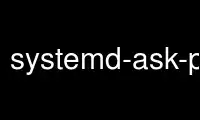
This is the command systemd-ask-password that can be run in the OnWorks free hosting provider using one of our multiple free online workstations such as Ubuntu Online, Fedora Online, Windows online emulator or MAC OS online emulator
PROGRAM:
NAME
systemd-ask-password - Query the user for a system password
SYNOPSIS
systemd-ask-password [OPTIONS...] [MESSAGE]
DESCRIPTION
systemd-ask-password may be used to query a system password or passphrase from the user,
using a question message specified on the command line. When run from a TTY it will query
a password on the TTY and print it to standard output. When run with no TTY or with
--no-tty it will query the password system-wide and allow active users to respond via
several agents. The latter is only available to privileged processes.
The purpose of this tool is to query system-wide passwords -- that is passwords not
attached to a specific user account. Examples include: unlocking encrypted hard disks when
they are plugged in or at boot, entering an SSL certificate passphrase for web and VPN
servers.
Existing agents are:
· A boot-time password agent asking the user for passwords using Plymouth
· A boot-time password agent querying the user directly on the console
· An agent requesting password input via a wall(1) message
· A command line agent which can be started temporarily to process queued password
requests
· A TTY agent that is temporarily spawned during systemctl(1) invocations
Additional password agents may be implemented according to the systemd Password Agent
Specification[1].
If a password is queried on a TTY, the user may press TAB to hide the asterisks normally
shown for each character typed. Pressing Backspace as first key achieves the same effect.
OPTIONS
The following options are understood:
--icon=
Specify an icon name alongside the password query, which may be used in all agents
supporting graphical display. The icon name should follow the XDG Icon Naming
Specification[2].
--id=
Specify an identifier for this password query. This identifier is freely choosable and
allows recognition of queries by involved agents. It should include the subsystem
doing the query and the specific object the query is done for. Example:
"--id=cryptsetup:/dev/sda5".
--keyname=
Configure a kernel keyring key name to use as cache for the password. If set, then the
tool will try to push any collected passwords into the kernel keyring of the root
user, as a key of the specified name. If combined with --accept-cached, it will also
try to retrieve such cached passwords from the key in the kernel keyring instead of
querying the user right away. By using this option, the kernel keyring may be used as
effective cache to avoid repeatedly asking users for passwords, if there are multiple
objects that may be unlocked with the same password. The cached key will have a
timeout of 2.5min set, after which it will be purged from the kernel keyring. Note
that it is possible to cache multiple passwords under the same keyname, in which case
they will be stored as NUL-separated list of passwords. Use keyctl(1) to access the
cached key via the kernel keyring directly. Example: "--keyname=cryptsetup"
--timeout=
Specify the query timeout in seconds. Defaults to 90s. A timeout of 0 waits
indefinitely.
--echo
Echo the user input instead of masking it. This is useful when using
systemd-ask-password to query for usernames.
--no-tty
Never ask for password on current TTY even if one is available. Always use agent
system.
--accept-cached
If passed, accept cached passwords, i.e. passwords previously entered.
--multiple
When used in conjunction with --accept-cached accept multiple passwords. This will
output one password per line.
-h, --help
Print a short help text and exit.
EXIT STATUS
On success, 0 is returned, a non-zero failure code otherwise.
Use systemd-ask-password online using onworks.net services
