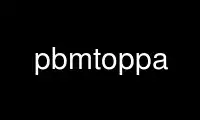
This is the command pbmtoppa that can be run in the OnWorks free hosting provider using one of our multiple free online workstations such as Ubuntu Online, Fedora Online, Windows online emulator or MAC OS online emulator
PROGRAM:
NAME
pbmtoppa - convert PBM image to HP Printer Performance Architecture (PPA)
SYNOPSIS
pbmtoppa
[pbm_file [ppa_file]]
DESCRIPTION
pbmtoppa converts page images in PBM format to Hewlett Packard's PPA (Printer Performance
Architecture) format, which is the data stream format expected by some HP "Windows-only"
printers including the HP Deskjet 820C series, the HP DeskJet 720 series, and the HP
DeskJet 1000 series.
pbm_file is the file specification of the input file or - for Standard Input. The default
is Standard Input.
The input file contains one or more PBM images, with each one being a single page. Each
image must have the exact dimensions of a page (at 600 pixels per inch in both
directions). Significantly, this is the format the Ghostscript produces.
ppa_file is the file specification of the output file or - for Standard Output. The
default is Standard Output.
To print Postscript on an HP PPA printer, just use Ghostscript with the pbmraw (or pbm)
device driver.
You can generate a test page for use with this program with pbmpage.
You can also set up a printer filter so you can submit PBM input directly to your print
queue. See the documentation for your print spooler for information on how to do that, or
look in hp820install.doc for an example lpd print filter for Postscript and text files.
Sometimes, pbmtoppa generates a file which the printer will not print (because pbmtoppa's
input is unprintable). When this happens, all three lights blink to signal the error.
This is usually because there is material outside of the printer's printable area. To
make the file print, increase the margins via pbmtoppa options or a configuration file.
See the CALIBRATION section below.
OPTIONS
-v version
printer version (720, 820, or 1000)
-x xoff
vertical offset adjustment in 1"/600
-y yoff
horizontal offset adjustment in 1"/600
-t topmarg
top margin in 1"/600 (default: 150 = 0.25")
-l leftmarg
left margin in 1"/600 (default: 150 = 0.25")
-r rightmarg
right margin in 1"/600 (default: 150 = 0.25")
-b botmarg
bottom margin in 1"/600 (default: 150 = 0.25")
-s paper
paper size: us or a4. Default is us.
-f cfgfile
read parameters from configuration file cfgfile
The -x and -y options accumulate.
The -v option resets the horizontal and vertical adjustments to an internal default.
CONFIGURATION FILES
You can use configuration files to specify parameters rather than use invocation options.
pbmtoppa processes the file /etc/pbmtoppa.conf, if it exists, before processing any
options. It then processes each configuration file named by a -f option in order,
applying the parameters from the configuration file as if they were invocation options
used in the place of the -f option.
Configuration files have the following format:
#Comment
key1 value1
key2 value2
[etc.]
Valid keys are version, xoffset, yoffset, topmargin, leftmargin, rightmargin,
bottommargin, papersize, or any non-null prefix of these words. Valid values are the same
as with the corresponding invocation parameters.
EXAMPLES
Print a test pattern:
pbmpage | pbmppa >/dev/lp1
Print three pages:
cat page1.pbm page2.pbm page3.pbm | pbmppa >/dev/lp1
Print the Postscript file myfile.ps:
gs -sDEVICE=rawpbm -q -dNOPAUSE -r600 \
-sOutputFile=- myfile.ps \
| pbmtoppa | lpr
CALIBRATION
To be able to print successfully and properly, you need to tell pbmtoppa an X and a Y
offset appropriate for your printer to use when generating the page. You can specify
these offsets with the -x and -y invocation options or with the xoff and yoff parameters
in a pbmtoppa configuration file.
To determine the correct offsets, use the pbmpage program.
If while trying to do this calibration, the printer refuses to print a page, but just
blinks all three lights, specify large margins (e.g. 600 pixels -- one inch) via pbmpage
invocation options while doing the calibration.
For example:
pbmpage | pbmtoppa >/dev/lp1
or
pbmpage | pbmtoppa | lpr -l
(if your printer filter recognizes the '-l' (direct output) parameter).
In the test pattern, the grid is marked off in pixel coordinate numbers. Unfortunately,
these coordinates are probably cut off before the edge of the paper. You'll have to use a
ruler to estimate the pixel coordinate of the left and top edges of the actual sheet of
paper (should be within +/- 300, may be negative; there are 600 pixels per inch).
Add these coordinates to the X and Y offsets by either editing the configuration file or
using the -x and -y command-line parameters.
When pbmtoppa is properly calibrated, the center mark should be in the center of the
paper. Also, the margins should be able to be as small as 1/4 inch without causing the
printer to choke with 'blinking lights syndrome'.
REDHAT LINUX INSTALLATION
RedHat users may find the following tip from Panayotis Vryonis <[email protected]> helpful.
The same should work for the 820 and 1000, but it hasn't been tested. Also, use the
pbmraw GSDriver if you have it; it's faster.
Here is a tip to intergrate HP720C support in RedHat's printtool:
Install pbm2ppa. Copy pbm2ppa to /usr/bin.
Edit "printerdb" (in my system it is found in /usr/lib/rhs/rhs-printfilters ) and append
the following lines:
----------------------Cut here-----------------------
StartEntry: DeskJet720C
GSDriver: pbm
Description: {HP DeskJet 720C}
About: { \
This driver supports the HP DeskJet 720C \
inkjet printer. \
It does does not support color printing. \
IMPORTANT! Insert \
"- | pbm2ppa -" \
in the "Extra GS Otions" field.\
}
Resolution: {600} {600} {}
EndEntry ----------------------------------------------------
Now you can add an HP720C printer just like any other, using printtool.
Use pbmtoppa online using onworks.net services
