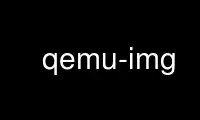
This is the command qemu-img that can be run in the OnWorks free hosting provider using one of our multiple free online workstations such as Ubuntu Online, Fedora Online, Windows online emulator or MAC OS online emulator
PROGRAM:
NAME
qemu-img - QEMU disk image utility
SYNOPSIS
usage: qemu-img command [command options]
DESCRIPTION
qemu-img allows you to create, convert and modify images offline. It can handle all image
formats supported by QEMU.
Warning: Never use qemu-img to modify images in use by a running virtual machine or any
other process; this may destroy the image. Also, be aware that querying an image that is
being modified by another process may encounter inconsistent state.
OPTIONS
The following commands are supported:
check [-q] [-f fmt] [--output=ofmt] [-r [leaks | all]] [-T src_cache] filename
create [-q] [-f fmt] [-o options] filename [size]
commit [-q] [-f fmt] [-t cache] [-b base] [-d] [-p] filename
compare [-f fmt] [-F fmt] [-T src_cache] [-p] [-q] [-s] filename1 filename2
convert [-c] [-p] [-q] [-n] [-f fmt] [-t cache] [-T src_cache] [-O output_fmt] [-o
options] [-s snapshot_id_or_name] [-l snapshot_param] [-S sparse_size] filename [filename2
[...]] output_filename
info [-f fmt] [--output=ofmt] [--backing-chain] filename
map [-f fmt] [--output=ofmt] filename
snapshot [-q] [-l | -a snapshot | -c snapshot | -d snapshot] filename
rebase [-q] [-f fmt] [-t cache] [-T src_cache] [-p] [-u] -b backing_file [-F backing_fmt]
filename
resize [-q] filename [+ | -]size
amend [-p] [-q] [-f fmt] [-t cache] -o options filename
Command parameters:
filename
is a disk image filename
fmt is the disk image format. It is guessed automatically in most cases. See below for a
description of the supported disk formats.
--backing-chain
will enumerate information about backing files in a disk image chain. Refer below for
further description.
size
is the disk image size in bytes. Optional suffixes "k" or "K" (kilobyte, 1024) "M"
(megabyte, 1024k) and "G" (gigabyte, 1024M) and T (terabyte, 1024G) are supported.
"b" is ignored.
output_filename
is the destination disk image filename
output_fmt
is the destination format
options
is a comma separated list of format specific options in a name=value format. Use "-o
?" for an overview of the options supported by the used format or see the format
descriptions below for details.
snapshot_param
is param used for internal snapshot, format is 'snapshot.id=[ID],snapshot.name=[NAME]'
or '[ID_OR_NAME]'
snapshot_id_or_name
is deprecated, use snapshot_param instead
-c indicates that target image must be compressed (qcow format only)
-h with or without a command shows help and lists the supported formats
-p display progress bar (compare, convert and rebase commands only). If the -p option is
not used for a command that supports it, the progress is reported when the process
receives a "SIGUSR1" signal.
-q Quiet mode - do not print any output (except errors). There's no progress bar in case
both -q and -p options are used.
-S size
indicates the consecutive number of bytes that must contain only zeros for qemu-img to
create a sparse image during conversion. This value is rounded down to the nearest 512
bytes. You may use the common size suffixes like "k" for kilobytes.
-t cache
specifies the cache mode that should be used with the (destination) file. See the
documentation of the emulator's "-drive cache=..." option for allowed values.
-T src_cache
specifies the cache mode that should be used with the source file(s). See the
documentation of the emulator's "-drive cache=..." option for allowed values.
Parameters to snapshot subcommand:
snapshot
is the name of the snapshot to create, apply or delete
-a applies a snapshot (revert disk to saved state)
-c creates a snapshot
-d deletes a snapshot
-l lists all snapshots in the given image
Parameters to compare subcommand:
-f First image format
-F Second image format
-s Strict mode - fail on different image size or sector allocation
Parameters to convert subcommand:
-n Skip the creation of the target volume
Command description:
check [-f fmt] [--output=ofmt] [-r [leaks | all]] [-T src_cache] filename
Perform a consistency check on the disk image filename. The command can output in the
format ofmt which is either "human" or "json".
If "-r" is specified, qemu-img tries to repair any inconsistencies found during the
check. "-r leaks" repairs only cluster leaks, whereas "-r all" fixes all kinds of
errors, with a higher risk of choosing the wrong fix or hiding corruption that has
already occurred.
Only the formats "qcow2", "qed" and "vdi" support consistency checks.
In case the image does not have any inconsistencies, check exits with 0. Other exit
codes indicate the kind of inconsistency found or if another error occurred. The
following table summarizes all exit codes of the check subcommand:
0 Check completed, the image is (now) consistent
1 Check not completed because of internal errors
2 Check completed, image is corrupted
3 Check completed, image has leaked clusters, but is not corrupted
63 Checks are not supported by the image format
If "-r" is specified, exit codes representing the image state refer to the state after
(the attempt at) repairing it. That is, a successful "-r all" will yield the exit code
0, independently of the image state before.
create [-f fmt] [-o options] filename [size]
Create the new disk image filename of size size and format fmt. Depending on the file
format, you can add one or more options that enable additional features of this
format.
If the option backing_file is specified, then the image will record only the
differences from backing_file. No size needs to be specified in this case.
backing_file will never be modified unless you use the "commit" monitor command (or
qemu-img commit).
The size can also be specified using the size option with "-o", it doesn't need to be
specified separately in this case.
commit [-q] [-f fmt] [-t cache] [-b base] [-d] [-p] filename
Commit the changes recorded in filename in its base image or backing file. If the
backing file is smaller than the snapshot, then the backing file will be resized to be
the same size as the snapshot. If the snapshot is smaller than the backing file, the
backing file will not be truncated. If you want the backing file to match the size of
the smaller snapshot, you can safely truncate it yourself once the commit operation
successfully completes.
The image filename is emptied after the operation has succeeded. If you do not need
filename afterwards and intend to drop it, you may skip emptying filename by
specifying the "-d" flag.
If the backing chain of the given image file filename has more than one layer, the
backing file into which the changes will be committed may be specified as base (which
has to be part of filename's backing chain). If base is not specified, the immediate
backing file of the top image (which is filename) will be used. For reasons of
consistency, explicitly specifying base will always imply "-d" (since emptying an
image after committing to an indirect backing file would lead to different data being
read from the image due to content in the intermediate backing chain overruling the
commit target).
compare [-f fmt] [-F fmt] [-T src_cache] [-p] [-s] [-q] filename1 filename2
Check if two images have the same content. You can compare images with different
format or settings.
The format is probed unless you specify it by -f (used for filename1) and/or -F (used
for filename2) option.
By default, images with different size are considered identical if the larger image
contains only unallocated and/or zeroed sectors in the area after the end of the other
image. In addition, if any sector is not allocated in one image and contains only zero
bytes in the second one, it is evaluated as equal. You can use Strict mode by
specifying the -s option. When compare runs in Strict mode, it fails in case image
size differs or a sector is allocated in one image and is not allocated in the second
one.
By default, compare prints out a result message. This message displays information
that both images are same or the position of the first different byte. In addition,
result message can report different image size in case Strict mode is used.
Compare exits with 0 in case the images are equal and with 1 in case the images
differ. Other exit codes mean an error occurred during execution and standard error
output should contain an error message. The following table sumarizes all exit codes
of the compare subcommand:
0 Images are identical
1 Images differ
2 Error on opening an image
3 Error on checking a sector allocation
4 Error on reading data
convert [-c] [-p] [-n] [-f fmt] [-t cache] [-T src_cache] [-O output_fmt] [-o options] [-s
snapshot_id_or_name] [-l snapshot_param] [-S sparse_size] filename [filename2 [...]]
output_filename
Convert the disk image filename or a snapshot snapshot_param(snapshot_id_or_name is
deprecated) to disk image output_filename using format output_fmt. It can be
optionally compressed ("-c" option) or use any format specific options like encryption
("-o" option).
Only the formats "qcow" and "qcow2" support compression. The compression is read-only.
It means that if a compressed sector is rewritten, then it is rewritten as
uncompressed data.
Image conversion is also useful to get smaller image when using a growable format such
as "qcow": the empty sectors are detected and suppressed from the destination image.
sparse_size indicates the consecutive number of bytes (defaults to 4k) that must
contain only zeros for qemu-img to create a sparse image during conversion. If
sparse_size is 0, the source will not be scanned for unallocated or zero sectors, and
the destination image will always be fully allocated.
You can use the backing_file option to force the output image to be created as a copy
on write image of the specified base image; the backing_file should have the same
content as the input's base image, however the path, image format, etc may differ.
If the "-n" option is specified, the target volume creation will be skipped. This is
useful for formats such as "rbd" if the target volume has already been created with
site specific options that cannot be supplied through qemu-img.
info [-f fmt] [--output=ofmt] [--backing-chain] filename
Give information about the disk image filename. Use it in particular to know the size
reserved on disk which can be different from the displayed size. If VM snapshots are
stored in the disk image, they are displayed too. The command can output in the format
ofmt which is either "human" or "json".
If a disk image has a backing file chain, information about each disk image in the
chain can be recursively enumerated by using the option "--backing-chain".
For instance, if you have an image chain like:
base.qcow2 <- snap1.qcow2 <- snap2.qcow2
To enumerate information about each disk image in the above chain, starting from top
to base, do:
qemu-img info --backing-chain snap2.qcow2
map [-f fmt] [--output=ofmt] filename
Dump the metadata of image filename and its backing file chain. In particular, this
commands dumps the allocation state of every sector of filename, together with the
topmost file that allocates it in the backing file chain.
Two option formats are possible. The default format ("human") only dumps known-
nonzero areas of the file. Known-zero parts of the file are omitted altogether, and
likewise for parts that are not allocated throughout the chain. qemu-img output will
identify a file from where the data can be read, and the offset in the file. Each
line will include four fields, the first three of which are hexadecimal numbers. For
example the first line of:
Offset Length Mapped to File
0 0x20000 0x50000 /tmp/overlay.qcow2
0x100000 0x10000 0x95380000 /tmp/backing.qcow2
means that 0x20000 (131072) bytes starting at offset 0 in the image are available in
/tmp/overlay.qcow2 (opened in "raw" format) starting at offset 0x50000 (327680). Data
that is compressed, encrypted, or otherwise not available in raw format will cause an
error if "human" format is in use. Note that file names can include newlines, thus it
is not safe to parse this output format in scripts.
The alternative format "json" will return an array of dictionaries in JSON format. It
will include similar information in the "start", "length", "offset" fields; it will
also include other more specific information:
- whether the sectors contain actual data or not (boolean field "data"; if false,
the sectors are either unallocated or stored as optimized all-zero clusters);
- whether the data is known to read as zero (boolean field "zero");
- in order to make the output shorter, the target file is expressed as a "depth";
for example, a depth of 2 refers to the backing file of the backing file of
filename.
In JSON format, the "offset" field is optional; it is absent in cases where "human"
format would omit the entry or exit with an error. If "data" is false and the
"offset" field is present, the corresponding sectors in the file are not yet in use,
but they are preallocated.
For more information, consult include/block/block.h in QEMU's source code.
snapshot [-l | -a snapshot | -c snapshot | -d snapshot ] filename
List, apply, create or delete snapshots in image filename.
rebase [-f fmt] [-t cache] [-T src_cache] [-p] [-u] -b backing_file [-F backing_fmt]
filename
Changes the backing file of an image. Only the formats "qcow2" and "qed" support
changing the backing file.
The backing file is changed to backing_file and (if the image format of filename
supports this) the backing file format is changed to backing_fmt. If backing_file is
specified as "" (the empty string), then the image is rebased onto no backing file
(i.e. it will exist independently of any backing file).
cache specifies the cache mode to be used for filename, whereas src_cache specifies
the cache mode for reading backing files.
There are two different modes in which "rebase" can operate:
Safe mode
This is the default mode and performs a real rebase operation. The new backing
file may differ from the old one and qemu-img rebase will take care of keeping the
guest-visible content of filename unchanged.
In order to achieve this, any clusters that differ between backing_file and the
old backing file of filename are merged into filename before actually changing the
backing file.
Note that the safe mode is an expensive operation, comparable to converting an
image. It only works if the old backing file still exists.
Unsafe mode
qemu-img uses the unsafe mode if "-u" is specified. In this mode, only the backing
file name and format of filename is changed without any checks on the file
contents. The user must take care of specifying the correct new backing file, or
the guest-visible content of the image will be corrupted.
This mode is useful for renaming or moving the backing file to somewhere else. It
can be used without an accessible old backing file, i.e. you can use it to fix an
image whose backing file has already been moved/renamed.
You can use "rebase" to perform a "diff" operation on two disk images. This can be
useful when you have copied or cloned a guest, and you want to get back to a thin
image on top of a template or base image.
Say that "base.img" has been cloned as "modified.img" by copying it, and that the
"modified.img" guest has run so there are now some changes compared to "base.img". To
construct a thin image called "diff.qcow2" that contains just the differences, do:
qemu-img create -f qcow2 -b modified.img diff.qcow2
qemu-img rebase -b base.img diff.qcow2
At this point, "modified.img" can be discarded, since "base.img + diff.qcow2" contains
the same information.
resize filename [+ | -]size
Change the disk image as if it had been created with size.
Before using this command to shrink a disk image, you MUST use file system and
partitioning tools inside the VM to reduce allocated file systems and partition sizes
accordingly. Failure to do so will result in data loss!
After using this command to grow a disk image, you must use file system and
partitioning tools inside the VM to actually begin using the new space on the device.
amend [-p] [-f fmt] [-t cache] -o options filename
Amends the image format specific options for the image file filename. Not all file
formats support this operation.
NOTES
Supported image file formats:
raw Raw disk image format (default). This format has the advantage of being simple and
easily exportable to all other emulators. If your file system supports holes (for
example in ext2 or ext3 on Linux or NTFS on Windows), then only the written sectors
will reserve space. Use "qemu-img info" to know the real size used by the image or "ls
-ls" on Unix/Linux.
Supported options:
"preallocation"
Preallocation mode (allowed values: "off", "falloc", "full"). "falloc" mode
preallocates space for image by calling posix_fallocate(). "full" mode
preallocates space for image by writing zeros to underlying storage.
qcow2
QEMU image format, the most versatile format. Use it to have smaller images (useful if
your filesystem does not supports holes, for example on Windows), optional AES
encryption, zlib based compression and support of multiple VM snapshots.
Supported options:
"compat"
Determines the qcow2 version to use. "compat=0.10" uses the traditional image
format that can be read by any QEMU since 0.10. "compat=1.1" enables image format
extensions that only QEMU 1.1 and newer understand (this is the default). Amongst
others, this includes zero clusters, which allow efficient copy-on-read for sparse
images.
"backing_file"
File name of a base image (see create subcommand)
"backing_fmt"
Image format of the base image
"encryption"
If this option is set to "on", the image is encrypted with 128-bit AES-CBC.
The use of encryption in qcow and qcow2 images is considered to be flawed by
modern cryptography standards, suffering from a number of design problems:
-<The AES-CBC cipher is used with predictable initialization vectors based>
on the sector number. This makes it vulnerable to chosen plaintext attacks
which can reveal the existence of encrypted data.
-<The user passphrase is directly used as the encryption key. A poorly>
chosen or short passphrase will compromise the security of the encryption.
-<In the event of the passphrase being compromised there is no way to>
change the passphrase to protect data in any qcow images. The files must be
cloned, using a different encryption passphrase in the new file. The original
file must then be securely erased using a program like shred, though even this
is ineffective with many modern storage technologies.
Use of qcow / qcow2 encryption is thus strongly discouraged. Users are recommended
to use an alternative encryption technology such as the Linux dm-crypt / LUKS
system.
"cluster_size"
Changes the qcow2 cluster size (must be between 512 and 2M). Smaller cluster sizes
can improve the image file size whereas larger cluster sizes generally provide
better performance.
"preallocation"
Preallocation mode (allowed values: "off", "metadata", "falloc", "full"). An image
with preallocated metadata is initially larger but can improve performance when
the image needs to grow. "falloc" and "full" preallocations are like the same
options of "raw" format, but sets up metadata also.
"lazy_refcounts"
If this option is set to "on", reference count updates are postponed with the goal
of avoiding metadata I/O and improving performance. This is particularly
interesting with cache=writethrough which doesn't batch metadata updates. The
tradeoff is that after a host crash, the reference count tables must be rebuilt,
i.e. on the next open an (automatic) "qemu-img check -r all" is required, which
may take some time.
This option can only be enabled if "compat=1.1" is specified.
"nocow"
If this option is set to "on", it will turn off COW of the file. It's only valid
on btrfs, no effect on other file systems.
Btrfs has low performance when hosting a VM image file, even more when the guest
on the VM also using btrfs as file system. Turning off COW is a way to mitigate
this bad performance. Generally there are two ways to turn off COW on btrfs: a)
Disable it by mounting with nodatacow, then all newly created files will be NOCOW.
b) For an empty file, add the NOCOW file attribute. That's what this option does.
Note: this option is only valid to new or empty files. If there is an existing
file which is COW and has data blocks already, it couldn't be changed to NOCOW by
setting "nocow=on". One can issue "lsattr filename" to check if the NOCOW flag is
set or not (Capital 'C' is NOCOW flag).
Other
QEMU also supports various other image file formats for compatibility with older QEMU
versions or other hypervisors, including VMDK, VDI, VHD (vpc), VHDX, qcow1 and QED.
For a full list of supported formats see "qemu-img --help". For a more detailed
description of these formats, see the QEMU Emulation User Documentation.
The main purpose of the block drivers for these formats is image conversion. For
running VMs, it is recommended to convert the disk images to either raw or qcow2 in
order to achieve good performance.
Use qemu-img online using onworks.net services
