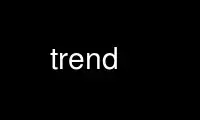
This is the command trend that can be run in the OnWorks free hosting provider using one of our multiple free online workstations such as Ubuntu Online, Fedora Online, Windows online emulator or MAC OS online emulator
PROGRAM:
NAME
trend — a general-purpose, efficient trend graph
SYNOPSIS
trend [-dDSsvlmFgGhtAERIMNTLzfcpue] [-display] [-geometry] [-iconic] ⟨fifo | -⟩
⟨hist-spec | hist-sz x-sz⟩ [low high]
DESCRIPTION
trend is a general-purpose, efficient trend graph for "live" data. Data is read in ASCII
form from a file or continuously from a FIFO and displayed in real-time into a multi-pass
trend (much like a CRT oscilloscope). trend can be used as a rapid analysis tool for
progressive or time-based data series together with trivial scripting.
trend requires at least a valid fifo to read from and an history specification (hist-spec)
or, for advanced usage, a combination of history size and horizontal size (hist-sz and x-sz
respectively). Optionally, to disable auto-scaling, the vertical limits can be specified
directly through the command line via low and high. The default input format is ASCII, in
absolute counting mode. Many settings can be changed directly during execution.
INPUT
FIFO
To display real-time data you should use a FIFO. Both standard input and named pipes can be
used. Standard input (used for simple pipelining purposes) can be opened by using - instead
of a named file. A named FIFO can be created using the mkfifo(1) command. FIFOs are
automatically re-opened upon EOF. See the EXAMPLES section.
Alternatively you can store your data in a plain file and simply display its last values
non-interactively.
When new data is written, the value is plotted and the cursor position is advanced. That is,
the graph scrolling speed is determined by the speed of the data flow. When the number of
received values is above the specified horizontal size, the graph will wrap or scroll,
depending on your settings.
ASCII DATA
The default data format is a space/tab/newline-separated series of parseable ASCII numbers;
eg:
1 2 3 4 5.1 0642
0x12 -12.4E5 .987
The parser is very lenient, and will silently ignore whatever looks like garbage.
COUNTING MODES
By default all input values are considered absolute and displayed "as is" in a single graph.
The -c [N]mode flag sets an alternate counting mode and the number of available graphs.
Available modes are:
a absolute (default)
i incremental counter
d differential values
In incremental and differential mode, each value is calculated using the previous value as a
reference except for the first, which is taken as absolute. The number of graphs can be
specified by prefixing a multiplier before the counting mode (eg: 2a draws two graphs in
absolute mode). See MULTIPLE GRAPHS for more details on how this affects the input stream.
FORMAT TYPES
Different input formats are supported, as specified by the -f flag. Note however that only
the ASCII parser (the default) silently ignores errors. NaNs and Infinity have special
treatment. Internally, trend always works with double precision floating points: conversion
toward these is performed with the default FPU conversion rules. The actual underlying
binary format depends on the host architecture:
a ASCII parser (default)
f binary float
d binary double
s binary short
i binary int
l binary long
SPECIAL VALUES
ASCII and binary floating point input have special treatment for NaNs and Infinity (entered
in any representable form). Both are considered as "undefined values". Undefined values can
be highlighted, but aren't otherwise rendered. If the -e flag is set, Infinity enters an
escape sequence instead (See ESCAPE SEQUENCES)
MULTIPLE GRAPHS
Multiple graphs can be displayed inside a single trend instance by specifying a prefix
number N for the -c flag. The input is interleaved, but otherwise unchanged: the reference
value, if needed, is expected to be seen N times, one for each graph. Thus, for three graphs
(A, B and C), the input order is:
[A0 B0 C0]
A1 B1 C1
A2 B2 C2
.. .. ..
The display is updated only once all graph values are read. The color, label and origin for
each graph can be specified through the usual command-line flags, separating each value with
a comma; in the same order as the input. Default colors and labels are assigned if not
completely specified.
All graphs share and are affected by the same settings, except for the origin (zero) which
can be changed independently. Filling, values and the examiners only work on the current
graph. The current graph can be cycled dynamically with the TAB key and differentiated using
the K key, which cycles between "normal", "dim others" and "hide others" views. The graph
key, if enabled, also highlights the current graph.
ESCAPE SEQUENCES
If escape sequences are enabled (through the -e flag), entering Infinity (in any
representable form) will start an escape sequence. Currently, this feature is not yet
implemented: Infinity is simply discarded. This is reserved for future use as a way to
control the trend interface and parameters remotely.
OPTIONS
FLAGS
-d "dimmed" shading mode
-D visible distribution graph
-S enable anti-aliasing
-s "scrolling" mode
-v visible values
-l visible visual/max sync latency
-m visible marker
-F enable filling
-g visible grid
-G grid-spec specify grid resolution
-z zero[,zero...] specify y zero/s
-h help and version info
-t str specify a window title
-A colour background colour
-E colour text (values) colour
-R colour grid colour
-I colour[,colour...] trend colour/s
-M colour marker colour
-N colour interactive examiner colour
-T colour edit mode colour
-L label[,label...] trend label/s
-c mode input number/counting mode (See COUNTING MODES)
-f format input format (See FORMAT TYPES)
-p rate polling rate (hz)
-u show undefined values
-e enable escape sequences (See ESCAPE SEQUENCES)
-display See X(7).
-geometry See X(7).
-iconic See X(7).
HIST-SPEC
An history specification is another convenient form of defining the pair `hist-sz x-sz` for
common cases. An history specification can be in either one of the following formats:
N Sets x-sz to N, and hist-sz to N+1.
N/M Sets hist-sz to N, and x-sz to N/M.
NxM Sets x-sz to N, and hist-sz to N*M.
While this may seem hard at first, trend fifo '60x3' is an easier way of expressing "60
seconds for 3 minutes" and similar idioms.
COLOUR
A colour is specified in hex RGB format, as follows: #RRGGBB, RRGGBB or 0xRRGGBB; some
examples:
#FF0000 red
#00FF00 green
#A020F0 purple
GRID-SPEC
A grid specification is of the form:
[[A][+C]][x[B][+C]]
(eg: 1.3, 10+5, 1x10+5, +5x+5; +1x+1 gets the old behaviour) where:
A y grid resolution
B x grid resolution
C draw a mayor line every C normal grid lines
DISPLAY
INTERACTIVE KEYS
ESC quit/exit
TAB cycle current graph
a toggle auto-scaling
A re-scale the graph without activating auto-scaling
d toggle dimmed shading mode
D toggle distribution graph
S toggle anti-aliasing
s switch scrolling mode (wrap-around or scrolling)
v toggle values
l show visual and maximal sync latency
L set limits interactively
m activate a marker on the current cursor position
f toggle filling
g toggle grid
G change grid-spec interactively
z change zero interactively
Z set limits by center and amplitude
p change polling rate interactively
u toggle display of undefined values
k toggle the graph key
K cycle view mode (normal, dim others or hide others)
space pause visualisation (but still continue to consume input to preserve time
coherency)
AUTOSCALING
When autoscaling is enabled the graph will be scaled vertically to fit visible values. The
grid resolution is used to add some vertical bounds to the graph. Disabling autoscaling
interactively will retain current limits. When the grid is too dense to be displayed it's
deactivated automatically.
LATENCY INDICATOR
The latency indicator shows a 5s average of the visual and maximal sync latency (in
seconds). The visual latency is the time-frame between real value updates and the final
output you're seeing: it includes copy/redraw times, which varies depending on enabled
layers, plus video sync. The maximal sync latency is the maximal time ever required for any
received value to be synced with the display: since the display is updated atomically,
values received while redrawing are implicitly delayed. See the UPDATE POLICY section for
further details.
SHADING MODES
The default is to shade uniformly old values to complete transparency. The "dimmed" shading
mode draws the foreground values with full opacity and the others with half opacity.
SCROLLING MODES
The default visualisation mode is "wrap-around": newer values will simply wrap around the
screen when new data arrives. The other available one is "scrolling": new data is always
placed at the right edge of the screen, and older values scrolled on the left.
VALUE INDICATORS
Three value indicators are drawn on the screen: upper limit, lower limit and current value
(respectively on the upper right, lower right and lower left of the screen).
INTERACTIVE EXAMINERS
You can query interactively the graph for any value in the history by clicking with the
first mouse button. This will enable a permanent examiner in the selected position and
display up to the three nearest values in the upper-left corner of the screen. Intersections
are projected horizontally, while a small circle will show the position of the nearest
sampled value. The mean value refers to the three intersections.
By holding down the CTRL key while clicking/dragging only "foreground" values will be
considered.
When clicking inside the distribution graph, the current count for the selected value is
displayed instead.
The examiners can be removed by clicking anywhere with the third mouse button.
DISTRIBUTION GRAPH
D or -D enable a distribution graph on the left side of the window. This is especially
useful when analyzing the continuity of a function or signal. Intensity is proportional to
the visible maximum.
FILLING
f or -F enable filling. In standard mode, or when hist-sz is smaller than x-sz, the area
between the curve and zero will be filled. Otherwise, in dimmed mode, the area between the
"foreground" and "background" values is filled instead.
UPDATE POLICY
The fifo is read and managed asynchronously from the graphics. Delays at the display end
will not interfere with the data feed.
The fifo is unbuffered and the feeder thread is synchronously locked on it waiting for new
data.
The value is put in the history buffer when a separator character is received after the
value, or, for binary input, when the needed amount of bytes is read (in this case each
value is read with a single read call).
The polling rate (as defined by p or -p and defaulting to 1000) defines how often the
history buffer should be checked for updates and kept in sync with the visual. Values
greater than 1000 result in continuous scanning (note that this only affects the maximal
sync latency, and not the display rate, which is handled automatically).
Syncing occurs atomically, reflecting the actual state at the instant of the update.
Scheduler latencies apply.
ENVIRONMENT
DISPLAY See X(7).
EXAMPLES
Running trend with a named FIFO:
mkfifo fifo
command > fifo &
trend fifo ...
Display the number of current active processes over time:
(while true; do ps -A | wc -l; sleep 1; done) | \
trend - 60x24
Display two graphs:
trend -c2a -L"graph 1, graph 2" fifo ...
DIAGNOSTICS
The trend utility exits 0 on success, and >0 if an error occurs.
ERRORS
trend: producer thread exiting The data stream finished for some reason (the specified file
was invalid at the time of the request). For regular or invalid files this warning is
normal.
Use trend online using onworks.net services
