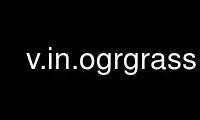
This is the command v.in.ogrgrass that can be run in the OnWorks free hosting provider using one of our multiple free online workstations such as Ubuntu Online, Fedora Online, Windows online emulator or MAC OS online emulator
PROGRAM:
NAME
v.in.ogr - Imports vector data into a GRASS vector map using OGR library.
KEYWORDS
vector, import, OGR
SYNOPSIS
v.in.ogr
v.in.ogr --help
v.in.ogr [-flc2tojrewi] input=string [layer=string[,string,...]] [output=name]
[spatial=xmin,ymin,xmax,ymax[,xmin,ymin,xmax,ymax,...]] [where=sql_query]
[min_area=float] [type=string[,string,...]] [snap=float] [location=name]
[columns=name[,name,...]] [encoding=string] [key=string] [geometry=name]
[--overwrite] [--help] [--verbose] [--quiet] [--ui]
Flags:
-f
List supported OGR formats and exit
-l
List available OGR layers in data source and exit
-c
Do not clean polygons (not recommended)
-2
Force 2D output even if input is 3D
Useful if input is 3D but all z coordinates are identical
-t
Do not create attribute table
-o
Override dataset projection (use location’s projection)
-j
Perform projection check only and exit
-r
Limit import to the current region
-e
Extend region extents based on new dataset
Also updates the default region if in the PERMANENT mapset
-w
Change column names to lowercase characters
-i
Create the location specified by the "location" parameter and exit. Do not import the
vector data.
--overwrite
Allow output files to overwrite existing files
--help
Print usage summary
--verbose
Verbose module output
--quiet
Quiet module output
--ui
Force launching GUI dialog
Parameters:
input=string [required]
OGR datasource name
Examples:
ESRI Shapefile: directory containing shapefiles
MapInfo File: directory containing mapinfo files
layer=string[,string,...]
OGR layer name. If not given, all available layers are imported
Examples:
ESRI Shapefile: shapefile name
MapInfo File: mapinfo file name
output=name
Name for output vector map
spatial=xmin,ymin,xmax,ymax[,xmin,ymin,xmax,ymax,...]
Import subregion only
Format: xmin,ymin,xmax,ymax - usually W,S,E,N
where=sql_query
WHERE conditions of SQL statement without ’where’ keyword
Example: income < 1000 and inhab >= 10000
min_area=float
Minimum size of area to be imported (square meters)
Smaller areas and islands are ignored. Should be greater than snap^2
Default: 0.0001
type=string[,string,...]
Optionally change default input type
Options: point, line, boundary, centroid
Default:
point: import area centroids as points
line: import area boundaries as lines
boundary: import lines as area boundaries
centroid: import points as centroids
snap=float
Snapping threshold for boundaries (map units)
’-1’ for no snap
Default: -1
location=name
Name for new location to create
columns=name[,name,...]
List of column names to be used instead of original names, first is used for category
column
encoding=string
Encoding value for attribute data
Overrides encoding interpretation, useful when importing ESRI Shapefile
key=string
Name of column used for categories
If not given, categories are generated as unique values and stored in ’cat’ column
geometry=name
Name of geometry column
If not given, all geometry columns from the input are used
DESCRIPTION
v.in.ogr imports vector data using OGR library to GRASS vector map. OGR (Simple Features
Library) is part of the GDAL library, so you need to install GDAL to use v.in.ogr.
If the layer parameter is not given, all available OGR layers are imported as separate
GRASS layers into one GRASS vector map. If several OGR layer names are given, all these
layers are imported as separate GRASS layers into one GRASS vector map.
The optional spatial parameter defines spatial query extents. This parameter allows the
user to restrict the region to a spatial subset while importing the data. All vector
features completely or partially falling into this rectangle subregion are imported. The
-r current region flag is identical, but uses the current region settings as the spatial
bounds (see g.region).
Topology cleaning
Topology cleaning on areas is automatically performed, but may fail in special cases. In
these cases, a snap threshold value is estimated from the imported vector data and printed
out at the end. The vector data can then be imported again with the suggested snap
threshold value which is incremented by powers of 10 until either an estimated upper limit
for the threshold value is reached or the topology cleaning on areas was successful. In
some cases, manual cleaning might be required or areas are truly overlapping, e.g. buffers
created with non-topological software.
The min_area threshold value is being specified as area size in map units with the
exception of latitude-longitude locations in which it is being specified solely in square
meters.
The snap threshold value is used to snap boundary vertices to each other if the distance
in map units between two vertices is not larger than the threshold. Snapping is by default
disabled with -1. See also the v.clean manual.
Supported OGR Vector Formats
OGR library supports various vector data formats including ESRI Shapefile, Mapinfo File,
UK .NTF, SDTS, TIGER, IHO S-57 (ENC), DGN, GML, AVCBin, REC, Memory, OGDI, and PostgreSQL
depend on the local installation, for details see OGR web site.
List of locally supported formats can be printed by -f flag.
Overlapping polygons
When importing overlapping polygons, the overlapping parts will become new areas with
multiple categories, one unique category for each original polygon. An original polygon
will thus be converted to multiple areas with the same shared category. These multiple
areas will therefore also link to the same entry in the attribute table. A single category
value may thus refer to multiple non-overlapping areas which together represent the
original polygon overlapping with another polygon. The original polygon can be recovered
by using v.extract with the desired category value or where statement and the -d flag to
dissolve common boundaries.
Location Creation
v.in.ogr attempts to preserve projection information when importing datasets if the source
format includes projection information, and if the OGR driver supports it. If the
projection of the source dataset does not match the projection of the current location
v.in.ogr will report an error message ("Projection of dataset does not appear to match
current location").
If the user wishes to ignore the difference between the apparent coordinate system of the
source data and the current location, they may pass the -o flag to override the projection
check.
If the user wishes to import the data with the full projection definition, it is possible
to have v.in.ogr automatically create a new location based on the projection and extents
of the file being read. This is accomplished by passing the name to be used for the new
location via the location parameter. Upon completion of the command, a new location will
have been created (with only a PERMANENT mapset), and the vector map will have been
imported with the indicated output name into the PERMANENT mapset.
NOTES
The characters used for table column names are limited. Supported are:
[A-Za-z][A-Za-z0-9_]*
This means that SQL neither supports ’.’ (dots) nor ’-’ (minus) nor ’#’ in table column
names. Also a table name must start with a character, not a number.
v.in.ogr converts ’.’, ’-’ and ’#’ to ’_’ (underscore) during import. The -w flag changes
capital column names to lowercase characters as a convenience for SQL usage (lowercase
column names avoid the need to quote them if the attribute table is stored in a SQL DBMS
such as PostgreSQL). The cnames parameter is used to define new column names during
import.
The DBF database specification limits column names to 10 characters. If the default DB is
set to DBF and the input data contains longer column/field names, they will be truncated.
If this results in multiple columns with the same name then v.in.ogr will produce an
error. In this case you will either have to modify the input data or use v.in.ogr’s
cnames parameter to rename columns to something unique. (hint: copy and modify the list
given with the error message). Alternatively, change the local DB with db.connect.
When importing Esri Shapefiles the OGR library tries to read the LDID/codepage setting
from the .dbf file and use it to translate string fields to UTF-8. LDID "87 / 0x57" is
treated as ISO8859_1 which may not be appropriate for many languages. Unfortunately it is
not clear what other values may be appropriate (see example below). To change encoding the
user can set up SHAPE_ENCODING environmental variable or simply to define encoding value
using encoding parameter. Note that recoding support is new for GDAL/OGR 1.9.0.
Value for encoding also affects text recoding when importing DXF files. For other formats
has encoding value no effect.
Option key specifies column name used for feature categories. This column must be integer.
If not specified, categories numbers are generated starting with 1 and stored in the
column named "cat".
Starting with GDAL 1.11 the library supports multiple geometry columns in OGR. By default
v.in.ogr reads all geometry columns from given layer. The user can choose desired geometry
column by geometry option, see example below.
EXAMPLES
The command imports various vector formats:
SHAPE files
v.in.ogr input=/home/user/shape_data/test_shape.shp output=grass_map
Alternate method:
v.in.ogr input=/home/user/shape_data layer=test_shape output=grass_map
Define encoding value for attribute data (in this example we expect attribute data in
Windows-1250 encoding; ie. in Central/Eastern European languages that use Latin script,
Microsoft Windows encoding).
v.in.ogr input=/home/user/shape_data/test_shape.shp output=grass_map encoding=cp1250
MapInfo files
v.in.ogr input=./ layer=mapinfo_test output=grass_map
Arc Coverage
We import the Arcs and Label points, the module takes care to build areas.
v.in.ogr input=gemeinden layer=LAB,ARC type=centroid,boundary output=mymap
E00 file
See also v.in.e00.
First we have to convert the E00 file to an Arc Coverage with ’avcimport’ (AVCE00 tools,
use e00conv first in case that avcimport fails):
avcimport e00file coverage
v.in.ogr input=coverage layer=LAB,ARC type=centroid,boundary output=mymap
SDTS files
You have to select the CATD file.
v.in.ogr input=CITXCATD.DDF output=cities
TIGER files
v.in.ogr input=input/2000/56015/ layer=CompleteChain,PIP output=t56015_all \
type=boundary,centroid snap=-1
PostGIS tables
Area example:
v.in.ogr input="PG:host=localhost dbname=postgis user=postgres" layer=polymap \
output=polygons type=boundary,centroid
Oracle Spatial maps
Note that you have to set the environment-variables ORACLE_BASE, ORACLE_SID, ORACLE_HOME
and TNS_ADMIN accordingly.
v.in.ogr dsn=OCI:username/password@database_instance output=grasslayer layer=roads_oci
Multiple geometry columns
This example shows how to work with data which contain multiple geometry per feature. The
number of geometry columns per feature can be checked by v.external together with -t flag.
v.external -t input=20141130_ST_UKSH.xml.gz
...
Okresy,point,1,DefinicniBod
Okresy,multipolygon,1,OriginalniHranice
Okresy,multipolygon,1,GeneralizovaneHranice
...
In our example layer "Okresy" has three geometry columns: "DefinicniBod",
"OriginalniHranice" and "GeneralizovanaHranice". By default v.in.ogr reads data from all
three geometry columns. The user can specify desired geometry column by geometry option,
in this case the module will read geometry only from the specified geometry column. In the
example below, the output vector map will contain only geometry saved in
"OriginalniHranice" geometry column.
v.in.ogr input=20141130_ST_UKSH.xml.gz layer=Okresy geometry=OriginalniHranice
WARNINGS
If a message like "WARNING: Area size 1.3e-06, area not imported." appears, the min_area
may be adjusted to a smaller value so that all areas are imported. Otherwise tiny areas
are filtered out during import (useful to polish digitization errors or non-topological
data).
If a message like "Try to import again, snapping with at least 1e-008: ’snap=1e-008’"
appears, then the map to be imported contains topological errors. The message suggests a
value for the snap parameter to be tried. For more details, see above in Topology
Cleaning.
ERROR MESSAGES
DBMI-DBF driver error: SQL parser error: syntax error, unexpected DESC, expecting NAME
processing ’DESC’
indicates that a column name corresponds to a reserved SQL word (here: ’DESC’). A
different column name should be used. The cnames parameter can be used to assign
different column names on the fly.
Projection of dataset does not appear to match the current location.
You need to create a location whose projection matches the data you wish to import.
Try using location parameter to create a new location based upon the projection
information in the file. If desired, you can then re-project it to another location
with v.proj.
REFERENCES
· OGR vector library
· OGR vector library C API documentation
Use v.in.ogrgrass online using onworks.net services
