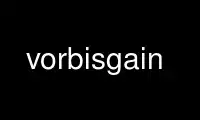
This is the command vorbisgain that can be run in the OnWorks free hosting provider using one of our multiple free online workstations such as Ubuntu Online, Fedora Online, Windows online emulator or MAC OS online emulator
PROGRAM:
NAME
vorbisgain - calculate the replay gain for Ogg Vorbis files
SYNOPSIS
vorbisgain [ -acCdfhqrsv ] [ -g album gain ] input_files ...
DESCRIPTION
vorbisgain calculates the ReplayGain values for the named Ogg Vorbis input files and
writes back the result in the form of tags (comments) in the file. These values can be
used by a playback program to maintain a uniform sound level during play. (See
http://www.replaygain.org/ for more information.) vorbisgain uses a default target level
of 89 dB, rather than the 83 dB recommended by the ReplayGain standard, when calculating
the gain to apply. (Some players include a pre-amplification setting with which the target
level can be changed.)
vorbisgain input files must be Ogg Vorbis I files with 1 or 2 channels and a sample rate
of 48 kHz, 44.1 kHz, 32 kHz, 24 kHz, 22050 Hz, 16 kHz, 12 kHz, 11025 Hz or 8 kHz. If an
input file contains multiple streams (i.e., it is chained), the streams must all have the
same format, in terms of sampling frequency and number of channels.
All streams in a chained file are processed, but the ReplayGain tags are only written to
(or removed from) the first stream.
OPTIONS
-h, --help
Show command help.
-a, --album
Activates album mode, in which the album gain (sometimes called the audiophile
gain) is calculated in addition to the track gain (sometimes called the radio
gain).
-g n, --album-gain=n
Sets the album gain value to use. Default is to calculate it, if -a is specified.
Implies -a in the sense that the album gain tag is written. This is a relative
value, in dB, specifying the change in volume that should be applied.
-c, --clean
Remove any ReplayGain tags from the specified files. If a file does not contain any
ReplayGain tags, the file is not modified.
-C, --convert
Convert old format ReplayGain tags to a new format (see section TAG FORMAT below
for details). If a file does not contain all ReplayGain tags that are needed for a
conversion, the file is not modified. The album peak tag is only created if -a is
specified, and the album gain value is then checked for consistency. Otherwise any
album gain is converted without any checks.
-d, --display-only
Display the result only; do not write anything to disk. This applies to all
options.
-f, --fast
Only calculate the gain for files that do not contain all replay gain tags needed
(the album gain and peak tags are only considered if -a has been specified).
-n, --no-progress
Only display results, but don't show progress in percentages and times. This can be
useful if the output is piped into other programs.
-p, --preserve-mtime
Do not trample upon the timestamps of any files being worked on. This obeys the
expected data-vs-metadata behaviour, but can confuse some naive archivers.
-q, --quiet
Do not display any output while processing. Only error and warning messages will be
printed.
-r, --recursive
Enter directories (recursively) and search for files, if directories or file
patterns are specified. Note: Only available if vorbisgain was configured with
--enable-recursive.
-s, --skip
Silently skip any non-Vorbis files found. Vorbis files that can't be processed for
some reason are skipped as well, though not silently. Default is to stop when such
files are encountered.
-v, --version
Display the version of the program.
EXAMPLES
Simplest version. Calculate the track gain and peak only.
vorbisgain somefile.ogg
Note that the following examples are only possible if vorbisgain was configured with
--enable-recursive.
Calculate the album gain and peak, in addition to the track gain and peak, for all .ogg
files in the directory "music" (and all subdirectories). All files in one directory are
treated as belonging to the same album. Files that already have ReplayGain tags are not
re-calculated. Note the quotes, as they cause the shell to not do any filename globbing:
vorbisgain -a -f -r music/
Calculate the album gain. The files specified before the directory "album" are treated as
one album, the files in the directory "album" as another album and the remaining files as
a third album:
vorbisgain -a -r a.ogg b.ogg c.ogg album d.ogg e.ogg f.ogg
Remove all replaygain tags from a collection of oggs:
vorbisgain -c -r music/
TAG FORMAT
vorbisgain creates tags like these (when in -a mode):
REPLAYGAIN_TRACK_GAIN=-7.03 dB
REPLAYGAIN_TRACK_PEAK=1.21822226
REPLAYGAIN_ALBUM_GAIN=-6.37 dB
REPLAYGAIN_ALBUM_PEAK=1.21822226
Gain specifies how much the volume should be changed before playback, in dB. Peak is the
maximum sample value of the file before any gain has been applied, where 1.0 means "full
sample value" (32,767 when decoding to signed 16 bit samples).
Earlier versions of vorbisgain (before 0.30) created the following tags:
RG_RADIO
RG_PEAK
RG_AUDIOPHILE
When -c is used, RG_RADIO is converted to REPLAYGAIN_TRACK_GAIN, RG_PEAK to
REPLAYGAIN_TRACK_PEAK, RG_AUDIOPHILE to REPLAYGAIN_ALBUM_GAIN and REPLAYGAIN_ALBUM_PEAK is
calculated as the maximum of all RG_PEAK tags in the album.
AUTHORS
Program Code:
Gian-Carlo Pascutto <[email protected]>
Magnus Holmgren <[email protected]>
ReplayGain Analysis Code:
Glen Sawyer <[email protected]>
Frank Klemm (http://www.uni-jena.de/~pfk/)
Man Page:
Magnus Holmgren <[email protected]>
Use vorbisgain online using onworks.net services
