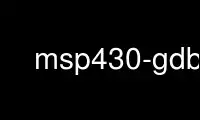
This is the command msp430-gdb that can be run in the OnWorks free hosting provider using one of our multiple free online workstations such as Ubuntu Online, Fedora Online, Windows online emulator or MAC OS online emulator
PROGRAM:
NAME
gdb - The GNU Debugger
SYNOPSIS
gdb [-help] [-nx] [-q] [-batch] [-cd=dir] [-f] [-b bps] [-tty=dev] [-s symfile] [-e
prog] [-se prog] [-c core] [-x cmds] [-d dir] [prog[core|procID]]
DESCRIPTION
The purpose of a debugger such as GDB is to allow you to see what is going on ``inside''
another program while it executes—or what another program was doing at the moment it
crashed.
GDB can do four main kinds of things (plus other things in support of these) to help you
catch bugs in the act:
· Start your program, specifying anything that might affect its behavior.
· Make your program stop on specified conditions.
· Examine what has happened, when your program has stopped.
· Change things in your program, so you can experiment with correcting the effects of
one bug and go on to learn about another.
You can use GDB to debug programs written in C, C++, and Modula-2. Fortran support will
be added when a GNU Fortran compiler is ready.
GDB is invoked with the shell command gdb. Once started, it reads commands from the
terminal until you tell it to exit with the GDB command quit. You can get online help
from gdb itself by using the command help.
You can run gdb with no arguments or options; but the most usual way to start GDB is with
one argument or two, specifying an executable program as the argument:
gdb program
You can also start with both an executable program and a core file specified:
gdb program core
You can, instead, specify a process ID as a second argument, if you want to debug a
running process:
gdb program 1234
would attach GDB to process 1234 (unless you also have a file named `1234'; GDB does check
for a core file first).
Here are some of the most frequently needed GDB commands:
break [file:]function
Set a breakpoint at function (in file).
run [arglist]
Start your program (with arglist, if specified).
bt Backtrace: display the program stack.
print expr
Display the value of an expression.
c Continue running your program (after stopping, e.g. at a breakpoint).
next Execute next program line (after stopping); step over any function calls in the
line.
edit [file:]function
look at the program line where it is presently stopped.
list [file:]function
type the text of the program in the vicinity of where it is presently stopped.
step Execute next program line (after stopping); step into any function calls in the
line.
help [name]
Show information about GDB command name, or general information about using GDB.
quit Exit from GDB.
For full details on GDB, see Using GDB: A Guide to the GNU Source-Level Debugger, by
Richard M. Stallman and Roland H. Pesch. The same text is available online as the gdb
entry in the info program.
OPTIONS
Any arguments other than options specify an executable file and core file (or process ID);
that is, the first argument encountered with no associated option flag is equivalent to a
`-se' option, and the second, if any, is equivalent to a `-c' option if it's the name of a
file. Many options have both long and short forms; both are shown here. The long forms
are also recognized if you truncate them, so long as enough of the option is present to be
unambiguous. (If you prefer, you can flag option arguments with `+' rather than `-',
though we illustrate the more usual convention.)
All the options and command line arguments you give are processed in sequential order.
The order makes a difference when the `-x' option is used.
-help
-h List all options, with brief explanations.
-symbols=file
-s file
Read symbol table from file file.
-write Enable writing into executable and core files.
-exec=file
-e file
Use file file as the executable file to execute when appropriate, and for
examining pure data in conjunction with a core dump.
-se=file
Read symbol table from file file and use it as the executable file.
-core=file
-c file
Use file file as a core dump to examine.
-command=file
-x file
Execute GDB commands from file file.
-directory=directory
-d directory
Add directory to the path to search for source files.
-nx
-n Do not execute commands from any `.gdbinit' initialization files. Normally, the
commands in these files are executed after all the command options and arguments
have been processed.
-quiet
-q ``Quiet''. Do not print the introductory and copyright messages. These messages
are also suppressed in batch mode.
-batch Run in batch mode. Exit with status 0 after processing all the command files
specified with `-x' (and `.gdbinit', if not inhibited). Exit with nonzero status
if an error occurs in executing the GDB commands in the command files.
Batch mode may be useful for running GDB as a filter, for example to download and
run a program on another computer; in order to make this more useful, the message
Program exited normally.
(which is ordinarily issued whenever a program running under GDB control
terminates) is not issued when running in batch mode.
-cd=directory
Run GDB using directory as its working directory, instead of the current
directory.
-fullname
-f Emacs sets this option when it runs GDB as a subprocess. It tells GDB to output
the full file name and line number in a standard, recognizable fashion each time a
stack frame is displayed (which includes each time the program stops). This
recognizable format looks like two ` 32' characters, followed by the file name,
line number and character position separated by colons, and a newline. The Emacs-
to-GDB interface program uses the two ` 32' characters as a signal to display the
source code for the frame.
-b bps Set the line speed (baud rate or bits per second) of any serial interface used by
GDB for remote debugging.
-tty=device
Run using device for your program's standard input and output.
Use msp430-gdb online using onworks.net services
