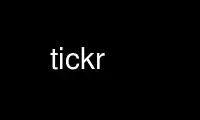
This is the command tickr that can be run in the OnWorks free hosting provider using one of our multiple free online workstations such as Ubuntu Online, Fedora Online, Windows online emulator or MAC OS online emulator
PROGRAM:
NAME
Tickr - GTK-based highly graphically-customizable Feed Ticker.
SYNOPSIS
tickr [-help/-version/-license/-instance-id=n/-no-ui/-dumpfontlist]
[options (-name[=value])...] [resource (file name or URL)]
DESCRIPTION
Tickr is a GTK-based RSS/Atom Reader that displays feeds as a smooth scrolling line on
your Desktop, as known from TV stations. Open feed links in your favourite Browser.
Graphics are highly customizable.
OPTIONS
help Get help page
version
Print out version number
license
Print out license
instance-id=n
n = 1 to 99 - Use this when launching several instances simultaneously, each
instance using its own config and dump files (to be effective, instance-id must be
the 1st argument)
no-ui Disable opening of UI elements which can modify settings and/or URL list/selection
dumpfontlist
Send list of available fonts to stdout
delay=n
Delay in milliseconds
shiftsize=n
Shift size in pixels
fgcolor=#rrggbbaa
Foreground 32-bit hexa color
bgcolor=#rrggbbaa
Background 32-bit hexa color
setgradientbg=[y/n]
Set gradient background
bgcolor2=#rrggbbaa
Background 32-bit hexa color2
fontname='fontname'
Font name
fontsize=n
Font size (can't be > 200)
disablescreenlimits=[y/n]
Allow win_y and win_w to be greater than screen dimensions
win_x=n
Window position - x
win_y=n
Window position - y
win_w=n
Window width
win_h=n
Window height (compute font size if > 0)
windec=[y/n]
Window decoration
alwaysontop=[y/n]
Window always-on-top
wintransparency=n
Actually window opacity from 1 to 10 (0 = none -> 10 = full)
iconintaskbar=[y/n]
Icon in taskbar
winsticky=[y/n]
Visible on all user desktops
shadow=[y/n]
Apply shadow to text
shadowoffset_x=n
Shadow x offset in pixels
shadowoffset_y=n
Shadow y offset in pixels
shadowfx=n
Shadow effect (0 = none -> 10 = full)
linedelimiter='str'
String to be appended at end of line
cutlinedelimiter='str'
String to be appended after a cut line
specialchars=[y/n]
Enable or disable special characters. This is only useful when resource is a file,
not an URL
newpgchar=c
´New page' special character
tabchar=c
´Tab' (8 spaces) special character
rssrefresh=n
Refresh rate in minutes (if no TTL inside feed / always applies for files)
feedtitle=[y/n]
Show or hide feed title
feedtitledelimiter='str'
String to be appended after feed title
itemtitle=[y/n]
Show or hide item title
itemtitledelimiter='str'
String to be appended after item title
itemdescription=[y/n]
Show or hide item description
itemdescriptiondelimiter='str'
String to be appended after item description
nitemsperfeed=n
Read N items max per feed
rmtags=[y/n]
Strip html tags
uppercasetext=[y/n]
Set all text to upper case
homefeed='str'
Set URL as 'homefeed' = homepage (from command line, not automatically saved, so a
little bit useless...)
openlinkcmd='str'
´Open in Browser' command line: Application that will open active link (may require
path.) Most likely will invoke your favourite browser
openlinkargs='str'
´Open in Browser' optional arguments
clock=[l/r/n]
Clock location: left / right / none
clockfontname='fontname'
Clock font name
clockfontsize=n
Clock font size (can't be > ticker height)
clockfgcolor=#rrggbbaa
Clock foreground 32-bit hexa color
clockbgcolor=#rrggbbaa
Clock background 32-bit hexa color
setclockgradientbg=[y/n]
Set clock gradient background
clockbgcolor2=#rrggbbaa
Clock background 32-bit hexa color2
disablepopups=[y/n]
Disable error/warning popup windows
pauseonmouseover=[y/n]
Pause ticker on mouseover
disableleftclick=[y/n]
Disable left-click
mousewheelscroll=[s/f/n]
Mouse wheel scrolling applies to: (ticker-)speed / feed(-in-list) / none
(if set, Ctrl + mouse wheel scrolling applies to other value)
sfpickercloseswhenpointerleaves=[y/n]
Selected feed picker closes when pointer leaves
enablefeedordering=[y/n]
Enable feed re-ordering (by user)
useauth=[y/n]
Use HTTP basic authentication
user='str'
User
psw='str'
Password (never saved)
useproxy=[y/n]
Connect through proxy
proxyhost='str'
Proxy host
proxyport='str'
Proxy port
useproxyauth=[y/n]
Use proxy authentication
proxyuser='str'
Proxy user
proxypsw='str'
Proxy password (never saved)
NOTES
Mouse usage:
- To open the main menu, right-click inside ticker area.
- You can import feed subscriptions from another feed reader with
´File > Import Feed List (OPML)'.
- To open a link in your browser, left-click on text.
- Use mouse wheel to either adjust ticker scrolling speed or open the ´Selected Feed
Picker' window to quickly move between selected feeds (and use Ctrl + mouse wheel for the
other option.)
The default browser is Firefox. You may change this setting to your favourite one in the
Preferences window.
Tickr parses command line arguments and looks for option(s) then for one resource, the
rest of the line is ignored. It reads too configuration file ´tickr-conf' located in
/home/<user_name>/.tickr/ if it exists (or ´tickr-conf<n>' if an instance id has been set
to n.) See FILES.
Command line options override configuration file ones which override default ones.
Use tickr online using onworks.net services
