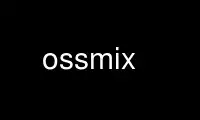
This is the command ossmix that can be run in the OnWorks free hosting provider using one of our multiple free online workstations such as Ubuntu Online, Fedora Online, Windows online emulator or MAC OS online emulator
PROGRAM:
NAME
ossmix - Open Sound System command-line mixer program.
SYNOPSIS
ossmix [-d <dev#>] [-achqD] [control name] [value]
DESCRIPTION
ossmix is a simple command-line mixer utility that is used to display the mixer settings
of physical and virtual audio devices. OSS version 4 has an extended mixer API which
supports some device specific features that may not available using other mixer
applications.
OPTIONS
-D Display device information.
-a Dump mixer settings for all mixers (normal format).
-c Dump mixer settings for all mixers (command format).
-h Display usage information.
-q Quiet mode.
-v[1|2]
Verbose mode. -v2 prints more detailed infoamation than -v1.
ctrl# value
Change value of a mixer control.
<no arg>
Display current/possible settings.
USAGE
ossmix without any arguments displays the current settings of the default mixer device
(usually the motherboard sound chip). This printout can also be used to find out the
supported control names and their possible values. Currently all controls accept an ON/OFF
value, a mono value (0 to 100) or a stereo value (left:right where both channel volumes
can be between 0 and 100). The value can also be expressed in a relative form (e.g. +1 to
add 1 to the previous volume). An ON/OFF control can also receive a TOGGLE value. If a
control has a name in quotes following the normal output, than the name can be used
instead of the control when setting a value.
The following is a sample printout produced by ossmix:
Selected mixer 0/Creative AudioPCI
Known controls are:
vol <both/leftvol>[:<rightvol>] (currently 50:50)
pcm <both/leftvol>[:<rightvol>] (currently 50:50)
speaker <monovol> (currently 21)
line <both/leftvol>[:<rightvol>] (currently 32:32)
line.rec ON|OFF (currently OFF)
mic <monovol> (currently 16)
mic.rec ON|OFF (currently ON)
cd <both/leftvol>[:<rightvol>] (currently 100:100)
cd.rec ON|OFF (currently OFF)
pcm2 <both/leftvol>[:<rightvol>] (currently 75:75)
line1 <both/leftvol>[:<rightvol>] (currently 32:32)
line1.rec ON|OFF (currently OFF)
line2 <monovol> (currently 32)
line2.rec ON|OFF (currently OFF)
line3 <monovol> (currently 0)
line3.rec ON|OFF (currently OFF)
mic.micboost ON|OFF (currently ON)
mic.micbias ON|OFF (currently ON)
mute.pcmmute ON|OFF (currently OFF)
mute.pcm2mute ON|OFF (currently OFF)
mute.micmute ON|OFF (currently OFF)
mute.cdmute ON|OFF (currently OFF)
mute.linemute ON|OFF (currently OFF)
mute.line1mute ON|OFF (currently OFF)
mute.line2mute ON|OFF (currently OFF)
mute.line3mute ON|OFF (currently OFF)
SELECTING MIXER DEVICE
It's possible to select the mixer device by using the -d<mixernumber> command line
argument. This argument (when used) should be the first one on the command line. By
default the mixer number 0 will be accessed. To find the available mixer devices, type
ossinfo -x and look under the Mixers heading for available mixer devices.
CHANGING MIXER SETTINGS
Changing the values is done just like with the original "mixer" applet. For example:
ossmix pcm 50:60
The above sets the pcm control (audio playback volume) so that the left channel volume is
50 and the right channel volume is 60. With just "ossmix pcm 50" the both channel volumes
will be set to 50.
In addition to the old mixer there are now some (usually ON/OFF) settings. These settings
are device specific and don't work with all soundcards. The easiest way to find them out
is to start ossmix without command line arguments (other than -d#).
Some control names contain a dot ("."). This dot is required when changing the value. For
example: "ossmix -d0 mic.micboost ON".
EXAMPLES
ossmix vol 50
Set the vol control volume to 50. If the pcm control is a stereo control, than both
channels will be set to 50.
ossmix vol 50:60
Set the vol control so that the left channel volume is 50 and the right channel
volume is 60.
ossmix vol +2
Raise vol volume by 2.
ossmix -- vol +2:-2
Raise the left channel volume by 2, and lower right channel volume by 2. The "--"
is needed on some systems so that the "-2" won't be mistaken for a parameter.
ossmix micboost ON
Set micboost to ON.
ossmix micboost TOGGLE
Toggle micboost.
ossmix mplayer +2
Raise mplayer volume by 2. This would only work if mplayer is using the virtual
mixer.
Use ossmix online using onworks.net services
