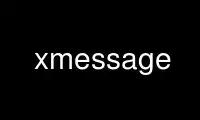
This is the command xmessage that can be run in the OnWorks free hosting provider using one of our multiple free online workstations such as Ubuntu Online, Fedora Online, Windows online emulator or MAC OS online emulator
PROGRAM:
NAME
xmessage - display a message or query in a window (X-based /bin/echo)
SYNOPSIS
xmessage [ -buttons label1[:value1],label2[:value2], ... ] [ options ] -file filename
xmessage [ -buttons label1[:value1],label2[:value2], ... ] [ options ] message ...
DESCRIPTION
The xmessage program displays a window containing a message from the command line, a file,
or standard input. Along the lower edge of the message is row of buttons; clicking the
left mouse button on any of these buttons will cause xmessage to exit. Which button was
pressed is returned in the exit status and, optionally, by writing the label of the button
to standard output.
The program is typically used by shell scripts to display information to the user or to
ask the user to make a choice.
Unless a size is specified, xmessage sizes itself to fit the message, up to a maximum
size. If the message is too big for the window, xmessage will display scroll bars.
OPTIONS
These are the command line options that xmessage understands, in addition to the standard
ones listed in X(7).
-buttons button,button,...
This option will cause xmessage to create one button for each comma-separated
button argument. The corresponding resource is buttons. Each button consists of
a label optionally followed by a colon and an exit value. The label is the name
of the Command button widget created and will be the default text displayed to the
user. Since this is the name of the widget it may be used to change any of the
resources associated with that button. The exit value will be returned by
xmessage if that button is selected. The default exit value is 100 plus the
button number. Buttons are numbered from the left starting with one. The default
string if no -buttons option is given is okay:0.
-default label
Defines the button with a matching label to be the default. If not specified
there is no default. The corresponding resource is defaultButton. Pressing
Return anywhere in the xmessage window will activate the default button. The
default button has a wider border than the others.
-file filename
File to display. The corresponding resource is file. A filename of `-' reads
from standard input. If this option is not supplied, xmessage will display all
non-option arguments in the style of echo. Either -file or a message on the
command line should be provided, but not both.
-print This will cause the program to write the label of the button pressed to standard
output. Equivalent to setting the printValue resource to TRUE. This is one way
to get feedback as to which button was pressed.
-center Pop up the window at the center of the screen. Equivalent to setting the center
resource to TRUE.
-nearmouse
Pop up the window near the mouse cursor. Equivalent to setting the nearMouse
resource to TRUE.
-timeout secs
Exit with status 0 after secs seconds if the user has not clicked on a button yet.
The corresponding resource is timeout.
WIDGET HIERARCHY
Knowing the name and position in the hierarchy of each widget is useful when specifying
resources for them. In the following chart, the class and name of each widget is given.
Xmessage (xmessage)
Form form
Text message
Command (label1)
Command (label2)
.
.
.
RESOURCES
The program has a few top-level application resources that allow customizations that are
specific to xmessage.
file A String specifying the file to display.
buttons A String specifying the buttons to display. See the -buttons command-line option.
defaultButton
A String specifying a default button by label.
printValue
A Boolean value specifying whether the label of the button pressed to exit the
program is written to standard output. The default is FALSE.
center A Boolean value specifying whether to pop up the window at the center of the
screen. The default is FALSE.
nearMouse
A Boolean value specifying whether to pop up the window near the mouse cursor.
The default is FALSE.
timeout The number of seconds after which to exit with status 0. The default is 0, which
means never time out.
maxHeight (class Maximum)
The maximum height of the text part of the window in pixels, used if no size was
specified in the geometry. The default is 0, which means use 70% of the height of
the screen.
maxWidth (class Maximum)
The maximum width of the text part of the window in pixels, used if no size was
specified in the geometry. The default is 0, which means use 70% of the width of
the screen.
ACTIONS
exit(value)
exit immediately with an exit status of value (default 0). This action can be
used with translations to provide alternate ways of exiting xmessage.
default-exit()
exit immediately with the exit status specified by the default button. If there
is no default button, this action has no effect.
EXIT STATUS
If it detects an error, xmessage returns 1, so this value should not be used with a
button.
Use xmessage online using onworks.net services
