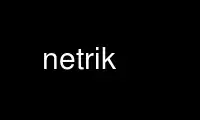
This is the command netrik that can be run in the OnWorks free hosting provider using one of our multiple free online workstations such as Ubuntu Online, Fedora Online, Windows online emulator or MAC OS online emulator
PROGRAM:
NAME
netrik - The ANTRIK internet browser
SYNOPSIS
netrik [options] URL or filename
netrik -
DESCRIPTION
netrik is an advanced text mode HTML (WWW) browser, that is to say a web browser running
on character cell displays (linux console, xterm etc.) -- not unlike w3m, links or lynx.
When invoked with a filename or URL as argument, the specified document is loaded and
displayed in interactive mode, so you can start browsing the web or some local HTML
repository from there. (Alternatively the document can be just layouted and dumped to the
screen, see OPTIONS below.)
When invoked with '-' instead of a file/URL, an HTML document is read from standard input,
and displayed just the same.
If some file name/URL is present in the configuration file (~/.netrikrc), you can also
start netrik without any non-option arguments; the one from the config file will be loaded
then. See netrikrc(5) for details.
When multiple non-option arguments are specified, netrik simply takes the last one, and
ignores the others. (This is for the above to work.)
The type of the resource to load is automatically determined from the argument. If it
starts with "http://", "ftp://" or "file://", the corresponding type is used. If none of
these is specified, netrik tries to guess the type: First it tries to open a local file of
the given name, and if that fails, it tries HTTP. Only if both fail, an error is
generated. (See EXAMPLES below.)
Local files can be also compressed by gzip or bzip2, which is handled transparently,
meaning the ".gz" or ".bz2" extension needn't be given in the URL.
Once in the pager, you can explore the web interactively, as with any other web browser.
The keyboard commands should look familiar if you know vi (or some of the myriads of
programs with vi-like keys) as well as lynx: Use the 'j' and 'k' keys to move around, the
up and down arrow keys (or capital 'J' and 'K') to select links, and the <return> key to
follow links. See PAGER COMMANDS below for a description of other useful commands.
(default)
OPTIONS
Note: netrik is still in early development state; options are subject to changes.
--no-term-width
When using the pager, this causes a page that contains extremely long words to be
rendered wider than the screen, instead of breaking the word. Note however that
side scrolling isn't implemented yet -- you won't be able to see the end of the
line when using this option... In dump mode, this option causes usage of the
default width of 80 columns instead of what the terminal definition says. (Words
are always broken in dump mode.)
--fussy-html
Abort on any HTML syntax errors or warnings encountered. A short error description
is printed. (This description may not be terribly useful at times...) This mode is
primarily intended for HTML debugging. (Note however that netrik may oversee some
errors; but most are reported.)
--clean-html
Do not abort on HTML syntax errors. Error descriptions are printed for every syntax
error (or warning), but netrik tries to parse the page anyhow. Workarounds are
used for some typical syntax errors (e.g. unescaped '<' or '&' characters); other
errors are ignored. After the whole page is loaded, if some error(s) were found, a
warning message is printed (according to the severity of the worst encountered
bug), and the pager starts after a keypress.
--valid-html
This mode is identical to --clean-html, except that netrik doesn't pause after
loading completes, if only warnings were generated but no real errors were
encountered. (i.e. constructs that are discouraged in the standard, but strictly
speaking are valid.)
--broken-html (default)
This mode is identical to --valid-html, except that netrik also doesn't pause if
only simple errors with known workaround were encountered, which probably won't
disturb layouting. Usage should be avoided if possible. (The file syntax_error.txt
or syntax_error.html in the documentation directory (see SEE ALSO below) explains
why.)
--ignore-broken
In this mode no warning is showm for any syntax errors, even if they might cause
heavily broken layouting. Don't use!
--debug
Before displaying (or dumping) the page, some intermediate layouting stages are
shown. (This output is described in the README.) Try it -- it's quite interesting
to watch netrik work :-) It can be also useful to find HTML errors in a page, as it
dumps the page while loading/parsing it.
(This option is not available if compiled with --disable-debug to ./configure)
--warn-unknown
Issue a warning when encountering an unknown HTML element or attribute. This is
probably only useful for debugging purposes, as there are quite a lot of (legal)
HTML facilities netrik doesn't know.
--dump Just dump the file given as argument to the screen and quit, instead of starting
the pager. (The page is layouted correctly.)
--no-proxy
Ignore the "http_proxy" and "HTTP_PROXY" environment variables with --builtin-http.
(No effect on wget! See below.)
--no-builtin-http
Use wget(1) to retrieve pages from a HTTP server, instead of the builtin HTTP
handling code. Note that HTTP redirects in most cases cause relative links in the
page to be broken when using wget. The builtin HTTP code seems to work good now;
using wget shouldn't be necessary. (FTP pages however are always loaded via wget.)
--no-anchor-offset
When jumping to an anchor (following a link with a fragment identifier), the page
will be scrolled (if possible) so that the anchor will stand just below the screen
top. (In the second line, which is the first line in which links can be activated.)
By default, the anchor is at about 1/5 of the screen height below the top.
--cursor-keys
Use the arrow keys to move the cursor, instead of the lynx-like navigation used by
default. (This is useful for blind users, as it allows using the "flash cursor"
keys found on braille displays.)
--xterm
Assume the terminal has xterm-like attribute handling. (i.e. needs a workaround to
display a bright background color.)
This setting is used automatically if the terminal type ($TERM environment
variable) contains the string "xterm", so you only need to set it manually if you
have some other terminal that also needs that workaround or if you have set
--console in netrikrc(5) and need to override that.
Note that this workaround works *only* on xterm (and maybe some other terminals),
but not on linux console, so you can't just set it categorically!
--console
Assume the terminal doesn't need and understand the xterm workaround for bright
background colors. (See above.)
--dark-background
Use the color definitions from colors-dark.c (formerly colors.alt.c). A black
background will be used (even if the terminal uses a bright background by
default!), and a set of foreground colors which look very nice on black backgound.
(But would be unusable on bright background.)
This is the default now.
--bright-background
Use color definitions from colors-bright.c (formerly colors.default.c). The
terminal's default colors will be used for background and normal text, and an
alternative color scheme suitable for bright background will be used for other text
types.
Use this if you have a terminal with bright background (like most xterms), and also
want to stick to that in netrik.
Note that this can be used on a terminal with dark background as well; some colors
are somewhat hard to read, however.
--no-force-colors
Use terminal's default colors even with --dark-background, instead of forcing usage
of netrik's default text colors (white on black for normal text). This is useful
if you use the default (dark) colors and your terminal has a black background
anyways -- forcing the default colors is only a waste of time in this situation.
You can also specify any of these options as default in the netrik config file
~/.netrikrc, see netrikrc(5).
EXAMPLES
netrik http://netrik.sourceforge.net/index.html
Load the netrik web site and start browsing.
netrik sourceforge.net
Load a local file named "sourceforge.net" in the current directory, or start
browing http://sourceforge.net if no such local file exists.
netrik file:///usr/local/share/doc/index.html
Start browsing the netrik HTML documentation.
ssh [email protected] cat foo.html|netrik -
Load file "foo.html" from your ssh account on someshell.invalid, and display in
builtin pager.
netrik --dump foo.html
Layout and dump the file "foo.html" from current directory.
TERM=ansi netrik --dump foo.html >foo.rtext (bourne shell version)
Dump (layouted) content of "foo.html" to the file "foo.rtext", which can be viewed
on any ANSI compatible color terminal later. (Using "less -R" for example.)
netrik http://foo.invalid/broken.html --dump --debug 2>&1|less -R
Examine "http://foo.invalid/broken.html" to find the reason for some HTML error.
netrik --broken-html freshmeat.net
Start browsing freashmeat.net, don't halt on noncritical HTML errors.
netrik --ignore-broken www.cnn.com
Start browsing cnn.com, don't halt on *any* HTML errors. (Expect it to look broken,
but that's probably not our fault... If you think it is, please file a bug report.)
PAGER COMMANDS
Similar to vi(1), netrik basically knows two kinds of pager commands. Simple commands
(presently all of them are one-letter commands) are executed directly when the
corresponding key is pressed. These are all the pager movement commands, plus some more.
In the following overview they are represented by just the letter for letter keys, or a
symbol of the form <key> for special keys. Upper case letters mean the letter key with
<shift>, and letters preceded with '^' mean the letter key with <ctrl>.
The others (presently only two) need to be typed into a command prompt (with readline(3)
and all), which is activated by pressing ':', and has to be confirmed by <return>. These
are indicated by a ':' before the command name. (Just as they are typed...)
MOVEMENT (SCROLLING) COMMANDS
j scroll one line forward
k scroll one line backward
<del> scroll two lines forward
<ins> scroll two lines backward
^F,<space>
scroll one screen forward
^B scroll one screen backward
^D,<PgDn>
scroll one half screen forward
^U,<PgUp>
scroll one half screen backward
g,<Home>
go to page top
G,<End>
go to page end
CURSOR MOVEMENT COMMANDS
^H cursor left
^J cursor down
^K cursor up
^L cursor right
HYPERLINK COMMANDS
<return>
follow selected link (or manipulate form control)
J,<down>
go to next link, or scroll one line forward (if no more links on screen)
K,<up> go to previous link, or scroll one line backward (if no more links on screen)
+,= go to first link on next line, or scroll one line forward (if no more links on
screen)
- go to first link on previous line, or scroll one line backward (if no more links on
screen)
^,^A go to first link starting in line
0 go to first link in line (different from '^' if there is a link wrapped from
previous line)
$,^E go to last link in line
H go to first link on screen
L go to last link on screen
M go to midmost link (first link in second screen half)
<tab> go to next link
p go to previous link
<bs> go to first link on page
l activate links by label
PAGE HISTORY COMMANDS
^R reload current page
b,<left>
back to previous page in history
f,<right>
forward to next page in history (after 'b')
B back to previous site (page before last absolute URL entered/followed)
F forward to next site
s set page mark
S remove page mark
r return to previous page in history marked with 's' (or first page)
R forward to next page in history marked with 's' (or last page)
OTHER COMMANDS
u show link URL
U show absolute link target URL
c show current page URL
:e URL load document "URL" and display it in the pager (URL relative to current page)
:E URL load document "URL" and display it in the pager (absolute URL)
/ search for a string in current page
q quit netrik
^C (SIGINT)
Interrupt file/HTTP loading (no effect otherwise)
^\ (SIGQUIT)
Immediately quit netrik unconditionally. (Presently, this signal violently
terminates netrik; thus no cleanup takes place... Use only in "emergency".)
ENVIRONMENT
http_proxy (the uppercase variant HTTP_PROXY is also recognized, but discouraged)
specifies the address of an optional proxy server.
TERM specifies a terminal type for which netrik (actually, ncurses) will produce output.
EXIT STATUS
0 Normal exit. (Should occur only if explicitly issued 'q' command, or after whole
page has been printed with --dump.)
1 Some condition occured that prevents netrik from continuing normal operation. This
might be a memory allocation error, failure to open some important file etc. Note
that it might also indicate some bug in netrik; if the error message printed
doesn't seem to make sense (e.g. a memory allocation error when there is plenty of
free RAM available), please report that. (See BUGS below.)
2 Operational error: The user induced an error condition that netrik can't handle
gracefully (yet), e.g. trying to follow a relative link where no base URL is
available. (On a page loaded from standard input, for example.)
100 One of the internal sanity checks gave alarm. This is a bug in netrik! Please
report it. (See BUGS below.)
Other errors codes shouldn't occur. (Note that error codes above 128 are generated when
the program is terminated by a signal, e.g. 139 for SIGSEGV, which usually also indicates
a bug, unless the signal was generated by some user action.)
CONFORMING TO
Netrik knows most of HTML 4.01 and XHTML 1.0. There are several facilities it doesn't
recognize yet, though; and some things are layouted incorrect. (Especially space handling
is totaly broken.)
It doesn't conform to XHTML also for the reason that it only warns about syntax errors
(rather than aborting), and some may even slip through alltogether.
Note that full standards compliance is not a primary development goal; we may ignore known
minor incompatibilities, as long as they do not undermine W3C's standardization efforts,
and there is more important work to do...
Use netrik online using onworks.net services
