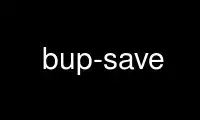
This is the command bup-save that can be run in the OnWorks free hosting provider using one of our multiple free online workstations such as Ubuntu Online, Fedora Online, Windows online emulator or MAC OS online emulator
PROGRAM:
NAME
bup-save - create a new bup backup set
SYNOPSIS
bup save [-r host:path] <-t|-c|-n name> [-#] [-f indexfile] [-v] [-q] [--smaller=maxsize]
<paths...>;
DESCRIPTION
bup save saves the contents of the given files or paths into a new backup set and
optionally names that backup set.
Note that in order to refer to your backup set later (i.e. for restoration), you must
either specify --name (the normal case), or record the tree or commit id printed by --tree
or --commit.
Before trying to save files using bup save, you should first update the index using
bup index. The reasons for separating the two steps are described in the man page for
bup-index(1).
By default, metadata will be saved for every path, and the metadata for any unindexed
parent directories of indexed paths will be taken directly from the filesystem. However,
if --strip, --strip-path, or --graft is specified, metadata will not be saved for the root
directory (/). See bup-restore(1) for more information about the handling of metadata.
OPTIONS
-r, --remote=host:path
save the backup set to the given remote server. If path is omitted, uses the
default path on the remote server (you still need to include the ':'). The
connection to the remote server is made with SSH. If you'd like to specify which
port, user or private key to use for the SSH connection, we recommend you use the
~/.ssh/config file.
-t, --tree
after creating the backup set, print out the git tree id of the resulting backup.
-c, --commit
after creating the backup set, print out the git commit id of the resulting backup.
-n, --name=name
after creating the backup set, create a git branch named name so that the backup
can be accessed using that name. If name already exists, the new backup will be
considered a descendant of the old name. (Thus, you can continually create new
backup sets with the same name, and later view the history of that backup set to
see how files have changed over time.)
-d, --date=date
specify the date of the backup, in seconds since the epoch, instead of the current
time.
-f, --indexfile=indexfile
use a different index filename instead of $BUP_DIR/bupindex.
-v, --verbose
increase verbosity (can be used more than once). With one -v, prints every
directory name as it gets backed up. With two -v, also prints every filename.
-q, --quiet
disable progress messages.
--smaller=maxsize
don't back up files >= maxsize bytes. You can use this to run frequent incremental
backups of your small files, which can usually be backed up quickly, and skip over
large ones (like virtual machine images) which take longer. Then you can back up
the large files less frequently. Use a suffix like k, M, or G to specify multiples
of 1024, 10241024, 10241024*1024 respectively.
--bwlimit=bytes/sec
don't transmit more than bytes/sec bytes per second to the server. This is good
for making your backups not suck up all your network bandwidth. Use a suffix like
k, M, or G to specify multiples of 1024, 10241024, 10241024*1024 respectively.
--strip
strips the path that is given from all files and directories.
A directory /root/chroot/etc saved with "bup save -n chroot --strip /root/chroot"
would be saved as /etc. Note that currently, metadata will not be saved for the
root directory (/) when this option is specified.
--strip-path=path-prefix
strips the given path prefix path-prefix from all files and directories.
A directory /root/chroot/webserver saved with "bup save -n webserver
--strip-path=/root/chroot" would be saved as /webserver/etc. Note that currently,
metadata will not be saved for the root directory (/) when this option is
specified.
--graft=old_path=new_path
a graft point old_path=new_path (can be used more than once).
A directory /root/chroot/a/etc saved with "bup save -n chroot --graft
/root/chroot/a=/chroot/a" would be saved as /chroot/a/etc. Note that currently,
metadata will not be saved for the root directory (/) when this option is
specified.
-#, --compress=#
set the compression level to # (a value from 0-9, where 9 is the highest and 0 is
no compression). The default is 1 (fast, loose compression)
EXAMPLES
$ bup index -ux /etc
Indexing: 1981, done.
$ bup save -r myserver: -n my-pc-backup --bwlimit=50k /etc
Reading index: 1981, done.
Saving: 100.00% (998/998k, 1981/1981 files), done.
$ ls /home/joe/chroot/httpd
bin var
$ bup index -ux /home/joe/chroot/httpd
Indexing: 1337, done.
$ bup save --strip -n joes-httpd-chroot /home/joe/chroot/httpd
Reading index: 1337, done.
Saving: 100.00% (998/998k, 1337/1337 files), done.
$ bup ls joes-httpd-chroot/latest/
bin/
var/
$ bup save --strip-path=/home/joe/chroot -n joes-chroot \
/home/joe/chroot/httpd
Reading index: 1337, done.
Saving: 100.00% (998/998k, 1337/1337 files), done.
$ bup ls joes-chroot/latest/
httpd/
$ bup save --graft /home/joe/chroot/httpd=/http-chroot \
-n joe
/home/joe/chroot/httpd
Reading index: 1337, done.
Saving: 100.00% (998/998k, 1337/1337 files), done.
$ bup ls joe/latest/
http-chroot/
Use bup-save online using onworks.net services
