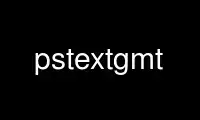
This is the command pstextgmt that can be run in the OnWorks free hosting provider using one of our multiple free online workstations such as Ubuntu Online, Fedora Online, Windows online emulator or MAC OS online emulator
PROGRAM:
NAME
pstext - Plot or typeset text on maps
SYNOPSIS
pstext [ textfiles ] parameters west/east/south/north[/zmin/zmax][r] [ ] [p|s]parameters
[ [j|J]dx[/dy][v[pen]] ] [ [+a[angle]][+c[justify]][+f[font]][+h][+j[justify]][+l] ] [
color ] [ ((z|Zparameters ] [ ] [ ] [ ] [ ] [ ] [ ] [ l|u ] [ o|O|c|C ] [ [ pen ] [
x_offset ] [ y_offset ] [ [just/dx/dy/][c|label] ] [ ] [ -acol=name[...] ] [ -ccopies ] [
-f<flags> ] [ -h<headers> ] [ -i<flags> ] [ -p<flags> ] [ -t<transp> ] [ -o<flags> ] [
-:[i|o] ]
Note: No space is allowed between the option flag and the associated arguments.
DESCRIPTION
pstext plots text strings of variable size, font type, and orientation. Various map
projections are provided, with the option to draw and annotate the map boundaries.
PostScript code is written to standard output. Greek characters, subscript, superscript,
and small caps are supported as follows: The sequence @~ toggles between the selected font
and Greek (Symbol). @%no% sets the font to no; @%% resets the font to the starting font,
@- toggles subscripts on/off, @+ toggles superscript on/off, @# toggles small caps on/off,
@;color; changes the font color (@;; resets it), @:size: changes the font size (@:: resets
it), and @_ toggles underline on/off. @@ prints the @ sign. @e, @o, @a, @E, @O, @A give
the accented Scandinavian characters. Composite characters (overstrike) may be indicated
with the @!<char1><char2> sequence, which will print the two characters on top of each
other. To learn the octal codes for symbols not available on the keyboard and some
accented European characters, see Section Char-esc-seq and Appendix
Chart-Octal-Codes-for-Chars in the GMT Technical Reference and Cookbook. Note that
PS_CHAR_ENCODING must be set to an extended character set in your gmt.conf file in order
to use the accented characters. Using the -G or -W options, a rectangle underlying the
text may be plotted (does not work for strings with sub/super scripts, symbols, or
composite characters, except in paragraph mode (-M)).
REQUIRED ARGUMENTS
-Jparameters (more ...)
Select map projection.
-R[unit]xmin/xmax/ymin/ymax[r] (more ...)
Specify the region of interest.
For perspective view p, optionally append /zmin/zmax. (more ...)
OPTIONAL ARGUMENTS
textfiles
This is one or more files containing 1 or more records with (x, y[, font, angle,
justify], text). The attributes in brackets can alternatively be set directly via
-F. If no files are given, pstext will read standard input. font is a font
specification with format [size,][font,][color] where size is text size in points,
font is the font to use, and color sets the font color. To draw outline fonts you
append =pen to the font specification. The angle is measured in degrees
counter-clockwise from horizontal, and justify sets the alignment. If font is not
an integer, then it is taken to be a text string with the desired font name (see -L
for available fonts). The alignment refers to the part of the text string that will
be mapped onto the (x,y) point. Choose a 2 character combination of L, C, R (for
left, center, or right) and T, M, B for top, middle, or bottom. e.g., BL for lower
left.
-A Angles are given as azimuths; convert them to directions using the current
projection.
-B[p|s]parameters (more ...)
Set map boundary intervals.
-Cdx/dy
Sets the clearance between the text and the surrounding box [15%]. Only used if -W
or -G are specified. Append the unit you want (cm, inch, or point; if not given we
consult PROJ_LENGTH_UNIT) or % for a percentage of the font size.
-D[j|J]dx[/dy][v[pen]]
Offsets the text from the projected (x,y) point by dx,dy [0/0]. If dy is not
specified then it is set equal to dx. Use -Dj to offset the text away from the
point instead (i.e., the text justification will determine the direction of the
shift). Using -DJ will shorten diagonal offsets at corners by sqrt(2). Optionally,
append v which will draw a line from the original point to the shifted point;
append a pen to change the attributes for this line.
-F[+a[angle]][+c[justify]][+f[font]][+h][+j[justify]][+l]
By default, text will be placed horizontally, using the primary annotation font
attributes (FONT_ANNOT_PRIMARY), and centered on the data point. Use this option to
override these defaults by specifying up to three text attributes (font, angle, and
justification) directly on the command line. Use +f to set the font
(size,fontname,color); if no font info is given then the input file must have this
information in one of its columns. Use +a to set the angle; if no angle is given
then the input file must have this as a column. Use +j to set the justification; if
no justification is given then the input file must have this as a column. Items
read from the data file should be in the same order as specified with the -F
option. Example: -F+f12p,Helvetica-Bold,red+j+a selects a 12p red Helvetica-Bold
font and expects to read the justification and angle from the file, in that order,
after x, y and before text. In addition, the +c justification lets us use x,y
coordinates extracted from the -R string instead of providing them in the input
file. For example -F+cTL gets the x_min, y_max from the -R string and plots the
text at the Upper Left corner of the map. Normally, the text to be plotted comes
from the data record. Instead, use +h or +l to select the text as the most recent
segment header or segment label, respectively in a multisegment input file.
-Gcolor
Sets the shade or color used for filling the text box [Default is no fill].
Alternatively, use -Gc to plot the text and then use the text dimensions (and -C)
to build clip paths and turn clipping on. This clipping can then be turned off
later with psclip -C. To not plot the text but activate clipping, use -GC instead.
-Jz|Zparameters (more ...)
Set z-axis scaling; same syntax as -Jx.
-K (more ...)
Do not finalize the PostScript plot.
-L Lists the font-numbers and font-names available, then exits.
-M Paragraph mode. Files must be multiple segment files. Segments are separated by a
special record whose first character must be flag [Default is >]. Starting in the
3rd column, we expect to find information pertaining to the typesetting of a text
paragraph (the remaining lines until next segment header). The information expected
is (x y [font angle justify] linespace parwidth parjust), where x y font angle
justify are defined above (font, angle, and justify can be set via -F), while
linespace and parwidth are the linespacing and paragraph width, respectively. The
justification of the text paragraph is governed by parjust which may be l(eft),
c(enter), r(ight), or j(ustified). The segment header is followed by one or more
lines with paragraph text. Text may contain the escape sequences discussed above.
Separate paragraphs with a blank line. Note that here, the justification set via
-F+j applies to the box alignment since the text justification is set by parjust.
-N Do NOT clip text at map boundaries [Default will clip].
-O (more ...)
Append to existing PostScript plot.
-P (more ...)
Select "Portrait" plot orientation.
-Q Change all text to either lower or upper case [Default leaves all text as is].
-T Specify the shape of the textbox when using -G and/or -W. Choose lower case o to
get a straight rectangle [Default]. Choose upper case O to get a rounded
rectangle. In paragraph mode (-M) you can also choose lower case c to get a concave
rectangle or upper case C to get a convex rectangle.
-U[just/dx/dy/][c|label] (more ...)
Draw GMT time stamp logo on plot.
-V[level] (more ...)
Select verbosity level [c].
-Wpen Sets the pen used to draw a rectangle around the text string (see -T) [Default is
width = default, color = black, style = solid].
-X[a|c|f|r][x-shift[u]]
-Y[a|c|f|r][y-shift[u]] (more ...)
Shift plot origin.
-Z For 3-D projections: expect each item to have its own level given in the 3rd
column, and -N is implicitly set. (Not implemented for paragraph mode).
-acol=name[...] (more ...)
Set aspatial column associations col=name.
-ccopies (more ...)
Specify number of plot copies [Default is 1].
-f[i|o]colinfo (more ...)
Specify data types of input and/or output columns.
-h[i|o][n][+c][+d][+rremark][+rtitle] (more ...)
Skip or produce header record(s).
-:[i|o] (more ...)
Swap 1st and 2nd column on input and/or output.
-p[x|y|z]azim/elev[/zlevel][+wlon0/lat0[/z0]][+vx0/y0] (more ...)
Select perspective view. (Not implemented for paragraph mode).
-t[transp] (more ...)
Set PDF transparency level in percent.
-^ or just -
Print a short message about the syntax of the command, then exits (NOTE: on Windows
use just -).
-+ or just +
Print an extensive usage (help) message, including the explanation of any
module-specific option (but not the GMT common options), then exits.
-? or no arguments
Print a complete usage (help) message, including the explanation of options, then
exits.
--version
Print GMT version and exit.
--show-datadir
Print full path to GMT share directory and exit.
EXAMPLES
To plot just the red outlines of the (lon lat text strings) stored in the file text.d on a
Mercator plot with the given specifications, use
gmt pstext text.d -R-30/30/-10/20 -Jm0.1i -P -F+f18p,Helvetica,-=0.5p,red -B5 > plot.ps
To plot a text at the upper left corner of a 10 cm map
echo TopLeft | gmt pstext -R1/10/1/10 -JX10 -F+cTL -P > plot.ps
To add a typeset figure caption for a 3-inch wide illustration, use
gmt pstext -R0/3/0/5 -JX3i -O -h1 -M -N -F+f12,Times-Roman+jLT << EOF >> figure.ps
This is an unmarked header record not starting with #
> 0 -0.5 13p 3i j
@%5%Figure 1.@%% This illustration shows nothing useful, but it still needs
a figure caption. Highlighted in @;255/0/0;red@;; you can see the locations
of cities where it is @\_impossible@\_ to get any good Thai food; these are to be avoided.
EOF
WINDOWS REMARKS
Note that under Windows, the percent sign (%) is a variable indicator (like $ under Unix).
To indicate a plain percentage sign in a batch script you need to repeat it (%%); hence
the font switching mechanism (@%*font*% and @%%) may require twice the number of percent
signs. This only applies to text inside a script or that otherwise is processed by DOS.
Data files that are opened and read by pstext do not need such duplication.
LIMITATIONS
In paragraph mode, the presence of composite characters and other escape sequences may
lead to unfortunate word splitting. Also, if a font is requested with an outline pen it
will not be used in paragraph mode. Note if any single word is wider than your chosen
paragraph width then the paragraph width is automatically enlarged to fit the widest word.
Use pstextgmt online using onworks.net services
