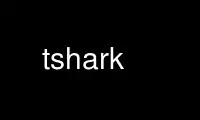
This is the command tshark that can be run in the OnWorks free hosting provider using one of our multiple free online workstations such as Ubuntu Online, Fedora Online, Windows online emulator or MAC OS online emulator
PROGRAM:
NAME
tshark - Dump and analyze network traffic
SYNOPSIS
tshark [ -2 ] [ -a <capture autostop condition> ] ...
[ -b <capture ring buffer option>] ... [ -B <capture buffer size> ]
[ -c <capture packet count> ] [ -C <configuration profile> ]
[ -d <layer type>==<selector>,<decode-as protocol> ] [ -D ] [ -e <field> ]
[ -E <field print option> ] [ -f <capture filter> ] [ -F <file format> ] [ -g ] [ -h ]
[ -H <input hosts file> ] [ -i <capture interface>|- ] [ -I ] [ -K <keytab> ] [ -l ]
[ -L ] [ -n ] [ -N <name resolving flags> ] [ -o <preference setting> ] ...
[ -O <protocols> ] [ -p ] [ -P ] [ -q ] [ -Q ] [ -r <infile> ] [ -R <Read filter> ]
[ -s <capture snaplen> ] [ -S <separator> ] [ -t a|ad|adoy|d|dd|e|r|u|ud|udoy ]
[ -T fields|pdml|ps|psml|text ] [ -u <seconds type>] [ -v ] [ -V ] [ -w <outfile>|- ]
[ -W <file format option>] [ -x ] [ -X <eXtension option>] [ -y <capture link type> ]
[ -Y <displaY filter> ] [ -z <statistics> ] [ --capture-comment <comment> ]
[ <capture filter> ]
tshark -G [ <report type> ]
DESCRIPTION
TShark is a network protocol analyzer. It lets you capture packet data from a live
network, or read packets from a previously saved capture file, either printing a decoded
form of those packets to the standard output or writing the packets to a file. TShark's
native capture file format is pcap format, which is also the format used by tcpdump and
various other tools.
Without any options set, TShark will work much like tcpdump. It will use the pcap library
to capture traffic from the first available network interface and displays a summary line
on stdout for each received packet.
TShark is able to detect, read and write the same capture files that are supported by
Wireshark. The input file doesn't need a specific filename extension; the file format and
an optional gzip compression will be automatically detected. Near the beginning of the
DESCRIPTION section of wireshark(1) or
<https://www.wireshark.org/docs/man-pages/wireshark.html> is a detailed description of the
way Wireshark handles this, which is the same way Tshark handles this.
Compressed file support uses (and therefore requires) the zlib library. If the zlib
library is not present, TShark will compile, but will be unable to read compressed files.
If the -w option is not specified, TShark writes to the standard output the text of a
decoded form of the packets it captures or reads. If the -w option is specified, TShark
writes to the file specified by that option the raw data of the packets, along with the
packets' time stamps.
When writing a decoded form of packets, TShark writes, by default, a summary line
containing the fields specified by the preferences file (which are also the fields
displayed in the packet list pane in Wireshark), although if it's writing packets as it
captures them, rather than writing packets from a saved capture file, it won't show the
"frame number" field. If the -V option is specified, it writes instead a view of the
details of the packet, showing all the fields of all protocols in the packet. If the -O
option is specified, it will only show the full protocols specified. Use the output of
"tshark -G protocols" to find the abbreviations of the protocols you can specify.
If you want to write the decoded form of packets to a file, run TShark without the -w
option, and redirect its standard output to the file (do not use the -w option).
When writing packets to a file, TShark, by default, writes the file in pcap format, and
writes all of the packets it sees to the output file. The -F option can be used to
specify the format in which to write the file. This list of available file formats is
displayed by the -F flag without a value. However, you can't specify a file format for a
live capture.
Read filters in TShark, which allow you to select which packets are to be decoded or
written to a file, are very powerful; more fields are filterable in TShark than in other
protocol analyzers, and the syntax you can use to create your filters is richer. As
TShark progresses, expect more and more protocol fields to be allowed in read filters.
Packet capturing is performed with the pcap library. The capture filter syntax follows
the rules of the pcap library. This syntax is different from the read filter syntax. A
read filter can also be specified when capturing, and only packets that pass the read
filter will be displayed or saved to the output file; note, however, that capture filters
are much more efficient than read filters, and it may be more difficult for TShark to keep
up with a busy network if a read filter is specified for a live capture.
A capture or read filter can either be specified with the -f or -R option, respectively,
in which case the entire filter expression must be specified as a single argument (which
means that if it contains spaces, it must be quoted), or can be specified with command-
line arguments after the option arguments, in which case all the arguments after the
filter arguments are treated as a filter expression. Capture filters are supported only
when doing a live capture; read filters are supported when doing a live capture and when
reading a capture file, but require TShark to do more work when filtering, so you might be
more likely to lose packets under heavy load if you're using a read filter. If the filter
is specified with command-line arguments after the option arguments, it's a capture filter
if a capture is being done (i.e., if no -r option was specified) and a read filter if a
capture file is being read (i.e., if a -r option was specified).
The -G option is a special mode that simply causes Tshark to dump one of several types of
internal glossaries and then exit.
OPTIONS
-2 Perform a two-pass analysis. This causes tshark to buffer output until the entire
first pass is done, but allows it to fill in fields that require future knowledge,
such as 'response in frame #' fields. Also permits reassembly frame dependencies to be
calculated correctly.
-a <capture autostop condition>
Specify a criterion that specifies when TShark is to stop writing to a capture file.
The criterion is of the form test:value, where test is one of:
duration:value Stop writing to a capture file after value seconds have elapsed.
filesize:value Stop writing to a capture file after it reaches a size of value kB. If
this option is used together with the -b option, TShark will stop writing to the
current capture file and switch to the next one if filesize is reached. When reading
a capture file, TShark will stop reading the file after the number of bytes read
exceeds this number (the complete packet will be read, so more bytes than this number
may be read). Note that the filesize is limited to a maximum value of 2 GiB.
files:value Stop writing to capture files after value number of files were written.
-b <capture ring buffer option>
Cause TShark to run in "multiple files" mode. In "multiple files" mode, TShark will
write to several capture files. When the first capture file fills up, TShark will
switch writing to the next file and so on.
The created filenames are based on the filename given with the -w option, the number
of the file and on the creation date and time, e.g. outfile_00001_20050604120117.pcap,
outfile_00002_20050604120523.pcap, ...
With the files option it's also possible to form a "ring buffer". This will fill up
new files until the number of files specified, at which point TShark will discard the
data in the first file and start writing to that file and so on. If the files option
is not set, new files filled up until one of the capture stop conditions match (or
until the disk is full).
The criterion is of the form key:value, where key is one of:
duration:value switch to the next file after value seconds have elapsed, even if the
current file is not completely filled up.
filesize:value switch to the next file after it reaches a size of value kB. Note that
the filesize is limited to a maximum value of 2 GiB.
files:value begin again with the first file after value number of files were written
(form a ring buffer). This value must be less than 100000. Caution should be used
when using large numbers of files: some filesystems do not handle many files in a
single directory well. The files criterion requires either duration or filesize to be
specified to control when to go to the next file. It should be noted that each -b
parameter takes exactly one criterion; to specify two criterion, each must be preceded
by the -b option.
Example: -b filesize:1000 -b files:5 results in a ring buffer of five files of size
one megabyte each.
-B <capture buffer size>
Set capture buffer size (in MiB, default is 2 MiB). This is used by the capture
driver to buffer packet data until that data can be written to disk. If you encounter
packet drops while capturing, try to increase this size. Note that, while Tshark
attempts to set the buffer size to 2 MiB by default, and can be told to set it to a
larger value, the system or interface on which you're capturing might silently limit
the capture buffer size to a lower value or raise it to a higher value.
This is available on UNIX systems with libpcap 1.0.0 or later and on Windows. It is
not available on UNIX systems with earlier versions of libpcap.
This option can occur multiple times. If used before the first occurrence of the -i
option, it sets the default capture buffer size. If used after an -i option, it sets
the capture buffer size for the interface specified by the last -i option occurring
before this option. If the capture buffer size is not set specifically, the default
capture buffer size is used instead.
-c <capture packet count>
Set the maximum number of packets to read when capturing live data. If reading a
capture file, set the maximum number of packets to read.
-C <configuration profile>
Run with the given configuration profile.
-d <layer type>==<selector>,<decode-as protocol>
Like Wireshark's Decode As... feature, this lets you specify how a layer type should
be dissected. If the layer type in question (for example, tcp.port or udp.port for a
TCP or UDP port number) has the specified selector value, packets should be dissected
as the specified protocol.
Example: -d tcp.port==8888,http will decode any traffic running over TCP port 8888 as
HTTP.
Example: -d tcp.port==8888:3,http will decode any traffic running over TCP ports 8888,
8889 or 8890 as HTTP.
Example: -d tcp.port==8888-8890,http will decode any traffic running over TCP ports
8888, 8889 or 8890 as HTTP.
Using an invalid selector or protocol will print out a list of valid selectors and
protocol names, respectively.
Example: -d . is a quick way to get a list of valid selectors.
Example: -d ethertype==0x0800. is a quick way to get a list of protocols that can be
selected with an ethertype.
-D Print a list of the interfaces on which TShark can capture, and exit. For each
network interface, a number and an interface name, possibly followed by a text
description of the interface, is printed. The interface name or the number can be
supplied to the -i option to specify an interface on which to capture.
This can be useful on systems that don't have a command to list them (e.g., Windows
systems, or UNIX systems lacking ifconfig -a); the number can be useful on Windows
2000 and later systems, where the interface name is a somewhat complex string.
Note that "can capture" means that TShark was able to open that device to do a live
capture. Depending on your system you may need to run tshark from an account with
special privileges (for example, as root) to be able to capture network traffic. If
TShark -D is not run from such an account, it will not list any interfaces.
-e <field>
Add a field to the list of fields to display if -T fields is selected. This option
can be used multiple times on the command line. At least one field must be provided
if the -T fields option is selected. Column names may be used prefixed with "_ws.col."
Example: -e frame.number -e ip.addr -e udp -e _ws.col.Info
Giving a protocol rather than a single field will print multiple items of data about
the protocol as a single field. Fields are separated by tab characters by default.
-E controls the format of the printed fields.
-E <field print option>
Set an option controlling the printing of fields when -T fields is selected.
Options are:
header=y|n If y, print a list of the field names given using -e as the first line of
the output; the field name will be separated using the same character as the field
values. Defaults to n.
separator=/t|/s|<character> Set the separator character to use for fields. If /t tab
will be used (this is the default), if /s, a single space will be used. Otherwise any
character that can be accepted by the command line as part of the option may be used.
occurrence=f|l|a Select which occurrence to use for fields that have multiple
occurrences. If f the first occurrence will be used, if l the last occurrence will be
used and if a all occurrences will be used (this is the default).
aggregator=,|/s|<character> Set the aggregator character to use for fields that have
multiple occurrences. If , a comma will be used (this is the default), if /s, a
single space will be used. Otherwise any character that can be accepted by the
command line as part of the option may be used.
quote=d|s|n Set the quote character to use to surround fields. d uses double-quotes,
s single-quotes, n no quotes (the default).
-f <capture filter>
Set the capture filter expression.
This option can occur multiple times. If used before the first occurrence of the -i
option, it sets the default capture filter expression. If used after an -i option, it
sets the capture filter expression for the interface specified by the last -i option
occurring before this option. If the capture filter expression is not set
specifically, the default capture filter expression is used if provided.
-F <file format>
Set the file format of the output capture file written using the -w option. The
output written with the -w option is raw packet data, not text, so there is no -F
option to request text output. The option -F without a value will list the available
formats.
-g This option causes the output file(s) to be created with group-read permission
(meaning that the output file(s) can be read by other members of the calling user's
group).
-G [ <report type> ]
The -G option will cause Tshark to dump one of several types of glossaries and then
exit. If no specific glossary type is specified, then the fields report will be
generated by default.
The available report types include:
column-formats Dumps the column formats understood by tshark. There is one record per
line. The fields are tab-delimited.
* Field 1 = format string (e.g. "%rD")
* Field 2 = text description of format string (e.g. "Dest port (resolved)")
currentprefs Dumps a copy of the current preferences file to stdout.
decodes Dumps the "layer type"/"decode as" associations to stdout. There is one
record per line. The fields are tab-delimited.
* Field 1 = layer type, e.g. "tcp.port"
* Field 2 = selector in decimal
* Field 3 = "decode as" name, e.g. "http"
defaultprefs Dumps a default preferences file to stdout.
dissector-tables Dumps a list of dissector tables to stdout. There is one record per
line. The fields are tab-delimited.
* Field 1 = dissector table name, e.g. "tcp.port"
* Field 2 = name used for the dissector table in the GUI
* Field 3 = type (textual representation of the ftenum type)
* Field 4 = base for display (for integer types)
fieldcount Dumps the number of header fields to stdout.
fields Dumps the contents of the registration database to stdout. An independent
program can take this output and format it into nice tables or HTML or whatever.
There is one record per line. Each record is either a protocol or a header field,
differentiated by the first field. The fields are tab-delimited.
* Protocols
* ---------
* Field 1 = 'P'
* Field 2 = descriptive protocol name
* Field 3 = protocol abbreviation
*
* Header Fields
* -------------
* Field 1 = 'F'
* Field 2 = descriptive field name
* Field 3 = field abbreviation
* Field 4 = type (textual representation of the ftenum type)
* Field 5 = parent protocol abbreviation
* Field 6 = base for display (for integer types); "parent bitfield width" for FT_BOOLEAN
* Field 7 = bitmask: format: hex: 0x....
* Field 8 = blurb describing field
ftypes Dumps the "ftypes" (fundamental types) understood by tshark. There is one
record per line. The fields are tab-delimited.
* Field 1 = FTYPE (e.g "FT_IPv6")
* Field 2 = text description of type (e.g. "IPv6 address")
heuristic-decodes Dumps the heuristic decodes currently installed. There is one
record per line. The fields are tab-delimited.
* Field 1 = underlying dissector (e.g. "tcp")
* Field 2 = name of heuristic decoder (e.g. ucp")
* Field 3 = heuristic enabled (e.g. "T" or "F")
plugins Dumps the plugins currently installed. There is one record per line. The
fields are tab-delimited.
* Field 1 = plugin library (e.g. "gryphon.so")
* Field 2 = plugin version (e.g. 0.0.4)
* Field 3 = plugin type (e.g. "dissector" or "tap")
* Field 4 = full path to plugin file
protocols Dumps the protocols in the registration database to stdout. An independent
program can take this output and format it into nice tables or HTML or whatever.
There is one record per line. The fields are tab-delimited.
* Field 1 = protocol name
* Field 2 = protocol short name
* Field 3 = protocol filter name
values Dumps the value_strings, range_strings or true/false strings for fields that
have them. There is one record per line. Fields are tab-delimited. There are three
types of records: Value String, Range String and True/False String. The first field,
'V', 'R' or 'T', indicates the type of record.
* Value Strings
* -------------
* Field 1 = 'V'
* Field 2 = field abbreviation to which this value string corresponds
* Field 3 = Integer value
* Field 4 = String
*
* Range Strings
* -------------
* Field 1 = 'R'
* Field 2 = field abbreviation to which this range string corresponds
* Field 3 = Integer value: lower bound
* Field 4 = Integer value: upper bound
* Field 5 = String
*
* True/False Strings
* ------------------
* Field 1 = 'T'
* Field 2 = field abbreviation to which this true/false string corresponds
* Field 3 = True String
* Field 4 = False String
-h Print the version and options and exits.
-H <input hosts file>
Read a list of entries from a "hosts" file, which will then be written to a capture
file. Implies -W n. Can be called multiple times.
The "hosts" file format is documented at <http://en.wikipedia.org/wiki/Hosts_(file)>.
-i <capture interface> | -
Set the name of the network interface or pipe to use for live packet capture.
Network interface names should match one of the names listed in "tshark -D" (described
above); a number, as reported by "tshark -D", can also be used. If you're using UNIX,
"netstat -i" or "ifconfig -a" might also work to list interface names, although not
all versions of UNIX support the -a option to ifconfig.
If no interface is specified, TShark searches the list of interfaces, choosing the
first non-loopback interface if there are any non-loopback interfaces, and choosing
the first loopback interface if there are no non-loopback interfaces. If there are no
interfaces at all, TShark reports an error and doesn't start the capture.
Pipe names should be either the name of a FIFO (named pipe) or ``-'' to read data from
the standard input. Data read from pipes must be in standard pcap format.
This option can occur multiple times. When capturing from multiple interfaces, the
capture file will be saved in pcap-ng format.
Note: the Win32 version of TShark doesn't support capturing from pipes!
-I Put the interface in "monitor mode"; this is supported only on IEEE 802.11 Wi-Fi
interfaces, and supported only on some operating systems.
Note that in monitor mode the adapter might disassociate from the network with which
it's associated, so that you will not be able to use any wireless networks with that
adapter. This could prevent accessing files on a network server, or resolving host
names or network addresses, if you are capturing in monitor mode and are not connected
to another network with another adapter.
This option can occur multiple times. If used before the first occurrence of the -i
option, it enables the monitor mode for all interfaces. If used after an -i option,
it enables the monitor mode for the interface specified by the last -i option
occurring before this option.
-K <keytab>
Load kerberos crypto keys from the specified keytab file. This option can be used
multiple times to load keys from several files.
Example: -K krb5.keytab
-l Flush the standard output after the information for each packet is printed. (This is
not, strictly speaking, line-buffered if -V was specified; however, it is the same as
line-buffered if -V wasn't specified, as only one line is printed for each packet,
and, as -l is normally used when piping a live capture to a program or script, so that
output for a packet shows up as soon as the packet is seen and dissected, it should
work just as well as true line-buffering. We do this as a workaround for a deficiency
in the Microsoft Visual C++ C library.)
This may be useful when piping the output of TShark to another program, as it means
that the program to which the output is piped will see the dissected data for a packet
as soon as TShark sees the packet and generates that output, rather than seeing it
only when the standard output buffer containing that data fills up.
-L List the data link types supported by the interface and exit. The reported link types
can be used for the -y option.
-n Disable network object name resolution (such as hostname, TCP and UDP port names); the
-N flag might override this one.
-N <name resolving flags>
Turn on name resolving only for particular types of addresses and port numbers, with
name resolving for other types of addresses and port numbers turned off. This flag
overrides -n if both -N and -n are present. If both -N and -n flags are not present,
all name resolutions are turned on.
The argument is a string that may contain the letters:
C to enable concurrent (asynchronous) DNS lookups
d to enable resolution from captured DNS packets
m to enable MAC address resolution
n to enable network address resolution
N to enable using external resolvers (e.g., DNS) for network address resolution
t to enable transport-layer port number resolution
-o <preference>:<value>
Set a preference value, overriding the default value and any value read from a
preference file. The argument to the option is a string of the form prefname:value,
where prefname is the name of the preference (which is the same name that would appear
in the preference file), and value is the value to which it should be set.
-O <protocols>
Similar to the -V option, but causes TShark to only show a detailed view of the comma-
separated list of protocols specified, rather than a detailed view of all protocols.
Use the output of "tshark -G protocols" to find the abbreviations of the protocols you
can specify.
-p Don't put the interface into promiscuous mode. Note that the interface might be in
promiscuous mode for some other reason; hence, -p cannot be used to ensure that the
only traffic that is captured is traffic sent to or from the machine on which TShark
is running, broadcast traffic, and multicast traffic to addresses received by that
machine.
This option can occur multiple times. If used before the first occurrence of the -i
option, no interface will be put into the promiscuous mode. If used after an -i
option, the interface specified by the last -i option occurring before this option
will not be put into the promiscuous mode.
-P Decode and display the packet summary, even if writing raw packet data using the -w
option.
-q When capturing packets, don't display the continuous count of packets captured that is
normally shown when saving a capture to a file; instead, just display, at the end of
the capture, a count of packets captured. On systems that support the SIGINFO signal,
such as various BSDs, you can cause the current count to be displayed by typing your
"status" character (typically control-T, although it might be set to "disabled" by
default on at least some BSDs, so you'd have to explicitly set it to use it).
When reading a capture file, or when capturing and not saving to a file, don't print
packet information; this is useful if you're using a -z option to calculate statistics
and don't want the packet information printed, just the statistics.
-Q When capturing packets, only display true errors. This outputs less than the -q
option, so the interface name and total packet count and the end of a capture are not
sent to stderr.
-r <infile>
Read packet data from infile, can be any supported capture file format (including
gzipped files). It is possible to use named pipes or stdin (-) here but only with
certain (not compressed) capture file formats (in particular: those that can be read
without seeking backwards).
-R <Read filter>
Cause the specified filter (which uses the syntax of read/display filters, rather than
that of capture filters) to be applied during the first pass of analysis. Packets not
matching the filter are not considered for future passes. Only makes sense with
multiple passes, see -2. For regular filtering on single-pass dissect see -Y instead.
Note that forward-looking fields such as 'response in frame #' cannot be used with
this filter, since they will not have been calculate when this filter is applied.
-s <capture snaplen>
Set the default snapshot length to use when capturing live data. No more than snaplen
bytes of each network packet will be read into memory, or saved to disk. A value of 0
specifies a snapshot length of 65535, so that the full packet is captured; this is the
default.
This option can occur multiple times. If used before the first occurrence of the -i
option, it sets the default snapshot length. If used after an -i option, it sets the
snapshot length for the interface specified by the last -i option occurring before
this option. If the snapshot length is not set specifically, the default snapshot
length is used if provided.
-S <separator>
Set the line separator to be printed between packets.
-t a|ad|adoy|d|dd|e|r|u|ud|udoy
Set the format of the packet timestamp printed in summary lines. The format can be
one of:
a absolute: The absolute time, as local time in your time zone, is the actual time the
packet was captured, with no date displayed
ad absolute with date: The absolute date, displayed as YYYY-MM-DD, and time, as local
time in your time zone, is the actual time and date the packet was captured
adoy absolute with date using day of year: The absolute date, displayed as YYYY/DOY,
and time, as local time in your time zone, is the actual time and date the packet was
captured
d delta: The delta time is the time since the previous packet was captured
dd delta_displayed: The delta_displayed time is the time since the previous displayed
packet was captured
e epoch: The time in seconds since epoch (Jan 1, 1970 00:00:00)
r relative: The relative time is the time elapsed between the first packet and the
current packet
u UTC: The absolute time, as UTC, is the actual time the packet was captured, with no
date displayed
ud UTC with date: The absolute date, displayed as YYYY-MM-DD, and time, as UTC, is the
actual time and date the packet was captured
udoy UTC with date using day of year: The absolute date, displayed as YYYY/DOY, and
time, as UTC, is the actual time and date the packet was captured
The default format is relative.
-T fields|pdml|ps|psml|text
Set the format of the output when viewing decoded packet data. The options are one
of:
fields The values of fields specified with the -e option, in a form specified by the
-E option. For example,
-T fields -E separator=, -E quote=d
would generate comma-separated values (CSV) output suitable for importing into your
favorite spreadsheet program.
pdml Packet Details Markup Language, an XML-based format for the details of a decoded
packet. This information is equivalent to the packet details printed with the -V
flag.
ps PostScript for a human-readable one-line summary of each of the packets, or a
multi-line view of the details of each of the packets, depending on whether the -V
flag was specified.
psml Packet Summary Markup Language, an XML-based format for the summary information
of a decoded packet. This information is equivalent to the information shown in the
one-line summary printed by default.
text Text of a human-readable one-line summary of each of the packets, or a multi-line
view of the details of each of the packets, depending on whether the -V flag was
specified. This is the default.
-u <seconds type>
Specifies the seconds type. Valid choices are:
s for seconds
hms for hours, minutes and seconds
-v Print the version and exit.
-V Cause TShark to print a view of the packet details.
-w <outfile> | -
Write raw packet data to outfile or to the standard output if outfile is '-'.
NOTE: -w provides raw packet data, not text. If you want text output you need to
redirect stdout (e.g. using '>'), don't use the -w option for this.
-W <file format option>
Save extra information in the file if the format supports it. For example,
-F pcapng -W n
will save host name resolution records along with captured packets.
Future versions of Wireshark may automatically change the capture format to pcapng as
needed.
The argument is a string that may contain the following letter:
n write network address resolution information (pcapng only)
-x Cause TShark to print a hex and ASCII dump of the packet data after printing the
summary and/or details, if either are also being displayed.
-X <eXtension options>
Specify an option to be passed to a TShark module. The eXtension option is in the
form extension_key:value, where extension_key can be:
lua_script:lua_script_filename tells TShark to load the given script in addition to
the default Lua scripts.
lua_scriptnum:argument tells TShark to pass the given argument to the lua script
identified by 'num', which is the number indexed order of the 'lua_script' command.
For example, if only one script was loaded with '-X lua_script:my.lua', then '-X
lua_script1:foo' will pass the string 'foo' to the 'my.lua' script. If two scripts
were loaded, such as '-X lua_script:my.lua' and '-X lua_script:other.lua' in that
order, then a '-X lua_script2:bar' would pass the string 'bar' to the second lua
script, namely 'other.lua'.
read_format:file_format tells TShark to use the given file format to read in the file
(the file given in the -r command option). Providing no file_format argument, or an
invalid one, will produce a file of available file formats to use.
-y <capture link type>
Set the data link type to use while capturing packets. The values reported by -L are
the values that can be used.
This option can occur multiple times. If used before the first occurrence of the -i
option, it sets the default capture link type. If used after an -i option, it sets
the capture link type for the interface specified by the last -i option occurring
before this option. If the capture link type is not set specifically, the default
capture link type is used if provided.
-Y <displaY filter>
Cause the specified filter (which uses the syntax of read/display filters, rather than
that of capture filters) to be applied before printing a decoded form of packets or
writing packets to a file. Packets matching the filter are printed or written to
file; packets that the matching packets depend upon (e.g., fragments), are not printed
but are written to file; packets not matching the filter nor depended upon are
discarded rather than being printed or written.
Use this instead of -R for filtering using single-pass analysis. If doing two-pass
analysis (see -2) then only packets matching the read filter (if there is one) will be
checked against this filter.
-z <statistics>
Get TShark to collect various types of statistics and display the result after
finishing reading the capture file. Use the -q flag if you're reading a capture file
and only want the statistics printed, not any per-packet information.
Note that the -z proto option is different - it doesn't cause statistics to be
gathered and printed when the capture is complete, it modifies the regular packet
summary output to include the values of fields specified with the option. Therefore
you must not use the -q option, as that option would suppress the printing of the
regular packet summary output, and must also not use the -V option, as that would
cause packet detail information rather than packet summary information to be printed.
Currently implemented statistics are:
-z help
Display all possible values for -z.
-z afp,srt[,filter]
Show Apple Filing Protocol service response time statistics.
-z camel,srt
-z compare,start,stop,ttl[0|1],order[0|1],variance[,filter]
If the optional filter is specified, only those packets that match the filter will
be used in the calculations.
-z conv,type[,filter]
Create a table that lists all conversations that could be seen in the capture.
type specifies the conversation endpoint types for which we want to generate the
statistics; currently the supported ones are:
"bluetooth" Bluetooth addresses
"eth" Ethernet addresses
"fc" Fibre Channel addresses
"fddi" FDDI addresses
"ip" IPv4 addresses
"ipv6" IPv6 addresses
"ipx" IPX addresses
"jxta" JXTA message addresses
"ncp" NCP connections
"rsvp" RSVP connections
"sctp" SCTP addresses
"tcp" TCP/IP socket pairs Both IPv4 and IPv6 are supported
"tr" Token Ring addresses
"usb" USB addresses
"udp" UDP/IP socket pairs Both IPv4 and IPv6 are supported
"wlan" IEEE 802.11 addresses
If the optional filter is specified, only those packets that match the filter will
be used in the calculations.
The table is presented with one line for each conversation and displays the number
of packets/bytes in each direction as well as the total number of packets/bytes.
The table is sorted according to the total number of frames.
-z dcerpc,srt,uuid,major.minor[,filter]
Collect call/reply SRT (Service Response Time) data for DCERPC interface uuid,
version major.minor. Data collected is the number of calls for each procedure,
MinSRT, MaxSRT and AvgSRT.
Example: -z dcerpc,srt,12345778-1234-abcd-ef00-0123456789ac,1.0 will collect data
for the CIFS SAMR Interface.
This option can be used multiple times on the command line.
If the optional filter is provided, the stats will only be calculated on those
calls that match that filter.
Example: -z dcerpc,srt,12345778-1234-abcd-ef00-0123456789ac,1.0,ip.addr==1.2.3.4
will collect SAMR SRT statistics for a specific host.
-z bootp,stat[,filter]
Show DHCP (BOOTP) statistics.
-z diameter,avp[,cmd.code,field,field,...]
This option enables extraction of most important diameter fields from large
capture files. Exactly one text line for each diameter message with matched
diameter.cmd.code will be printed.
Empty diameter command code or '*' can be specified to mach any diameter.cmd.code
Example: -z diameter,avp extract default field set from diameter messages.
Example: -z diameter,avp,280 extract default field set from diameter DWR
messages.
Example: -z diameter,avp,272 extract default field set from diameter CC messages.
Extract most important fields from diameter CC messages:
tshark -r file.cap.gz -q -z
diameter,avp,272,CC-Request-Type,CC-Request-Number,Session-Id,Subscription-Id-Data,Rating-Group,Result-Code
Following fields will be printed out for each diameter message:
"frame" Frame number.
"time" Unix time of the frame arrival.
"src" Source address.
"srcport" Source port.
"dst" Destination address.
"dstport" Destination port.
"proto" Constant string 'diameter', which can be used for post processing of tshark output. E.g. grep/sed/awk.
"msgnr" seq. number of diameter message within the frame. E.g. '2' for the third diameter message in the same frame.
"is_request" '0' if message is a request, '1' if message is an answer.
"cmd" diameter.cmd_code, E.g. '272' for credit control messages.
"req_frame" Number of frame where matched request was found or '0'.
"ans_frame" Number of frame where matched answer was found or '0'.
"resp_time" response time in seconds, '0' in case if matched Request/Answer is not found in trace. E.g. in the begin or end of capture.
-z diameter,avp option is much faster than -V -T text or -T pdml options.
-z diameter,avp option is more powerful than -T field and -z proto,colinfo
options.
Multiple diameter messages in one frame are supported.
Several fields with same name within one diameter message are supported, e.g.
diameter.Subscription-Id-Data or diameter.Rating-Group.
Note: tshark -q option is recommended to suppress default tshark output.
-z dns,tree[,filter]
Create a summary of the captured DNS packets. General information are collected
such as qtype and qclass distribution. For some data (as qname length or DNS
payload) max, min and average values are also displayed.
-z endpoints,type[,filter]
Create a table that lists all endpoints that could be seen in the capture. type
specifies the endpoint types for which we want to generate the statistics;
currently the supported ones are:
"bluetooth" Bluetooth addresses
"eth" Ethernet addresses
"fc" Fibre Channel addresses
"fddi" FDDI addresses
"ip" IPv4 addresses
"ipv6" IPv6 addresses
"ipx" IPX addresses
"jxta" JXTA message addresses
"ncp" NCP connections
"rsvp" RSVP connections
"sctp" SCTP addresses
"tcp" TCP/IP socket pairs Both IPv4 and IPv6 are supported
"tr" Token Ring addresses
"usb" USB addresses
"udp" UDP/IP socket pairs Both IPv4 and IPv6 are supported
"wlan" IEEE 802.11 addresses
If the optional filter is specified, only those packets that match the filter will
be used in the calculations.
The table is presented with one line for each conversation and displays the number
of packets/bytes in each direction as well as the total number of packets/bytes.
The table is sorted according to the total number of frames.
-z expert[,error|,warn|,note|,chat][,filter]
Collects information about all expert info, and will display them in order,
grouped by severity.
Example: -z expert,sip will show expert items of all severity for frames that
match the sip protocol.
This option can be used multiple times on the command line.
If the optional filter is provided, the stats will only be calculated on those
calls that match that filter.
Example: -z "expert,note,tcp" will only collect expert items for frames that
include the tcp protocol, with a severity of note or higher.
-z follow,prot,mode,filter[,range]
Displays the contents of a TCP or UDP stream between two nodes. The data sent by
the second node is prefixed with a tab to differentiate it from the data sent by
the first node.
prot specifies the transport protocol. It can be one of:
tcp TCP
udp UDP
ssl SSL
mode specifies the output mode. It can be one of:
ascii ASCII output with dots for non-printable characters
ebcdic EBCDIC output with dots for non-printable characters
hex Hexadecimal and ASCII data with offsets
raw Hexadecimal data
Since the output in ascii or ebcdic mode may contain newlines, the length of each
section of output plus a newline precedes each section of output.
filter specifies the stream to be displayed. UDP/TCP streams are selected with
either the stream index or IP address plus port pairs. SSL streams are selected
with the stream index. For example:
ip-addr0:port0,ip-addr1:port1
stream-index
range optionally specifies which "chunks" of the stream should be displayed.
Example: -z "follow,tcp,hex,1" will display the contents of the first TCP stream
in "hex" format.
===================================================================
Follow: tcp,hex
Filter: tcp.stream eq 1
Node 0: 200.57.7.197:32891
Node 1: 200.57.7.198:2906
00000000 00 00 00 22 00 00 00 07 00 0a 85 02 07 e9 00 02 ...".... ........
00000010 07 e9 06 0f 00 0d 00 04 00 00 00 01 00 03 00 06 ........ ........
00000020 1f 00 06 04 00 00 ......
00000000 00 01 00 00 ....
00000026 00 02 00 00
Example: -z "follow,tcp,ascii,200.57.7.197:32891,200.57.7.198:2906" will display
the contents of a TCP stream between 200.57.7.197 port 32891 and 200.57.7.98 port
2906.
===================================================================
Follow: tcp,ascii
Filter: (omitted for readability)
Node 0: 200.57.7.197:32891
Node 1: 200.57.7.198:2906
38
...".....
................
4
....
-z h225,counter[,filter]
Count ITU-T H.225 messages and their reasons. In the first column you get a list
of H.225 messages and H.225 message reasons, which occur in the current capture
file. The number of occurrences of each message or reason is displayed in the
second column.
Example: -z h225,counter.
If the optional filter is provided, the stats will only be calculated on those
calls that match that filter. Example: use -z "h225,counter,ip.addr==1.2.3.4" to
only collect stats for H.225 packets exchanged by the host at IP address 1.2.3.4 .
This option can be used multiple times on the command line.
-z h225,srt[,filter]
Collect requests/response SRT (Service Response Time) data for ITU-T H.225 RAS.
Data collected is number of calls of each ITU-T H.225 RAS Message Type, Minimum
SRT, Maximum SRT, Average SRT, Minimum in Packet, and Maximum in Packet. You will
also get the number of Open Requests (Unresponded Requests), Discarded Responses
(Responses without matching request) and Duplicate Messages.
Example: -z h225,srt
This option can be used multiple times on the command line.
If the optional filter is provided, the stats will only be calculated on those
calls that match that filter.
Example: -z "h225,srt,ip.addr==1.2.3.4" will only collect stats for ITU-T H.225
RAS packets exchanged by the host at IP address 1.2.3.4 .
-z hosts[,ipv4][,ipv6]
Dump any collected IPv4 and/or IPv6 addresses in "hosts" format. Both IPv4 and
IPv6 addresses are dumped by default.
Addresses are collected from a number of sources, including standard "hosts" files
and captured traffic.
-z hpfeeds,tree[,filter]
Calculate statistics for HPFEEDS traffic such as publish per channel, and opcode
distribution.
-z http,stat,
Calculate the HTTP statistics distribution. Displayed values are the HTTP status
codes and the HTTP request methods.
-z http,tree
Calculate the HTTP packet distribution. Displayed values are the HTTP request
modes and the HTTP status codes.
-z http_req,tree
Calculate the HTTP requests by server. Displayed values are the server name and
the URI path.
-z http_srv,tree
Calculate the HTTP requests and responses by server. For the HTTP requests,
displayed values are the server IP address and server hostname. For the HTTP
responses, displayed values are the server IP address and status.
-z icmp,srt[,filter]
Compute total ICMP echo requests, replies, loss, and percent loss, as well as
minimum, maximum, mean, median and sample standard deviation SRT statistics
typical of what ping provides.
Example: -z icmp,srt,ip.src==1.2.3.4 will collect ICMP SRT statistics for ICMP
echo request packets originating from a specific host.
This option can be used multiple times on the command line.
-z icmpv6,srt[,filter]
Compute total ICMPv6 echo requests, replies, loss, and percent loss, as well as
minimum, maximum, mean, median and sample standard deviation SRT statistics
typical of what ping provides.
Example: -z icmpv6,srt,ipv6.src==fe80::1 will collect ICMPv6 SRT statistics for
ICMPv6 echo request packets originating from a specific host.
This option can be used multiple times on the command line.
-z io,phs[,filter]
Create Protocol Hierarchy Statistics listing both number of packets and bytes. If
no filter is specified the statistics will be calculated for all packets. If a
filter is specified statistics will only be calculated for those packets that
match the filter.
This option can be used multiple times on the command line.
-z io,stat,interval[,filter][,filter][,filter]...
Collect packet/bytes statistics for the capture in intervals of interval seconds.
Interval can be specified either as a whole or fractional second and can be
specified with microsecond (us) resolution. If interval is 0, the statistics will
be calculated over all packets.
If no filter is specified the statistics will be calculated for all packets. If
one or more filters are specified statistics will be calculated for all filters
and presented with one column of statistics for each filter.
This option can be used multiple times on the command line.
Example: -z io,stat,1,ip.addr==1.2.3.4 will generate 1 second statistics for all
traffic to/from host 1.2.3.4.
Example: -z "io,stat,0.001,smb&&ip.addr==1.2.3.4" will generate 1ms statistics for
all SMB packets to/from host 1.2.3.4.
The examples above all use the standard syntax for generating statistics which
only calculates the number of packets and bytes in each interval.
io,stat can also do much more statistics and calculate COUNT(), SUM(), MIN(),
MAX(), AVG() and LOAD() using a slightly different filter syntax:
-z io,stat,interval,"[COUNT|SUM|MIN|MAX|AVG|LOAD](field)filter"
NOTE: One important thing to note here is that the filter is not optional and that
the field that the calculation is based on MUST be part of the filter string or
the calculation will fail.
So: -z io,stat,0.010,AVG(smb.time) does not work. Use -z
io,stat,0.010,AVG(smb.time)smb.time instead. Also be aware that a field can exist
multiple times inside the same packet and will then be counted multiple times in
those packets.
NOTE: A second important thing to note is that the system setting for decimal
separator must be set to "."! If it is set to "," the statistics will not be
displayed per filter.
COUNT(field)filter - Calculates the number of times that the field name (not its
value) appears per interval in the filtered packet list. ''field'' can be any
display filter name.
Example: -z io,stat,0.010,"COUNT(smb.sid)smb.sid"
This will count the total number of SIDs seen in each 10ms interval.
SUM(field)filter - Unlike COUNT, the values of the specified field are summed per
time interval. ''field'' can only be a named integer, float, double or relative
time field.
Example: -z io,stat,0.010,"SUM(frame.len)frame.len"
Reports the total number of bytes that were transmitted bidirectionally in all the
packets within a 10 millisecond interval.
MIN/MAX/AVG(field)filter - The minimum, maximum, or average field value in each
interval is calculated. The specified field must be a named integer, float,
double or relative time field. For relative time fields, the output is presented
in seconds with six decimal digits of precision rounded to the nearest
microsecond.
In the following example, the time of the first Read_AndX call, the last Read_AndX
response values are displayed and the minimum, maximum, and average Read response
times (SRTs) are calculated. NOTE: If the DOS command shell line continuation
character, ''^'' is used, each line cannot end in a comma so it is placed at the
beginning of each continuation line:
tshark -o tcp.desegment_tcp_streams:FALSE -n -q -r smb_reads.cap -z io,stat,0,
"MIN(frame.time_relative)frame.time_relative and smb.cmd==0x2e and smb.flags.response==0",
"MAX(frame.time_relative)frame.time_relative and smb.cmd==0x2e and smb.flags.response==1",
"MIN(smb.time)smb.time and smb.cmd==0x2e",
"MAX(smb.time)smb.time and smb.cmd==0x2e",
"AVG(smb.time)smb.time and smb.cmd==0x2e"
======================================================================================================
IO Statistics
Column #0: MIN(frame.time_relative)frame.time_relative and smb.cmd==0x2e and smb.flags.response==0
Column #1: MAX(frame.time_relative)frame.time_relative and smb.cmd==0x2e and smb.flags.response==1
Column #2: MIN(smb.time)smb.time and smb.cmd==0x2e
Column #3: MAX(smb.time)smb.time and smb.cmd==0x2e
Column #4: AVG(smb.time)smb.time and smb.cmd==0x2e
| Column #0 | Column #1 | Column #2 | Column #3 | Column #4 |
Time | MIN | MAX | MIN | MAX | AVG |
000.000- 0.000000 7.704054 0.000072 0.005539 0.000295
======================================================================================================
The following command displays the average SMB Read response PDU size, the total
number of read PDU bytes, the average SMB Write request PDU size, and the total
number of bytes transferred in SMB Write PDUs:
tshark -n -q -r smb_reads_writes.cap -z io,stat,0,
"AVG(smb.file.rw.length)smb.file.rw.length and smb.cmd==0x2e and smb.response_to",
"SUM(smb.file.rw.length)smb.file.rw.length and smb.cmd==0x2e and smb.response_to",
"AVG(smb.file.rw.length)smb.file.rw.length and smb.cmd==0x2f and not smb.response_to",
"SUM(smb.file.rw.length)smb.file.rw.length and smb.cmd==0x2f and not smb.response_to"
=====================================================================================
IO Statistics
Column #0: AVG(smb.file.rw.length)smb.file.rw.length and smb.cmd==0x2e and smb.response_to
Column #1: SUM(smb.file.rw.length)smb.file.rw.length and smb.cmd==0x2e and smb.response_to
Column #2: AVG(smb.file.rw.length)smb.file.rw.length and smb.cmd==0x2f and not smb.response_to
Column #3: SUM(smb.file.rw.length)smb.file.rw.length and smb.cmd==0x2f and not smb.response_to
| Column #0 | Column #1 | Column #2 | Column #3 |
Time | AVG | SUM | AVG | SUM |
000.000- 30018 28067522 72 3240
=====================================================================================
LOAD(field)filter - The LOAD/Queue-Depth in each interval is calculated. The
specified field must be a relative time field that represents a response time.
For example smb.time. For each interval the Queue-Depth for the specified
protocol is calculated.
The following command displays the average SMB LOAD. A value of 1.0 represents
one I/O in flight.
tshark -n -q -r smb_reads_writes.cap
-z "io,stat,0.001,LOAD(smb.time)smb.time"
============================================================================
IO Statistics
Interval: 0.001000 secs
Column #0: LOAD(smb.time)smb.time
| Column #0 |
Time | LOAD |
0000.000000-0000.001000 1.000000
0000.001000-0000.002000 0.741000
0000.002000-0000.003000 0.000000
0000.003000-0000.004000 1.000000
FRAMES | BYTES[()filter] - Displays the total number of frames or bytes. The
filter field is optional but if included it must be prepended with ''()''.
The following command displays five columns: the total number of frames and bytes
(transferred bidirectionally) using a single comma, the same two stats using the
FRAMES and BYTES subcommands, the total number of frames containing at least one
SMB Read response, and the total number of bytes transmitted to the client
(unidirectionally) at IP address 10.1.0.64.
tshark -o tcp.desegment_tcp_streams:FALSE -n -q -r smb_reads.cap -z io,stat,0,,FRAMES,BYTES,
"FRAMES()smb.cmd==0x2e and smb.response_to","BYTES()ip.dst==10.1.0.64"
=======================================================================================================================
IO Statistics
Column #0:
Column #1: FRAMES
Column #2: BYTES
Column #3: FRAMES()smb.cmd==0x2e and smb.response_to
Column #4: BYTES()ip.dst==10.1.0.64
| Column #0 | Column #1 | Column #2 | Column #3 | Column #4 |
Time | Frames | Bytes | FRAMES | BYTES | FRAMES | BYTES |
000.000- 33576 29721685 33576 29721685 870 29004801
=======================================================================================================================
-z mac-lte,stat[,filter]
This option will activate a counter for LTE MAC messages. You will get
information about the maximum number of UEs/TTI, common messages and various
counters for each UE that appears in the log.
Example: -z mac-lte,stat.
This option can be used multiple times on the command line.
If the optional filter is provided, the stats will only be calculated for those
frames that match that filter. Example: -z "mac-lte,stat,mac-lte.rnti3000"> will
only collect stats for UEs with an assigned RNTI whose value is more than 3000.
-z megaco,rtd[,filter]
Collect requests/response RTD (Response Time Delay) data for MEGACO. (This is
similar to -z smb,srt). Data collected is the number of calls for each known
MEGACO Type, MinRTD, MaxRTD and AvgRTD. Additionally you get the number of
duplicate requests/responses, unresponded requests, responses, which don't match
with any request. Example: -z megaco,rtd.
If the optional filter is provided, the stats will only be calculated on those
calls that match that filter. Example: -z "megaco,rtd,ip.addr==1.2.3.4" will only
collect stats for MEGACO packets exchanged by the host at IP address 1.2.3.4 .
This option can be used multiple times on the command line.
-z mgcp,rtd[,filter]
Collect requests/response RTD (Response Time Delay) data for MGCP. (This is
similar to -z smb,srt). Data collected is the number of calls for each known MGCP
Type, MinRTD, MaxRTD and AvgRTD. Additionally you get the number of duplicate
requests/responses, unresponded requests, responses, which don't match with any
request. Example: -z mgcp,rtd.
This option can be used multiple times on the command line.
If the optional filter is provided, the stats will only be calculated on those
calls that match that filter. Example: -z "mgcp,rtd,ip.addr==1.2.3.4" will only
collect stats for MGCP packets exchanged by the host at IP address 1.2.3.4 .
-z proto,colinfo,filter,field
Append all field values for the packet to the Info column of the one-line summary
output. This feature can be used to append arbitrary fields to the Info column in
addition to the normal content of that column. field is the display-filter name
of a field which value should be placed in the Info column. filter is a filter
string that controls for which packets the field value will be presented in the
info column. field will only be presented in the Info column for the packets
which match filter.
NOTE: In order for TShark to be able to extract the field value from the packet,
field MUST be part of the filter string. If not, TShark will not be able to
extract its value.
For a simple example to add the "nfs.fh.hash" field to the Info column for all
packets containing the "nfs.fh.hash" field, use
-z proto,colinfo,nfs.fh.hash,nfs.fh.hash
To put "nfs.fh.hash" in the Info column but only for packets coming from host
1.2.3.4 use:
-z "proto,colinfo,nfs.fh.hash && ip.src==1.2.3.4,nfs.fh.hash"
This option can be used multiple times on the command line.
-z rlc-lte,stat[,filter]
This option will activate a counter for LTE RLC messages. You will get
information about common messages and various counters for each UE that appears in
the log.
Example: -z rlc-lte,stat.
This option can be used multiple times on the command line.
If the optional filter is provided, the stats will only be calculated for those
frames that match that filter. Example: -z "rlc-lte,stat,rlc-lte.ueid3000"> will
only collect stats for UEs with a UEId of more than 3000.
-z rpc,programs
Collect call/reply SRT data for all known ONC-RPC programs/versions. Data
collected is number of calls for each protocol/version, MinSRT, MaxSRT and AvgSRT.
This option can only be used once on the command line.
-z rpc,srt,program,version[,filter]
Collect call/reply SRT (Service Response Time) data for program/version. Data
collected is the number of calls for each procedure, MinSRT, MaxSRT, AvgSRT, and
the total time taken for each procedure.
Example: -z rpc,srt,100003,3 will collect data for NFS v3.
This option can be used multiple times on the command line.
If the optional filter is provided, the stats will only be calculated on those
calls that match that filter.
Example: -z rpc,srt,100003,3,nfs.fh.hash==0x12345678 will collect NFS v3 SRT
statistics for a specific file.
-z rtp,streams
Collect statistics for all RTP streams and calculate max. delta, max. and mean
jitter and packet loss percentages.
-z scsi,srt,cmdset[,filter]
Collect call/reply SRT (Service Response Time) data for SCSI commandset cmdset.
Commandsets are 0:SBC 1:SSC 5:MMC
Data collected is the number of calls for each procedure, MinSRT, MaxSRT and
AvgSRT.
Example: -z scsi,srt,0 will collect data for SCSI BLOCK COMMANDS (SBC).
This option can be used multiple times on the command line.
If the optional filter is provided, the stats will only be calculated on those
calls that match that filter.
Example: -z scsi,srt,0,ip.addr==1.2.3.4 will collect SCSI SBC SRT statistics for a
specific iscsi/ifcp/fcip host.
-z sip,stat[,filter]
This option will activate a counter for SIP messages. You will get the number of
occurrences of each SIP Method and of each SIP Status-Code. Additionally you also
get the number of resent SIP Messages (only for SIP over UDP).
Example: -z sip,stat.
This option can be used multiple times on the command line.
If the optional filter is provided, the stats will only be calculated on those
calls that match that filter. Example: -z "sip,stat,ip.addr==1.2.3.4" will only
collect stats for SIP packets exchanged by the host at IP address 1.2.3.4 .
-z smb,sids
When this feature is used TShark will print a report with all the discovered SID
and account name mappings. Only those SIDs where the account name is known will
be presented in the table.
For this feature to work you will need to either to enable
"Edit/Preferences/Protocols/SMB/Snoop SID to name mappings" in the preferences or
you can override the preferences by specifying -o "smb.sid_name_snooping:TRUE" on
the TShark command line.
The current method used by TShark to find the SID->name mapping is relatively
restricted with a hope of future expansion.
-z smb,srt[,filter]
Collect call/reply SRT (Service Response Time) data for SMB. Data collected is
number of calls for each SMB command, MinSRT, MaxSRT and AvgSRT.
Example: -z smb,srt
The data will be presented as separate tables for all normal SMB commands, all
Transaction2 commands and all NT Transaction commands. Only those commands that
are seen in the capture will have its stats displayed. Only the first command in
a xAndX command chain will be used in the calculation. So for common
SessionSetupAndX + TreeConnectAndX chains, only the SessionSetupAndX call will be
used in the statistics. This is a flaw that might be fixed in the future.
This option can be used multiple times on the command line.
If the optional filter is provided, the stats will only be calculated on those
calls that match that filter.
Example: -z "smb,srt,ip.addr==1.2.3.4" will only collect stats for SMB packets
exchanged by the host at IP address 1.2.3.4 .
--capture-comment <comment>
Add a capture comment to the output file.
This option is only available if a new output file in pcapng format is created.
Only one capture comment may be set per output file.
--disable-protocol <proto_name>
Disable dissection of proto_name.
--enable-heuristic <short_name>
Enable dissection of heuristic protocol.
--disable-heuristic <short_name>
Disable dissection of heuristic protocol.
CAPTURE FILTER SYNTAX
See the manual page of pcap-filter(7) or, if that doesn't exist, tcpdump(8), or, if that
doesn't exist, <https://wiki.wireshark.org/CaptureFilters>.
READ FILTER SYNTAX
For a complete table of protocol and protocol fields that are filterable in TShark see the
wireshark-filter(4) manual page.
Use tshark online using onworks.net services
