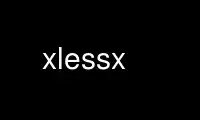
This is the command xlessx that can be run in the OnWorks free hosting provider using one of our multiple free online workstations such as Ubuntu Online, Fedora Online, Windows online emulator or MAC OS online emulator
PROGRAM:
NAME
xless - File browsing program for the X Window System.
SYNOPSIS
xless [-f] [-toolkitoption ...] [filename ...]
DESCRIPTION
Xless pops up a window on the display specified, containing the file specified on the
command line or piped in from stdin. This file may easily be viewed using the scrollbar
to the left of the window. Xless also takes input from the standard input. Extra
function are available on the toolbox to the right of the window:
- Pop up a help window.
- Search a specified pattern
- Search the next occurance of the above specified pattern
- Open a session of the editor (specified in the environment variable EDITOR) on the
current file
- Reload the current file
- Change file in the current window
- Open a new xless window to display the specified file
- Print the current file
- Close the current window
For further information on using xless please read the online help information. The rest
of this manual page will discuss customization of xless to suit the needs of a particular
user.
OPTIONS
Xless is build upon the X Toolkit (Xt) and as such understands all the normal command line
options (as described in X(1). It also supports:
-follow
Continually check the file for new input (so that xless behaves like tail -f).
-f Alias for -f.
-help Print a list of valid options. -version Print the version number of this xless
executable.
WIDGET AND RESOURCE NAMES
In addition to the usual widget resources, Xless has the following application resources:
standardFont
The default font to be used if any of the specified fonts are available.
textFont The fonts to use for the text.
labelFont The fonts to use for labels in dialog boxes.
buttonFont
The fonts to use for labels on buttons.
standardCur
The cursors to use in the main button window with the Quit and Help commands.
dialogCur The cursors to use in the toolbox and dialog box windows.
helpFile Name of a file to use instead of the system default helpfile.
editor Name of editor to invoke (if neither VISUAL nor EDITOR environment variable is
set)
editorDoesWindows
Set to TRUE if your editor brings up its own window (xedit or GNU emacs, for
example.)
printCommand
Command string used to print the current file. The name of the file is simply
appended to this string. (enscript -G is nice, if you've got it.)
maxWindows
Maximum number of windows which xless will display at one time. Set this to
zero if you don't want a limit. (This is a good thing to set if you tend to
run xless * in directories with lots of files.)
quitButton
Set to TRUE if you want a Quit button on every window which, when clicked, will
quit every window started from this copy of xless. The default is FALSE.
sizeToFit Set to TRUE if you want text windows to be only as big as they need to be, up to
the maximum size specified by 'geometry'.
removePath
Set to TRUE if you want the directory portion of the file path removed. For
example, a path like /usr/src/X11/xless/main.c would be shortened to main.c.
The default is TRUE.
defaultSearchType
Default method used to search the text (invoked from the Search button).
Possible values are ExactMatch (which is the default), CaseInsensitive and
RegularExpression.
monitorFile
Set to TRUE if you want the file to be continually checked for new input (so
that xless behaves like tail -f). The default is FALSE.
COLOR RESOURCES
If you have a color display and you're running at least X11R5, you may want to add a line
like:
#ifdef COLOR
*customization: -color
#endif
to your personal resources file. This will allow you to get the color-related resources
for not only xless, but for every program which sets up its own color resources.
Versions of X earlier than X11R5 don't support the customization resource. If you're on
one of those, you'll have to include the color resources in your personal resources file.
Use xlessx online using onworks.net services
