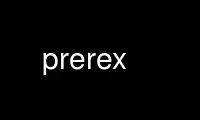
This is the command prerex that can be run in the OnWorks free hosting provider using one of our multiple free online workstations such as Ubuntu Online, Fedora Online, Windows online emulator or MAC OS online emulator
PROGRAM:
NAME
prerex - interactive editor of prerequisite-chart descriptions
SYNOPSIS
prerex [ options ] [ basefile[.tex] [ chartfile[.tex] ] ]
DESCRIPTION
prerex is an interactive program for editing prerequisite-chart descriptions in the
prerex(5) format. The user does not normally have to be familiar with details of the
format. The editor supports add, remove, cut-and-paste, and edit operations on diagram
elements, and vertical or horizontal shifts of a list of specified elements, all the
elements in a rectangular region, or the entire diagram. The edited diagram may be saved,
re-processed, and viewed in a PDF viewer, without exiting the editor. Alternatively,
vprerex(1) will open a prerex(1) window and display the corresponding PDF file alongside.
TERMINOLOGY
A prerequisite chart consists of several course boxes, linked by arrows. Courses are
either half or full, and may be required or optional (or neither). Each course box
contains a course code (upper left corner), a course title (lower half), and timetable
information (upper right corner). An arrow is either a prerequisite (solid), a
corequisite (dotted), or recommended (dashed). When a conventional arrow would be
inappropriate, a mini course just above a target box may be used. A line of text may have
been placed anywhere in the chart.
In some implementations of the prerex(5) format, (some) arrows may be curved and by
default have non-zero curvature. The curvature of individual arrows may be edited using
the prerex(1) editor. To modify the default curvature (or set it to zero), see
prerex.sty(7).
COORDINATE SYSTEM
A conventional two-dimensional coordinate system is used to specify the locations of
diagram elements; the origin (where x = 0 and y = 0) is at the lower-left corner of the
diagram. For convenience, a coordinate grid is normally displayed in the background while
a diagram is being edited.
The coordinates of a box, mini, or text-line are those of its centre point. An arrow is
described by the coordinates of the centre points of its source and target
boxes/minis/text-lines.
The notation x0,y0:x1,y1 denotes all the nodes (course boxes, minis, texts) in the
rectangle whose northwest and southeast corners are at coordinates x0,y0 and x1,y1.
USAGE
If prerex is invoked on one existing file, a back-up copy is made of it, the x,y
coordinate grid is turned on, the file is processed by using a system call to pdflatex(1),
and then the user gets a command summary and an interactive prompt of the form
file.tex>
If no file argument is given on the command line, the user is prompted to supply a file
name. In either case, if the file name provided does not have a .tex extension, .tex is
appended to it.
If the file.tex file named does not already exist, a new "empty" chart file with that name
is created, and then it is processed as above.
If a second filename is provided, the first filename is treated as the base file of a
LaTeX document and the second as an included file that contains the chart environment to
be edited. This allows more than one document to share an included chart file and allows
more than one chart to be included in a single document.
The user may enter commands at the interactive command prompt as follows:
box x,y edit a course box at x,y, if necessary, creating a new course box there
mini x,y edit a mini at x,y, if necessary, creating a new mini there
text x,y edit a text-line at x,y, if necessary, creating a new text-line there
arrow x0,y0,x1,y1 edit an arrow from x0,y0 to x1,y1, if necessary, creating a new such
arrow
cut xi,yi ... (temporarily) remove the box, mini, or text at xi,yi (including arrows
into/out of the box/mini/text)
paste [x,y] re-insert most recently cut but not yet pasted box, mini, or text at x,y
(including arrows into/out of the box/mini/text), or at the original
coordinates if x,y omitted
xchange x0,y0 x1,y1
exchange the box, mini or text at x0,y0 with that at x1,y1. This is
implemented as a sequence of two cuts followed by two pastes to the same
points.
delete [ x,y | x0,y0,x1,y1 | x0,y0:x1,y1 ] ...
remove the specified boxes, minis, texts, or arrows (including
automatically all arrows into/out of each box/mini/text)
undo undo the most recent editing command (not already undone)
shift [-]s [ x,y | x0,y0:x1,y1 ] ...
move specified diagram elements x units right [left]; if no elements are
specified, the whole diagram is shifted
raise [-]r [ x,y | x0,y0:x1,y1 ] ...
move specified diagram elements y units up [down]; if no elements are
specified, the whole diagram is raised
write, ! save to the current chartfile.tex and process the chart by calling
pdflatex(1) on the base file.
quit, exit, x, ^D turn off the coordinate grid, restore write-access, save to the current
chartfile.tex, process the base file and exit.
!cmd restore write access to chartfile.tex, execute shell command cmd, re-
load and re-process the base file (in case the command changed
anything), and remove write-access.
Backup copy the current chartfile.tex to the back-up file .chartfile.tex;
equivalent to !cp chartfile.tex .chartfile.tex
Restore delete the current chartfile.tex and editing buffer, and replace them
using the current back-up in .chartfile.tex.
grid [y/n] turn on/off coordinate-grid background
help, ? print a command summary
After most editing commands, the editing buffer is automatically saved to chartfile.tex
and the basefile is processed; the cut and paste commands are exceptions: saving and
processing take place only when all outstanding cuts have been pasted. Saving and
processing can be forced by using the write (or !) command, or suppressed for all
commands (except write and !) by appending a ";" to the command immediately prior to
entering it. To exit the editor without saving to the current chartfile.tex, use quit;
(.i.e., quit followed by a semi-colon) or a similar combination. Starting in Version 3.8,
^C and other interrupts result in the editing buffer being saved to chartfile.tex before
the editor is exited.
OPTIONS
-v output program name and version number, and quit
-h output usage summary and quit
NOTES
The main difference between mini and text is in the maximum lengths for the text
displayed; the latter allows a full line of text, not merely a course code. Also a text-
line does not have an associated URI (when the grid is off). The text "line" may actually
be displayed as a paragraph by using a LaTeX \parbox.
To save the current state of chartfile.tex, use Backup or a comparable shell command. A
history list of interpreted commands is maintained and is accessible using the up-arrow
key.
If processing of the chart fails, prerex will attempt to display the LaTeX error message
from the log file. The chart file can be fixed using a conventional text editor or LaTeX-
oriented editor. LaTeX processing should fail only if there is an initial problem or if
ill-formed LaTeX markup has been inserted into a text field.
Any (non-empty) prefix of a command suffices; for example, q, qu, or qui may be used
instead of quit. Some of the commands will begin a dialogue with the user in order to
fill in or modify properties; the prompts should be self-explanatory.
Since version 5.5, prerex no longer automatically calls a PDF viewer (because it may be
embedded in an instance of vprerex(1) which already provides a PDF display). If prerex is
being used by itself, a PDF viewer may be invoked using the !cmd shell-escape mechanism.
Also, prerex no longer interacts with the user until a PDF file is available; this is for
use with vprerex(1). For example, if the .tex file is initially read-only, prerex aborts.
Use prerex online using onworks.net services
