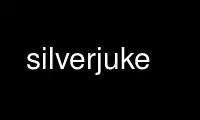
This is the command silverjuke that can be run in the OnWorks free hosting provider using one of our multiple free online workstations such as Ubuntu Online, Fedora Online, Windows online emulator or MAC OS online emulator
PROGRAM:
NAME
silverjuke - Play and organize your music
SYNOPSIS
silverjuke [options] [FILES]
DESCRIPTION
This manual page documents briefly the silverjuke command. It can be used to play and
organize your music collection.
OPTIONS
This program follows the usual GNU command line syntax, with long options starting with
two dashes ('-'). silverjuke supports the following options:
--ini=FILE
set the configuration file to use to FILE
--jukebox=FILE
set the jukebox file to use to FILE
--temp=DIRECTORY
set the temporary directory to use to DIRECTORY
--play start playing the current file
--pause
pause the playback
--toggle
toggle play/pause
--prev play previous file in list
--next play next file in list
--kiosk
start Silverjuke in kiosk mode
--minimize
start Silverjuke minimized
--open FILES
open the given FILES, --open may be omitted
--enqueue FILES
enqueue the given FILES
--help Show all available commands
--addcredit=NUM
Adds the number of credits (tracks that may be enqueued) to the credit system.
This option only works if the option "Credits may be added by external programs" is
enabled in the kiosk mode settings.
--setcredit=NUM
Sets the number of credits. This option only works if the option "Credits may be
added by external programs" is enabled in the kiosk mode settings.
--skiperrors
With this option you can avoid showing errors about an erroneous termination on the
last Silverjuke run. This is especially useful when turning off Silverjuke using
the "Power off" button, as in this case the operating system may not give us the
time we need to unload all modules completely.
--instance=INI-FILE
If you give a different INI-file to each instance, you can use multiple instances
of Silverjuke with this option. All settings for each instance are stored in the
INI-file, so the instances are completely independent; however, make sure, there
are no conflicts regarding the used hardware. You can give the INI-files as
complete paths; if the files do not exist, they are created as needed.
If you want to use different music libraries for each instance, you have to use the
--jukebox=FILE option as described above.
--update
This will automatically update the index as if you hit F5 just after starting
Silverjuke. If you use this option in combination with --kiosk and the kiosk mode
is running with limited functionality, the update process cannot be aborted.
--kioskrect=DISPLAY|X,Y,W,H[,clipmouse]
With this option you can force the Silverjuke window to the given rectangle when
using the kiosk mode. This is useful if you want to show sth. beside the Silverjuke
window (by default, the whole screen is used).
Moreover, if you add the "clipmouse" modifier, the mouse cannot be moved outside
the given rectangle. Instead of X,Y,W,H you can also give a simple DISPLAY number,
the first display has the number 1.
--visrect=DISPLAY|X,Y,W,H
Assign a static portion of the screen to the visualization. Instead of X,Y,W,H you
can also give a simple DISPLAY number, the first display has the number 1.
--blackrect=DISPLAY|X,Y,W,H[;DISPLAY|X,Y,W,H;...]
Areas to cover by black rectangles. Instead of X,Y,W,H you can also give a simple
DISPLAY number, the first display has the number 1.
--volup
increase the main volume
--voldown
decrease the main volume
--togglevis
toggle the selected visualizations on and off
--execute=SCRIPT_OR_FILE
Execute the given script snippet or file. With this command line option you are
able to execute any little script by the command line. For scripting details,
please refer to the Silverjuke SDK. Instead of using the command line for this
purpose, you can also use DDE, which, however, is a little bit more tricky.
Although there is always only one instance of Silverjuke running, you may call Silverjuke
with these commands which will then be forwarded to the running instance if possible.
You can set the "db", "temp", "kiosk" and "minimize" options also manually to the current
configuration file (ini file) in the section "main".
Most commands are also available through TCP/IP communication.
Use silverjuke online using onworks.net services
