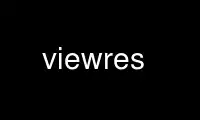
ນີ້ແມ່ນ viewres ຄໍາສັ່ງທີ່ສາມາດດໍາເນີນການໄດ້ໃນ OnWorks ຜູ້ໃຫ້ບໍລິການໂຮດຕິ້ງຟຣີໂດຍໃຊ້ຫນຶ່ງໃນສະຖານີເຮັດວຽກອອນໄລນ໌ຟຣີຫຼາຍອັນຂອງພວກເຮົາເຊັ່ນ Ubuntu Online, Fedora Online, Windows online emulator ຫຼື MAC OS online emulator
ໂຄງການ:
NAME
viewres - browser class graphical for Xt
ສະຫຼຸບສັງລວມ
ຜູ້ຊົມ [- ທາງເລືອກ ...]
ລາຍລະອຽດ
ໄດ້ ຜູ້ຊົມ ໂຄງການສະແດງໃຫ້ເຫັນຕົ້ນໄມ້ສະແດງໃຫ້ເຫັນຊັ້ນຮຽນ widget ຂອງ Athena ໄດ້
ຊຸດວິດເຈັດ. ແຕ່ລະ node ໃນຕົ້ນໄມ້ສາມາດຂະຫຍາຍໄດ້ເພື່ອສະແດງໃຫ້ເຫັນຊັບພະຍາກອນທີ່
ຫ້ອງຮຽນທີ່ສອດຄ້ອງກັນເພີ່ມ (ie ບໍ່ໄດ້ສືບທອດມາຈາກພໍ່ແມ່ຂອງມັນ) ເມື່ອ widget ຖືກສ້າງຂຶ້ນ.
ຄໍາຮ້ອງສະຫມັກນີ້ອະນຸຍາດໃຫ້ຜູ້ໃຊ້ສາມາດເບິ່ງເຫັນໂຄງສ້າງແລະຊັບພະຍາກອນທີ່ສືບທອດ
ສໍາລັບຊຸດ Athena Widget.
OPTIONS
ຜູ້ຊົມ ຍອມຮັບຕົວເລືອກເສັ້ນຄໍາສັ່ງຂອງຊຸດເຄື່ອງມືມາດຕະຖານທັງໝົດເຊັ່ນດຽວກັນກັບສິ່ງຕໍ່ໄປນີ້:
-ທາງເທີງ ຊື່
ຕົວເລືອກນີ້ລະບຸຊື່ຂອງ widget ສູງສຸດໃນລໍາດັບຊັ້ນທີ່ຈະສະແດງ.
ໂດຍທົ່ວໄປແລ້ວນີ້ແມ່ນໃຊ້ເພື່ອຈໍາກັດການສະແດງຜົນໃຫ້ກັບຊຸດຍ່ອຍຂອງຕົ້ນໄມ້. ຄ່າເລີ່ມຕົ້ນ
is ຈຸດປະສົງ.
-ປ່ຽນແປງໄດ້
ທາງເລືອກນີ້ຊີ້ບອກວ່າຊື່ຕົວແປ widget (ດັ່ງທີ່ໄດ້ປະກາດໃນໄຟລ໌ header)
ຄວນຈະສະແດງຢູ່ໃນ nodes ແທນທີ່ຈະເປັນຊື່ widget class. ນີ້ແມ່ນ
ບາງຄັ້ງເປັນປະໂຫຍດເພື່ອຈໍາແນກປະເພດ widget ທີ່ມີຊື່ດຽວກັນ (ເຊັ່ນ:
ຂໍ້ຄວາມ).
- ຕັ້ງ
ທາງເລືອກນີ້ຊີ້ໃຫ້ເຫັນວ່າຕົ້ນໄມ້ຄວນຈະຖືກສະແດງເທິງຫາລຸ່ມແທນທີ່ຈະຊ້າຍ
ໄປທາງຂວາ.
VIEW MENU
ວິທີການທີ່ຕົ້ນໄມ້ຖືກສະແດງອາດຈະມີການປ່ຽນແປງໂດຍຜ່ານລາຍການທີ່ຢູ່ໃນ ເບິ່ງ
ເມນູ:
ສະແດງໃຫ້ເຫັນ ການປ່ຽນແປງ ຊື່
ຂໍ້ມູນນີ້ເຮັດໃຫ້ປ້າຍ node ຖືກຕັ້ງເປັນຊື່ຕົວແປທີ່ໃຊ້ເພື່ອປະກາດ
ຫ້ອງຮຽນ widget ທີ່ສອດຄ້ອງກັນ. ການດໍາເນີນງານນີ້ຍັງອາດຈະໄດ້ຮັບການປະຕິບັດກັບ
SetLabelType(ຕົວແປ) ການແປພາສາ.
ສະແດງໃຫ້ເຫັນ ລະດັບ ຊື່
ຂໍ້ມູນນີ້ເຮັດໃຫ້ປ້າຍ node ຖືກຕັ້ງເປັນຊື່ຊັ້ນຮຽນທີ່ໃຊ້ໃນເວລາທີ່
ການລະບຸຊັບພະຍາກອນ. ການດໍາເນີນງານນີ້ຍັງອາດຈະຖືກປະຕິບັດກັບ
SetLabelType(ຊັ້ນ) ການແປພາສາ.
Layout ອອກຕາມລວງນອນ
ການເຂົ້ານີ້ເຮັດໃຫ້ຕົ້ນໄມ້ຖືກວາງອອກຈາກຊ້າຍຫາຂວາ. ການດໍາເນີນງານນີ້ອາດຈະ
ຍັງໄດ້ຮັບການປະຕິບັດກັບ ທິດທາງ(ທິດຕາເວັນຕົກ) ການແປພາສາ.
Layout ຕັ້ງ
ການເຂົ້ານີ້ເຮັດໃຫ້ຕົ້ນໄມ້ຖືກວາງອອກຈາກເທິງລົງລຸ່ມ. ການດໍາເນີນງານນີ້ອາດຈະ
ຍັງໄດ້ຮັບການປະຕິບັດກັບ SetOrientation(ພາກເຫນືອ) ການແປພາສາ.
ສະແດງໃຫ້ເຫັນ ຊັບພະຍາກອນ ຫ້ອງ
ລາຍການນີ້ຂະຫຍາຍຂໍ້ທີ່ເລືອກ (ເບິ່ງພາກຕໍ່ໄປ) ເພື່ອສະແດງ widget ໃໝ່
ແລະຊັບພະຍາກອນຈໍາກັດ. ການດໍາເນີນງານນີ້ຍັງອາດຈະໄດ້ຮັບການປະຕິບັດກັບ
ຊັບພະຍາກອນ(ເປີດ) ການແປພາສາ.
ເຊື່ອງໄວ້ ຊັບພະຍາກອນ ຫ້ອງ
ລາຍການນີ້ເອົາການສະແດງຊັບພະຍາກອນອອກຈາກ nodes ທີ່ເລືອກ (ໂດຍປົກກະຕິແມ່ນ
ອະນຸລັກພື້ນທີ່). ການດໍາເນີນງານນີ້ຍັງອາດຈະໄດ້ຮັບການປະຕິບັດກັບ ຊັບພະຍາກອນ(ປິດ)
ການແປພາສາ.
SELECT MENU
ຊັບພະຍາກອນສໍາລັບຫ້ອງຮຽນ widget ດຽວສາມາດສະແດງໄດ້ໂດຍການຄລິກ ປຸ່ມ 2 ກ່ຽວກັບ
node ທີ່ສອດຄ້ອງກັນ, ຫຼືໂດຍການເພີ່ມ node ກັບບັນຊີລາຍຊື່ການຄັດເລືອກດ້ວຍ ປຸ່ມ 1 ແລະການນໍາໃຊ້
ສະແດງໃຫ້ເຫັນ ຊັບພະຍາກອນ ຫ້ອງ ເຂົ້າໃນ ເບິ່ງ ເມນູ. ນັບຕັ້ງແຕ່ ປຸ່ມ 1 ຕົວຈິງແລ້ວສະຫຼັບການເລືອກ
ສະຖານະຂອງ node, ການຄລິກໃສ່ node ທີ່ເລືອກຈະເຮັດໃຫ້ມັນຖືກລຶບອອກຈາກເລືອກ
ລາຍຊື່
ຄໍເລັກຊັນຂອງ nodes ອາດຈະຖືກເລືອກໂດຍຜ່ານລາຍການຕ່າງໆໃນ ເລືອກ ເມນູ:
ບໍ່ເລືອກ ທັງຫມົດ
ລາຍການນີ້ລຶບທຸກໂຫນດອອກຈາກລາຍການເລືອກ. ການດໍາເນີນງານນີ້ອາດຈະເປັນ
ປະຕິບັດກັບ ເລືອກ(ບໍ່ມີຫຍັງ) ການແປພາສາ.
ເລືອກ ທັງຫມົດ
ລາຍການນີ້ເພີ່ມຂໍ້ທັງໝົດໃສ່ລາຍການເລືອກ. ການດໍາເນີນງານນີ້ອາດຈະເປັນ
ປະຕິບັດກັບ ເລືອກທັງຫມົດ) ການແປພາສາ.
ກົງກັນຂ້າມ ທັງຫມົດ
ລາຍການນີ້ເພີ່ມ nodes ທີ່ບໍ່ໄດ້ເລືອກໃສ່, ແລະເອົາ nodes ທີ່ເລືອກອອກຈາກ, ໄດ້
ບັນຊີລາຍຊື່ການຄັດເລືອກ. ການດໍາເນີນງານນີ້ຍັງອາດຈະໄດ້ຮັບການປະຕິບັດກັບ ເລືອກ(ປີ້ນ)
ການແປພາສາ.
ເລືອກ ພໍ່ແມ່
ລາຍການນີ້ເລືອກພໍ່ແມ່ໃນທັນທີຂອງ nodes ທີ່ເລືອກທັງໝົດ. ການດໍາເນີນງານນີ້
ອາດຈະໄດ້ຮັບການປະຕິບັດກັບ ເລືອກ(ພໍ່ແມ່) ການແປພາສາ.
ເລືອກ ບັນພະບຸລຸດ
ລາຍການນີ້ເລືອກພໍ່ແມ່ທັງໝົດຂອງທຸກໂຫນດທີ່ເລືອກຊ້ຳໆ. ການດໍາເນີນງານນີ້
ອາດຈະໄດ້ຮັບການປະຕິບັດກັບ ເລືອກ(ບັນພະບຸລຸດ) ການແປພາສາ.
ເລືອກ ເດັກນ້ອຍ
ລາຍການນີ້ເລືອກເດັກນ້ອຍທັນທີທັນໃດຂອງ nodes ທີ່ເລືອກທັງໝົດ. ການດໍາເນີນງານນີ້
ອາດຈະໄດ້ຮັບການປະຕິບັດກັບ ເລືອກ(ເດັກນ້ອຍ) ການແປພາສາ.
ເລືອກ Descendants
ລາຍການນີ້ເລືອກລູກໆທັງໝົດຂອງທຸກໂຫນດທີ່ເລືອກຊ້ຳໆ. ການດໍາເນີນງານນີ້
ອາດຈະໄດ້ຮັບການປະຕິບັດກັບ ເລືອກ(ລູກຫລານ) ການແປພາສາ.
ເລືອກ ມີ ຊັບພະຍາກອນ
ລາຍການນີ້ເລືອກ nodes ທັງໝົດທີ່ເພີ່ມຊັບພະຍາກອນໃໝ່ (ປົກກະຕິ ຫຼືຂໍ້ຈຳກັດ) ໃສ່
ຫ້ອງຮຽນ widget ທີ່ສອດຄ້ອງກັນຂອງພວກເຂົາ. ການດໍາເນີນງານນີ້ຍັງອາດຈະໄດ້ຮັບການປະຕິບັດກັບ
ເລືອກ(ຊັບພະຍາກອນ) ການແປພາສາ.
ເລືອກ ສະແດງໃຫ້ເຫັນ ຊັບພະຍາກອນ ຫ້ອງ
ລາຍການນີ້ເລືອກທຸກ nodes ທີ່ມີກ່ອງຊັບພະຍາກອນຖືກຂະຫຍາຍອອກ (ປົກກະຕິແລ້ວ
ເພື່ອໃຫ້ພວກເຂົາເຈົ້າສາມາດໄດ້ຮັບການປິດ ເຊື່ອງໄວ້ ຊັບພະຍາກອນ ຫ້ອງ). ການດໍາເນີນງານນີ້ອາດຈະເປັນ
ປະຕິບັດກັບ ເລືອກ(ສະແດງ) ການແປພາສາ.
ກິດຈະກໍາ
ການປະຕິບັດຄໍາຮ້ອງສະຫມັກຕໍ່ໄປນີ້ແມ່ນສະຫນອງໃຫ້:
ອອກ()
ການກະທໍານີ້ເຮັດໃຫ້ເກີດ ຜູ້ຊົມ to exit
SetLabelType(ປະເພດ)
ການປະຕິບັດນີ້ກໍານົດປ້າຍຊື່ຂອງ node ເພື່ອສະແດງ widget ຕົວແປ or ລະດັບ ຊື່,
ອີງຕາມການໂຕ້ຖຽງ ປະເພດ.
ການຈັດວາງ(ທິດທາງ)
ການປະຕິບັດນີ້ກໍານົດຮາກຂອງຕົ້ນໄມ້ໃຫ້ເປັນຫນຶ່ງໃນພື້ນທີ່ດັ່ງຕໍ່ໄປນີ້ຂອງ
ປ່ອງຢ້ຽມ: ທິດຕາເວັນຕົກ, ພາກເຫນືອ, ພາກຕາເວັນອອກ, ຫຼື ພາກໃຕ້.
ເລືອກ(ແມ່ນຫຍັງ)
ຄຳສັ່ງນີ້ເລືອກຂໍ້ທີ່ລະບຸໄວ້, ດັ່ງທີ່ອະທິບາຍໄວ້ໃນ VIEW MENU ສ່ວນ:
ບໍ່ມີຫຍັງ (ຍົກເລີກການເລືອກທຸກ nodes), ປີ້ນ, ພໍ່ແມ່, ບັນພະບູລຸດ, ເດັກນ້ອຍ, progeny,
ຊັບພະຍາກອນ, ສະແດງໃຫ້ເຫັນ.
ຊັບພະຍາກອນ(op)
ການປະຕິບັດນີ້ຫັນ on, ໄປ, ຫຼື ສະຫຼັບ ກ່ອງຊັບພະຍາກອນສໍາລັບ nodes ທີ່ເລືອກ.
ຖ້າ invoked ຈາກພາຍໃນຫນຶ່ງຂອງ nodes (ຜ່ານ keyboard ຫຼື pointer), ເທົ່ານັ້ນ
node ທີ່ຖືກນໍາໃຊ້.
WIDGET ລຳດັບ
ຊັບພະຍາກອນອາດຈະຖືກລະບຸໄວ້ສໍາລັບ widget ຕໍ່ໄປນີ້:
Viewres viewres
paned paned
ກ່ອງປຸ່ມ
ອອກຄຳສັ່ງ
ເມນູປຸ່ມເບິ່ງ
SimpleMenu viewMenu
SmeBSB layout ລວງນອນ
ການຈັດວາງ SmeBSB ລວງຕັ້ງ
ເສັ້ນ SmeLine1
ຊື່ SmeBSB ປ່ຽນແປງໄດ້
SmeBSB ຊື່ຫ້ອງຮຽນ
ເສັ້ນ SmeLine2
SmeBSB viewResources
SmeBSB viewNoResources
ປຸ່ມເມນູເລືອກ
SimpleMenu ເລືອກMenu
SmeBSB ເຊົາເລືອກ
SmeBSB ເລືອກທັງໝົດ
SmeBSB ເລືອກInvert
ເສັ້ນ SmeLine1
SmeBSB ເລືອກParent
SmeBSB ເລືອກບັນພະບຸລຸດ
SmeBSB ເລືອກເດັກນ້ອຍ
SmeBSB ເລືອກລູກຫລານ
ເສັ້ນ SmeLine2
SmeBSB ເລືອກHasResources
SmeBSB ເລືອກShownResources
ຮູບແບບຕົ້ນໄມ້
ຮູ porthole
ຕົ້ນໄມ້ຕົ້ນໄມ້
Box variable-name
Toggle variable-name
ບັນຊີລາຍຊື່ variable-name
ແພນເນີ panner
ບ່ອນທີ່ variable-name is ໄດ້ widget ຕົວແປ ຊື່ of ແຕ່ລະຄົນ ຂໍ້.
ໃຊ້ viewres ອອນລາຍໂດຍໃຊ້ບໍລິການ onworks.net
