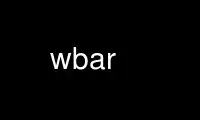
This is the command wbar that can be run in the OnWorks free hosting provider using one of our multiple free online workstations such as Ubuntu Online, Fedora Online, Windows online emulator or MAC OS online emulator
PROGRAM:
NAME
wbar - a light and fast launch bar
SYNOPSIS
wbar [options]
DESCRIPTION
This manual page documents briefly the wbar command.
wbar is a quick launch bar. It's fast, light and cool eye-candy.
The config file format is described in wbar-config(1).
OPTIONS
A summary of the options is included below.
--help Show summary of options.
--version
Show version of program.
--config <file>
Config file path (ie: $HOME/.wbar).
--above-desk
Run above a desktop app (ie: xfdesktop).
--taskbar
Enable taskbar.
--noreload
Right click does not force reload anymore.
--offset <value>
Offset bar (eg: 20).
--isize <value>
Set icon size (eg: 32).
--idist <value>
Set icon dist (eg: 1).
--zoomf <value>
Set zoom factor (eg: 1.8 or 2.5).
--jumpf <value>
Set jump factor (eg: 1.0 or 0.0).
--pos <value>
Set position. Choose from top, bottom, left, right, center, <bot|top>-<right|left>.
--grow Inverting icons growth.
--dblclk <value in ms>
Set time in ms for double click (0: single click).
--bpress
Icon gets pressed.
--vbar Show vertical bar.
--balfa <value>
Set bar alfa (0-100).
--rsize <value>
Reflection size in percents (0-100).
--falfa <value>
Set unfocused bar alfa (0-100).
--filter <value>
Set color filter (0: none, 1: hovered, 2: others, 3: all).
--fc <value>
Set filter color (default green 0xff00c800).
--nanim <value>
Set number of animated icons: 1, 3, 5, 7, 9, ...
--nofont
If set disables font rendering.
Use wbar online using onworks.net services
